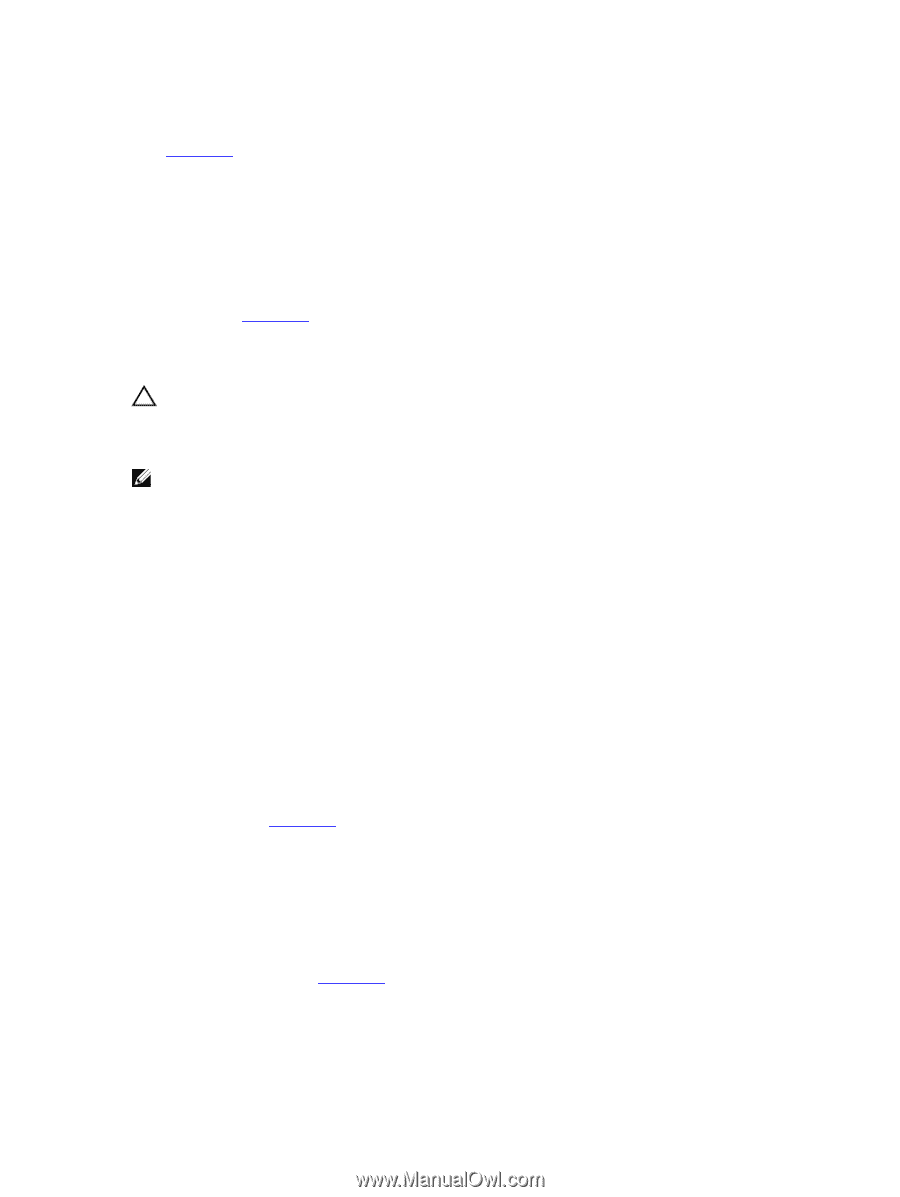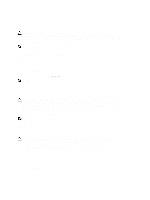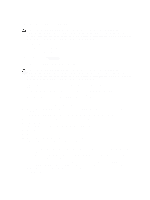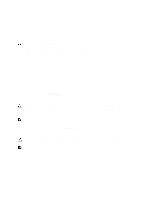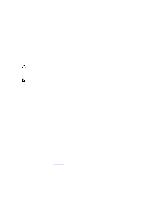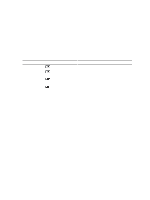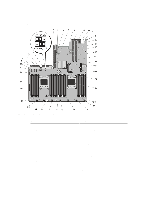Dell External OEMR R620 Owners Manual - Page 105
Troubleshooting Expansion Cards
 |
View all Dell External OEMR R620 manuals
Add to My Manuals
Save this manual to your list of manuals |
Page 105 highlights
12. Reconnect the system to the electrical outlet, and turn on the system and attached peripherals. 13. Run the appropriate diagnostic test. For more information, see Using System Diagnostics. If the tests fail, see Getting Help. 14. For each expansion card you removed in step 10, perform the following steps: a. Turn off the system and attached peripherals, and disconnect the system from the electrical outlet. b. Open the system. c. Reinstall one of the expansion cards. d. Close the system. e. Run the appropriate diagnostic test. For more information, see Using System Diagnostics. If the tests fail, see Getting Help. Troubleshooting Expansion Cards CAUTION: Many repairs may only be done by a certified service technician. You should only perform troubleshooting and simple repairs as authorized in your product documentation, or as directed by the online or telephone service and support team. Damage due to servicing that is not authorized by Dell is not covered by your warranty. Read and follow the safety instructions that came with the product. NOTE: When troubleshooting an expansion card, see the documentation for your operating system and the expansion card. 1. Run the appropriate diagnostic test. For more information, see Using System Diagnostics. 2. Turn off the system and attached peripherals, and disconnect the system from the electrical outlet. 3. Open the system. 4. Ensure that each expansion card is firmly seated in its connector. 5. Close the system. 6. If the problem is not resolved, turn off the system and attached peripherals, and disconnect the system from the electrical outlet. 7. Open the system. 8. Remove all expansion cards installed in the system. 9. Close the system. 10. Run the appropriate diagnostic test. For more information, see Using System Diagnostics. If the tests fail, see Getting Help. 11. For each expansion card you removed in step 8, perform the following steps: a) Turn off the system and attached peripherals, and disconnect the system from the electrical outlet. b) Open the system. c) Reinstall one of the expansion cards. d) Close the system. e) Run the appropriate diagnostic test. For more information, see Using System Diagnostics. If a problem is still indicated, see Getting Help. 105