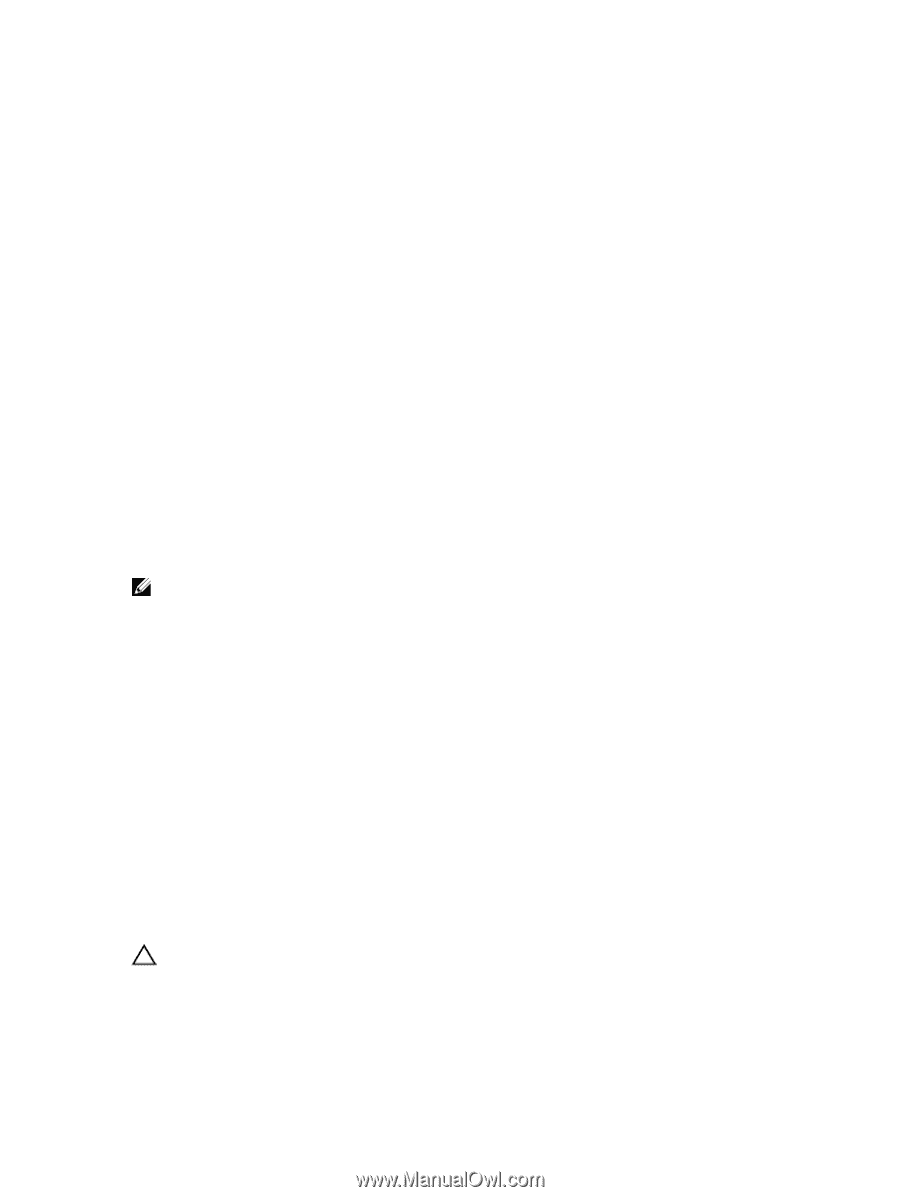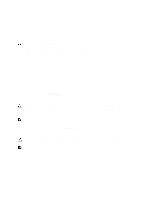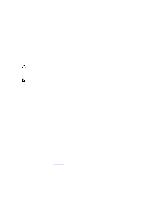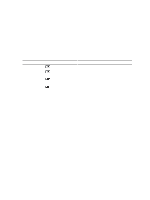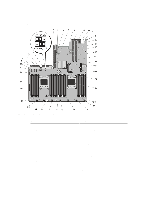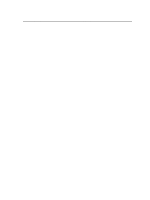Dell External OEMR R620 Owners Manual - Page 107
Using System Diagnostics, Dell Online Diagnostics, Dell Embedded System Diagnostics
 |
View all Dell External OEMR R620 manuals
Add to My Manuals
Save this manual to your list of manuals |
Page 107 highlights
5 Using System Diagnostics If you experience a problem with your system, run the system diagnostics before contacting Dell for technical assistance. The purpose of running system diagnostics is to test your system hardware without requiring additional equipment or risking data loss. If you are unable to fix the problem yourself, service and support personnel can use the diagnostics results to help you solve the problem. Dell Online Diagnostics Dell Online Diagnostics, a stand-alone suite of diagnostic programs or test modules, allows you to run diagnostic tests on the systems in a production environment, and helps you ensure maximum uptime of your systems. Online Diagnostics allows you to run diagnostic tests on chassis and storage components such as hard drives, physical memory, and network interface cards (NICs). You can use the graphical user interface (GUI) or the command line interface (CLI) to run diagnostic tests on the hardware that Online Diagnostics discovers on your system. For information about using diagnostics, see the Dell Online PowerEdge Diagnostics User's Guide under Software → Serviceability Tools, at support.dell.com/manuals. Dell Embedded System Diagnostics NOTE: Also known as Enhanced Pre-boot System Assessment (ePSA) diagnostics. The embedded system diagnostics provides a set of options for particular device groups or devices allowing you to: • Run tests automatically or in an interactive mode • Repeat tests • Display or save test results • Run thorough tests to introduce additional test options to provide extra information about the failed device(s) • View status messages that inform you if tests are completed successfully • View error messages that inform you of problems encountered during testing When To Use The Embedded System Diagnostics If a major component or device in the system does not operate properly, running the embedded system diagnostics may indicate component failure. Running The Embedded System Diagnostics The embedded system diagnostics program is run from the Dell Lifecycle Controller. CAUTION: Use the embedded system diagnostics to test only your system. Using this program with other systems may cause invalid results or error messages. 1. As the system boots, press . 2. Use the up and down arrow keys to select System Utilities → Launch Dell Diagnostics . 107