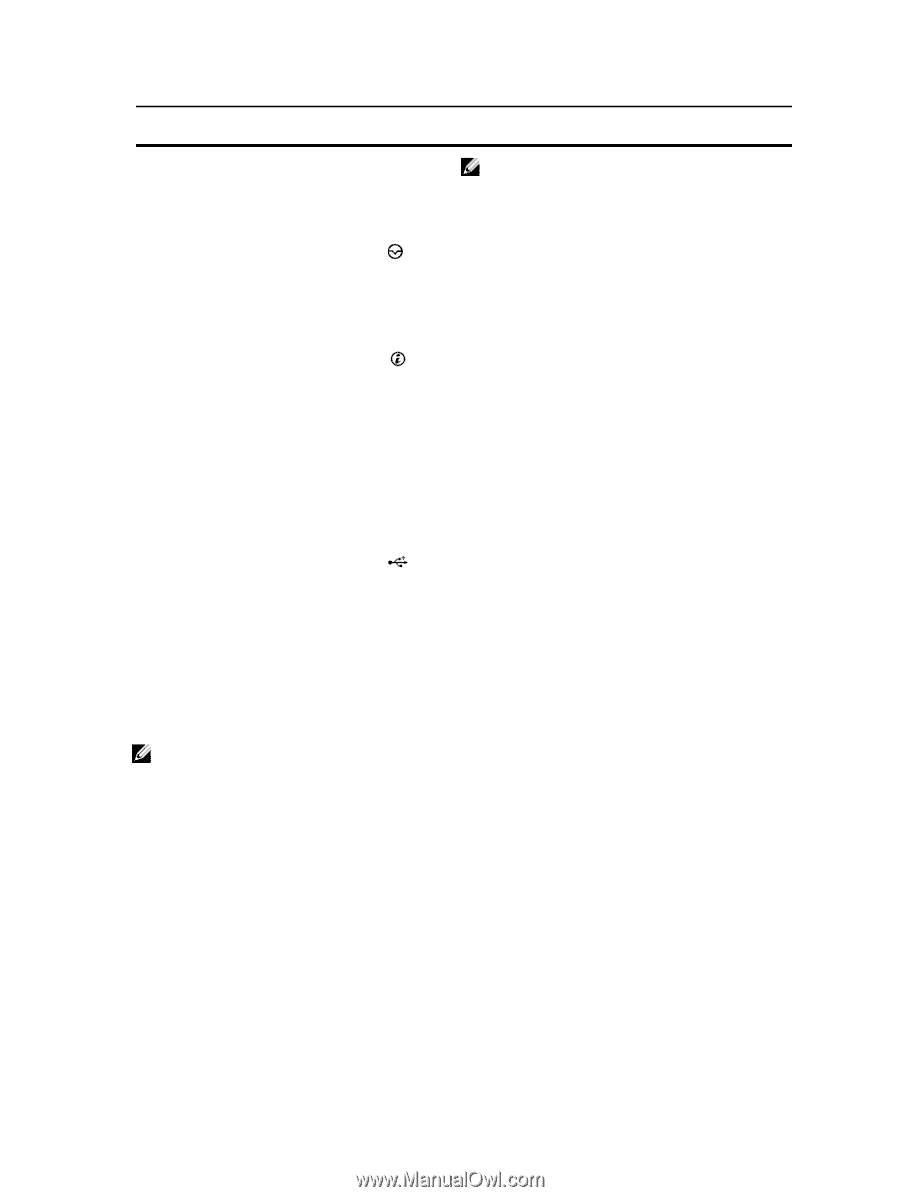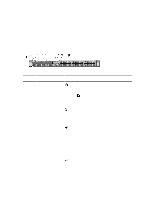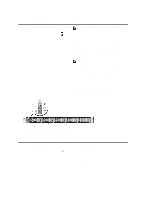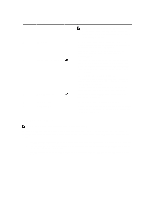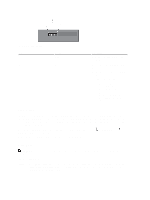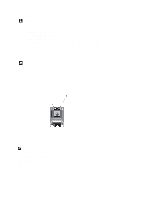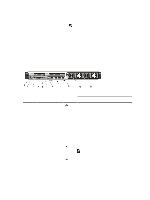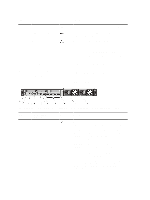Dell External OEMR R620 Owners Manual - Page 11
LCD Panel Features, Mini USB connector
 |
View all Dell External OEMR R620 manuals
Add to My Manuals
Save this manual to your list of manuals |
Page 11 highlights
Item Indicator, Button, or Icon Description Connector NOTE: On ACPI-compliant operating systems, turning off the system using the power button causes the system to perform a graceful shutdown before power to the system is turned off. 4 NMI button 5 System identification button 6 Mini USB connector 7 Hard drives (10) 8 Information tag Used to troubleshoot software and device driver errors when running certain operating systems. This button can be pressed using the end of a paper clip. Use this button only if directed to do so by qualified support personnel or by the operating system's documentation. The identification buttons on the front and back panels can be used to locate a particular system within a rack. When one of these buttons is pressed, the system status indicator on the back flashes until one of the buttons is pressed again. Press to toggle the system ID on and off. If the system stops responding during POST, press and hold the system ID button for more than five seconds to enter BIOS progress mode. To reset the iDRAC (if not disabled in F2 iDRAC setup) press and hold the button for more than 15 seconds. Allows you to connect USB devices to the system. The port is USB 2.0-compliant. Up to ten 2.5 inch hot-swappable hard drives. A slide-out label panel, which allows you to record system information, such as Service Tag, NIC, MAC address, and so on as per your need. LCD Panel Features NOTE: The LCD panel is not supported in the 10-hard drive system. The system's LCD panel provides system information and status and error messages to indicate when the system is operating correctly or when the system needs attention. See LCD Error Messages for information about specific error codes. • The LCD backlight lights blue during normal operating conditions and lights amber to indicate an error condition. • The LCD backlight is off when the system is in standby mode and can be turned on by pressing either the Select, Left, or Right button on the LCD panel. • The LCD backlight remains off if LCD messaging is turned off through the iDRAC utility, the LCD panel, or other tools. 11