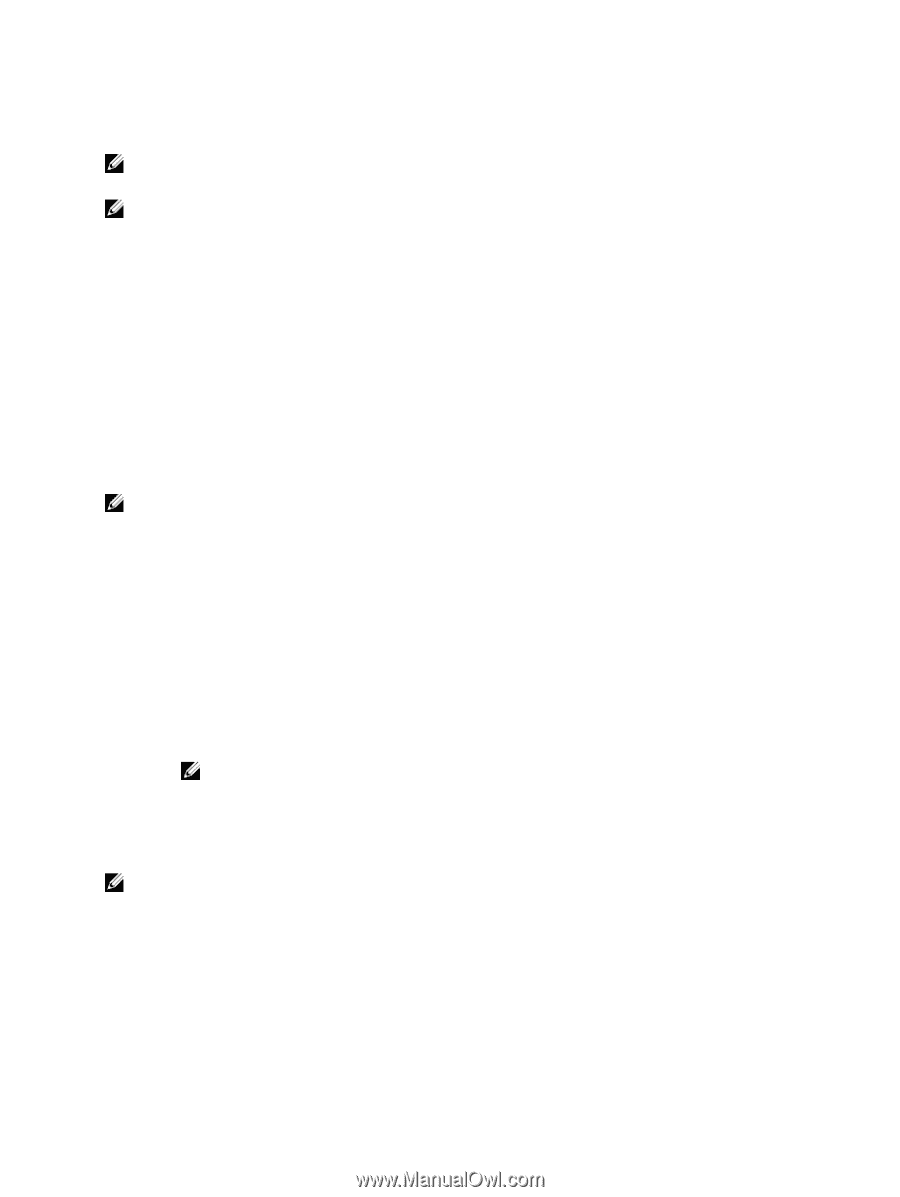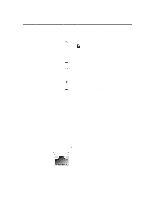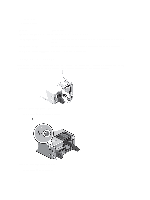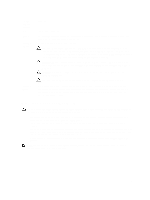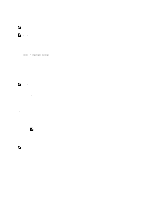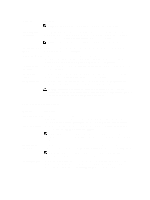Dell External OEMR R620 Owners Manual - Page 22
Entering System Setup, Responding To Error Messages, Using The System Setup Navigation Keys
 |
View all Dell External OEMR R620 manuals
Add to My Manuals
Save this manual to your list of manuals |
Page 22 highlights
mode. Thereafter, you must boot the system in the same boot mode (BIOS or UEFI) to access the installed operating system. Trying to boot the operating system from the other boot mode will cause the system to halt at startup. NOTE: Operating systems must be UEFI-compatible to be installed from the UEFI boot mode. DOS and 32-bit operating systems do not support UEFI and can only be installed from the BIOS boot mode. NOTE: For the latest information on supported operating systems, go to dell.com/ossupport. Entering System Setup 1. Turn on or restart your system. 2. Press immediately after you see the following message: = System Setup If your operating system begins to load before you press , allow the system to finish booting, and then restart your system and try again. Responding To Error Messages If an error message is displayed while the system is booting, make a note of the message. For more information, see System Error Messages. NOTE: After installing a memory upgrade, it is normal for your system to display a message the first time you start your system. Using The System Setup Navigation Keys Keys Action Up arrow Moves to the previous field. Down arrow Moves to the next field. Allows you to type in a value in the selected field (if applicable) or follow the link in the field. Spacebar Expands or collapses a drop-down list, if applicable. Moves to the next focus area. NOTE: For the standard graphics browser only. Moves to the previous page till you view the main screen. Pressing in the main screen displays a message that prompts you to save any unsaved changes and restarts the system. Displays the System Setup help file. NOTE: For most of the options, any changes that you make are recorded but do not take effect until you restart the system. System Setup Options 22