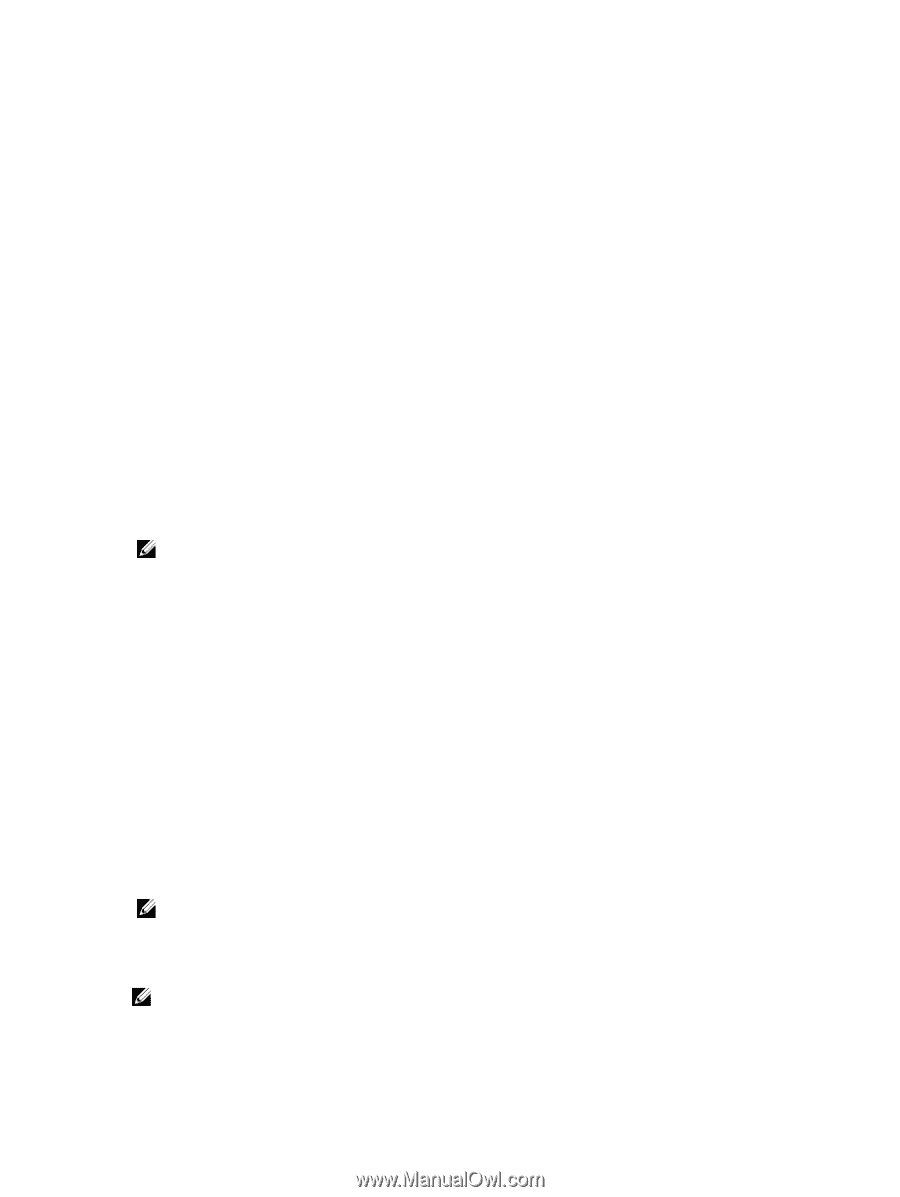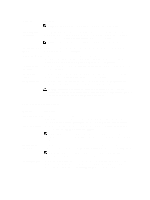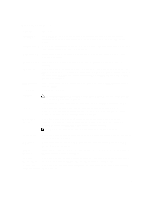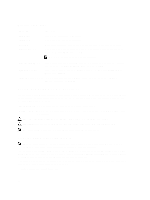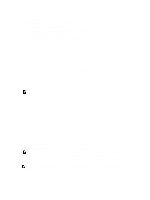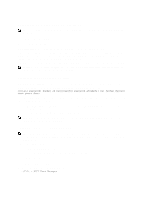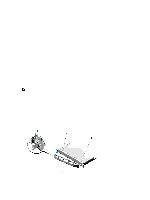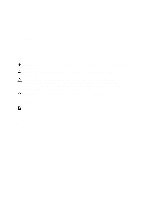Dell External OEMR R620 Owners Manual - Page 31
Deleting Or Changing An Existing System And/Or Setup Password, System Setup Main Menu
 |
View all Dell External OEMR R620 manuals
Add to My Manuals
Save this manual to your list of manuals |
Page 31 highlights
1. To enter System Setup, press immediately after a power-on or reboot. 2. In the System Setup Main Menu, select System BIOS and press . The System BIOS screen is displayed. 3. In the System BIOS screen, select System Security and press . The System Security screen is displayed. 4. In the System Security screen, verify that Password Status is Unlocked. 5. Select System Password , enter your system password, and press or . Use the following guidelines to assign the system password: - A password can have up to 32 characters. - The password can contain the numbers 0 through 9. - Only lower case letters are valid, upper case letters are not allowed. - Only the following special characters are allowed: space A message prompts you to re-enter the system password. 6. Re-enter the system password that you entered earlier and click OK. 7. Select Setup Password, enter your system password and press or . A message prompts you to re-enter the setup password. 8. Re-enter the setup password that you entered earlier and click OK. 9. Press to return to the System BIOS screen. Press again, and a message prompts you to save the changes. NOTE: Password protection does not take effect until the system reboots. Deleting Or Changing An Existing System And/Or Setup Password Ensure that the Password jumper is set to enabled and the Password Status is Unlocked before attempting to delete or change the existing System and/or Setup password. You cannot delete or change an existing System or Setup password if the Password Status is Locked. To delete or change the existing System and/or Setup password: 1. To enter System Setup, press immediately after a power-on or reboot. 2. In the System Setup Main Menu, select System BIOS and press . The System BIOS screen is displayed. 3. In the System BIOS Screen, select System Security and press . The System Security screen is displayed. 4. In the System Security screen, verify that Password Status is Unlocked. 5. Select System Password, alter or delete the existing system password and press or . 6. Select Setup Password, alter or delete the existing setup password and press or . NOTE: If you change the System and/or Setup password a message prompts you to re-enter the new password. If you delete the System and/or Setup password, a message prompts you to confirm the deletion. 7. Press to return to the System BIOS screen. Press again, and a message prompts you to save the changes. NOTE: You can disable password security while logging on to the system. To disable the password security, turn on or reboot your system, type your password and press . 31