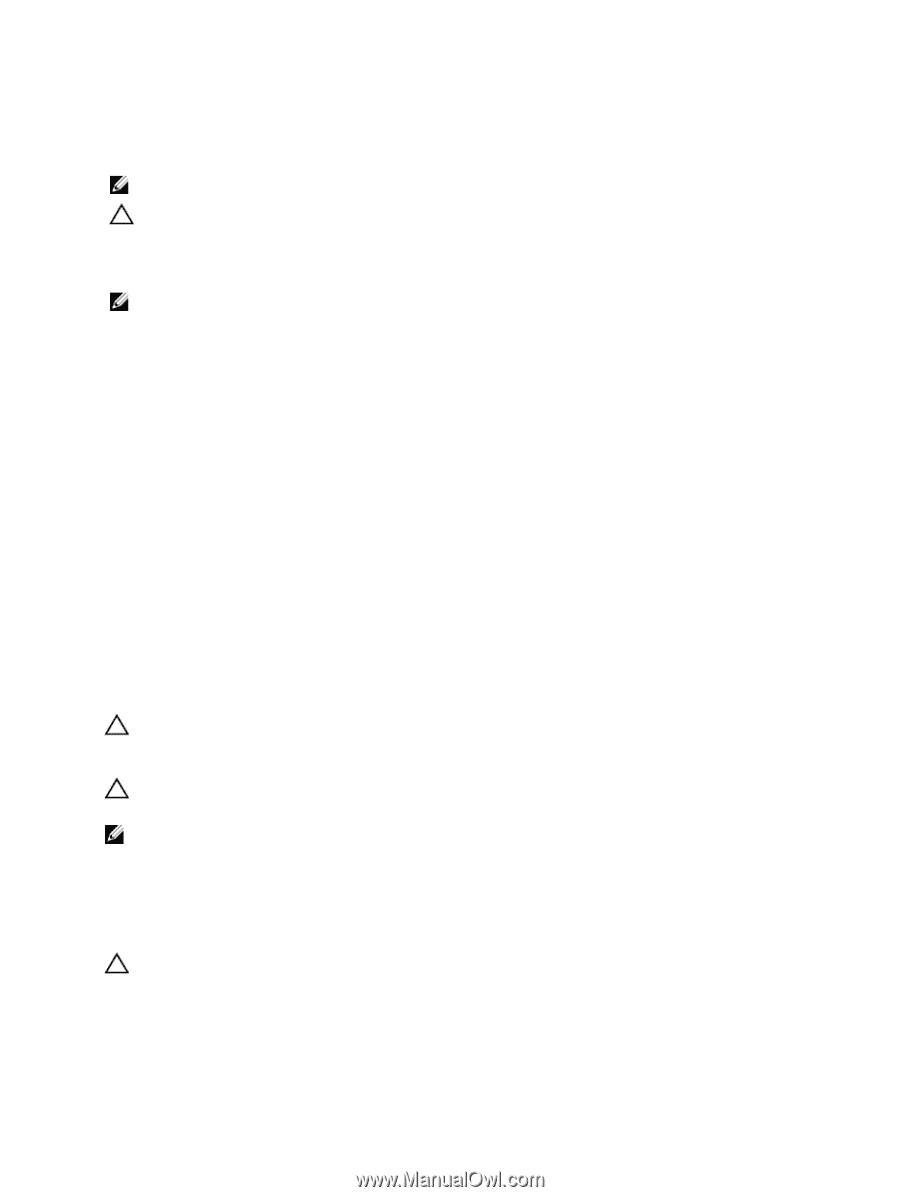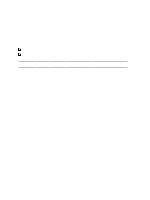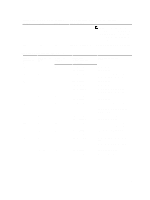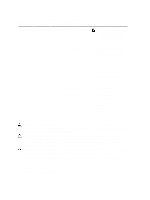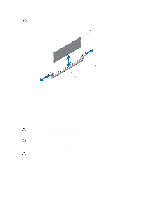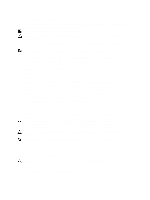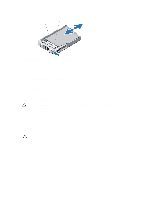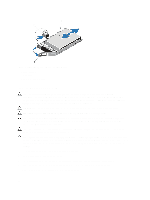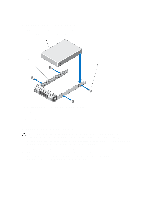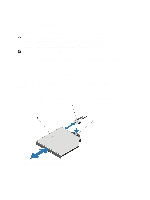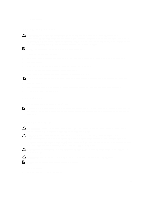Dell External OEMR R620 Owners Manual - Page 48
Hard Drives, Removing A 2.5 Inch Hard-Drive Blank
 |
View all Dell External OEMR R620 manuals
Add to My Manuals
Save this manual to your list of manuals |
Page 48 highlights
4. Locate the memory-module sockets. 5. Press the ejectors on the memory module socket down and out to allow the memory module to be inserted into the socket. If a memory module blank is installed in the socket, remove it. NOTE: Retain removed memory-module blank(s) for future use. CAUTION: Handle each memory module only on either card edge, making sure not to touch the middle of the memory module. 6. Align the memory module's edge connector with the alignment key of the memory module socket, and insert the memory module in the socket. NOTE: The memory module socket has an alignment key that allows you to install the memory module in the socket in only one way. 7. Press down on the memory module with your thumbs until the socket levers latch into a locked position. When the memory module is properly seated in the socket, the levers on the memory module socket align with the levers on the other sockets that have memory modules installed. 8. Repeat step 4 through step 7 of this procedure to install the remaining memory modules. 9. Replace the cooling shroud. 10. Close the system. 11. Reconnect the system to its electrical outlet and turn the system on, including any attached peripherals. 12. Press to enter the System Setup, and check the memory settings. The system should have already changed the value to reflect the newly installed memory. 13. If the value is incorrect, one or more of the memory modules may not be installed properly. Repeat step 4 through step 7 of this procedure, checking to ensure that the memory modules are firmly seated in their sockets. 14. Run the appropriate diagnostic test. For more information, see Using System Diagnostics. Hard Drives All hard drives connect to the system board through the hard-drive backplane. Hard drives are supplied in hotswappable hard-drive carriers that fit in the hard-drive slots. CAUTION: Before attempting to remove or install a hard drive while the system is running, see the documentation for the storage controller card to ensure that the host adapter is configured correctly to support hot-swap hard drive removal and insertion. CAUTION: Do not turn off or reboot your system while the hard drive is being formatted. Doing so can cause a hard drive failure. NOTE: Use only hard drives that have been tested and approved for use with the hard-drive backplane. When you format a hard drive, allow enough time for the formatting to be completed. Be aware that high-capacity hard drives can take a number of hours to format. Removing A 2.5 Inch Hard-Drive Blank CAUTION: To maintain proper system cooling, all empty hard-drive slots must have hard-drive blanks installed. 1. If installed, remove the front bezel. 2. Press the release button and slide the hard-drive blank out until it is free of the hard-drive slot. 48