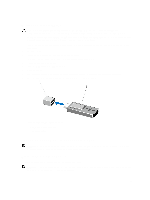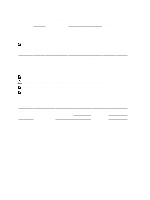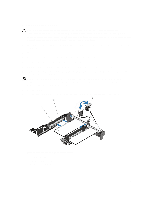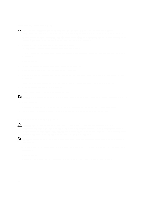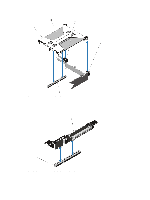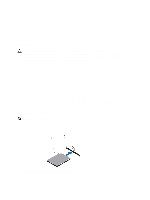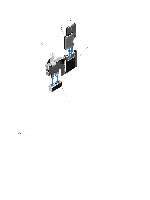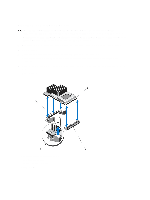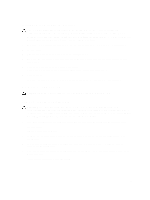Dell External OEMR R620 Owners Manual - Page 60
Installing Expansion-Card Risers, SD vFlash Card, Replacing An SD vFlash Card
 |
View all Dell External OEMR R620 manuals
Add to My Manuals
Save this manual to your list of manuals |
Page 60 highlights
1. connector 2. expansion card riser 3 4. If applicable, remove or install an expansion card on the riser. 5. Replace the expansion-card riser. 6. Close the system. 7. Reconnect the system to its electrical outlet and turn the system on, including any attached peripherals. Installing Expansion-Card Risers CAUTION: Many repairs may only be done by a certified service technician. You should only perform troubleshooting and simple repairs as authorized in your product documentation, or as directed by the online or telephone service and support team. Damage due to servicing that is not authorized by Dell is not covered by your warranty. Read and follow the safety instructions that came with the product. 1. If applicable, reinstall the expansion card(s) into the expansion card riser. 2. Align the expansion-card riser with the connector and the riser guide pin on the system board. 3. Lower the expansion-card riser into place until the expansion-card riser connector is fully seated in the connector. 4. Close the system. 5. Reconnect the system to its electrical outlet and turn the system on, including any attached peripherals. 6. Install any device drivers required for the card as described in the documentation for the card. SD vFlash Card A vFlash SD card is a Secure Digital (SD) card that plugs into the vFlash SD card slot in the system. It provides persistent on-demand local storage and a custom deployment environment that allows automation of server configuration, scripts, and imaging. It emulates USB device(s). For more information, see the iDRAC7 User's Guide at support.dell.com/ manuals. Replacing An SD vFlash Card NOTE: This procedure applies only to the 8-hard drive system. 1. Locate the vFlash media slot on the system. 2. To remove the installed SD vFlash card, push inward on the card to release it. 3. Pull the card from the card slot. Figure 26. Removing and Installing the SD vFlash Card 60