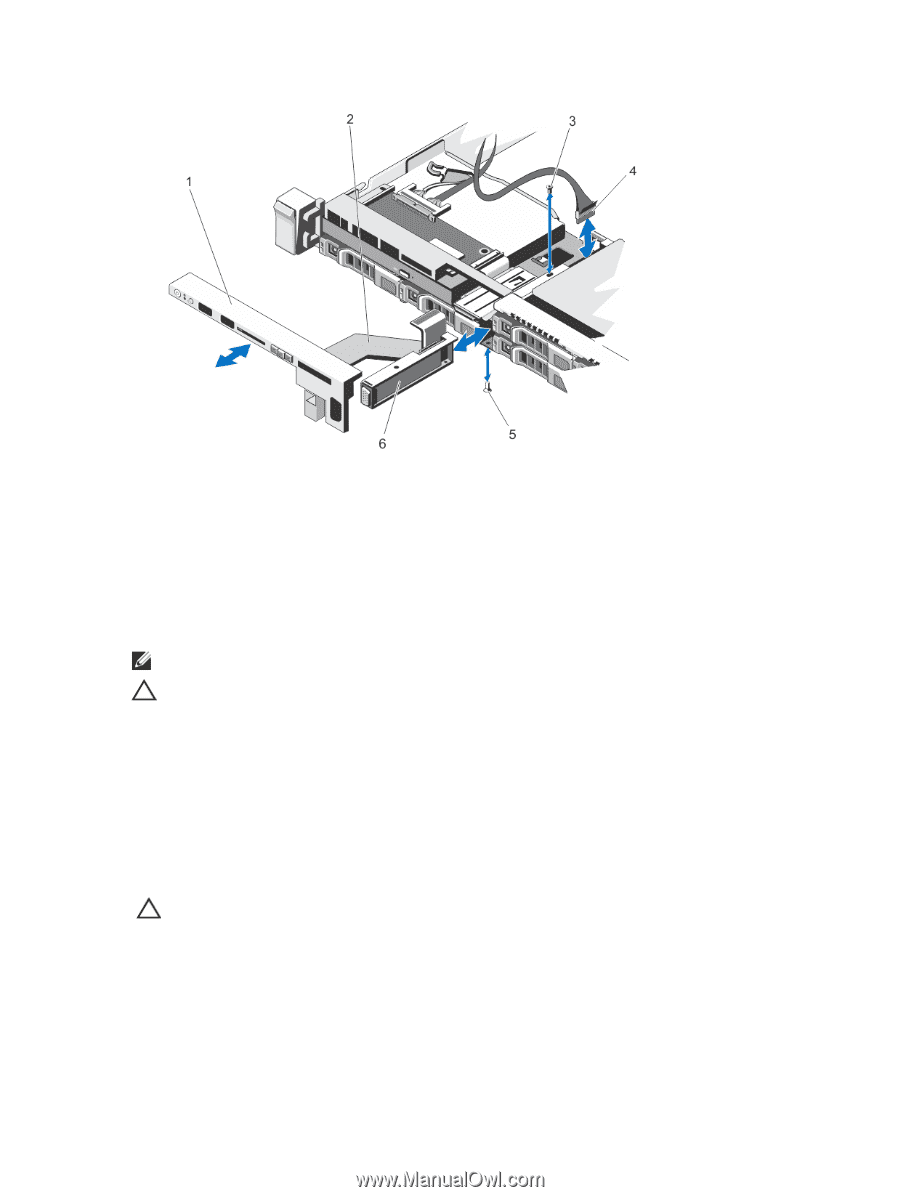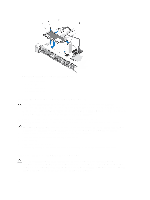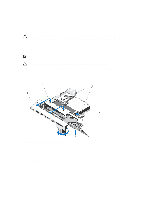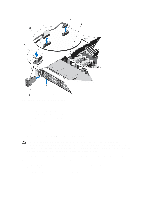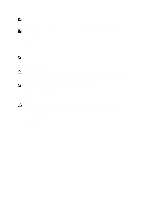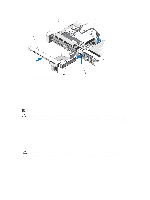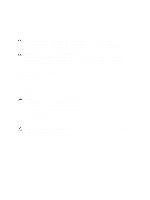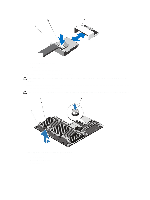Dell External OEMR R620 Owners Manual - Page 93
Installing The VGA Module, Removing and Installing the VGA Module
 |
View all Dell External OEMR R620 manuals
Add to My Manuals
Save this manual to your list of manuals |
Page 93 highlights
Figure 51. Removing and Installing the VGA Module 1. control panel 2. display module cable 3. screw (top) 4. VGA module cable 5. screw (bottom) 6. VGA module Installing The VGA Module NOTE: This procedure applies only to the 8-hard drive system. CAUTION: Many repairs may only be done by a certified service technician. You should only perform troubleshooting and simple repairs as authorized in your product documentation, or as directed by the online or telephone service and support team. Damage due to servicing that is not authorized by Dell is not covered by your warranty. Read and follow the safety instructions that came with the product. 1. Push the VGA module into the chassis and align the threaded screw hole on the VGA module with the screw hole on the chassis. 2. Using a #2 Philips screwdriver, replace the screw (at the bottom of the chassis) that secures the VGA module to the chassis. 3. Replace the control panel. 4. Connect the VGA module cable to the VGA module. CAUTION: The display module connector is a ZIF (zero insertion force) connector. Ensure that the locking tab on the connector is released before removal and insertion. The locking tab must be engaged after insertion. 5. Connect the display module cables to the control panel board. 6. Close the system. 7. If applicable, install the front bezel. 8. Reconnect the system to its electrical outlet and turn the system on, including any attached peripherals. 93