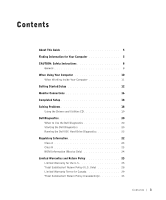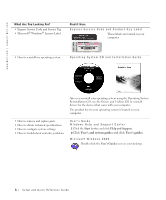Dell GX270 Quick Reference Guide
Dell GX270 - Intel Desktop PC 2.4 GHz Manual
 |
UPC - 683728175436
View all Dell GX270 manuals
Add to My Manuals
Save this manual to your list of manuals |
Dell GX270 manual content summary:
- Dell GX270 | Quick Reference Guide - Page 1
Dell™ OptiPlex™ Systems Setup and Quick Reference Guide Models DHS, DHP, and DHM www.dell.com | support.dell.com - Dell GX270 | Quick Reference Guide - Page 2
- Dell GX270 | Quick Reference Guide - Page 3
Instructions 8 General 8 When Using Your Computer 10 When Working Inside Your Computer 11 Getting Started/Setup 12 Monitor Connections 16 Completed Setup 18 Solving Problems 18 Using the Drivers and Utilities CD 19 Dell Diagnostics 20 When to Use the Dell Diagnostics 20 Starting the Dell - Dell GX270 | Quick Reference Guide - Page 4
Dell Software and Peripherals (Canada Only 33 One-Year End-User Manufacturer Guarantee (Latin America and the Caribbean Only 34 Intel® Warranty Statement for Pentium® and Celeron® Processors Only (U.S. and Canada Only 36 4 Contents - Dell GX270 | Quick Reference Guide - Page 5
Looking For? • A diagnostic program for my computer • Drivers for my computer • My computer documentation • My device documentation Find it Here Drivers and Utilities CD (also known as the ResourceCD) Documentation and drivers are already installed on your computer when shipped from Dell. You can - Dell GX270 | Quick Reference Guide - Page 6
devices that came with your computer. The product key for your operating system is located on your computer. • How to remove and replace parts • How to obtain technical specifications • How to configure system settings • How to troubleshoot and solve problems User's Guide Windows Help and Support - Dell GX270 | Quick Reference Guide - Page 7
for my computer • How to use Windows XP • Documentation for my computer • Documentation for devices (such as a modem) Find it Here D e l l S u p p o r t W e b s i t e - support.dell.com The Dell Support website provides several online tools, including: • Solutions - Troubleshooting hints and - Dell GX270 | Quick Reference Guide - Page 8
service technician. Always follow installation instructions closely. • To help prevent electric shock, plug the computer and device power cables into properly grounded electrical outlets. These cables are equipped with 3-prong plugs to help ensure proper grounding. Do not use adapter plugs or remove - Dell GX270 | Quick Reference Guide - Page 9
into the network adapter. • To help protect your computer from sudden, transient increases and decreases in electrical power, use a surge suppressor, line conditioner, or uninterruptible power supply (UPS). • Ensure that nothing rests on your computer's cables and that the cables are not located - Dell GX270 | Quick Reference Guide - Page 10
: Do not operate your computer with any cover(s) (including computer covers, bezels, filler brackets, front-panel inserts, and so on) removed. • Your computer is equipped with one of the following: - A fixed-voltage power supply - Computers with a fixed-voltage power supply do not have a voltage - Dell GX270 | Quick Reference Guide - Page 11
to you by Dell. Always follow installation and service instructions closely. NOTICE: To help avoid possible damage to the system board, wait 5 seconds after turning off the computer before removing a component from the system board or disconnecting a device from the computer. 1 Perform an orderly - Dell GX270 | Quick Reference Guide - Page 12
and gently insert the monitor cable to avoid bending connector pins. Tighten the thumbscrews on the cable connectors. NOTE: Some flat-panel displays and graphic cards support Digital Visual Interface (DVI). If your monitor and card have DVI connectors, Dell recommends that you use DVI instead of VGA - Dell GX270 | Quick Reference Guide - Page 13
your location. Your computer is equipped with one of the following: • A fixed-voltage power supply - Computers with a fixed-voltage power supply do not have a voltage. • A manual voltage selection switch - Computers with a voltage selection switch on the back panel must be manually set to operate at - Dell GX270 | Quick Reference Guide - Page 14
www.dell.com | support.dell.com ABCD Desktop Setup - Without Expansion Cards Desktop Setup - With Expansion Cards LINE OUT monitor keyboard mouse . For more information on setting up monitors with your specific graphics card, see "Monitor Connections" on page 16. 14 Setup and Quick Re ference - Dell GX270 | Quick Reference Guide - Page 15
Mini-Tower Setup - Without Expansion Cards ABCD monitor keyboard mouse speakers network USB Mini-Tower Setup - With Expansion Card ABCD monitor LINE OUT flat-panel monitor speakers network Setup and Quick Reference Guide 15 - Dell GX270 | Quick Reference Guide - Page 16
www.dell.com | support.dell.com NOTE: If your system has two video connectors, the integrated video connector is disabled and has a protective cap on it. Use the expansion card connector as shown in the illustration. For more information on setting up monitors with your specific graphics card, see - Dell GX270 | Quick Reference Guide - Page 17
to connect a VGA monitor to one DVI connector. • Use two VGA adapters to connect two VGA monitors to the DVI connectors. Setup and Quick Reference Guide 17 - Dell GX270 | Quick Reference Guide - Page 18
Key: XXXXX-XXXXX-XXXXX-XXXXX-XXXXX Solving Problems Dell provides a number of tools to help you if your system does not perform as expected. For the latest troubleshooting information available for your system, see the Dell Support website at support.dell.com. You can also find descriptions of - Dell GX270 | Quick Reference Guide - Page 19
If computer problems occur that require help from Dell, write a detailed description of the error, beep codes, or diagnostics light patterns; record your Express Service Code and Service Tag Number below; and then contact Dell from the same location as your computer. See "Finding Information for - Dell GX270 | Quick Reference Guide - Page 20
list of device drivers for your system configuration is displayed on the screen. 2 Click the appropriate driver and follow the instructions to download the driver to your computer. To view all available drivers for your computer, click Drivers from the Topic pull-down menu. Dell Diagnostics When to - Dell GX270 | Quick Reference Guide - Page 21
found, follow the instructions to run the Dell Diagnostics from your Drivers and Utilities CD. If you wait too long and the Windows logo appears, continue to wait until you see the Windows desktop. Then shut down your computer through the Start menu and try again. 3 When the boot device list appears - Dell GX270 | Quick Reference Guide - Page 22
. 3 Follow the instructions on the screen. If a failure is reported, see "Hard Drive Problems" in your User's Guide. Regulatory Information Electromagnetic Interference (EMI) is any signal or emission, radiated in free space or conducted along power or signal leads, that endangers the - Dell GX270 | Quick Reference Guide - Page 23
the limits for a Class A digital device, pursuant to part 15 of the in accordance with the instructions, may cause harmful limits for a Class B digital device, pursuant to part 15 of the in accordance with the instructions, may cause harmful Dell or an experienced radio/TV technician for help - Dell GX270 | Quick Reference Guide - Page 24
www.dell.com | support.dell.com The following information is provided on the device or devices covered in this document in compliance with FCC regulations: • Model number: DHS, DHP, and DHM • Company name: Dell Computer Corporation One Dell Way Round Rock, Texas 78682 USA 512-338-4400 NOTE: - Dell GX270 | Quick Reference Guide - Page 25
product instructions or failure to perform preventive maintenance - Problems caused by using accessories, parts, or components not supplied by us • Products with missing or altered service tags or serial numbers • Products for which we have not received payment THIS WARRANTY GIVES YOU SPECIFIC LEGAL - Dell GX270 | Quick Reference Guide - Page 26
Customers, and Value Added Resellers (VARs): Technical Support and Customer Service Government and Education Customers: Technical Support and Customer Service Dell-Branded Memory U.S. Only 1-800-624-9896 1-800-624-9897 product that is new or refurbished. 26 Setup and Quick Re ference Guide - Dell GX270 | Quick Reference Guide - Page 27
product is not covered under this warranty, we will notify you and inform you of service alternatives that are available to you on a fee basis. NOTE: Before you ship the product(s) to us, make sure to back up the data on the hard drive(s) and any other storage device(s) in the product(s). Remove any - Dell GX270 | Quick Reference Guide - Page 28
dell.com | support.dell.com What do I do if I am not satisfied? We pride ourselves on our great customer service. If you are not satisfied with the service ARBITRATION ADMINISTERED BY THE NATIONAL ARBITRATION FORUM (NAF) under its Code of Procedure then in effect (available via the Internet at www - Dell GX270 | Quick Reference Guide - Page 29
, or problems with electrical power - Servicing not authorized by us - Usage that is not in accordance with product instructions - Failure to follow the product instructions or failure to perform preventive maintenance - Problems caused by using accessories, parts, or components not supplied by us - Dell GX270 | Quick Reference Guide - Page 30
dell.com | support.dell.com THIS WARRANTY GIVES YOU SPECIFIC LEGAL RIGHTS, AND YOU MAY ALSO HAVE OTHER RIGHTS WHICH VARY FROM PROVINCE TO PROVINCE. DELL DELL on the lamps for Dell-branded projectors lasts only ninety warranted product or any parts. Dell may change the terms and availability - Dell GX270 | Quick Reference Guide - Page 31
the problem is not covered under this warranty, we will notify you and inform you of service alternatives that are available to you on a fee basis. NOTE: Before you ship the product(s) to us, make sure to back up the data on the hard drive(s) and any other storage device(s) in the product(s). Remove - Dell GX270 | Quick Reference Guide - Page 32
device(s) in the product(s). We are not responsible for lost or corrupted data. What if I purchased a service contract? If your service contract is with Dell, service covered for the remaining period of the limited warranty for the product you bought. Dell owns all parts removed Dell-branded memory - Dell GX270 | Quick Reference Guide - Page 33
condition, and all of the manuals, floppy disk(s), CD(s), power cables, and other items included Dell offers a wide selection of software and peripheral products, we do not specifically test or guarantee that all of the products we offer work with any or all of the various models of Dell computers - Dell GX270 | Quick Reference Guide - Page 34
, will be free from defects in materials, workmanship, and design affecting normal use, for a period of one year from the original purchase date. Products for which proper claims are made will, at Dell's option, be repaired or replaced at Dell's expense. Dell owns all parts removed from repaired - Dell GX270 | Quick Reference Guide - Page 35
Industrial Belgraf, 400 92990-000 - Eldorado do Sul - RS - Brasil Dell Computer de Chile Ltda Coyancura 2283, Piso 3- Of.302, Providencia, Santiago - Chile Dell Computer de Colombia Corporation Carrera 7 #115-33 Oficina 603 Bogota, Colombia Dell Computer de Mexico SA de CV Paseo de la Reforma 2620 - Dell GX270 | Quick Reference Guide - Page 36
's motherboard. This limited warranty does not cover damages due to external causes, including accident, problems with electrical power, usage not in accordance with product instructions, misuse, neglect, alteration, repair, improper installation, or improper testing. How to Obtain Warranty Service - Dell GX270 | Quick Reference Guide - Page 37
computers. What are 'Errata'? Exhaustive product testing can highlight differences between the actual behavior of the microprocessor and its specifications. Sometimes the discrepancies are caused by a design defect or error design to prevent computer users from encountering the problem. Errata may - Dell GX270 | Quick Reference Guide - Page 38
www.dell.com | support.dell.com 38 Setup and Quick Re ference Guide

www.dell.com | support.dell.com
Dell™ OptiPlex™ Systems
Setup and Quick
Reference Guide
Models DHS, DHP, and DHM