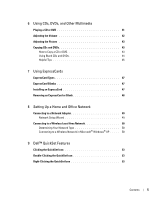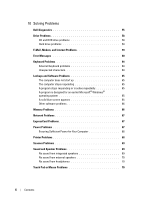Dell Inspiron 1300 Owner's Manual
Dell Inspiron 1300 Manual
 |
View all Dell Inspiron 1300 manuals
Add to My Manuals
Save this manual to your list of manuals |
Dell Inspiron 1300 manual content summary:
- Dell Inspiron 1300 | Owner's Manual - Page 1
Dell™ Inspiron™ 1300/B120/B130 Owner's Manual Model PP21L www.dell.com | support.dell.com - Dell Inspiron 1300 | Owner's Manual - Page 2
the problem. CAUTION DELL logo, Inspiron, Dell Precision, Dimension, DellNet, OptiPlex, Latitude, PowerEdge, PowerConnect, PowerVault, PowerApp, and Dell OpenManage are trademarks of Dell Inc.; Intel, Celeron, and Pentium are registered trademarks of Intel Corporation; Microsoft, Outlook, and Windows - Dell Inspiron 1300 | Owner's Manual - Page 3
the Operating System CD 20 Running the Files and Settings Transfer Wizard Without the Operating System CD 21 Setting Up a Printer 22 Printer Cable 23 Connecting a USB Printer 23 Power Protection Devices 24 Surge Protectors 24 Line Conditioners 24 Uninterruptible Power Supplies 24 Contents - Dell Inspiron 1300 | Owner's Manual - Page 4
28 CD or DVD Tray 28 Display Functions 28 Radios (Including Wireless Networking 28 Power Management 28 Speaker Functions 29 Microsoft® Windows® Logo Key Functions 29 Touch Pad 30 Customizing the Touch Pad 30 5 Using a Battery Battery Performance 31 Checking the Battery Charge 32 Dell - Dell Inspiron 1300 | Owner's Manual - Page 5
Picture 43 Copying CDs and DVDs 43 How to Copy a CD or DVD 43 Using Blank CDs and DVDs 44 Helpful Adapter 49 Network Setup Wizard 49 Connecting to a Wireless Local Area Network 50 Determining Your Network Type 50 Connecting to a Wireless Network in Microsoft® Windows® XP . . . . . 50 9 Dell - Dell Inspiron 1300 | Owner's Manual - Page 6
10 Solving Problems Dell Diagnostics 55 Drive Problems 58 CD and DVD drive problems 58 Hard drive problems 59 E-Mail, Modem, and Internet Problems 59 Error Messages 60 Keyboard Problems 64 External Keyboard problems 64 Unexpected characters 64 Lockups and Software Problems 65 The computer - Dell Inspiron 1300 | Owner's Manual - Page 7
System CD 79 11 Adding and Replacing Parts Before You Begin 81 Recommended Tools 81 Turning Off Your Computer 81 Before Working Inside Your Computer 81 Hard Drive 83 Returning a Hard Drive to Dell 85 CD/DVD Drive 85 Memory 86 Wireless Mini PCI Card 90 Hinge Cover 94 Keyboard 95 - Dell Inspiron 1300 | Owner's Manual - Page 8
106 Cleaning Your Computer 107 Computer, Keyboard, and Display 107 Touch Pad 107 CDs and DVDs 107 FCC Notices (U.S. Only 108 FCC Class B 108 Macrovision Product Notice 109 Dell Technical Support Policy (U.S. Only 109 Definition of "Dell-Installed" Software and Peripherals 109 Definition - Dell Inspiron 1300 | Owner's Manual - Page 9
• How to troubleshoot and solve problems • How to remove and install parts • Specifications • How to contact Dell Owner's Manual NOTE: This document is available as a PDF at support.dell.com. • Warranty information • Terms and Conditions (U.S. only) • Safety instructions • Regulatory information - Dell Inspiron 1300 | Owner's Manual - Page 10
customers customers can also use the customized Dell Premier Support website at • Upgrades - Upgrade information for components, such premier.support.dell.com. as memory, the hard drive, and the operating system • Customer Care - Contact information, service call and order status, warranty, and - Dell Inspiron 1300 | Owner's Manual - Page 11
A Tour of Your Computer Front View 1 2 3 4 10 9 5 6 8 7 1 display latch release 5 touch pad 2 display latches (2) 6 touch pad buttons 3 display 7 speakers 4 keyboard status lights 8 device status lights 9 keyboard 10 power button A Tour of Your Computer 11 - Dell Inspiron 1300 | Owner's Manual - Page 12
Keeps the display closed. D I S P L A Y - For more information about your display, see "Using the Display." KEYBOARD STATUS LIGHTS The green lights located above the keyboard indicate the following: 9 Turns on when the numeric keypad is enabled. A Turns on when the uppercase letter function is - Dell Inspiron 1300 | Owner's Manual - Page 13
battery is adequately charged (or the computer is turned off). • Flashing orange: The battery charge is low. • Solid orange: The battery charge is critically low. K E Y B O A R D - The keyboard includes a numeric keypad as well as the Microsoft Windows logo key. For information on supported keyboard - Dell Inspiron 1300 | Owner's Manual - Page 14
the internal modem, connect the telephone line to the modem connector. For additional information on using the modem, see the online modem documentation supplied with your computer. NOTICE: The network connector is slightly larger than the modem connector. To avoid damaging the computer, do not plug - Dell Inspiron 1300 | Owner's Manual - Page 15
, see the online network adapter documentation supplied with your computer. VIDEO CONNECTOR Connects an external VGA-compatible monitor. USB CONNECTORS AUDIO CONNECTORS Connect USB devices, such as a mouse, keyboard, or printer. You can also connect the optional floppy drive directly to a USB - Dell Inspiron 1300 | Owner's Manual - Page 16
, see "CD/DVD Drive." OPTICAL -DRIVE- T R A Y EJECT BUTTON - Press this button to eject a CD or DVD from the optical drive. S E C U R I T Y C A B L E S L O T - Lets you attach a commercially available antitheft device to the computer. For more information, see the instructions included with - Dell Inspiron 1300 | Owner's Manual - Page 17
View 1 AC adapter connector 2 air vent 1 2 AC ADAPTER CONNECTOR - ATTACHES AN AC ADAPTER TO THE COMPUTER. The AC adapter converts AC power to the DC power required by the computer. You can connect the AC adapter with your computer turned either on or off. CAUTION: The AC adapter works with - Dell Inspiron 1300 | Owner's Manual - Page 18
3 hard drive cover 65 4 4 battery 5 battery-bay latch lock 6 battery-bay latch release 7 thermal module cover 8 fan M E M O R Y M O D U L E / M I N I P C I C O V E R - Covers the compartment that contains the memory module(s) and Mini PCI card. For more information on replacing memory, see - Dell Inspiron 1300 | Owner's Manual - Page 19
network connection and an Internet service provider (ISP). Your jack before you set up your Internet connection. If you are using a DSL or cable modem connection, contact your ISP for setup instructions ISP icon on the Microsoft® Windows® desktop. 3 Follow the instructions on the screen to complete - Dell Inspiron 1300 | Owner's Manual - Page 20
and Internet Problems." If you cannot connect to the Internet but have successfully connected in the past, the ISP might have a service outage. Contact your ISP to check the service status, or try connecting again later. Transferring Information to a New Computer The Microsoft® Windows® XP operating - Dell Inspiron 1300 | Owner's Manual - Page 21
, click Next. 3 On the Which computer is this? screen, click New Computer and click Next. 4 On the Do you have a Windows XP CD? screen, click I will use the wizard from the Windows XP CD and click Next. 5 When the Now go to your old computer screen appears, go to your old or source computer. Do not - Dell Inspiron 1300 | Owner's Manual - Page 22
your settings and files and click Next. Follow the instructions on the screen. The wizard reads the collected dell.support.com for document #PA1089586 (How Do I Transfer Files From My Old Computer to My New Dell™ Computer Using the Microsoft® Windows® XP Operating System?). NOTE: Access to the Dell - Dell Inspiron 1300 | Owner's Manual - Page 23
for setup information, including how to: • Obtain and install updated drivers. • Connect the printer to the computer. • Load paper and install the toner or ink cartridge. For technical assistance, refer to the printer owner's manual or contact the printer manufacturer. Printer Cable Your printer - Dell Inspiron 1300 | Owner's Manual - Page 24
. Line conditioners are designed to maintain AC voltage at a fairly constant level. Uninterruptible Power Supplies NOTICE: Loss of power while data is being saved to the hard drive may result in data loss or file damage. NOTE: To ensure maximum battery operating time, connect only your computer - Dell Inspiron 1300 | Owner's Manual - Page 25
Dell™ computer is running on battery power, you can conserve power by setting the brightness to the lowest comfortable setting by pressing and the up- or down-arrow key on the keyboard. The Dell display or the external device. Press to switch the video image between the display only, - Dell Inspiron 1300 | Owner's Manual - Page 26
both the graphics card and the display must support the program, and the necessary video drivers must be installed. Before you change any of higher than the display supports, the settings adjust automatically to the closest supported values. 1 Click the Start button and click Control Panel. 2 Under - Dell Inspiron 1300 | Owner's Manual - Page 27
keypad numbers and symbols are marked in blue on the right of the keypad keys. To type a number or symbol, press and the desired key after enabling the keypad. • To enable the keypad, press . The 9 light indicates that the keypad is active. • To disable the keypad, press again - Dell Inspiron 1300 | Owner's Manual - Page 28
Key Combinations System Functions Opens the Task Manager window. CD or DVD Tray Ejects the tray out of the drive (if Dell QuickSet is installed). For more information on QuickSet, see "Dell™ QuickSet Features." Display Functions Switches the video image - Dell Inspiron 1300 | Owner's Manual - Page 29
). Windows logo key and Opens the System Properties dialog box. To adjust keyboard operation, such as the character repeat rate, open the Control Panel, click Printers and Other Hardware, and click Keyboard. For information about the Control Panel, see "Windows Help and Support Center - Dell Inspiron 1300 | Owner's Manual - Page 30
lightly slide your finger over the touch pad. • To select an object, lightly tap Control Panel, see "Windows Help and Support Center." 2 In the Mouse Properties window, click the Touch Pad tab to adjust touch pad settings. 3 Click OK to save the settings and close the window. 30 Using the Keyboard - Dell Inspiron 1300 | Owner's Manual - Page 31
. Replace the battery only with a compatible battery purchased from Dell. The battery is designed to work with your Dell computer. Do not use a battery from other computers with your computer. CAUTION: Do not dispose of batteries with household waste. When your battery no longer holds a charge - Dell Inspiron 1300 | Owner's Manual - Page 32
Battery Charge The Dell QuickSet Battery Meter, the Microsoft Windows Power Meter window and low-battery warning provide information on the battery charge. icon, and the Dell™ QuickSet Battery Meter If Dell QuickSet is installed, press to display the QuickSet Battery Meter. The Battery - Dell Inspiron 1300 | Owner's Manual - Page 33
Fn>. See "Power Management Wizard." NOTE: See "Battery Performance" for more information on conserving battery power. Power Management Modes Standby Mode Standby mode conserves power by turning off the display and the hard drive the battery charge level becomes critically low. To manually enter - Dell Inspiron 1300 | Owner's Manual - Page 34
Management? to set various power management options, including sleep modes, power schemes, and low battery-charge alarms. Setting Sleep Modes This screen defines standby and hibernate modes. From the screen you can: • Set the standby-mode password option. • Enable or disable hibernate mode. • Select - Dell Inspiron 1300 | Owner's Manual - Page 35
is running on battery power. When your computer is connected to an electrical outlet or docking device, the Network Disabled power scheme disables only your wireless activity. You must select the power scheme through QuickSet (not Microsoft® Windows®) for the Network Disabled power scheme to work - Dell Inspiron 1300 | Owner's Manual - Page 36
, click the Start button→ Control Panel→ Performance and Maintenance→ Power Options. Power Schemes Tab The Power schemes drop-down menu displays the selected preset power scheme. Keep the default Portable/Laptop power scheme to maximize battery power. Windows XP controls the performance level of the - Dell Inspiron 1300 | Owner's Manual - Page 37
computer to an electrical outlet or install a battery while the computer is connected to an electrical outlet, the computer checks the battery charge and temperature. If necessary, the AC adapter then charges the battery and maintains the battery charge. If the battery is hot from being used in your - Dell Inspiron 1300 | Owner's Manual - Page 38
to an electrical outlet to continue charging the battery. For more information about resolving problems with a battery, see "Power Problems." Replacing the Battery CAUTION: Before performing these procedures, turn off the computer, disconnect the AC adapter from the electrical outlet and the - Dell Inspiron 1300 | Owner's Manual - Page 39
Storing a Battery Remove the battery when you store your computer for an extended period of time. A battery discharges during prolonged storage. After a long storage period, recharge the battery fully before you use it. See "Charging the Battery." Using a Battery 39 - Dell Inspiron 1300 | Owner's Manual - Page 40
40 Using a Battery - Dell Inspiron 1300 | Owner's Manual - Page 41
. 3 Place the disc, label side up, in the center of the tray and snap the disc onto the spindle. NOTE: If you use a CD/DVD drive that shipped with another computer, you need to install the drivers and software necessary to play CDs or DVDs or write data. 4 Push the tray back into the - Dell Inspiron 1300 | Owner's Manual - Page 42
the Volume meter is enabled, adjust the volume with the volume control buttons or by pressing the following key combinations: • Press to increase the volume. • Press to decrease the volume. • Press to mute the volume. For more information about QuickSet, right - Dell Inspiron 1300 | Owner's Manual - Page 43
, DVD+/-RW, or CD-RW/DVD (combo) drive. NOTE: The types of CD or DVD drives offered by Dell may vary by country. The following instructions explain how to make an exact copy of a CD or DVD. You can also use Sonic DigitalMedia for other purposes, such as creating music CDs from audio files stored on - Dell Inspiron 1300 | Owner's Manual - Page 44
or DVD and copy the data to a temporary folder on your computer hard drive. When prompted, insert a blank CD or DVD into the drive and click OK. • If you have two CD or DVD drives, select the drive into which you have inserted your source CD or DVD and click the Disc Copy button. The computer copies - Dell Inspiron 1300 | Owner's Manual - Page 45
. For a list of formats supported by your DVD player refer to the documentation provided with your DVD player or contact the manufacturer. • Do not burn a blank CD-R or CD-RW to its maximum capacity; for example, do not copy a 650-MB file to a blank 650-MB CD. The CD-RW drive needs 1-2 MB of the - Dell Inspiron 1300 | Owner's Manual - Page 46
46 Using CDs, DVDs, and Other Multimedia - Dell Inspiron 1300 | Owner's Manual - Page 47
on supported ExpressCards, indicate which end to insert into the slot. The cards are keyed to prevent incorrect insertion. If card orientation is not clear, the procedures in this section, follow the safety instructions in the Product Information Guide. To install an ExpressCard: 1 Hold the - Dell Inspiron 1300 | Owner's Manual - Page 48
device driver. If the configuration program tells you to load the manufacturer's drivers, use the floppy disk or CD that you begin any of the procedures in this section, follow the safety instructions in the Product Information Guide. Press the latch and remove the card or blank. For some latches - Dell Inspiron 1300 | Owner's Manual - Page 49
not plug a network cable into a telephone wall jack. 1 Connect the network cable to the network adapter connector on the back of your computer. Insert the . Network Setup Wizard The Microsoft® Windows® XP operating system provides a Network Setup Wizard to guide you through the process of sharing - Dell Inspiron 1300 | Owner's Manual - Page 50
Network in Microsoft® Windows® XP Your wireless network card requires specific software and drivers in order to connect to a network. The software is already installed. If the software is removed or corrupted, follow the instructions included in the user's guide for your wireless network card. The - Dell Inspiron 1300 | Owner's Manual - Page 51
The Wireless Network Connections window lists the wireless networks available in your area. 2 Click to select the network you want to configure, and then click Connect or double-click the network name in the list. If you select a secure network (identified by a icon), you must enter a password when - Dell Inspiron 1300 | Owner's Manual - Page 52
52 Setting Up a Home and Office Network - Dell Inspiron 1300 | Owner's Manual - Page 53
Icon Double-click the Wizard. icon to adjust power management settings using the Power Management Right-Clicking the QuickSet Icon Right-click , see "Adjusting the Volume." • Turn the wireless activity indicator on or off. • View Dell QuickSet Help. • View the version and copyright date - Dell Inspiron 1300 | Owner's Manual - Page 54
54 Dell™ QuickSet Features - Dell Inspiron 1300 | Owner's Manual - Page 55
® Windows® desktop. Then shut down your computer and try again. b Press and hold the key while powering the system on. NOTE: If you see a message stating that no diagnostics utility partition has been found, run the Dell Diagnostics from the Drivers and Utilities CD. Solving Problems 55 - Dell Inspiron 1300 | Owner's Manual - Page 56
board, keyboard, hard drive, and Dell Diagnostic Utility Partition. Press any key to continue. 5 Press any key to start the Dell Diagnostics from the diagnostics utility partition on your hard drive. Starting the Dell Diagnostics From the Drivers and Utilities CD 1 Insert the Drivers and Utilities CD - Dell Inspiron 1300 | Owner's Manual - Page 57
the error code and problem description and follow the instructions on the screen. If you cannot resolve the error condition, contact Dell. NOTE: The Service Tag for your computer is located at the top of each test screen. If you contact Dell, technical support will ask for your Service Tag. 3 If you - Dell Inspiron 1300 | Owner's Manual - Page 58
are complete, close the test screen to return to the Main Menu screen. To exit the Dell Diagnostics and restart the computer, close the Main Menu screen. Drive Problems CAUTION: Before you begin any of the procedures in this section, follow the safety instructions in the Product Information Guide - Dell Inspiron 1300 | Owner's Manual - Page 59
Scan for and attempt recovery of bad sectors. 7 Click Start. E-Mail, Modem, and Internet Problems CAUTION: Before you begin any of the procedures in this section, follow the safety instructions in the Product Information Guide. NOTE: Connect the modem to an analog telephone jack only. The modem does - Dell Inspiron 1300 | Owner's Manual - Page 60
- The primary cache internal to the microprocessor has failed. Contact Dell. See "Contacting Dell." C D DRIVE CONTROLLER FAILURE - The CD drive does not respond to commands from the computer. See "Drive Problems." DATA ERROR - The hard drive cannot read the data. See "Drive Problems." 60 Solving - Dell Inspiron 1300 | Owner's Manual - Page 61
replace them. See "Memory." DISK C: FAILED INITIALIZATION - The hard drive failed initialization. Run the hard drive tests in the Dell Diagnostics. See "Dell Diagnostics." DRIVE NOT READY - The operation requires a hard drive in the bay before it can continue. Install a hard drive in the hard drive - Dell Inspiron 1300 | Owner's Manual - Page 62
or improperly seated. Reinstall the memory modules and, if necessary, replace them. See "Memory." NO BOOT DEVICE AVAILABLE - The computer cannot find the hard drive. If the hard drive is your boot device, ensure that the drive is installed, properly seated, and partitioned as a boot device. NO BOOT - Dell Inspiron 1300 | Owner's Manual - Page 63
Keyboard Controller test in the Dell Diagnostics. See "Dell Diagnostics." X : \ I S N O T A C C E S S I B L E . T H E D E V I C E I S N O T R E A D Y - Insert a disk into the drive and try again. WA R N I N G : BATTERY I S CRITICALLY LOW - The battery is running out of charge. Replace the battery - Dell Inspiron 1300 | Owner's Manual - Page 64
, follow the safety instructions in the Product Information Guide. NOTE: Use the integrated keyboard when running the "Dell Diagnostics" or the system setup program. When you attach an external keyboard, the integrated keyboard remains fully functional. External Keyboard problems NOTE: When you - Dell Inspiron 1300 | Owner's Manual - Page 65
Lockups and Software Problems CAUTION: Before you begin any of the procedures in this section, follow the safety instructions in the Product Information Guide. The computer does not start up ENSURE THAT THE AC ADAPTER IS FIRMLY CONNECTED TO THE COMPUTER AND TO THE ELECTRICAL OUTLET. The computer - Dell Inspiron 1300 | Owner's Manual - Page 66
, the error condition is related to a software problem. See "Dell Diagnostics." Memory Problems CAUTION: Before you begin any of the procedures in this section, follow the safety instructions in the Product Information Guide. IF YOU RECEIVE AN INSUFFICIENT MEMORY MESSAGE - • Save and close any open - Dell Inspiron 1300 | Owner's Manual - Page 67
to exit standby mode. If the light is off, press the power button to turn on the computer. NOTE: For information on standby mode, see "Power Management Modes." C HARGE T H E BATTERY - The battery charge may be depleted. 1 Reinstall the battery. 2 Use the AC adapter to connect the computer to an - Dell Inspiron 1300 | Owner's Manual - Page 68
system performance. Using less-powerful AC adapters, including the 65-W AC adapter, will cause you to receive a WARNING message. Printer Problems CAUTION: Before you begin any of the procedures in this section, follow the safety instructions in the Product Information Guide. NOTE: If you need - Dell Inspiron 1300 | Owner's Manual - Page 69
the scanner documentation for instructions. Sound and Speaker Problems CAUTION: Before you begin any of the procedures in this section, follow the safety instructions in the Product Information Guide. No sound from integrated speakers A DJUST T H E WINDOWS VOLUME CONTROL - Double-click the speaker - Dell Inspiron 1300 | Owner's Manual - Page 70
fluorescent lights, or halogen lamps to check for interference. R E I N S T A L L T H E AUDIO D R I V E R - See "Reinstalling Drivers and Utilities." R U N T H E D E L L D I A G N O S T I C S - See "Dell Diagnostics." NOTE: The volume control in some MP3 players overrides the Windows volume setting - Dell Inspiron 1300 | Owner's Manual - Page 71
resolution than your computer supports, it is recommended that you attach an external monitor to your computer. CHECK THE BATTERY - If you are using a battery to power your computer, the battery charge may be depleted. Connect the computer to an electrical outlet using the AC adapter, and turn on - Dell Inspiron 1300 | Owner's Manual - Page 72
monitor works, the computer display or video controller may be defective. See "Contacting Dell." Drivers What Is a Driver? A driver is a program that controls a device such as a printer, mouse, or keyboard. All devices require a driver program. A driver acts like a translator between the device and - Dell Inspiron 1300 | Owner's Manual - Page 73
at support.dell.com or your Drivers and Utilities CD provides approved drivers for Dell™ computers. If you install drivers obtained from other sources, your computer might not work correctly. Using Windows XP Device Driver Rollback If a problem occurs on your computer after you install or update - Dell Inspiron 1300 | Owner's Manual - Page 74
or click Extract, follow the extracting instructions, and then read the readme file. If instructed to navigate to the driver files, click the CD directory on the driver information window to display the files associated with that driver. Manually Reinstalling Drivers NOTE: If you are reinstalling an - Dell Inspiron 1300 | Owner's Manual - Page 75
the computer. Dell PC Restore permanently deletes all data on the hard drive and removes any applications installed after you received the computer. Use PC Restore only if System Restore did not resolve your operating system problem. • If you received an Operating System CD with your computer - Dell Inspiron 1300 | Owner's Manual - Page 76
to the Windows Classic view. Creating a Restore Point 1 Click the Start button and click Help and Support. 2 Click the task for System Restore. 3 Follow the instructions on the screen. Restoring the Computer to an Earlier Operating State If problems occur after you install a device driver, use - Dell Inspiron 1300 | Owner's Manual - Page 77
deletes all data on the hard drive and removes any applications or drivers installed after you received your computer. If possible, back up the data before using PC Restore. Use PC Restore only if System Restore did not resolve your operating system problem. NOTE: Dell PC Restore by Symantec is not - Dell Inspiron 1300 | Owner's Manual - Page 78
administrator. NOTE: If the partition for PC Restore does not exist on your computer's hard drive, a message appears stating that the partition was not found. Click Quit; there is no partition to delete. 4 Click OK to remove the PC Restore partition on the hard drive. 5 Click Yes when a confirmation - Dell Inspiron 1300 | Owner's Manual - Page 79
boot from CD message appears, press any key. 7 When the Windows XP Setup screen appears, press . 8 Follow the instructions on the screen to complete the reinstallation. 9 When the operating system reinstallation completes, reinstall drivers and applications as necessary. Solving Problems 79 - Dell Inspiron 1300 | Owner's Manual - Page 80
80 Solving Problems - Dell Inspiron 1300 | Owner's Manual - Page 81
Replacing Dell™ Product Information Guide. Recommended Tools The procedures in this document may require the following tools: • Small flat-blade screwdriver • Philips screwdriver • Small plastic scribe • Flash BIOS update (see the Dell Support website at support.dell off computer window, click Turn - Dell Inspiron 1300 | Owner's Manual - Page 82
, follow the safety instructions in the Product Information Guide. CAUTION: Handle components service technician should perform repairs on your computer. Damage due to servicing that is not authorized by Dell main battery before you service the computer. 5 Remove the battery. a Slide the battery-bay - Dell Inspiron 1300 | Owner's Manual - Page 83
compatibility or provide support for hard drives from sources other than Dell. NOTE: If you are installing a hard drive from a source other than Dell, you need to install an operating system, drivers, and utilities on the new hard drive. To replace the hard drive in the hard drive bay: 1 Follow the - Dell Inspiron 1300 | Owner's Manual - Page 84
new hard drive into the bay, and then slide it into the connector by sliding it toward the screw holes until it is fully seated. 7 Replace the cover and tighten the screws. 8 Install the operating system for your computer. See "Restoring Your Operating System." 9 Install the drivers and utilities - Dell Inspiron 1300 | Owner's Manual - Page 85
Hard Drive to Dell Return your old hard drive to Dell in its original or comparable foam packaging. Otherwise, the hard drive may be damaged in transit. 2 1 1 foam packaging 2 hard drive CD/DVD Drive computer is running and connected to a docking device. 1 While the computer is Replacing Parts 85 - Dell Inspiron 1300 | Owner's Manual - Page 86
. NOTE: Memory modules purchased from Dell are covered under your computer warranty. CAUTION: Before you begin any of the procedures in this section, follow the safety instructions in the Product Information Guide. NOTICE: To avoid damaging the system board, you must remove the main battery before - Dell Inspiron 1300 | Owner's Manual - Page 87
. DIMM A holds the basic memory module as configured from the factory. If you did not order additional memory, DIMM B will be empty. Generally, if you are adding memory, you will install a memory module in DIMM B. If you are upgrading memory, you may need to install memory in DIMM A and B depending - Dell Inspiron 1300 | Owner's Manual - Page 88
the computer may not boot properly. No error message indicates this failure. 5 Ground yourself and install the new memory module: a Align the notch in the module edge connector with the tab in the connector slot. b Slide the click, remove the module and reinstall it. 88 Adding and Replacing Parts - Dell Inspiron 1300 | Owner's Manual - Page 89
notch 2 memory slot tab 6 Replace the memory module/Mini PCI cover and tighten the screws. NOTICE: If the cover is difficult to close, remove the module and reinstall it. Forcing the cover to close may damage your computer. 7 Insert the battery into the battery bay, or connect the AC adapter to - Dell Inspiron 1300 | Owner's Manual - Page 90
safety instructions in the Product Information Guide. NOTICE: To avoid damaging the system board, you must remove the main battery before memory module/Mini PCI cover, and then remove the cover. 1 1 captive screws (3) 3 If a Mini PCI card is not already installed, go to step 4. If you are replacing - Dell Inspiron 1300 | Owner's Manual - Page 91
by spreading the metal securing tabs until the card pops up slightly. c Lift the Mini PCI card out of its connector. NOTICE: The connectors are keyed to ensure correct insertion. If you feel resistance, check the connectors and realign the card. Adding and - Dell Inspiron 1300 | Owner's Manual - Page 92
1 2 1 Mini PCI card 2 metal securing tabs (2) 4 Install the replacement Mini PCI card: NOTICE: To avoid damaging the Mini PCI card, ensure that the antenna cable is not under the at a 45-degree angle, and press the Mini PCI card into the connector until it clicks. 92 Adding and Replacing Parts - Dell Inspiron 1300 | Owner's Manual - Page 93
1 2 1 Mini PCI card 2 metal securing tabs (2) b Connect the antenna cable to the Mini PCI card. Ensure that the cable snaps onto the primary connector on the Mini PCI card. Adding and Replacing Parts 93 - Dell Inspiron 1300 | Owner's Manual - Page 94
antenna cable 5 Replace the memory module/Mini PCI cover and tighten the screws. NOTICE: If the cover is difficult to close, remove the module and reinstall it. Forcing the cover to close may damage your computer. 6 Insert the battery into the battery bay, or connect the AC adapter to your computer - Dell Inspiron 1300 | Owner's Manual - Page 95
the display and turn the computer upside-down. 9 Replace the battery. See "Replacing the Battery." Keyboard CAUTION: Before you begin any of the procedures in this section, follow the safety instructions in the Product Information Guide. NOTICE: To avoid electrostatic discharge, ground yourself by - Dell Inspiron 1300 | Owner's Manual - Page 96
cable. NOTICE: To avoid scratching the palm rest when replacing the keyboard, hook the tabs along the front edge of the keyboard into the palm rest, and then secure the keyboard in place. 6 To replace the keyboard, connect the keyboard connector to the system board. 7 Place the tabs along the - Dell Inspiron 1300 | Owner's Manual - Page 97
Processor address bus width Flash EPROM Graphics Bus PCI controller ExpressCard connector Cards supported ExpressCard connector size ICH6M one ExpressCard slot 54 mm ExpressCard/34 (34 mm) and ExpressCard/54 (54 mm) 1.5 V and 3.3 V 28 pins Memory Memory module connectors Memory - Dell Inspiron 1300 | Owner's Manual - Page 98
Memory (continued) Memory type Minimum memory Maximum memory Ports and Connectors Audio Mini PCI Modem Network adapter USB Video Communications Modem: Type Controller Interface Network adapter Wireless Video Video type: Video controller Video memory LCD interface 98 Appendix 1.8-V SODIMM DDR-2 - Dell Inspiron 1300 | Owner's Manual - Page 99
Audio Audio type Audio controller Stereo conversion Interfaces: Internal External Speaker Internal speaker amplifier Volume controls , stereo headphones/speakers connector two 4-ohm speakers 1-W channel into 4 ohms keyboard shortcuts, program menus 14.1-inch or 15.4-inch WXGA 207 mm (8.2 inches - Dell Inspiron 1300 | Owner's Manual - Page 100
pitch: 15.4-inch 14.1-inch Controls Keyboard Number of keys Layout Touch Pad X/Y position resolution (graphics table mode) Size: Width Height Battery Type Dimensions: Depth Height Width Weight Voltage 0.2588 mm 0.237 mm brightness can be controlled through keyboard shortcuts 87 (U.S. and Canada - Dell Inspiron 1300 | Owner's Manual - Page 101
Battery (continued) Charge time (approximate): Computer off Operating time Life span (approximate) Temperature range: Operating Storage Coin-cell battery AC Adapter Input voltage Input current (maximum) Input frequency Output current Output power Rated output voltage Dimensions: Height Width Depth - Dell Inspiron 1300 | Owner's Manual - Page 102
Physical Height Width Depth Weight (with 6-cell battery): Configurable to less than 35.9 mm (1.41 inches) 356 mm (14 vibration spectrum that simulates user environment): Operating Storage Maximum shock (measured with hard drive in head-parked position and a 2-ms half-sine pulse): Operating Storage - Dell Inspiron 1300 | Owner's Manual - Page 103
• System security and hard-drive password settings • Power management settings • Boot (start-up) configuration and display settings • Docking-device settings • Wireless control settings NOTICE: Unless you are an expert computer user or are directed to do so by Dell technical support, do not change - Dell Inspiron 1300 | Owner's Manual - Page 104
• Internal HDD • USB Storage Device • CD/DVD/CD-RW drive NOTE: Only devices that are preceded by To control the boot devices, select (highlight) a device by pressing the down-arrow or up-arrow key, to boot the Dell Diagnostics on the diagnostics utility partition on your hard drive.) 1 Shut down - Dell Inspiron 1300 | Owner's Manual - Page 105
a safe place. Remove any extended ExpressCards. • Fully charge the main battery and any spare batteries that you plan to carry with you. • Shut down the computer. • Disconnect the AC adapter. NOTICE: When the display is closed, extraneous items on the keyboard or palm rest could damage the display - Dell Inspiron 1300 | Owner's Manual - Page 106
you will visit, and have appropriate power adapters. • Check with your credit it hand-inspected. • Ensure that you have a charged battery available in case you are asked to turn on the company. • Contact Dell customer service to report the missing computer. Provide the computer Service Tag, the case - Dell Inspiron 1300 | Owner's Manual - Page 107
Always use compressed air to clean the lens in the CD/DVD drive, and follow the instructions that come with the compressed-air product. Never touch the lens in the drive. If you notice problems, such as skipping, with the playback quality of your CDs or DVDs, try cleaning the discs. 1 Hold the disc - Dell Inspiron 1300 | Owner's Manual - Page 108
if not installed and used in accordance with the manufacturer's instruction manual, may cause interference with radio and television reception. This Company name: Dell™ Inspiron™ 1300/B120/B130 Model PP21L Dell Inc. Worldwide Regulatory Compliance & Environmental Affairs One Dell Way Round Rock - Dell Inspiron 1300 | Owner's Manual - Page 109
or disassembly is prohibited. Dell Technical Support Policy (U.S. Only) Technician-assisted technical support requires the cooperation and participation of the customer in the troubleshooting process and provides for restoration of the operating system, software programs, and hardware drivers to - Dell Inspiron 1300 | Owner's Manual - Page 110
they are listed. NOTE: In certain countries, technical support specific to Dell XPS portable computers is available at a separate telephone number @dell.com E-mail for servers and EMC® storage products: [email protected] Customer Care Tech Support Tech Support Services Sales General Support - Dell Inspiron 1300 | Owner's Manual - Page 111
Accounts/Corporate Customer Care Technical Support for XPS portable computers only Home/Small Business Technical Support for all other Dell computers Preferred Accounts/Corporate Technical Support Switchboard Bahamas General Support Barbados General Support Area Codes, Local Numbers, and - Dell Inspiron 1300 | Owner's Manual - Page 112
Department Name or Service Area, Website and E-Mail Address Belgium (Brussels) Website: support.euro.dell.com International Access Code: 00 Country Code: 32 City Code: 2 E-mail for French-speaking Customers: support.euro.dell.com/be/fr/emaildell/ Technical Support for XPS portable computers only - Dell Inspiron 1300 | Owner's Manual - Page 113
.com Customer Care E-mail: [email protected] Technical Support Fax Technical Support (Dell™ Dimension™ and Inspiron) Technical Support (OptiPlex™, Latitude™, and Dell Precision™) Technical Support (servers and storage) Technical Support (projectors, PDAs, switches, routers, and so on) Technical - Dell Inspiron 1300 | Owner's Manual - Page 114
Fax Switchboard Denmark (Copenhagen) Website: support.euro.dell.com International Access Code: 00 E-mail: support.euro.dell.com/dk/da/emaildell/ Country Code: 45 Technical Support for XPS portable computers only Technical Support for all other Dell computers Customer Care (Relational) Home - Dell Inspiron 1300 | Owner's Manual - Page 115
Code: 6103 Department Name or Service Area, Website and E-Mail Address Website: support.euro.dell.com E-mail: support.euro.dell.com/fr/fr/emaildell/ Home and Small Business Technical Support for XPS portable computers only Technical Support for all other Dell computers Customer Care Switchboard - Dell Inspiron 1300 | Owner's Manual - Page 116
Gold Service Switchboard Sales Fax Grenada General Support Guatemala General Support Guyana General Support Hong Kong Website: support.ap.dell.com International Access Code: 001 Technical Support E-mail: [email protected] Country Code: 852 Technical Support (Dimension and Inspiron - Dell Inspiron 1300 | Owner's Manual - Page 117
Code: 02 Jamaica Department Name or Service Area, Website and E-Mail Address Website: support.euro.dell.com E-mail: [email protected] Technical Support for XPS portable computers only Technical Support for all other Dell computers U.K. Technical Support (dial within U.K. only) Home User - Dell Inspiron 1300 | Owner's Manual - Page 118
Service Area, Website and E-Mail Address Japan (Kawasaki) Website: support.jp.dell.com International Access Code: 001 Technical Support (servers) Country Code: 81 Technical Support outside of Japan (servers) City Code: 44 Technical Support (Dimension and Inspiron) Technical Support outside - Dell Inspiron 1300 | Owner's Manual - Page 119
Sales Corporate Sales Customer Care Fax Technical Support Customer Service (Xiamen, China) Transaction Sales (Xiamen, China) Website: support.ap.dell.com Technical Support (Dell Precision, OptiPlex, and Latitude) Technical Support (Dimension, Inspiron, and Electronics and Accessories) Technical - Dell Inspiron 1300 | Owner's Manual - Page 120
Address Customer Technical Support Sales Customer Service Main Montserrat Netherlands Antilles Netherlands (Amsterdam) International Access Code: 00 Country Code: 31 City Code: 20 General Support General Support Website: support.euro.dell.com Technical Support for XPS portable computers only - Dell Inspiron 1300 | Owner's Manual - Page 121
Fax Nicaragua General Support Norway (Lysaker) Website: support.euro.dell.com International Access Code: 00 E-mail: support.euro.dell.com/no/no/emaildell/ Country Code: 47 Technical Support for XPS portable computers only Technical Support for all other Dell products Relational Customer - Dell Inspiron 1300 | Owner's Manual - Page 122
: 351 Department Name or Service Area, Website and E-Mail Address Website: support.euro.dell.com E-mail: support.euro.dell.com/pt/en/emaildell/ Technical Support Customer Care Sales Fax Puerto Rico General Support St. Kitts and Nevis General Support St. Lucia General Support St. Vincent and - Dell Inspiron 1300 | Owner's Manual - Page 123
and E-Mail Address Website: support.euro.dell.com E-mail: [email protected] Gold Queue Technical Support Customer Care Sales Fax Switchboard Customer Technical Support, Customer Service, and Sales (Penang, Malaysia) Website: support.euro.dell.com E-mail: support.euro.dell.com/es/es/emaildell - Dell Inspiron 1300 | Owner's Manual - Page 124
Country Code City Code Department Name or Service Area, Website and E-Mail Address Sweden (Upplands Vasby) Website: support.euro.dell.com International Access Code: 00 E-mail: support.euro.dell.com/se/sv/emaildell/ Country Code: 46 Technical Support for XPS portable computers only City Code - Dell Inspiron 1300 | Owner's Manual - Page 125
Sales General Support General Support Website: support.euro.dell.com Customer Care website: support.euro.dell.com/uk/en/ECare/Form/Home.asp E-mail: [email protected] Technical Support (Corporate/Preferred Accounts/PAD [1000+ employees]) Technical Support for XPS portable computers - Dell Inspiron 1300 | Owner's Manual - Page 126
refurbished computers) Software and Peripherals Sales Spare Parts Sales Extended Service and Warranty Sales Fax Dell Services for the Deaf, Hard-of-Hearing, or Speech-Impaired General Support General Support Area Codes, Local Numbers, and Toll-Free Numbers toll-free: 1-800-433-9014 toll-free: 1-800 - Dell Inspiron 1300 | Owner's Manual - Page 127
or data file on a floppy, CD, DVD, or hard drive. As a precaution, back up the data files from your hard drive regularly. battery - A rechargeable internal power source used to operate portable computers when not connected to an AC adapter and an electrical outlet. battery life span - The length of - Dell Inspiron 1300 | Owner's Manual - Page 128
of DDR SDRAM that uses a 4-bit prefetch and other architectural changes to boost memory speed to over 400 MHz. device - Hardware such as a disk drive, printer, or keyboard that is installed in or connected to your computer. device driver - See driver. DIMM - Dual Inline Memory Module. 128 Glossary - Dell Inspiron 1300 | Owner's Manual - Page 129
transmission. Similar to EPP, ECP uses direct memory access to transfer data and often improves performance. EIDE - enhanced integrated device electronics - An improved version of the IDE interface for hard drives and CD drives. EMI - electromagnetic interference - Electrical interference caused by - Dell Inspiron 1300 | Owner's Manual - Page 130
extension of .hlp or .chm. hibernate mode - A power management mode that saves everything in memory to a reserved space on the hard drive and then turns off the computer. When you restart the computer, the memory information that was saved to the hard drive is automatically restored. 130 Glossary - Dell Inspiron 1300 | Owner's Manual - Page 131
audio, and video equipment. IDE - integrated device electronics - An interface for mass storage devices in which the controller is integrated into the hard drive or CD drive Keyboards and printers are I/O devices. I/O address - An address in RAM . ISP - Internet service provider - A company - Dell Inspiron 1300 | Owner's Manual - Page 132
devices such as optical drives, a second battery, or a Dell TravelLite™ module. monitor - The high-resolution TV-like device that displays computer output. mouse - A pointing device that controls the movement of the cursor on your screen. Typically you roll the mouse over a hard, flat surface to - Dell Inspiron 1300 | Owner's Manual - Page 133
components, such as memory, hard drives, and video. If no problems are detected during POST, the computer continues the start-up. processor - A computer chip that interprets and executes program instructions. Sometimes the processor is referred to as the CPU (central processing unit). program - Dell Inspiron 1300 | Owner's Manual - Page 134
drive speed is often measured in rpm. RTC - real time clock - Battery-powered clock on the system board that keeps the date and time after you shut down the computer. RTCRST - real-time clock reset - A jumper on the system board of some computers that can often be used for troubleshooting problems - Dell Inspiron 1300 | Owner's Manual - Page 135
that a program displays depends on the capabilities of the monitor, the video controller and its drivers, and the amount of video memory installed in the computer. S-video TV-out - A connector used to attach a TV or digital audio device to the computer. SXGA - super-extended graphics array - A video - Dell Inspiron 1300 | Owner's Manual - Page 136
another through an infected disk, software downloaded from the Internet, or e-mail battery. For example, a 66-WHr battery can supply 66 W of power for 1 hour or 33 W for 2 hours. wallpaper - The background pattern or picture on the Windows desktop. Change your wallpaper through the Windows Control - Dell Inspiron 1300 | Owner's Manual - Page 137
CD drive problems, 58 CD-RW drive problems, 58 CDs, 43 playing, 41 Check Disk, 59 cleaning touch pad, 107 computer crashes, 65 restore to previous state, 75-76 slow performance, 60, 66 specifications, 97 stops responding, 65 conflicts software and hardware incompatibilities, 75 Control Panel power - Dell Inspiron 1300 | Owner's Manual - Page 138
Transfer Wizard, 20 floppy drive connecting to a USB connector, 15 H hard drive description, 18 problems, 59 replacing, 83 returning to Dell, 85 hardware conflicts, 75 Dell Diagnostics, 55 Hardware Troubleshooter, 75 Help and Support Center, 10 help file Windows Help and Support Center, 10 hibernate - Dell Inspiron 1300 | Owner's Manual - Page 139
and speakers, 69 speaker, 69 spyware, 60, 66 video and monitor, 71 Product Information Guide, 9 Q QuickSet, 53 R RAM. See memory regulatory information, 9 reinstalling Windows XP, 76 resolution setting, 26 ResourceCD Dell Diagnostics, 55 S safety instructions, 9 scanner problems, 69 Index 139 - Dell Inspiron 1300 | Owner's Manual - Page 140
Troubleshooter, 75 Help and Support Center, 10 restore to previous state, 75-76 U uninterruptible power supply. See UPS UPS, 24 USB connectors description, 15 V video problems, 71 video connector description, 15 volume adjusting, 70 W warranty information, 9 Windows XP Device Driver Rollback - Dell Inspiron 1300 | Owner's Manual - Page 141
wireless turning activity on and off, 53 wizards Files and Settings Transfer Wizard, 20 Network Setup Wizard, 49 Program Compatibility Wizard, 65 Index 141 - Dell Inspiron 1300 | Owner's Manual - Page 142
142 Index

www.dell.com | support.dell.com
Dell™ Inspiron™ 1300/B120/B130
Owner’s Manual
Model PP21L