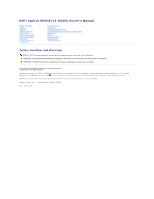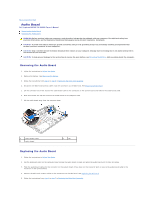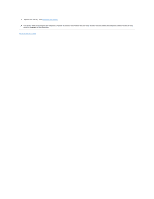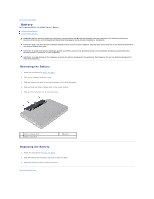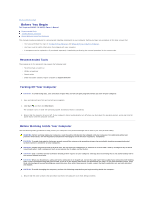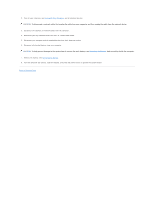Dell Inspiron 14 - N4050 User Manual
Dell Inspiron 14 - N4050 Manual
 |
View all Dell Inspiron 14 - N4050 manuals
Add to My Manuals
Save this manual to your list of manuals |
Dell Inspiron 14 - N4050 manual content summary:
- Dell Inspiron 14 - N4050 | User Manual - Page 1
Dell Inspiron M4040/14-N4050 Owner's Manual Before You Begin Battery Keyboard Memory Module(s) Optical Drive Palm-Rest Assembly Power Button Board Hard Drive Wireless Mini-Card Audio Board Coin-Cell Battery USB Board Thermal Cooling Assembly Processor Module (For Inspiron 14-N4050 Only) Hinge - Dell Inspiron 14 - N4050 | User Manual - Page 2
Back to Contents Page Audio Board Dell Inspiron M4040/14-N4050 Owner's Manual Removing the Audio Board Replacing the Audio Board WARNING: Before working inside your computer, read the safety information that shipped with your computer. For additional - Dell Inspiron 14 - N4050 | User Manual - Page 3
6. Replace the battery. See Replacing the Battery. CAUTION: Before turning on the computer, replace all screws and ensure that no stray screws remain inside the computer. Failure to do so may result in damage to the computer. Back to Contents Page - Dell Inspiron 14 - N4050 | User Manual - Page 4
Page Battery Dell Inspiron M4040/14-N4050 Owner's Manual Removing the Battery Replacing the Battery battery out of the battery bay. 1 battery release latch 3 battery lock latch 2 battery Replacing the Battery 1. Follow the instructions in Before You Begin. 2. Slide the battery into the battery - Dell Inspiron 14 - N4050 | User Manual - Page 5
Dell Inspiron M4040/14-N4050 Owner's Manual Recommended Tools Turning Off Your Computer Before Working Inside Your Computer This manual program available at support.dell.com Turning Off service technician should perform repairs on your computer. Damage due to servicing that is not authorized by Dell - Dell Inspiron 14 - N4050 | User Manual - Page 6
devices from your computer. CAUTION: To help prevent damage to the system board, remove the main battery, see Removing the Battery, before working inside the computer. 7. Remove the battery. See Removing the Battery. 8. Turn the computer top-side up, open the display, and press the power button to - Dell Inspiron 14 - N4050 | User Manual - Page 7
BIOS Dell Inspiron M4040/14-N4050 Owner's Manual The BIOS may require flashing when an update is available or when replacing the system board. To flash the BIOS: 1. Turn on the computer. 2. Go to support.dell.com/support/downloads. 3. Locate the BIOS update file for your computer: NOTE: The Service - Dell Inspiron 14 - N4050 | User Manual - Page 8
Dell Inspiron M4040/14-N4050 Owner's Manual battery, see Removing the Battery, before working inside the computer. Removing the Camera Module 1. Follow the instructions in Before You Begin. 2. Remove the battery. See Removing the Battery. 3. Follow the instructions camera module. 10. Release the tabs - Dell Inspiron 14 - N4050 | User Manual - Page 9
" on page 48. 8. Replace the optical drive. See Replacing the Optical Drive. 9. Follow the instructions from step 3 to step 7 in Replacing the Palm-Rest Assembly. 10. Replace the battery. See Replacing the Battery. CAUTION: Before turning on the computer, replace all screws and ensure that no stray - Dell Inspiron 14 - N4050 | User Manual - Page 10
Back to Contents Page Coin-Cell Battery Dell Inspiron M4040/14-N4050 Owner's Manual Removing the Coin-Cell Battery Replacing the Coin-Cell Battery WARNING: Before working inside your computer, read the safety information that shipped with your computer. For additional safety best practices - Dell Inspiron 14 - N4050 | User Manual - Page 11
Replacing the Coin-Cell Battery 1. Follow the instructions in Before You Begin. For Inspiron M4040: With the positive side up, snap the coin-cell battery into the battery socket on the system board. For Inspiron 14-N4050: a. Slide the coin-cell battery into the battery socket on the computer base. - Dell Inspiron 14 - N4050 | User Manual - Page 12
Dell Inspiron M4040/14-N4050 Owner's Manual instructions in Before You Begin. 2. Remove the battery. See Removing the Battery. 3. Follow the instructions from remove the cables from the routing guides. 1 display cable 3 Mini-Card antenna cables 2 Mini-Card 10. Remove the two screws that - Dell Inspiron 14 - N4050 | User Manual - Page 13
" on page 48. 8. Replace the optical drive. See Replacing the Optical Drive. 9. Follow the instructions from step 3 to step 7 in Replacing the Palm-Rest Assembly. 10. Replace the battery. See Replacing the Battery. CAUTION: Before turning on the computer, replace all screws and ensure that no stray - Dell Inspiron 14 - N4050 | User Manual - Page 14
the computer. Display Panel Removing the Display Panel 1. Follow the instructions in Before You Begin. 2. Remove the display assembly. See Removing cable and Mini-Card antenna cables routing and remove them from the routing guides on the display hinges. 6. Remove the six screws that secure the - Dell Inspiron 14 - N4050 | User Manual - Page 15
panel over and place it on a clean surface. 10. Peel and lift the tape that secures the display cable Replacing the Display Panel 1. Follow the instructions in Before You Begin. 2. Attach the display and Mini-Card antenna cables through the routing guides on the display hinges. 8. Connect the - Dell Inspiron 14 - N4050 | User Manual - Page 16
10. Replace the display assembly. See Replacing the Display Assembly. CAUTION: Before turning on the computer, replace all screws and ensure that no stray screws remain inside the computer. Failure to do so may result in damage to the computer. Back to Contents Page - Dell Inspiron 14 - N4050 | User Manual - Page 17
Drive Dell Inspiron M4040/14-N4050 Owner's Manual Removing the Dell, you must install an operating system, drivers, and utilities on the new hard drive. Removing the Hard Drive 1. Follow the instructions in Before You Begin. 2. Remove the battery. See Removing the Battery. 3. Follow the instructions - Dell Inspiron 14 - N4050 | User Manual - Page 18
towards the right to connect it to the connector on the system board. 7. Follow the instructions from step 3 to step 7 in Replacing the Palm-Rest Assembly. 8. Replace the battery. See Replacing the Battery. CAUTION: Before turning on the computer, replace all screws and ensure that no stray screws - Dell Inspiron 14 - N4050 | User Manual - Page 19
Contents Page Thermal Cooling Assembly Dell Inspiron M4040/14-N4050 Owner's Manual Removing the Thermal Cooling Assembly Replacing Thermal Cooling Assembly 1. Follow the instructions in Before You Begin. 2. Remove the battery. See Removing the Battery. 3. Follow the instructions from step 3 to step - Dell Inspiron 14 - N4050 | User Manual - Page 20
CAUTION: Before turning on the computer, replace all screws and ensure that no stray screws remain inside the computer. Failure to do so may result in damage to the computer. Back to Contents Page - Dell Inspiron 14 - N4050 | User Manual - Page 21
to Contents Page Hinge Cover Dell Inspiron M4040/14-N4050 Owner's Manual Removing the Hinge Cover Replacing battery, see Removing the Battery, before working inside the computer. Removing the Hinge Cover 1. Follow the instructions in Before You Begin. 2. Remove the battery. See Removing the Battery - Dell Inspiron 14 - N4050 | User Manual - Page 22
1. Follow the instructions in Before You Begin. 2. Align the tabs on the hinge cover with the slots on the computer base and snap the hinge cover into place. 3. Turn the computer over. 4. Replace the two screws that secure the hinge cover to the computer base. 5. Replace the battery. See Replacing - Dell Inspiron 14 - N4050 | User Manual - Page 23
Back to Contents Page Keyboard Dell Inspiron M4040/14-N4050 Owner's Manual Removing the Keyboard Replacing the battery, see Removing the Battery, before working inside the computer. Removing the Keyboard 1. Follow the instructions in Before You Begin. 2. Remove the battery. See Removing the Battery - Dell Inspiron 14 - N4050 | User Manual - Page 24
1 keyboard cable 2 keyboard Replacing the Keyboard 1. Follow the instructions in Before You Begin. 2. Slide the keyboard cable into the connector on the the keyboard. 5. Close the display and turn the computer over. 6. Replace the battery. See Replacing the Battery. Back to Contents Page - Dell Inspiron 14 - N4050 | User Manual - Page 25
Back to Contents Page Memory Module(s) Dell Inspiron M4040/14-N4050 Owner's Manual Removing the Memory Module(s) Replacing the Memory Module(s) WARNING: Before working inside your computer, read the safety information that shipped with your computer. For additional - Dell Inspiron 14 - N4050 | User Manual - Page 26
is not installed properly, the computer may not boot. 1 tab 2 notch 4. Replace the keyboard. See Replacing the Keyboard. 5. Replace the battery, see Replacing the Battery, or connect the AC adapter to your computer and an electrical outlet. 6. Turn on the computer. As the computer boots, it - Dell Inspiron 14 - N4050 | User Manual - Page 27
Back to Contents Page Wireless Mini-Card Dell Inspiron M4040/14-N4050 Owner's Manual Removing the Mini-Card Replacing the Mini-Card WARNING: Before working inside your computer, read the safety information that shipped with your computer. For additional - Dell Inspiron 14 - N4050 | User Manual - Page 28
- Cards supported by your computer. Connectors on the Mini-Card Antenna Cable Color Scheme WLAN (2 antenna cables) Main WLAN (white triangle) white Auxiliary WLAN (black triangle) black 6. Follow the instructions from step 3 to step 7 in Replacing the Palm-Rest Assembly. 7. Replace the battery. See - Dell Inspiron 14 - N4050 | User Manual - Page 29
Contents Page Optical Drive Dell Inspiron M4040/14-N4050 Owner's Manual Removing the Optical Drive battery, see Removing the Battery, before working inside the computer. Removing the Optical Drive 1. Follow the instructions in Before You Begin. 2. Remove the battery. See Removing the Battery - Dell Inspiron 14 - N4050 | User Manual - Page 30
CAUTION: Before turning on the computer, replace all screws and ensure that no stray screws remain inside the computer. Failure to do so may result in damage to the computer. Back to Contents Page - Dell Inspiron 14 - N4050 | User Manual - Page 31
Page Palm-Rest Assembly Dell Inspiron M4040/14-N4050 Owner's Manual Removing the Palm-Rest Assembly battery, see Removing the Battery, before working inside the computer. Removing the Palm-Rest Assembly 1. Follow the instructions in Before You Begin. 2. Remove the battery. See Removing the Battery - Dell Inspiron 14 - N4050 | User Manual - Page 32
button board. See Removing the Power Button Board. Replacing the Palm-Rest Assembly 1. Follow the instructions in Before You Begin. 2. Replace the power button board. See Replacing the Power Button Board. secure the palm-rest assembly to the computer base. 8. Replace the battery. See Replacing the - Dell Inspiron 14 - N4050 | User Manual - Page 33
CAUTION: Before turning on the computer, replace all screws and ensure that no stray screws remain inside the computer. Failure to do so may result in damage to the computer. Back to Contents Page - Dell Inspiron 14 - N4050 | User Manual - Page 34
Page Processor Module (For Inspiron 14-N4050 Only) Dell Inspiron M4040/14-N4050 Owner's Manual Removing the Processor Module Replacing Processor Module 1. Follow the instructions in Before You Begin. 2. Remove the battery. See Removing the Battery. 3. Follow the instructions from step 3 to step - Dell Inspiron 14 - N4050 | User Manual - Page 35
4. Replace the thermal cooling assembly. See Replacing the Thermal Cooling Assembly. 5. Follow the instructions from step 3 to step 7 in Replacing the Palm-Rest Assembly. 6. Replace the battery. See Replacing the Battery. CAUTION: Before turning on the computer, replace all screws and ensure that no - Dell Inspiron 14 - N4050 | User Manual - Page 36
to Contents Page Power Button Board Dell Inspiron M4040/14-N4050 Owner's Manual Removing the Power Button Board Replacing the Power Button Board 1. Follow the instructions in Before You Begin. 2. Remove the battery. See Removing the Battery. 3. Follow the instructions from step 3 to step 8 in - Dell Inspiron 14 - N4050 | User Manual - Page 37
slot on the palm-rest assembly. 5. Turn the palm-rest assembly over. 6. Follow the instructions from step 3 to step 7 in Replacing the Palm-Rest Assembly. 7. Replace the battery. See Replacing the Battery. CAUTION: Before turning on the computer, replace all screws and ensure that no stray screws - Dell Inspiron 14 - N4050 | User Manual - Page 38
System Board Dell Inspiron M4040/14-N4050 Owner's Manual Removing the System Board Replacing the System Board Entering the Service Tag in See Removing the Mini-Card. 9. Follow the instructions from step 4 to step 5 in Removing the Hard Drive. 10. Remove the thermal cooling assembly. See Removing the - Dell Inspiron 14 - N4050 | User Manual - Page 39
Board 1. Follow the instructions in Before You Begin. 10. Replace the optical drive. See Replacing the Optical Drive. 11. Replace the memory module(s). See Replacing the Memory Module(s). 12. Replace the keyboard. See Replacing the Keyboard. 13. Replace the battery. See Replacing the Battery. 14 - Dell Inspiron 14 - N4050 | User Manual - Page 40
in the BIOS 1. Ensure that the AC adapter is plugged in and that the main battery is installed properly. 2. Turn on the computer. 3. Press during POST to enter the system setup program. 4. Navigate to the security tab and enter the service tag in the Set Service Tag field. Back to Contents Page - Dell Inspiron 14 - N4050 | User Manual - Page 41
Back to Contents Page Dell Inspiron M4040/14-N4050 Owner's Manual NOTE: A NOTE indicates important information that helps you make better use of your computer. CAUTION: A CAUTION indicates potential damage to hardware or loss of data if instructions are not followed. WARNING: A WARNING indicates a - Dell Inspiron 14 - N4050 | User Manual - Page 42
Board Dell Inspiron M4040/14-N4050 Owner's Manual Removing certified service technician should perform repairs on your computer. Damage due to servicing that is not authorized by Dell Before You Begin. 2. Remove the battery. See Removing the Battery. 3. Follow the instructions from step 3 to step 8 - Dell Inspiron 14 - N4050 | User Manual - Page 43
6. Follow the instructions from step 3 to step 7 in Replacing the Palm-Rest Assembly. 7. Replace the battery. See Replacing the Battery. CAUTION: Before turning on the computer, replace all screws and ensure that no stray screws remain inside the computer. Failure to do so may result
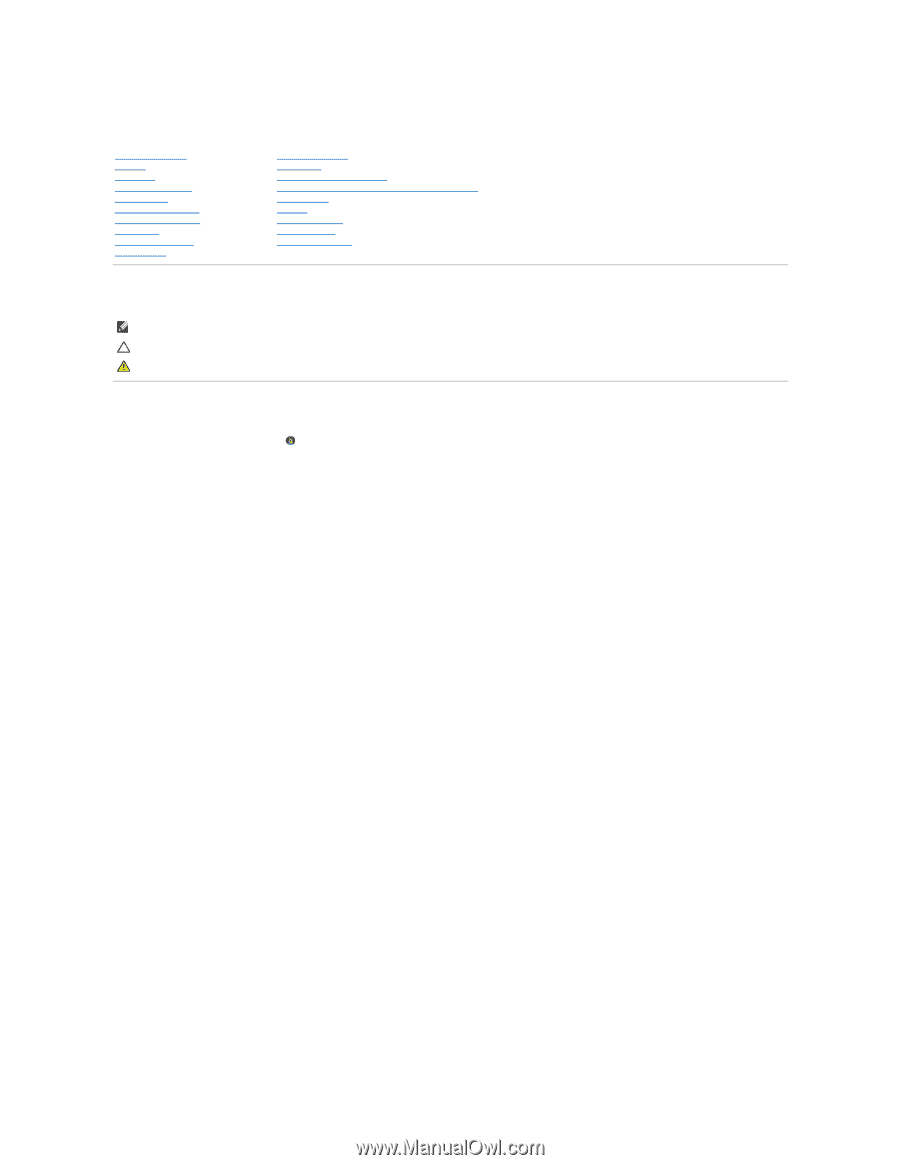
Dell Inspiron M4040/14-N4050 Owner's Manual
Notes, Cautions, and Warnings
Information in this document is subject to change without notice.
© 2011 Dell Inc. All rights reserved.
Trademarks used in this text: Dell™, the DELL logo, and Inspiron™ are trademarks of Dell Inc.;
Bluetooth
®
is a registered trademark owned by Bluetooth SIG, Inc.; Microsoft
®
,
Windows
®
,
and the
Windows
start button logo
are either trademarks or registered trademarks of Microsoft Corporation in the United States and/or other countries.
Reproduction of these materials in any manner whatsoever without the written permission of Dell Inc. is strictly forbidden.
Regulatory model: P22G
Regulatory type: P22G001; P22G002
2011 - 05 Rev. A00
Before You Begin
Battery
Keyboard
Memory Module(s)
Optical Drive
Palm
-
Rest Assembly
Power Button Board
Hard Drive
Wireless Mini
-
Card
Audio Board
Coin
-
Cell Battery
USB Board
Thermal Cooling Assembly
Processor Module (For Inspiron 14
-
N4050 Only)
Hinge Cover
Display
Camera Module
System Board
Flashing the BIOS
NOTE:
A NOTE indicates important information that helps you make better use of your computer.
CAUTION:
A CAUTION indicates potential damage to hardware or loss of data if instructions are not followed.
WARNING:
A WARNING indicates a potential for property damage, personal injury, or death.