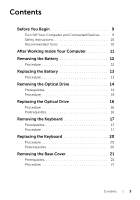Dell Inspiron 14 3437 Owner's Manual
Dell Inspiron 14 3437 Manual
 |
View all Dell Inspiron 14 3437 manuals
Add to My Manuals
Save this manual to your list of manuals |
Dell Inspiron 14 3437 manual content summary:
- Dell Inspiron 14 3437 | Owner's Manual - Page 1
Inspiron 14/14R Owner's Manual Computer model: Inspiron 3437/5437 Regulatory model: P37G Regulatory type: P37G003 - Dell Inspiron 14 3437 | Owner's Manual - Page 2
used in this text: Dell™, the DELL logo, and Inspiron™ are trademarks of Dell Inc.; Microsoft®, Windows®, and the Windows start button logo are either trademarks or registered trademarks of Microsoft Corporation in the United States and/or other countries; Bluetooth® is a registered trademark owned - Dell Inspiron 14 3437 | Owner's Manual - Page 3
and Connected Devices . . . . . 9 Safety Instructions 10 Recommended Tools 10 After Working Inside Your Computer 11 Removing the Battery 12 Procedure 12 Replacing the Battery 13 Procedure 13 Removing the Optical Drive 14 Prerequisites 14 Procedure 14 Replacing the Optical Drive 16 - Dell Inspiron 14 3437 | Owner's Manual - Page 4
Drive 25 Prerequisites 25 Procedure 26 Replacing the Hard Drive 28 Procedure 28 Postrequisites 28 Removing the Wireless Mini-Card 29 Prerequisites 29 Procedure 29 Replacing the Wireless Mini-Card 31 Procedure 31 Postrequisites 31 Removing the Palm-Rest 32 Prerequisites 32 Procedure 32 - Dell Inspiron 14 3437 | Owner's Manual - Page 5
Prerequisites 37 Procedure 38 Replacing the Coin-Cell Battery 39 Procedure 39 Postrequisites 39 Removing the I/O Board 47 Procedure 48 Replacing the System Board 50 Procedure 50 Postrequisites 50 Entering the Service Tag in system setup 51 Removing the Thermal-Cooling Assembly . . . . - Dell Inspiron 14 3437 | Owner's Manual - Page 6
Replacing the Thermal-Cooling Assembly . . . . . 54 Procedure 54 Postrequisites 54 Removing the Speakers 55 Prerequisites 55 Procedure 56 Replacing the Speakers 57 Procedure 57 Postrequisites 57 Removing the Display Assembly 58 Prerequisites 58 Procedure 59 Replacing the Display Assembly - Dell Inspiron 14 3437 | Owner's Manual - Page 7
Removing the Display Panel 67 Prerequisites 67 Procedure 68 Replacing the Display Panel 69 Procedure 69 Postrequisites 69 Removing the Camera Module 70 Prerequisites 70 Procedure 71 Replacing the Camera Module 72 Procedure 72 Postrequisites 72 Flashing the BIOS 73 Contents | 7 - Dell Inspiron 14 3437 | Owner's Manual - Page 8
8 | Contents - Dell Inspiron 14 3437 | Owner's Manual - Page 9
7: Click Start and click Shut down. Microsoft Windows shuts down and then the computer turns off. NOTE: If you are using a different operating system, see the documentation of your operating system for shut-down instructions. 3 Disconnect your computer and all attached devices from their electrical - Dell Inspiron 14 3437 | Owner's Manual - Page 10
cards, handle them by their edges and avoid touching pins and contacts. CAUTION: Only a certified service technician is authorized to remove the computer cover and access any of the components inside the computer. See the safety instructions for complete information about safety precautions, working - Dell Inspiron 14 3437 | Owner's Manual - Page 11
After Working Inside Your Computer After you complete the replacement procedures, ensure the following: • Replace all screws and ensure that no stray screws remain inside your computer. • Connect any external devices, cables, cards, and any other part(s) you removed before working on your computer. - Dell Inspiron 14 3437 | Owner's Manual - Page 12
Inside Your Computer" on page 11. For additional safety best practices information, see the Regulatory Compliance Homepage at dell.com/regulatory_compliance. Procedure 1 Close the display and turn the computer over. 2 Slide the battery latches to the unlock position. You hear a click when the - Dell Inspiron 14 3437 | Owner's Manual - Page 13
in "After Working Inside Your Computer" on page 11. For additional safety best practices information, see the Regulatory Compliance Homepage at dell.com/regulatory_compliance. Procedure Align the tabs on the battery with the slots on the battery bay and snap the battery into place. Replacing the - Dell Inspiron 14 3437 | Owner's Manual - Page 14
practices information, see the Regulatory Compliance Homepage at dell.com/regulatory_compliance. Prerequisites Remove the battery. See "Removing the Battery" on page 12. Procedure 1 Remove the to the optical-drive assembly and remove the optical-drive bracket. 14 | Removing the Optical Drive - Dell Inspiron 14 3437 | Owner's Manual - Page 15
4 Carefully pull the optical-drive bezel and remove it from the optical drive. 1 screw 3 optical drive 4 3 2 1 2 optical-drive bracket 4 optical-drive bezel Removing the Optical Drive | 15 - Dell Inspiron 14 3437 | Owner's Manual - Page 16
For additional safety best practices information, see the Regulatory Compliance Homepage at dell.com/regulatory_compliance. Procedure 1 Align the tabs on the optical-drive bezel base. Postrequisites Replace the battery. See "Replacing the Battery" on page 13. 16 | Replacing the Optical Drive - Dell Inspiron 14 3437 | Owner's Manual - Page 17
additional safety best practices information, see the Regulatory Compliance Homepage at dell.com/regulatory_compliance. Prerequisites Remove the battery. See "Removing the Battery" on page 12. Procedure 1 Remove the screws that secure the keyboard to the computer base 1 1 screws (2) Removing the - Dell Inspiron 14 3437 | Owner's Manual - Page 18
2 Turn the computer over and open the display as far as possible. 3 Using a plastic scribe, pry the keyboard from the tabs on the palm-rest. 1 2 3 1 tabs (5) 3 keyboard 2 plastic scribe 18 | Removing the Keyboard - Dell Inspiron 14 3437 | Owner's Manual - Page 19
the display to release the keyboard from the palm-rest and place the keyboard on the palm-rest. 5 Lift the connector latch and disconnect the keyboard cable from the keyboard-cable connector. 6 Lift the keyboard off the palm-rest. 1 2 1 keyboard 3 keyboard cable 4 3 2 palm-rest 4 connector latch - Dell Inspiron 14 3437 | Owner's Manual - Page 20
Your Computer" on page 11. For additional safety best practices information, see the Regulatory Compliance Homepage at dell.com/regulatory_compliance. Procedure 1 Slide the keyboard cable into the keyboard-cable connector and press down on the connector latch to secure the cable. 2 Slide the tabs at - Dell Inspiron 14 3437 | Owner's Manual - Page 21
Computer" on page 11. For additional safety best practices information, see the Regulatory Compliance Homepage at dell.com/regulatory_compliance. Prerequisites Remove the battery. See "Removing the Battery" on page 12. Procedure 1 Remove the screw that secures the base cover to the computer base - Dell Inspiron 14 3437 | Owner's Manual - Page 22
. For additional safety best practices information, see the Regulatory Compliance Homepage at dell.com/regulatory_compliance. Procedure 1 Slide the tabs on the base cover into the computer base. Postrequisites Replace the battery. See "Replacing the Battery" on page 13. 22 | Replacing the Base Cover - Dell Inspiron 14 3437 | Owner's Manual - Page 23
Computer" on page 11. For additional safety best practices information, see the Regulatory Compliance Homepage at dell.com/regulatory_compliance. Prerequisites 1 Remove the battery. See "Removing the Battery" on page 12. 2 Remove the base cover. See "Removing the Base Cover" on page 21. Procedure - Dell Inspiron 14 3437 | Owner's Manual - Page 24
Before You Begin" on page 9. After working inside your computer, follow the instructions in "After Working Inside Your Computer" on page 11. For additional safety best the Base Cover" on page 22. 2 Replace the battery. See "Replacing the Battery" on page 13. 24 | Replacing the Memory Module(s) - Dell Inspiron 14 3437 | Owner's Manual - Page 25
safety best practices information, see the Regulatory Compliance Homepage at dell.com/regulatory_compliance. CAUTION: To avoid data loss, do not Exercise care when handling the hard drive. Prerequisites 1 Remove the battery. See "Removing the Battery" on page 12. 2 Remove the base cover. See " - Dell Inspiron 14 3437 | Owner's Manual - Page 26
Procedure 1 Remove the screw that secures the hard-drive assembly to the computer base. 2 Slide the hard-drive assembly towards the side of the computer to disconnect the hard-drive assembly from the system board. 3 Lift and slide the hard-drive assembly out of tabs on the computer base. 1 3 2 1 - Dell Inspiron 14 3437 | Owner's Manual - Page 27
4 Remove the screws that secure the hard-drive bracket to the hard drive. 5 Using the pull-tab, lift the hard-drive bracket off the hard drive. 1 1 hard-drive bracket 3 hard drive 3 2 2 screws (2) Removing the Hard Drive | 27 - Dell Inspiron 14 3437 | Owner's Manual - Page 28
For additional safety best practices information, see the Regulatory Compliance Homepage at dell.com/regulatory_compliance. CAUTION: Hard drives are extremely fragile. Exercise care when Cover" on page 22. 2 Replace the battery. See "Replacing the Battery" on page 13. 28 | Replacing the Hard Drive - Dell Inspiron 14 3437 | Owner's Manual - Page 29
Homepage at dell.com/regulatory_compliance. Prerequisites 1 Remove the battery. See "Removing the Battery" on page wireless mini-card. 2 Remove the screw that secures the wireless mini-card to the system board. 1 1 screw 3 wireless mini-card 3 2 2 antenna cables (2) Removing the Wireless - Dell Inspiron 14 3437 | Owner's Manual - Page 30
3 Slide and remove the wireless mini-card out of the mini-card connector. 1 wireless mini-card 2 1 2 mini-card connector 30 | Removing the Wireless Mini-Card - Dell Inspiron 14 3437 | Owner's Manual - Page 31
table provides the antenna cable color schemes for the wireless mini-card supported by your computer. Connectors on the wireless mini-card WLAN + Bluetooth (2 cables) Main WLAN + Bluetooth (white triangle) Auxiliary WLAN + Bluetooth (black triangle) Antenna cable color schemes white black - Dell Inspiron 14 3437 | Owner's Manual - Page 32
. Prerequisites 1 Remove the battery. See "Removing the Battery" on page 12. 2 Remove the base cover. See "Removing the Base Cover" on page 21. 3 Follow the instructions from step 1 to step 3 in "Removing the Hard Drive" on page 25. 4 Remove the keyboard. See "Removing the Keyboard" on page 17 - Dell Inspiron 14 3437 | Owner's Manual - Page 33
2 Press the latches to release the palm-rest from the computer base. 1 1 latches (4) Removing the Palm-Rest | 33 - Dell Inspiron 14 3437 | Owner's Manual - Page 34
3 Turn the computer over and open the display as far as possible. 4 Remove the screws that secure the palm-rest to the computer base. 5 Lift the connector latches and, using the pull-tabs, disconnect the touchpad cable and the power-button cable from the system board. 1 2 1 power-button cable 3 - Dell Inspiron 14 3437 | Owner's Manual - Page 35
6 Using a plastic scribe, gently lift and release the tabs on the palm-rest from the slots on the computer base. CAUTION: Separate the palm-rest from the display assembly carefully to avoid damage to the display assembly. 7 Lift the palm-rest off the computer base. 1 palm-rest 2 1 2 plastic scribe - Dell Inspiron 14 3437 | Owner's Manual - Page 36
. See "Replacing the Keyboard" on page 20. 2 Follow the instructions from step 3 to step 5 in "Replacing the Hard Drive" on page 28. 3 Replace the base cover. See "Replacing the Base Cover" on page 22. 4 Replace the battery. See "Replacing the Battery" on page 13. 36 | Replacing the Palm-Rest - Dell Inspiron 14 3437 | Owner's Manual - Page 37
. It is recommended that you note the BIOS settings before removing the coin-cell battery. Prerequisites 1 Remove the battery. See "Removing the Battery" on page 12. 2 Remove the base cover. See "Removing the Base Cover" on page 21. 3 Follow the instructions from step 1 to step 3 in "Removing the - Dell Inspiron 14 3437 | Owner's Manual - Page 38
Procedure Using a plastic scribe, gently pry out the coin-cell battery out of the battery socket on the system board. 1 2 3 1 plastic scribe 3 battery socket 2 coin-cell battery 38 | Removing the Coin-Cell Battery - Dell Inspiron 14 3437 | Owner's Manual - Page 39
side facing up, snap the coin-cell battery into the battery socket on the system board. Postrequisites 1 Replace the palm-rest. See "Replacing the Palm-Rest" on page 36. 2 Replace the keyboard. See "Replacing the Keyboard" on page 20. 3 Follow the instructions from step 3 to step 5 in "Replacing the - Dell Inspiron 14 3437 | Owner's Manual - Page 40
. Prerequisites 1 Remove the battery. See "Removing the Battery" on page 12. 2 Remove the base cover. See "Removing the Base Cover" on page 21. 3 Follow the instructions from step 1 to step 3 in "Removing the Hard Drive" on page 25. 4 Remove the keyboard. See "Removing the Keyboard" on page 17 - Dell Inspiron 14 3437 | Owner's Manual - Page 41
Procedure 1 Lift the connector latch and, using the pull-tab, disconnect the I/O-board cable from the I/O-board. 2 Remove the screw that secures the I/O board to the computer base. 3 Lift the I/O board off the computer base. 1 2 3 4 1 I/O board 3 pull-tab 5 screw 5 2 connector latch 4 I/O board - Dell Inspiron 14 3437 | Owner's Manual - Page 42
. See "Replacing the Keyboard" on page 20. 3 Follow the instructions from step 3 to step 5 in "Replacing the Hard Drive" on page 28. 4 Replace the base cover. See "Replacing the Base Cover" on page 22. 5 Replace the battery. See "Replacing the Battery" on page 13. 42 | Replacing the I/O Board - Dell Inspiron 14 3437 | Owner's Manual - Page 43
. Prerequisites 1 Remove the battery. See "Removing the Battery" on page 12. 2 Remove the base cover. See "Removing the Base Cover" on page 21. 3 Follow the instructions from step 1 to step 3 in "Removing the Hard Drive" on page 25. 4 Remove the keyboard. See "Removing the Keyboard" on page 17 - Dell Inspiron 14 3437 | Owner's Manual - Page 44
Procedure 1 Peel the tape that secures the display cable to the display-cable connector. 2 Lift the connector latch and pull the tape to disconnect the display cable from the display-cable connector. 1 2 3 1 display cable 3 connector latch 2 tape 3 Peel the display cable from the fan. 4 Move the - Dell Inspiron 14 3437 | Owner's Manual - Page 45
5 Disconnect the power-adapter-port cable from the system board. 6 Note the power-adapter-port cable routing and remove it from the routing guides on the computer base. 7 Lift the power-adapter port, along with its cable, off the computer base. 1 2 3 1 power-adapter port 3 power-adapter-port cable - Dell Inspiron 14 3437 | Owner's Manual - Page 46
adapter-port cable through the routing guides on the computer base. 3 Keyboard" on page 20. 3 Follow the instructions from step 3 to step 5 in "Replacing the Hard Drive" on page 28. 4 Replace the base cover. See "Replacing the Base Cover" on page 22. 5 Replace the battery. See "Replacing the Battery - Dell Inspiron 14 3437 | Owner's Manual - Page 47
the Memory Module(s)" on page 23. 5 Follow the instructions from step 1 to step 3 in "Removing the Hard Drive" on page 25. 6 Remove the wireless Mini-Card. See "Removing the Wireless Mini-Card" on page 29. 7 Remove the keyboard. See "Removing the Keyboard" on page 17. 8 Remove the palm-rest. See - Dell Inspiron 14 3437 | Owner's Manual - Page 48
Procedure 1 Peel the tape that secures the display cable to the system-board connector. 2 Lift the connector latch and, using the pull-tab, disconnect the display cable from the system-board connector. 3 Peel the display cable from the fan. 4 Lift the connector latch and, using the pull-tab, - Dell Inspiron 14 3437 | Owner's Manual - Page 49
6 Remove the screw that secures the system board to the computer base. 7 Lift the system board at an angle and release the system-board ports from the slots on the computer base. 8 Lift the system-board assembly off the computer base. 2 1 1 system board 2 screw 9 Turn the system board over. 10 - Dell Inspiron 14 3437 | Owner's Manual - Page 50
the Coin-Cell Battery" on page 39 2 Replace the palm-rest. See "Replacing the Palm-Rest" on page 36. 3 Replace the keyboard. See "Replacing the Keyboard" on page 20. 4 Replace the wireless Mini-Card. See "Replacing the Wireless Mini-Card" on page 31. 5 Follow the instructions from step 3 to - Dell Inspiron 14 3437 | Owner's Manual - Page 51
Entering the Service Tag in system setup 1 Turn on the computer. 2 Press during POST to enter the system setup program. 3 Using the arrow keys, select Enter Setup and press . 4 Navigate to the Main tab and enter your computer's Service Tag in the Service Tag field. Replacing the System - Dell Inspiron 14 3437 | Owner's Manual - Page 52
. Prerequisites 1 Remove the battery. See "Removing the Battery" on page 12. 2 Follow the instructions from step 1 to step 2 in "Removing the Optical Drive" on page 14. 3 Remove the base cover. See "Removing the Base Cover" on page 21. 4 Remove the keyboard. See "Removing the Keyboard" on page 17 - Dell Inspiron 14 3437 | Owner's Manual - Page 53
Procedure NOTE: The appearance of the thermal-cooling assembly on your system may differ from the image below. 1 In sequential order (indicated on the heat-sink), loosen the captive screws that secure the thermal-cooling assembly to the system board. 2 Lift the thermal-cooling assembly off the - Dell Inspiron 14 3437 | Owner's Manual - Page 54
. See "Replacing the Keyboard" on page 20. 4 Replace the base cover. See "Replacing the Base Cover" on page 22. 5 Follow the instructions from step 3 to step 4 in "Replacing the Optical Drive" on page 16. 6 Replace the battery. See "Replacing the Battery" on page 13. 54 | Replacing the Thermal - Dell Inspiron 14 3437 | Owner's Manual - Page 55
. Prerequisites 1 Remove the battery. See "Removing the Battery" on page 12. 2 Follow the instructions from step 1 to step 2 in "Removing the Optical Drive" on page 14. 3 Remove the base cover. See "Removing the Base Cover" on page 21. 4 Remove the keyboard. See "Removing the Keyboard" on page 17 - Dell Inspiron 14 3437 | Owner's Manual - Page 56
Procedure 1 Note the speaker-cable routing and remove the cable from its routing guides. 2 Lift the speakers, along with the speaker cable, off the computer base. 1 speaker cable 2 1 2 speakers (2) 56 | Removing the Speakers - Dell Inspiron 14 3437 | Owner's Manual - Page 57
. See "Replacing the Keyboard" on page 20. 4 Replace the base cover. See "Replacing the Base Cover" on page 22. 5 Follow the instructions from step 3 to step 4 in "Replacing the Optical Drive" on page 16. 6 Replace the battery. See "Replacing the Battery" on page 13. Replacing the Speakers | 57 - Dell Inspiron 14 3437 | Owner's Manual - Page 58
. Prerequisites 1 Remove the battery. See "Removing the Battery" on page 12. 2 Follow the instructions from step 1 to step 2 in "Removing the Optical Drive" on page 14. 3 Remove the base cover. See "Removing the Base Cover" on page 21. 4 Remove the keyboard. See "Removing the Keyboard" on page 17 - Dell Inspiron 14 3437 | Owner's Manual - Page 59
1 Note the antenna cable routing and remove the cable from its routing guides. 2 Remove the screws that secure the display assembly to the computer base. 3 Lift the display assembly off the computer base. 1 2 3 1 display assembly 3 routing guides 2 screws (4) Removing the Display Assembly | 59 - Dell Inspiron 14 3437 | Owner's Manual - Page 60
. See "Replacing the Keyboard" on page 20. 4 Replace the base cover. See "Replacing the Base Cover" on page 22. 5 Follow the instructions from step 3 to step 4 in "Replacing the Optical Drive" on page 16. 6 Replace the battery. See "Replacing the Battery" on page 13. 60 | Replacing the Display - Dell Inspiron 14 3437 | Owner's Manual - Page 61
. Prerequisites 1 Remove the battery. See "Removing the Battery" on page 12. 2 Follow the instructions from step 1 to step 2 in "Removing the Optical Drive" on page 14. 3 Remove the base cover. See "Removing the Base Cover" on page 21. 4 Remove the keyboard. See "Removing the Keyboard" on page 17 - Dell Inspiron 14 3437 | Owner's Manual - Page 62
Procedure 1 Press the hinge covers on the sides and lift the hinge covers to remove them from the display assembly. 1 1 hinge covers (2) 2 Using your fingertips, carefully pry up the inside edge of the display bezel. 3 Remove the display bezel off the display back-cover. 1 1 display bezel 62 | - Dell Inspiron 14 3437 | Owner's Manual - Page 63
. See "Replacing the Keyboard" on page 20. 5 Replace the base cover. See "Replacing the Base Cover" on page 22. 6 Follow the instructions from step 3 to step 4 in "Replacing the Optical Drive" on page 16. 7 Replace the battery. See "Replacing the Battery" on page 13. Replacing the Display Bezel - Dell Inspiron 14 3437 | Owner's Manual - Page 64
. Prerequisites 1 Remove the battery. See "Removing the Battery" on page 12. 2 Follow the instructions from step 1 to step 2 in "Removing the Optical Drive" on page 14. 3 Remove the base cover. See "Removing the Base Cover" on page 21. 4 Remove the keyboard. See "Removing the Keyboard" on page 17 - Dell Inspiron 14 3437 | Owner's Manual - Page 65
Procedure 1 Remove the screws that secure the display hinges to the display back-cover. 2 Lift the display hinges off the display back-cover. 1 2 3 1 display hinges (2) 3 screws (8) 2 display back-cover Removing the Display Hinges | 65 - Dell Inspiron 14 3437 | Owner's Manual - Page 66
. See "Replacing the Keyboard" on page 20. 6 Replace the base cover. See "Replacing the Base Cover" on page 22. 7 Follow the instructions from step 3 to step 4 in "Replacing the Optical Drive" on page 16. 8 Replace the battery. See "Replacing the Battery" on page 13. 66 | Replacing the Display - Dell Inspiron 14 3437 | Owner's Manual - Page 67
the Memory Module(s)" on page 23. 5 Follow the instructions from step 1 to step 3 in "Removing the Hard Drive" on page 25. 6 Remove the wireless Mini-Card. See "Removing the Wireless Mini-Card" on page 29. 7 Remove the keyboard. See "Removing the Keyboard" on page 17. 8 Remove the palm-rest. See - Dell Inspiron 14 3437 | Owner's Manual - Page 68
Procedure 1 Remove the screws that secure the display panel to the display back-cover. 2 Gently lift the display panel and turn it over. 1 2 3 1 display back-cover 3 screw (4) 2 display panel 3 Peel the tape adhered over the display cable. 4 Disconnect the display cable from the display-panel - Dell Inspiron 14 3437 | Owner's Manual - Page 69
keyboard. See "Replacing the Keyboard" on page 20. 7 Replace the wireless Mini-Card. See "Replacing the Wireless Mini-Card" on page 31. 8 Follow the instructions the instructions from step 3 to step 4 in "Replacing the Optical Drive" on page 16. 12 Replace the battery. See "Replacing the Battery" on - Dell Inspiron 14 3437 | Owner's Manual - Page 70
the Memory Module(s)" on page 23. 5 Follow the instructions from step 1 to step 3 in "Removing the Hard Drive" on page 25. 6 Remove the wireless Mini-Card. See "Removing the Wireless Mini-Card" on page 29. 7 Remove the keyboard. See "Removing the Keyboard" on page 17. 8 Remove the palm-rest. See - Dell Inspiron 14 3437 | Owner's Manual - Page 71
Procedure 1 Peel the tapes that secure the camera module to the display back-cover. 2 Disconnect the camera cable from the camera module. 3 Peel the camera module off the display back-cover. 1 2 3 1 tapes (2) 3 camera cable 2 camera module Removing the Camera Module | 71 - Dell Inspiron 14 3437 | Owner's Manual - Page 72
the palm-rest. See "Replacing the Palm-Rest" on page 36. 5 Replace the keyboard. See "Replacing the Keyboard" on page 20. 6 Replace the wireless Mini-Card. See "Replacing the Wireless Mini-Card" on page 31. 7 Follow the instructions from step 3 to step 5 in "Replacing the Hard Drive" on page 28 - Dell Inspiron 14 3437 | Owner's Manual - Page 73
Flashing the BIOS The BIOS may require flashing when an update is available or when replacing the system board. To flash the BIOS: 1 Turn on the computer. 2 Go to dell.com/support. 3 If you have your computer's Service Tag, type your computer's Service Tag and click Submit. If you do not have your

Inspiron 14/14R
Owner’s Manual
Computer model: Inspiron 3437/5437
Regulatory model: P37G
Regulatory type: P37G003