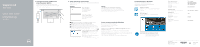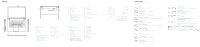Dell Inspiron 14 3459 \u0026#1575;\u0026#1604;\u0026#1593;\u0026#1585;\u0026#1
Dell Inspiron 14 3459 Manual
 |
View all Dell Inspiron 14 3459 manuals
Add to My Manuals
Save this manual to your list of manuals |
Dell Inspiron 14 3459 manual content summary:
- Dell Inspiron 14 3459 | \u0026#1575;\u0026#1604;\u0026#1593;\u0026#1585;\u0026#1 - Page 1
Enable Dell updates Aktifkan pembaruan Dell Cho phép Dell Updates Dell Ubuntu Follow the instructions on Dell.com/support Dell.com/support/manuals Dell.com/support/windows Dell.com/support/linux Dell.com/contactdell Dell.com/regulatory_compliance P60G P60G004 Inspiron 14-3459 © 2015 Dell - Dell Inspiron 14 3459 | \u0026#1575;\u0026#1604;\u0026#1593;\u0026#1585;\u0026#1 - Page 2
Security-cable slot 14. Power button 15. Regulatory label (in battery bay) 16. Battery 17. Battery-release latch 18. Service Tag label For more information, see Specifications at Dell.com/support. CATATAN: Untuk informasi selengkapnya, lihat Spesifikasi di Dell.com/support. GHI CHÚ: Để biết thêm
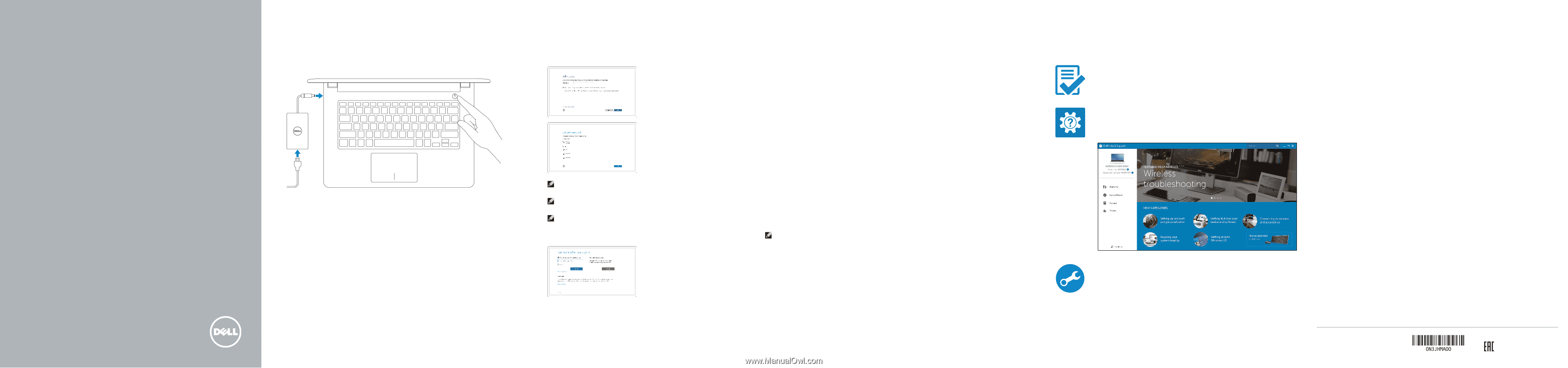
Panduan Pengaktifan Cepat
Hư°ng d±n kh²i đ³ng nhanh
دلي´ البدء السريع
2015-06
Printed in China.
SupportAssist
Check and update your computer
Periksa dan perbarui komputer Anda
Kiểm tra và cập nhật máy tính của bạn
ص بك وتحديثه
µ
التح·ق من ال¶مبيوتر الخ
Register your computer
Daftarkan komputer Anda |
Đăng ký máy tính của bạn
تسجي´ ال¶مبيوتر
Dell Help & Support
Bantuan & Dukungan Dell |
Trợ giúp & Hỗ trợ Dell
Dell ¸¹
ود
ºµ
يم
»¼
ت
Connect the power adapter and
press the power button
Sambungkan adaptor daya dan tekan tombol daya
Kết nối v°i b³ chuyển đổi nguồn điện và nhấn nút nguồn
ى زر التشغي´
»¹
ر والضغط
µ
يئ التي
µ½
تو¾ي´ م
1
Quick Start Guide
Inspiron 14
3000 Series
2
Finish operating system setup
Menyelesaikan pengaturan sistem operasi |
Kết thúc thiết lập hệ điều hành
¸ التشغي´
µ
داد ¿ظ
¹
ء إ
櫨
إ
Windows
Enable Dell updates
Aktifkan pembaruan Dell
Cho phép Dell Updates
Dell ºµ
تم¶ين تحديث
Connect to your network
Sambungkan ke jaringan Anda
Kết nối vào mạng của bạn
لشب¶ة
µ
التو¾ي´ ب
NOTE:
If you are connecting to a secured wireless network, enter the
password for the wireless network access when prompted.
CATATAN:
Jika Anda menghubungkan ke jaringan nirkabel aman,
masukkan kata sandi untuk akses jaringan nirkabel tersebut saat diminta.
GHI CH°:
Nếu bạn đang kết nối v°i m³t mạng không dây bảo mật, hãy nhập
mật khẩu để truy cập mạng không dây khi được nhắc.
لبتك.
µ
¿د مط
¹
¶ية
»
س
À
مة المرور لو¾و´ الشب¶ة ال
»¶ ´
¶ية مؤم¿ة، أدخ
»
س
Á
لك بشب¶ة
µ¾
لة ات
µ
ح
Â
ف
حظة:
°
م
Sign in to your Microsoft account or create
a local account
Masuk ke akun Microsoft Anda atau buat
akun lokal
Đăng nhập vào tài khoản Microsoft của bạn và
tạo tài khoản trên máy tính
ء
µ
¿ش
Ã
¸ ب
Ä
أو
Microsoft ŵ
تسجي´ الدخو´ إلى حس
Å
م
Ä
»
مح
ŵ
حس
Ubuntu
Follow the instructions on the screen to finish setup.
Ikuti petunjuk pada layar untuk menyelesaikan pengaturan.
Làm theo các hư°ng d±n trên màn hình để hoàn tất việc thiết lập.
داد.
¹Æ
ية ا
»
م
¹
ء
µ½¿Æ
شة
µ
ى الش
»¹
تظ½ر
Â
الت
º
دا
µ
رش
Æ
اتبع ا
Product support and manuals
Manual dan dukungan produk
Hỗ trợ sản phẩm và sách hư°ng d±n
´ÇÁ
والد
È
¸ الم¿ت
¹
د
Dell.com/support
Dell.com/support/manuals
Dell.com/support/windows
Dell.com/support/linux
Contact Dell
Hubungi Dell |
Liên hệ Dell
Dell
´ بـ
µ¾
ت
Á
ا
Dell.com/contactdell
Regulatory and safety
Regulasi dan keselamatan |
Quy định và an toàn
الت¿ظيمية
ºµ
رس
µ
ن والمم
µ
م
É
ا
ºµ
رس
µ
مم
Dell.com/regulatory_compliance
Regulatory model
Model regulatori |
Model quy định
Â
المودي´ الت¿ظيم
P60G
Regulatory type
Jenis regulatori |
Loại quy định
Â
الت¿ظيم
Ê
ال¿و
P60G004
Computer model
Model komputer |
Model máy tính
مودي´ ال¶مبيوتر
Inspiron 14-3459
© 2015 Dell Inc.
© 2015 Microsoft Corporation.
© 2015 Canonical Ltd.
Locate Dell apps in Windows
Mencari Lokasi aplikasi Dell di Windows
Xác định vị trí các ứng dụng Dell trong Windows
Windows Â
ف
Dell ºµ·
ن تطبي
µ¶
حدد م
Create recovery media for Windows
Buat media pemulihan untuk Windows
Tạo phương tiện phục hồi cho Windows
Windows ¸µ
ط اشترداد ل¿ظ
ǵ
ء وس
µ
إ¿ش
In Windows search, type
Recovery
, click
Create a recovery media
, and follow the
instructions on the screen.
Di dalam pencarian Windows, ketikkan
Recovery
, klik
Buat media pemulihan
,
dan ikuti petunjuk di layar.
Trong tìm kiếm Windows, hãy nhập vào
Recovery
, nhấp vào
Tạo phương tiện phục hồi
,
và làm theo các hư°ng d±n trên màn hình.
شة.
µ
ى الش
»¹ ºµ
يم
»¼
، واتبع الت
ئط استرداد
±
ء وس
±
إنش
، وا¿·ر فوق
استرداد
Å
، ا¶ت
Windows Ë
بح
Â
ف