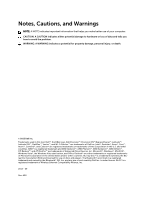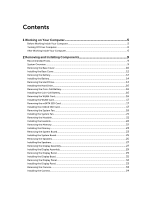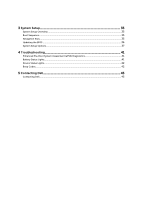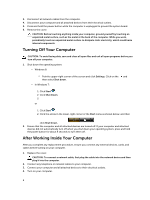Dell Inspiron 14 5439 Owner's Manual
Dell Inspiron 14 5439 Manual
 |
View all Dell Inspiron 14 5439 manuals
Add to My Manuals
Save this manual to your list of manuals |
Dell Inspiron 14 5439 manual content summary:
- Dell Inspiron 14 5439 | Owner's Manual - Page 1
Inspiron 14 Owner's Manual Regulatory Model: P41G Regulatory Type: P41G002 - Dell Inspiron 14 5439 | Owner's Manual - Page 2
loss of data and tells you how to avoid the problem. WARNING: A WARNING indicates a potential for property damage, personal injury, or death. © 2013 Dell Inc. Trademarks used in this text: Dell™, the DELL logo, Dell Precision™, Precision ON™,ExpressCharge™, Latitude™, Latitude ON™, OptiPlex™, Vostro - Dell Inspiron 14 5439 | Owner's Manual - Page 3
Tools...9 System Overview...9 Removing the Base Cover...10 Installing the Base Cover...12 Removing the Battery...12 Installing the Battery...14 Removing the Hard Drive...14 Installing the Hard Drive...16 Removing the Coin-Cell Battery...16 Installing the Coin-Cell Battery...16 Removing the WLAN Card - Dell Inspiron 14 5439 | Owner's Manual - Page 4
3 System Setup...35 System Setup Overview...35 Boot Sequence...35 Navigation Keys...35 Updating the BIOS ...36 System Setup Options...37 4 Troubleshooting 41 Enhanced Pre-Boot System Assessment (ePSA) Diagnostics 41 Battery Status Lights...41 Device Status Lights...42 Beep Codes...42 5 Contacting - Dell Inspiron 14 5439 | Owner's Manual - Page 5
only perform troubleshooting and simple repairs as authorized in your product documentation, or as directed by the online or telephone service and support team. Damage due to servicing that is not authorized by Dell is not covered by your warranty. Read and follow the safety instructions that came - Dell Inspiron 14 5439 | Owner's Manual - Page 6
3. Disconnect all network cables from the computer. 4. Disconnect your computer and all attached devices from their electrical outlets. 5. Press and hold the power button while the computer is unplugged to ground the system board. 6. Remove the cover. CAUTION: Before touching anything inside your - Dell Inspiron 14 5439 | Owner's Manual - Page 7
5. If required, verify that the computer works correctly by running the Dell Diagnostics. 7 - Dell Inspiron 14 5439 | Owner's Manual - Page 8
8 - Dell Inspiron 14 5439 | Owner's Manual - Page 9
2 Removing and Installing Components This section provides detailed information on how to remove or install the components from your computer. Recommended Tools The procedures in this document may require the following tools: • Small flat-blade screwdriver • Phillips screwdriver • Small plastic - Dell Inspiron 14 5439 | Owner's Manual - Page 10
7. hard drive 8. system fan 9. system board 10. memory module 11. heatsink Removing the Base Cover 1. Follow the procedures in Before Working Inside Your Computer. 2. Remove the screws that secure the base cover to the computer. 3. Pry the base cover along the edges to loosen it. 10 - Dell Inspiron 14 5439 | Owner's Manual - Page 11
4. Lift and remove the base cover from the computer. 11 - Dell Inspiron 14 5439 | Owner's Manual - Page 12
Installing the Base Cover 1. Place the base cover to align with the screw holes on the computer. 2. Tighten the screws to secure the base cover to the computer. 3. Follow the procedures in After Working Inside Your Computer. Removing the Battery 1. Follow the procedures in Before Working Inside Your - Dell Inspiron 14 5439 | Owner's Manual - Page 13
4. Release the tabs that secure the battery in the battery bay. 5. Lift and remove the battery from the computer. 13 - Dell Inspiron 14 5439 | Owner's Manual - Page 14
Inside Your Computer. 2. Remove: a) base cover b) battery 3. Lift the hard drive assembly in an upward direction to release it from its compartment on the computer. 14 - Dell Inspiron 14 5439 | Owner's Manual - Page 15
4. Lift and remove the hard drive from the computer.. 15 - Dell Inspiron 14 5439 | Owner's Manual - Page 16
Installing the Hard Drive 1. Place the hard drive assembly into its slot on the computer. 2. Install: a) battery b) base cover 3. Follow the procedures in After Working Inside Your Computer. Removing the Coin-Cell Battery 1. Follow the procedures in Before Working Inside Your Computer. 2. Remove : - Dell Inspiron 14 5439 | Owner's Manual - Page 17
a) Disconnect the antenna cable from the WLAN card. b) Remove the screw that secures the WLAN card to the computer. c) Remove the WLAN card from its slot on the system board. Installing the WLAN Card 1. Insert the WLAN card into its connector at a 45-degree angle. 2. Tighten the screw to secure the - Dell Inspiron 14 5439 | Owner's Manual - Page 18
Removing the System Fan 1. Follow the procedures in Before Working Inside Your Computer. 2. Remove: a) base cover b) battery 3. Perform the steps as shown in the illustration: a) Disconnect the left system fan cable from its connector on the system board. b) Remove the screws that secure the left - Dell Inspiron 14 5439 | Owner's Manual - Page 19
5. Disconnect the right system fan cable from its connector on the system board. Peel away the system board flex cable from the right system fan. 6. Remove the screws that secure the right system fan to the system board. 19 - Dell Inspiron 14 5439 | Owner's Manual - Page 20
7. Lift and remove the right system fan from the computer. 20 - Dell Inspiron 14 5439 | Owner's Manual - Page 21
Installing the System Fan 1. Place the right system fan into its original position in the system board and affix the system board flex cable. 2. Tighten the screws that secure the right system fan to the system board. 3. Connect the right system fan cable to its connector on the system board. 4. - Dell Inspiron 14 5439 | Owner's Manual - Page 22
Installing the Heatsink 1. Place the heatsink into its original position on the system board. 2. Tighten the screws to secure the heatsink to the system board. 3. Install: a) system fan b) battery c) base cover 4. Follow the procedures in After Working Inside Your Computer. Removing the Memory 1. - Dell Inspiron 14 5439 | Owner's Manual - Page 23
Installing the Memory 1. Insert the memory module into the memory socket. 2. Press the memory module down until it clicks into place. 3. Install: a) battery b) base cover 4. Follow the procedures in After Working Inside Your Computer. Removing the System Board 1. Follow the procedures in Before - Dell Inspiron 14 5439 | Owner's Manual - Page 24
4. Remove the screws that secure the system board to the chassis. 5. Remove the system board from the computer. 24 - Dell Inspiron 14 5439 | Owner's Manual - Page 25
Installing the System Board 1. Place the system board into its original position on the chassis. 2. Tighten the screws to secure the system board to the chassis. 3. Connect the following cable: a) finger printer b) WLAN c) coin-cell battery d) camera e) touchpad f) keyboard g) display h) speaker 4. - Dell Inspiron 14 5439 | Owner's Manual - Page 26
4. Lift the speaker assembly along with the routing cable and remove the speakers from the computer. 26 - Dell Inspiron 14 5439 | Owner's Manual - Page 27
Installing the Speakers 1. Place the speakers into its original position on the computer. 2. Route the speaker cable along the routing channel. 3. Connect the speaker connector to its slot on the system board. 4. Install: a) system board b) heatsink c) system fan d) coin-cell battery e) mSATA SSD - Dell Inspiron 14 5439 | Owner's Manual - Page 28
4. Remove the screws that secure the display hinges to the system board. Lift and move the system base panel away from the display hinges to facilitate easy removal of the display assembly. 5. Remove the system base panel. 28 - Dell Inspiron 14 5439 | Owner's Manual - Page 29
Installing the Display Assembly 1. Align the base panel of the computer to the display hinges. 2. Install the screws that secure the display hinges to the system board. 3. Connect the LVDS cable and the camera cable to the connectors on the system board. 4. Install : a) battery b) base cover 5. - Dell Inspiron 14 5439 | Owner's Manual - Page 30
4. Pry on the plastic caps that cover the display bezel screws and remove them. 5. Remove the screws that secure the screws to the display bezel. 30 - Dell Inspiron 14 5439 | Owner's Manual - Page 31
6. Pry along the inner edges of the display bezel and remove the display bezel. 31 - Dell Inspiron 14 5439 | Owner's Manual - Page 32
Installing the Display Bezel 1. Align the display bezel by pressing along the edges. 2. Install the screws that secure the display bezel. 3. Install the plastic caps that secure the display bezel screws on both sides of the display. 4. Install : a) battery b) base cover c) display assembly 5. Follow - Dell Inspiron 14 5439 | Owner's Manual - Page 33
Installing the Display Panel 1. Align the display panel to the display assembly by pressing along the edges. 2. Install the screws that secure the display. 3. Install: a) battery b) base cover c) display assembly d) display bezel 4. Follow the procedures in After Working Inside Your Computer. - Dell Inspiron 14 5439 | Owner's Manual - Page 34
Installing the Camera 1. Align the camera to the base panel . 2. Connect the camera cable to the camera. 3. Install : a) battery b) base cover c) display assembly d) display bezel e) display 4. Follow the procedures in After Working Inside Your Computer. 34 - Dell Inspiron 14 5439 | Owner's Manual - Page 35
Sequence allows you to bypass the System Setup‐defined boot device order and boot directly to a specific device (for example: optical drive or hard drive). During the Power-on Self Test (POST), when the Dell logo appears, you can: • Access System Setup by pressing key • Bring up the one-time - Dell Inspiron 14 5439 | Owner's Manual - Page 36
the computer. 2. Go to dell.com/support. 3. If you have your computer's Service Tag or Express Service Code: NOTE: To locate the Service Tag, click Where is my Service Tag? NOTE: If you cannot find your Service Tag, click Detect Service Tag. Proceed with the instructions on screen. 4. Enter the - Dell Inspiron 14 5439 | Owner's Manual - Page 37
. Re-sets the date on the computer's internal calendar. Displays the BIOS revision. Displays the product name and the model number. Displays the service tag of your computer. Displays the asset tag of your computer (if available). Displays the type of processor. Displays the speed of the processor - Dell Inspiron 14 5439 | Owner's Manual - Page 38
SATA Operation Change the SATA controller mode to either ATA or AHCI. Adapter Warnings Enable or disable the Adapter Warnings. Function Key Behavior Specifies the behavior of the function key . Intel Smart Connect Technology Enable or disable Intel Smart Connect Technology. Intel Rapid - Dell Inspiron 14 5439 | Owner's Manual - Page 39
This section allows you to save, discard, and load default settings before exiting from System Setup. 39 - Dell Inspiron 14 5439 | Owner's Manual - Page 40
40 - Dell Inspiron 14 5439 | Owner's Manual - Page 41
Troubleshooting error messages that inform you of problems encountered during testing CAUTION: Use 4. If you wish to run a diagnostic test on a specific device, press and click Yes to stop the displayed. Note the error code and contact Dell. Battery Status Lights Table 6. Battery LED - Dell Inspiron 14 5439 | Owner's Manual - Page 42
up if the display cannot show errors or problems. These series of beeps, called beep codes, identify various problems. The delay between each beep is 300 normal shutdown process and power system. Code 1 Cause and Troubleshooting Steps BIOS ROM checksum in progress or failure System board failure - Dell Inspiron 14 5439 | Owner's Manual - Page 43
Code 8 Cause and Troubleshooting Steps Display Display failure 43 - Dell Inspiron 14 5439 | Owner's Manual - Page 44
44 - Dell Inspiron 14 5439 | Owner's Manual - Page 45
options. Availability varies by country and product, and some services may not be available in your area. To contact Dell for sales, technical support, or customer service issues: 1. Visit dell.com/support 2. Select your support category. 3. Verify your country or region in the Choose a Country

Inspiron 14
Owner's Manual
Regulatory Model: P41G
Regulatory Type: P41G002