Dell Inspiron 14 5457 Service Manual
Dell Inspiron 14 5457 Manual
 |
View all Dell Inspiron 14 5457 manuals
Add to My Manuals
Save this manual to your list of manuals |
Dell Inspiron 14 5457 manual content summary:
- Dell Inspiron 14 5457 | Service Manual - Page 1
Inspiron 14 5000 Series Owner's Manual Computer Model: Inspiron 14-5457 Regulatory Model: P49G Regulatory Type: P49G003 - Dell Inspiron 14 5457 | Service Manual - Page 2
potential damage to hardware or loss of data and tells you how to avoid the problem. WARNING: A WARNING indicates a potential for property damage, personal injury, or death. Copyright © 2015 Dell Inc. All rights reserved. This product is protected by U.S. and international copyright and intellectual - Dell Inspiron 14 5457 | Service Manual - Page 3
Contents Before working inside your computer 9 Before you begin 9 Safety instructions 9 Recommended tools 10 After working inside your computer 12 Removing the base cover 13 Procedure...13 Replacing the base cover 15 Procedure...15 Removing the - Dell Inspiron 14 5457 | Service Manual - Page 4
Removing the wireless card 22 Prerequisites...22 Procedure...22 Replacing the wireless card 24 Procedure...24 Post-requisites 25 Removing the memory modules 26 Prerequisites...26 Procedure...26 Replacing the memory modules 28 Procedure...28 Post-requisites 29 Removing the fan 30 Prerequisites - Dell Inspiron 14 5457 | Service Manual - Page 5
Removing the base frame 41 Prerequisites...41 Procedure...42 Replacing the base frame 45 Procedure...45 Post-requisites 45 Removing the heat sink 46 Prerequisites...46 Procedure...46 Replacing the heat sink 48 Procedure...48 Post-requisites 48 Removing the coin-cell battery 49 Prerequisites - Dell Inspiron 14 5457 | Service Manual - Page 6
Removing the I/O board 55 Prerequisites...55 Procedure...55 Replacing the I/O board 57 Procedure...57 Post-requisites 57 Removing the status-light board 58 Prerequisites...58 Procedure...58 Replacing the status-light board 62 Procedure...62 Post-requisites 62 Removing the system board 63 - Dell Inspiron 14 5457 | Service Manual - Page 7
Removing the hinge covers 75 Prerequisites...75 Procedure...75 Replacing the hinge covers 77 Procedure...77 Post-requisites 77 Removing the antenna board 78 Prerequisites...78 Procedure...78 Replacing the antenna board 80 Procedure...80 Post-requisites 80 Removing the display bezel 81 - Dell Inspiron 14 5457 | Service Manual - Page 8
Removing the display hinges 89 Prerequisites...89 Procedure...89 Replacing the display hinges 91 Procedure...91 Post-requisites 91 Removing the camera 92 Prerequisites...92 Procedure...92 Replacing the camera 94 Procedure...94 Post-requisites 94 Removing the power-adapter port 95 - Dell Inspiron 14 5457 | Service Manual - Page 9
Start → Shut down. NOTE: If you are using a different operating system, see the documentation of your operating system for shut-down instructions. 3 Disconnect your computer and all attached devices from their electrical outlets. 4 Disconnect all cables such as telephone cables, network cables and - Dell Inspiron 14 5457 | Service Manual - Page 10
pins and contacts. CAUTION: You should only perform troubleshooting and repairs as authorized or directed by the Dell technical assistance team. Damage due to servicing that is not authorized by Dell is not covered by your warranty. See the safety instructions that shipped with the product or at www - Dell Inspiron 14 5457 | Service Manual - Page 11
• Plastic scribe 11 - Dell Inspiron 14 5457 | Service Manual - Page 12
After working inside your computer CAUTION: Leaving stray or loose screws inside your computer may severely damage your computer. 1 Replace all screws and ensure that no stray screws remain inside your computer. 2 Connect any external devices, peripherals, and cables you removed before working on - Dell Inspiron 14 5457 | Service Manual - Page 13
your computer. After working inside your computer, follow the instructions in After working inside your computer. For more safety best practices , see the Regulatory Compliance home page at www.dell.com/regulatory_compliance. Procedure 1 Close the display and turn the computer over. - Dell Inspiron 14 5457 | Service Manual - Page 14
4 Slide and lift the base cover off the base frame. 1 plastic scribe 3 base cover 5 base frame 2 screws (2) 4 tabs 14 - Dell Inspiron 14 5457 | Service Manual - Page 15
your computer. After working inside your computer, follow the instructions in After working inside your computer. For more safety best practices, see the Regulatory Compliance home page at www.dell.com/regulatory_compliance. Procedure 1 Slide the tabs on the base cover into - Dell Inspiron 14 5457 | Service Manual - Page 16
your computer. After working inside your computer, follow the instructions in After working inside your computer. For more safety best practices , see the Regulatory Compliance home page at www.dell.com/regulatory_compliance. Prerequisites Remove the base cover. Procedure 1 Remove the - Dell Inspiron 14 5457 | Service Manual - Page 17
inside your computer. After working inside your computer, follow the instructions in After working inside your computer. For more safety best practices, see the Regulatory Compliance home page at www.dell.com/regulatory_compliance. Procedure 1 Align the screw holes on the battery - Dell Inspiron 14 5457 | Service Manual - Page 18
your computer. After working inside your computer, follow the instructions in After working inside your computer. For more safety best practices, see the Regulatory Compliance home page at www.dell.com/regulatory_compliance. CAUTION: Hard drives are fragile. Exercise care when - Dell Inspiron 14 5457 | Service Manual - Page 19
2 Gently lift the hard-drive assembly out of the base frame and disconnect the hard-drive cable from the hard drive. 1 screws (3) 2 hard drive 3 hard-drive cable 3 Remove the screws that secure the hard-drive bracket to the hard drive. 19 - Dell Inspiron 14 5457 | Service Manual - Page 20
4 Lift the hard-drive bracket off the hard drive. 1 screws (4) 3 hard drive 2 hard-drive bracket 20 - Dell Inspiron 14 5457 | Service Manual - Page 21
your computer. After working inside your computer, follow the instructions in After working inside your computer. For more safety best practices , see the Regulatory Compliance home page at www.dell.com/regulatory_compliance. CAUTION: Hard drives are fragile. Exercise care when handling - Dell Inspiron 14 5457 | Service Manual - Page 22
your computer. After working inside your computer, follow the instructions in After working inside your computer. For more safety best practices, see the Regulatory Compliance home page at www.dell.com/regulatory_compliance. Prerequisites 1 Remove the base cover. 2 Remove the - Dell Inspiron 14 5457 | Service Manual - Page 23
4 Lift and slide the wireless card out of the wireless-card slot. 1 screw 3 antenna cables (2) 5 wireless-card slot 2 wireless-card bracket 4 wireless card 23 - Dell Inspiron 14 5457 | Service Manual - Page 24
inside your computer, follow the instructions in After working inside your computer. For the Regulatory Compliance home page at www.dell.com/regulatory_compliance. Procedure CAUTION: To avoid antenna-cable color scheme for the wireless card supported by your computer. Connectors on the wireless - Dell Inspiron 14 5457 | Service Manual - Page 25
5 Replace the screw that secures the wireless card and the wireless-card bracket to the system board. 1 wireless-card slot 3 notch 5 antenna cables (2) 7 wireless-card bracket Post-requisites 1 Replace the battery. 2 Replace the base cover. 2 wireless card 4 tab 6 screw 25 - Dell Inspiron 14 5457 | Service Manual - Page 26
inside your computer. After working inside your computer, follow the instructions in After working inside your computer. For more safety best practices, see the Regulatory Compliance home page at www.dell.com/regulatory_compliance. Prerequisites 1 Remove the base cover. 2 Remove the - Dell Inspiron 14 5457 | Service Manual - Page 27
2 Slide and remove the memory module from the memory-module slot. 1 securing-clips (2) 3 memory module 2 memory-module slot 27 - Dell Inspiron 14 5457 | Service Manual - Page 28
the safety information that shipped with your computer and follow the steps in Before working inside your computer. After working inside your computer, follow the instructions in After working inside your computer. For more safety best practices, see the Regulatory Compliance home page at www - Dell Inspiron 14 5457 | Service Manual - Page 29
2 Slide the memory module firmly into the slot at an angle, and press the memory module down until it clicks into place. NOTE: If you do not hear the click, remove the memory module and reinstall it. 1 memory-module slot 3 memory module Post-requisites 1 Replace the battery. 2 Replace the base - Dell Inspiron 14 5457 | Service Manual - Page 30
your computer. After working inside your computer, follow the instructions in After working inside your computer. For more safety best practices, see the Regulatory Compliance home page at www.dell.com/regulatory_compliance. Prerequisites 1 Remove the base cover. 2 Remove the - Dell Inspiron 14 5457 | Service Manual - Page 31
3 Disconnect the I/O-board cable from the system board. 1 latch 3 I/O-board cable 2 pull tab 4 Disconnect the fan cable from the system board. 5 Note the fan-cable routing and remove the cable from the routing guides. 6 Remove the screws that secure the fan to the base frame. 31 - Dell Inspiron 14 5457 | Service Manual - Page 32
7 Lift the fan off the palm rest. 1 fan cable 3 fan 2 screws (2) 32 - Dell Inspiron 14 5457 | Service Manual - Page 33
inside your computer, follow the instructions in After working inside your computer. the Regulatory Compliance home page at www.dell.com/regulatory_compliance. Procedure 1 Place the the base frame. 3 Route the fan cable through the routing guides and connect it to the system board. 4 Adhere the I/O- - Dell Inspiron 14 5457 | Service Manual - Page 34
your computer. After working inside your computer, follow the instructions in After working inside your computer. For more safety best practices, see the Regulatory Compliance home page at www.dell.com/regulatory_compliance. Prerequisites 1 Remove the base cover. 2 Remove the - Dell Inspiron 14 5457 | Service Manual - Page 35
4 Turn the keyboard over and place it on the palm rest. 1 plastic scribe 3 tabs 2 keyboard 35 - Dell Inspiron 14 5457 | Service Manual - Page 36
5 Lift the latches and, using the pull tabs, disconnect the keyboard cable and keyboard-backlight cable from the system board. NOTE: The keyboard-backlight cable is present only if the laptop shipped with a backlit-keyboard. 1 keyboard cable 3 keyboard 2 keyboard-backlight cable 36 - Dell Inspiron 14 5457 | Service Manual - Page 37
your computer. After working inside your computer, follow the instructions in After working inside your computer. For more safety best practices, see the Regulatory Compliance home page at www.dell.com/regulatory_compliance. Procedure NOTE: If you are installing a new keyboard - Dell Inspiron 14 5457 | Service Manual - Page 38
NOTE: Keyboard-backlight cable is present only on a backlit-keyboard. 1 Place the keyboard on a flat and clean surface. 1 keyboard cable 3 keyboard 2 keyboard-backlight cable 38 - Dell Inspiron 14 5457 | Service Manual - Page 39
2 Lift the keyboard cable and gently fold the keyboard-backlight cable at the fold line. 1 keyboard cable 3 fold line 2 keyboard-backlight cable 39 - Dell Inspiron 14 5457 | Service Manual - Page 40
3 Using the alignment line, gently fold the keyboard cable. 1 keyboard cable 3 alignment line 2 keyboard-backlight cable 1 keyboard 3 keyboard-backlight cable 2 keyboard cable 40 - Dell Inspiron 14 5457 | Service Manual - Page 41
the safety information that shipped with your computer and follow the steps in Before working inside your computer. After working inside your computer, follow the instructions in After working inside your computer. For more safety best practices, see the Regulatory Compliance home page at www - Dell Inspiron 14 5457 | Service Manual - Page 42
Procedure 1 Remove the screws that secure the base frame to the palm rest. 1 screws (6) 2 palm rest 2 Close the display and turn the computer over. 42 - Dell Inspiron 14 5457 | Service Manual - Page 43
3 Remove the screws that secure the base frame to the palm rest. 1 screws (9) 2 base frame 4 Using a plastic scribe, pry up the base frame. 5 Lift the base frame slightly from the top edge and slide it upward to release it from the tabs of the palm rest. 43 - Dell Inspiron 14 5457 | Service Manual - Page 44
6 Lift the base frame off the palm rest and slide the display cable and I/Oboard cable through the base frame. 1 display cable 3 I/O-board cable 5 tabs 2 plastic scribe 4 base frame 44 - Dell Inspiron 14 5457 | Service Manual - Page 45
your computer. After working inside your computer, follow the instructions in After working inside your computer. For more safety best practices , see the Regulatory Compliance home page at www.dell.com/regulatory_compliance. Procedure 1 Route the display cable and I/O-board cable - Dell Inspiron 14 5457 | Service Manual - Page 46
your computer. After working inside your computer, follow the instructions in After working inside your computer. For more safety best practices, see the Regulatory Compliance home page at www.dell.com/regulatory_compliance. WARNING: The heat sink may become hot during normal - Dell Inspiron 14 5457 | Service Manual - Page 47
2 Lift the heat sink off the system board. 1 screws (6) 2 heat sink 47 - Dell Inspiron 14 5457 | Service Manual - Page 48
your computer. After working inside your computer, follow the instructions in After working inside your computer. For more safety best practices, see the Regulatory Compliance home page at www.dell.com/regulatory_compliance. CAUTION: Incorrect alignment of the heat sink can damage - Dell Inspiron 14 5457 | Service Manual - Page 49
your computer. After working inside your computer, follow the instructions in After working inside your computer. For more safety best practices, see the Regulatory Compliance home page at www.dell.com/regulatory_compliance. CAUTION: Removing the coin-cell battery resets the BIOS - Dell Inspiron 14 5457 | Service Manual - Page 50
2 Peel off the coin-cell battery from the system board. 1 coin-cell battery 2 coin-cell battery cable 50 - Dell Inspiron 14 5457 | Service Manual - Page 51
your computer. After working inside your computer, follow the instructions in After working inside your computer. For more safety best practices , see the Regulatory Compliance home page at www.dell.com/regulatory_compliance. Procedure 1 Adhere the coin-cell battery to the system - Dell Inspiron 14 5457 | Service Manual - Page 52
computer. After working inside your computer, follow the instructions in After working inside your computer. For more safety best practices, see the Regulatory Compliance home page at www.dell.com/regulatory_compliance. Prerequisites 1 Remove the base cover. 2 Remove the the routing guides. 52 - Dell Inspiron 14 5457 | Service Manual - Page 53
3 Release the speakers from the alignment posts and lift the speakers, along with the speaker cable, off the palm rest. 1 speaker cable 3 alignment posts (4) 2 speakers (2) 53 - Dell Inspiron 14 5457 | Service Manual - Page 54
inside your computer, follow the instructions in After working inside your computer. For Regulatory Compliance home page at www.dell.com/regulatory_compliance. Procedure NOTE: The the palm rest. 2 Route the speaker cable through the routing guides on the palm rest. 3 Connect the speaker cable to the - Dell Inspiron 14 5457 | Service Manual - Page 55
computer. After working inside your computer, follow the instructions in After working inside your computer. For more safety best practices, see the Regulatory Compliance home page at www.dell.com/regulatory_compliance. Prerequisites 1 Remove the base cover. 2 Remove the battery - Dell Inspiron 14 5457 | Service Manual - Page 56
2 Lift the I/O board off the palm rest. 1 screw 3 I/O-board cable 2 I/O board 56 - Dell Inspiron 14 5457 | Service Manual - Page 57
your computer. After working inside your computer, follow the instructions in After working inside your computer. For more safety best practices, see the Regulatory Compliance home page at www.dell.com/regulatory_compliance. Procedure 1 Align the screw hole on the I/O board - Dell Inspiron 14 5457 | Service Manual - Page 58
computer. After working inside your computer, follow the instructions in After working inside your computer. For more safety best practices, see the Regulatory Compliance home page at www.dell.com/regulatory_compliance. Prerequisites 1 Remove the base cover. 2 Remove the battery - Dell Inspiron 14 5457 | Service Manual - Page 59
3 Slide the status-light board cable out through the slot on the palm rest. 1 latch 2 status-light board cable 4 Close the display and turn the computer over. 59 - Dell Inspiron 14 5457 | Service Manual - Page 60
5 Lift the left speaker and move it away from the status-light board. 1 left speaker 6 Remove the screw that secures the status-light board to the palm rest. 60 - Dell Inspiron 14 5457 | Service Manual - Page 61
7 Lift the status-light board and peel off the status-light board cable from the palm rest. 1 status-light board cable 3 status-light board 2 screw 61 - Dell Inspiron 14 5457 | Service Manual - Page 62
your computer. After working inside your computer, follow the instructions in After working inside your computer. For more safety best practices, see the Regulatory Compliance home page at www.dell.com/regulatory_compliance. Procedure 1 Align the screw hole on the status-light - Dell Inspiron 14 5457 | Service Manual - Page 63
your computer. After working inside your computer, follow the instructions in After working inside your computer. For more safety best practices, see the Regulatory Compliance home page at www.dell.com/regulatory_compliance. NOTE: Your computer's Service Tag is stored in the system board. You must - Dell Inspiron 14 5457 | Service Manual - Page 64
2 Lift the latches and disconnect the status-light board cable and touchpad cable from the system board. 1 status-light board cable 2 touchpad cable 3 Close the display panel and turn the computer over. 4 Remove the screws that secure the system board to the palm rest. 5 Disconnect the speaker - Dell Inspiron 14 5457 | Service Manual - Page 65
6 Lift the hard-drive cable away from the computer base. 1 system board 2 screws (2) 3 hard-drive cable 4 speaker cable 7 Carefully lift the system board from the inner edge and release the ports from the slots on the palm rest. 65 - Dell Inspiron 14 5457 | Service Manual - Page 66
8 Turn the system board over. 1 ports 3 power-adapter port cable 2 system board 66 - Dell Inspiron 14 5457 | Service Manual - Page 67
9 Disconnect the power-adapter port cable from the system board. 1 system board 2 power-adapter port cable 67 - Dell Inspiron 14 5457 | Service Manual - Page 68
your computer. After working inside your computer, follow the instructions in After working inside your computer. For more safety best practices, see the Regulatory Compliance home page at www.dell.com/regulatory_compliance. NOTE: Your computer's Service Tag is stored in the system board. You must - Dell Inspiron 14 5457 | Service Manual - Page 69
6 Replace the fan. 7 Replace the hard drive. 8 Replace the battery. 9 Replace the base cover. 69 - Dell Inspiron 14 5457 | Service Manual - Page 70
computer. After working inside your computer, follow the instructions in After working inside your computer. For more safety best practices, see the Regulatory Compliance home page at www.dell.com/regulatory_compliance. Prerequisites 1 Remove the base cover. 2 Remove the battery - Dell Inspiron 14 5457 | Service Manual - Page 71
Procedure 1 Peel off the tape that secures the antenna cables. 1 antenna cables (2) 2 tape 2 Open the display to an angle of 90 degrees. 3 Place the computer on the edge of the table so that the palm rest is on the table and the display assembly extends past the table edge with the display hinges - Dell Inspiron 14 5457 | Service Manual - Page 72
5 Lift the display assembly off the palm rest. 1 palm-rest assembly 3 display hinges (2) 2 screws (4) 4 display assembly 72 - Dell Inspiron 14 5457 | Service Manual - Page 73
inside your computer. After working inside your computer, follow the instructions in After working inside your computer. For more safety best practices, see the Regulatory Compliance home page at www.dell.com/regulatory_compliance. Procedure 1 Place the palm rest at the edge of - Dell Inspiron 14 5457 | Service Manual - Page 74
5 Route the antenna cables and adhere the tape to secure the antenna cables to the system board. 1 tape Post-requisites 1 Replace the base frame. 2 Replace the keyboard. 3 Replace the fan. 4 Replace the hard drive. 5 Replace the battery. 6 Replace the base cover. 2 antenna cables (2) 74 - Dell Inspiron 14 5457 | Service Manual - Page 75
computer. After working inside your computer, follow the instructions in After working inside your computer. For more safety best practices, see the Regulatory Compliance home page at www.dell.com/regulatory_compliance. Prerequisites 1 Remove the base cover. 2 Remove the battery - Dell Inspiron 14 5457 | Service Manual - Page 76
1 hinge cover 76 - Dell Inspiron 14 5457 | Service Manual - Page 77
inside your computer. After working inside your computer, follow the instructions in After working inside your computer. For more safety best practices, see the Regulatory Compliance home page at www.dell.com/regulatory_compliance. Procedure Align the hinge cover with the hinges on - Dell Inspiron 14 5457 | Service Manual - Page 78
computer. After working inside your computer, follow the instructions in After working inside your computer. For more safety best practices, see the Regulatory Compliance home page at www.dell.com/regulatory_compliance. Prerequisites 1 Remove the base cover. 2 Remove the battery - Dell Inspiron 14 5457 | Service Manual - Page 79
2 Lift the antenna board, along with the antenna cables, off the display assembly. 1 screws (2) 2 antenna board 79 - Dell Inspiron 14 5457 | Service Manual - Page 80
your computer. After working inside your computer, follow the instructions in After working inside your computer. For more safety best practices, see the Regulatory Compliance home page at www.dell.com/regulatory_compliance. Procedure 1 Align the screw holes on the antenna board - Dell Inspiron 14 5457 | Service Manual - Page 81
computer. After working inside your computer, follow the instructions in After working inside your computer. For more safety best practices, see the Regulatory Compliance home page at www.dell.com/regulatory_compliance. Prerequisites 1 Remove the base cover. 2 Remove the battery - Dell Inspiron 14 5457 | Service Manual - Page 82
Procedure 1 Remove the screws that secure the display bezel to the display backcover. 1 screws (2) 2 Using your fingertips, carefully pry up the outside edge of the display bezel. 82 - Dell Inspiron 14 5457 | Service Manual - Page 83
3 Lift the display bezel off the display back-cover. 1 display back-cover 2 display bezel 83 - Dell Inspiron 14 5457 | Service Manual - Page 84
your computer. After working inside your computer, follow the instructions in After working inside your computer. For more safety best practices, see the Regulatory Compliance home page at www.dell.com/regulatory_compliance. Procedure 1 Align the display bezel with the display back - Dell Inspiron 14 5457 | Service Manual - Page 85
computer. After working inside your computer, follow the instructions in After working inside your computer. For more safety best practices, see the Regulatory Compliance home page at www.dell.com/regulatory_compliance. Prerequisites 1 Remove the base cover. 2 Remove the battery - Dell Inspiron 14 5457 | Service Manual - Page 86
2 Gently lift the display panel and turn it over. 1 screws (4) 2 display back-cover 3 Peel the tape adhered over the display cable. 86 - Dell Inspiron 14 5457 | Service Manual - Page 87
4 Disconnect the display cable from the display panel. 1 display panel 3 display cable 2 tape 87 - Dell Inspiron 14 5457 | Service Manual - Page 88
your computer. After working inside your computer, follow the instructions in After working inside your computer. For more safety best practices, see the Regulatory Compliance home page at www.dell.com/regulatory_compliance. Procedure 1 Connect the display cable to the display - Dell Inspiron 14 5457 | Service Manual - Page 89
computer. After working inside your computer, follow the instructions in After working inside your computer. For more safety best practices, see the Regulatory Compliance home page at www.dell.com/regulatory_compliance. Prerequisites 1 Remove the base cover. 2 Remove the battery - Dell Inspiron 14 5457 | Service Manual - Page 90
2 Lift the display hinges off the display back-cover. 1 screws (6) 3 display back-cover 2 display hinges (2) 90 - Dell Inspiron 14 5457 | Service Manual - Page 91
your computer. After working inside your computer, follow the instructions in After working inside your computer. For more safety best practices, see the Regulatory Compliance home page at www.dell.com/regulatory_compliance. Procedure 1 Align the screw holes on the display hinges - Dell Inspiron 14 5457 | Service Manual - Page 92
computer. After working inside your computer, follow the instructions in After working inside your computer. For more safety best practices, see the Regulatory Compliance home page at www.dell.com/regulatory_compliance. Prerequisites 1 Remove the base cover. 2 Remove the battery - Dell Inspiron 14 5457 | Service Manual - Page 93
2 Disconnect the camera cable from the camera. 1 camera 2 camera cable 93 - Dell Inspiron 14 5457 | Service Manual - Page 94
your computer. After working inside your computer, follow the instructions in After working inside your computer. For more safety best practices, see the Regulatory Compliance home page at www.dell.com/regulatory_compliance. Procedure 1 Connect the camera cable to the camera. - Dell Inspiron 14 5457 | Service Manual - Page 95
computer. After working inside your computer, follow the instructions in After working inside your computer. For more safety best practices, see the Regulatory Compliance home page at www.dell.com/regulatory_compliance. Prerequisites 1 Remove the base cover. 2 Remove the battery - Dell Inspiron 14 5457 | Service Manual - Page 96
2 Lift the latches and disconnect the status-light board cable and touchpad cable from the system board. 1 status-light board cable 2 touchpad cable 3 Turn the computer over. 4 Disconnect the speaker cable from the system board. 96 - Dell Inspiron 14 5457 | Service Manual - Page 97
5 Remove the screws that secure the system board to the palm rest. 1 speaker cable 2 screws (2) 3 system board 6 Carefully lift the system board from the inner edge and release the ports from the slots on the palm rest. 7 Turn the system board over. 1 system board 8 Disconnect the power-adapter - Dell Inspiron 14 5457 | Service Manual - Page 98
9 Note the power-adapter port cable routing and lift the power-adapter port, along with its cable, off the palm rest. 1 power-adapter port 2 power-adapter port cable 98 - Dell Inspiron 14 5457 | Service Manual - Page 99
inside your computer, follow the instructions in After working inside your computer. see the Regulatory Compliance home page at www.dell.com/regulatory_compliance. Procedure 1 Connect the power . 3 Route the power-adapter port cable through the routing guides on the palm rest. 4 Slide the ports on the - Dell Inspiron 14 5457 | Service Manual - Page 100
8 Replace the base cover. 100 - Dell Inspiron 14 5457 | Service Manual - Page 101
computer. After working inside your computer, follow the instructions in After working inside your computer. For more safety best practices, see the Regulatory Compliance home page at www.dell.com/regulatory_compliance. Prerequisites 1 Remove the base cover. 2 Remove the battery - Dell Inspiron 14 5457 | Service Manual - Page 102
3 Lift the system board along with the power-adapter port and release the ports from the slots on the palm rest. 1 power-adapter port 3 screws (2) 2 power-adapter port cable 4 system board 1 palm rest 102 - Dell Inspiron 14 5457 | Service Manual - Page 103
inside your computer. After working inside your computer, follow the instructions in After working inside your computer. For more safety best practices, see the Regulatory Compliance home page at www.dell.com/regulatory_compliance. Procedure 1 Slide the ports on the system board - Dell Inspiron 14 5457 | Service Manual - Page 104
2 Go to www.dell.com/support. 3 Click Product Support, enter the Service Tag of your computer and click Submit. NOTE: If you do not have the Service Tag, use the auto-detect feature or manually browse for your computer -click the BIOS update file icon and follow the instructions on the screen. 104

Inspiron 14
5000 Series
Owner's Manual
Computer Model: Inspiron 14–5457
Regulatory Model: P49G
Regulatory Type: P49G003









