Dell Inspiron 14 Intel Service Manual
Dell Inspiron 14 Intel Manual
 |
View all Dell Inspiron 14 Intel manuals
Add to My Manuals
Save this manual to your list of manuals |
Dell Inspiron 14 Intel manual content summary:
- Dell Inspiron 14 Intel | Service Manual - Page 1
Dell™ Inspiron™ N4020/N4030 Service Manual Before You Begin Battery Hard Drive Optical Drive Module Cover Memory Module(s) Keyboard Wireless Mini-Card Palm Rest Power Button Board Display Camera Internal Card With Bluetooth® Wireless tells you how to avoid the problem. WARNING: A WARNING indicates - Dell Inspiron 14 Intel | Service Manual - Page 2
Dell™ Inspiron™ N4020/N4030 Service Manual Removing the Module Cover Replacing the Module Cover WARNING: Before working inside your 1 screw 3 tabs (3) 2 module cover Replacing the Module Cover 1. Follow the instructions in Before You Begin. 2. Slide the three tabs on the module cover into the - Dell Inspiron 14 Intel | Service Manual - Page 3
Dell™ Inspiron™ N4020/N4030 Service Manual Removing the Battery Latch Assembly Replacing the Battery Latch Assembly WARNING: Before working inside spring 2 plastic clips Replacing the Battery Latch Assembly 1. Follow the instructions in Before You Begin. 2. Slide the battery latch assembly into - Dell Inspiron 14 Intel | Service Manual - Page 4
Replace the I/O board (see Replacing the I/O Board). 6. Follow the instructions from step 6 to step 18 in Replacing the System Board. CAUTION: Before turning on the computer, replace all screws and ensure that no stray screws remain inside the computer. Failure to do so may result in damage to the - Dell Inspiron 14 Intel | Service Manual - Page 5
Back to Contents Page Before You Begin Dell™ Inspiron™ N4020/N4030 Service Manual Recommended Tools Turning Off Your Computer Before Working Inside Your Computer This manual provides procedures for removing and installing components in your computer. Unless otherwise noted, each procedure assumes - Dell Inspiron 14 Intel | Service Manual - Page 6
steps before you begin working inside the computer. 1. Ensure that the work surface is flat and clean to prevent the computer cover from being scratched. 2. Turn off your computer (see Turning Off Your Computer) and all attached devices. CAUTION: To disconnect a network cable, first unplug the cable - Dell Inspiron 14 Intel | Service Manual - Page 7
Back to Contents Page Flashing the BIOS Dell™ Inspiron™ N4020/N4030 Service Manual 1. Turn on the computer. 2. Go to support.dell.com/support/downloads. 3. Click Select Model. 4. Locate the BIOS update file for your computer: NOTE: The Service Tag for your computer is located at the bottom of the - Dell Inspiron 14 Intel | Service Manual - Page 8
Back to Contents Page Internal Card With Bluetooth® Wireless Technology Dell™ Inspiron™ N4020/N4030 Service Manual Removing the Bluetooth Card Replacing the Bluetooth Card WARNING: Before working inside your computer, read the safety information that shipped with your computer. For additional safety - Dell Inspiron 14 Intel | Service Manual - Page 9
Replacing the Optical Drive. 8. Follow the instructions from step 4 to step 5 in Replacing the Hard Drive. 9. Replace the battery (see Replacing the Battery). CAUTION: Before turning on the computer, replace all screws and ensure that no stray screws remain inside the computer. Failure to do so may - Dell Inspiron 14 Intel | Service Manual - Page 10
Camera Dell™ Inspiron™ N4020/N4030 Service Manual Removing the Camera Replacing the Camera WARNING: Before working inside your (see Removing the Battery). 3. Follow the instructions from step 3 to step 4 in Removing the Hard Drive. 4. Follow the instructions from step 3 to step 5 in Removing - Dell Inspiron 14 Intel | Service Manual - Page 11
the Optical Drive. 11. Follow the instructions from step 4 to step 5 in Replacing the Hard Drive. 12. Replace the battery (see Replacing the Battery). CAUTION: Before turning on the computer, replace all screws and ensure that no stray screws remain inside the computer. Failure to do so may - Dell Inspiron 14 Intel | Service Manual - Page 12
Dell™ Inspiron™ N4020/N4030 Service Manual Removing the Coin-Cell Battery Replacing the Coin-Cell Battery WARNING: Before working inside working inside the computer. Removing the Coin-Cell Battery 1. Follow the instructions in Before You Begin. 2. Follow the instructions from step 2 to step 14 in - Dell Inspiron 14 Intel | Service Manual - Page 13
Back to Contents Page Processor Module Dell™ Inspiron™ N4020/N4030 Service Manual Removing the Processor Module Replacing the Processor Module WARNING: Before working inside your computer, read the safety information that shipped with your computer. For additional safety best practices information, - Dell Inspiron 14 Intel | Service Manual - Page 14
1. Follow the instructions in Before You Begin. 2. Align the pin-1 corner of the processor module with the pin processor module, hold the screwdriver perpendicular to the processor module when turning the cam screw. 3. Tighten the ZIF socket by turning the cam screw clockwise to secure the processor - Dell Inspiron 14 Intel | Service Manual - Page 15
Back to Contents Page Thermal Cooling Assembly Dell™ Inspiron™ N4020/N4030 Service Manual Removing the Thermal Cooling Assembly Replacing the Thermal Cooling Assembly WARNING: Before working inside your computer, read the safety information that shipped with your computer. For additional safety best - Dell Inspiron 14 Intel | Service Manual - Page 16
Back to Contents Page - Dell Inspiron 14 Intel | Service Manual - Page 17
Dell™ Inspiron™ N4020/N4030 Service Manual Display Assembly Display Bezel Display Panel WARNING: Before working inside instructions from step 3 to step 4 in Removing the Hard Drive. 4. Follow the instructions the antenna cables from the routing guides. 10. Disconnect the display cable from the - Dell Inspiron 14 Intel | Service Manual - Page 18
the antenna cables through the routing guides and connect the cables to the instructions from step 4 to step 5 in Replacing the Hard Drive. 11. Replace the battery (see Replacing the Battery). CAUTION: Before turning on the computer, replace all screws and ensure that no stray screws remain inside - Dell Inspiron 14 Intel | Service Manual - Page 19
and gently snap into place. 4. Replace the display assembly (see Replacing the Display Assembly). Display Panel Removing the Display Panel 1. Follow the instructions in Before You Begin. 2. Remove the display assembly (see Removing the Display Assembly). 3. Remove the display bezel (see Removing the - Dell Inspiron 14 Intel | Service Manual - Page 20
1 screws (4) 2 display-panel brackets (2) Replacing the Display Panel 1. Follow the instructions in Before You Begin. 2. Replace the four screws (two on each side) that all screws and ensure that no stray screws remain inside the computer. Failure to do so may result in damage to the computer. - Dell Inspiron 14 Intel | Service Manual - Page 21
- Dell Inspiron 14 Intel | Service Manual - Page 22
Dell™ Inspiron™ N4020/N4030 Service Manual Removing the Hard Drive Replacing the Hard Drive WARNING: Before working inside Dell, you need to install an operating system, drivers, and utilities on the new hard drive (see the Dell Technology Guide). Removing the Hard Drive 1. Follow the instructions - Dell Inspiron 14 Intel | Service Manual - Page 23
inside the computer. Failure to do so may result in damage to the computer. 7. Install the operating system for your computer, as needed. See "Restoring Your Operating System" in the Setup Guide. 8. Install the drivers and utilities for your computer, as needed. For more information, see the Dell - Dell Inspiron 14 Intel | Service Manual - Page 24
Board Dell™ Inspiron™ N4020/N4030 Service Manual Removing the I/O Board Replacing the I/O Board WARNING: Before working inside your base. 4. Replace the Mini-Card (see Replacing the Mini-Card). 5. Follow the instructions from step 6 to step 18 in Replacing the System Board. CAUTION: Before turning - Dell Inspiron 14 Intel | Service Manual - Page 25
Back to Contents Page - Dell Inspiron 14 Intel | Service Manual - Page 26
Keyboard Dell™ Inspiron™ N4020/N4030 Service Manual Removing the Keyboard Replacing the Keyboard WARNING: Before working inside your (see Removing the Battery). 3. Follow the instructions from step 3 to step 4 in Removing the Hard Drive. 4. Follow the instructions from step 3 to step 5 in Removing - Dell Inspiron 14 Intel | Service Manual - Page 27
hard on the keyboard, hold it towards the display. 14. Lift the connector latch that secures the keyboard cable to the connector on keyboard cable. 15. Lift the keyboard off the computer. 1 keyboard tabs (5) 2 keyboard cable connector Replacing the Keyboard 1. Follow the instructions in Before - Dell Inspiron 14 Intel | Service Manual - Page 28
the Optical Drive. 10. Follow the instructions from step 4 to step 5 in Replacing the Hard Drive. 11. Replace the battery (see Replacing the Battery). CAUTION: Before turning on the computer, replace all screws and ensure that no stray screws remain inside the computer. Failure to do so may - Dell Inspiron 14 Intel | Service Manual - Page 29
(s) Dell™ Inspiron™ N4020/N4030 Service Manual Removing the Memory Module(s) Replacing the Memory Module(s) WARNING: Before working inside your See "Specifications" in your Setup Guide for information on the type of memory supported by your computer. NOTE: Memory modules purchased from Dell™ are - Dell Inspiron 14 Intel | Service Manual - Page 30
turning on the computer, replace all screws and ensure that no stray screws remain inside the computer. Failure to do so may result in damage to the computer. 6. Windows® Vista: Click Start Windows® 7: ® Help and Support® Dell System Information. Click Start ® Control Panel® System and Security - Dell Inspiron 14 Intel | Service Manual - Page 31
Back to Contents Page Wireless Mini-Card Dell™ Inspiron™ N4020/N4030 Service Manual Removing the Mini-Card Replacing the Mini-Card WARNING: Before working inside your computer, read the safety information that shipped with your computer. For additional safety best practices information, see the - Dell Inspiron 14 Intel | Service Manual - Page 32
Mini-Card out of the I/O board connector. Replacing the Mini-Card 1. Follow the instructions in Before You Begin. 2. Remove the new Mini-Card from its packaging. CAUTION: Use antenna cable color scheme for each MiniCard supported by your computer. Connectors on the Mini-Card Antenna Cable Color Scheme - Dell Inspiron 14 Intel | Service Manual - Page 33
that no stray screws remain inside the computer. Failure to do so may result in damage to the computer. 13. Install the drivers and utilities for your computer, as required. For more information, see the Dell Technology Guide. NOTE: If you are installing a wireless Mini-Card from a source other - Dell Inspiron 14 Intel | Service Manual - Page 34
Drive Dell™ Inspiron™ N4020/N4030 Service Manual Removing the Optical Drive Replacing the Optical Drive WARNING: Before working inside your battery (see Removing the Battery) before working inside the computer. Removing the Optical Drive 1. Follow the instructions in Before You Begin. 2. Remove the - Dell Inspiron 14 Intel | Service Manual - Page 35
Replacing the Optical Drive 1. Follow the instructions in Before You Begin. 2. Align the screw holes on the optical- turning on the computer, replace all screws and ensure that no stray screws remain inside the computer. Failure to do so may result in damage to the computer. Back to Contents Page - Dell Inspiron 14 Intel | Service Manual - Page 36
Rest Dell™ Inspiron™ N4020/N4030 Service Manual Removing the Palm Rest Replacing the Palm Rest WARNING: Before working inside your (see Removing the Battery). 3. Follow the instructions from step 3 to step 4 in Removing the Hard Drive. 4. Follow the instructions from step 3 to step 5 in Removing - Dell Inspiron 14 Intel | Service Manual - Page 37
the palm rest from the computer base. 12. Lift the palm rest off the computer base. 1 screws (5) 2 palm rest Replacing the Palm Rest 1. Follow the instructions in Before You Begin. 2. Align the palm rest on the computer base and gently snap the palm rest into place. 3. Replace the five screws on - Dell Inspiron 14 Intel | Service Manual - Page 38
11. Replace the battery (see Replacing the Battery). CAUTION: Before turning on the computer, replace all screws and ensure that no stray screws remain inside the computer. Failure to do so may result in damage to the computer. Back to Contents Page - Dell Inspiron 14 Intel | Service Manual - Page 39
Dell™ Inspiron™ N4020/N4030 Service Manual Removing the Power Button Board Replacing the Power Button Board WARNING: Before working inside see Removing the Battery). 3. Follow the instructions from step 3 to step 4 in Removing the Hard Drive. 4. Follow the instructions from step 3 to step 5 in - Dell Inspiron 14 Intel | Service Manual - Page 40
the Optical Drive. 10. Follow the instructions from step 4 to step 5 in Replacing the Hard Drive. 11. Replace the battery (see Replacing the Battery). CAUTION: Before turning on the computer, replace all screws and ensure that no stray screws remain inside the computer. Failure to do so may - Dell Inspiron 14 Intel | Service Manual - Page 41
Battery Dell™ Inspiron™ N4020/N4030 Service Manual Removing the Battery Replacing the Battery WARNING: Before working inside your the battery bay. 1 battery 2 battery release latch Replacing the Battery 1. Follow the instructions in Before You Begin. 2. Align the tabs on the battery with the slots on - Dell Inspiron 14 Intel | Service Manual - Page 42
Speakers Dell™ Inspiron™ N4020/N4030 Service Manual Removing the Speakers Replacing the Speakers WARNING: Before working inside your the speakers on the computer base and route the speakers cable. 4. Follow the instructions from step 6 to step 18 in Replacing the System Board. CAUTION: Before turning - Dell Inspiron 14 Intel | Service Manual - Page 43
- Dell Inspiron 14 Intel | Service Manual - Page 44
Dell™ Inspiron™ N4020/N4030 Service Manual Removing the System Board Replacing the System Board Entering the Service Tag in the BIOS WARNING: Before working inside inside the computer. Removing the System Board 1. Follow the instructions Remove the Bluetooth card (see Removing the Bluetooth Card). 11 - Dell Inspiron 14 Intel | Service Manual - Page 45
the Bluetooth Card). 11. Replace the palm rest (see Replacing the Palm Rest). 12. Replace the keyboard (see Replacing the Keyboard). 13. Replace the memory module(s) (see Replacing the Memory Module(s)). 14. Replace the module cover (see Replacing the Module Cover). 15. Follow the instructions from - Dell Inspiron 14 Intel | Service Manual - Page 46
2. Turn on the computer. 3. Press during POST to enter the system setup program. 4. Navigate to the security tab and enter the service tag in the Set Service Tag field. Back to Contents Page - Dell Inspiron 14 Intel | Service Manual - Page 47
Back to Contents Page Dell™ Inspiron™ N4020/N4030 Service Manual NOTE: A NOTE indicates important information that helps you make better use of your computer. CAUTION: A CAUTION indicates either potential damage to hardware or loss of data and tells you how to avoid the problem. WARNING: A WARNING
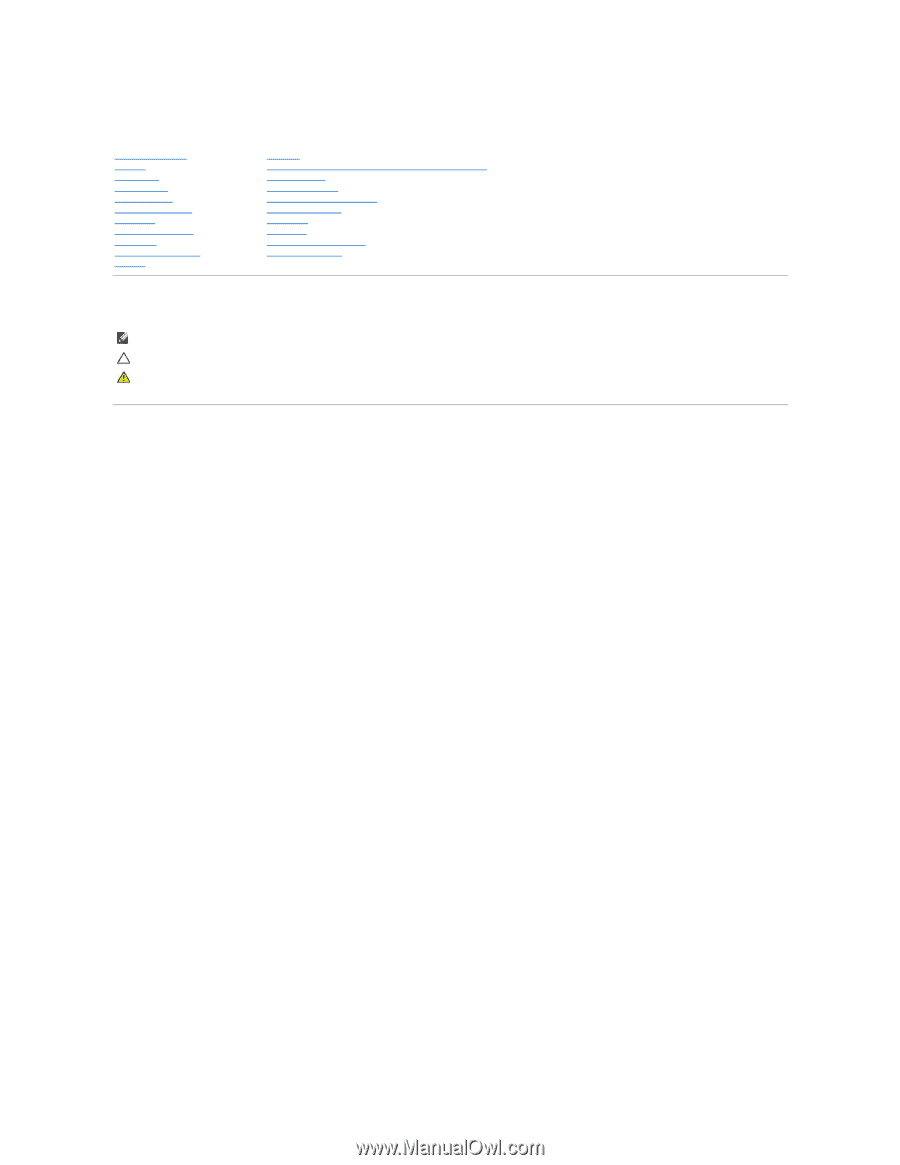
Dell™ Inspiron™ N4020/N4030 Service Manual
Notes, Cautions, and Warnings
Information in this document is subject to change without notice.
© 2010 Dell Inc. All rights reserved.
Reproduction of these materials in any manner whatsoever without the written permission of Dell Inc. is strictly forbidden.
Trademarks used in this text:
Dell
, the
DELL
logo, and
Inspiron
are trademarks of Dell Inc.;
Bluetooth
is a registered trademark owned by Bluetooth SIG, Inc. and is used by Dell
under license;
Microsoft,
Windows
,
Windows Vista
, and the
Windows Vista
start button logo are either trademarks or registered trademarks of Microsoft Corporation in the United
States and/or other countries.
Other trademarks and trade names may be used in this document to refer to either the entities claiming the marks and names or their products. Dell Inc. disclaims any
proprietary interest in trademarks and trade names other than its own.
Regulatory model P07G series
Regulatory type P07G001; P07G003
March 2010
Rev. A00
Before You Begin
Battery
Hard Drive
Optical Drive
Module Cover
Memory Module(s)
Keyboard
Wireless Mini
-
Card
Palm Rest
Power Button Board
Display
Camera
Internal Card With Bluetooth
®
Wireless Technology
System Board
Coin
-
Cell Battery
Thermal Cooling Assembly
Processor Module
I/O Board
Speakers
Battery Latch Assembly
Flashing the BIOS
NOTE:
A NOTE indicates important information that helps you make better use of your computer.
CAUTION:
A CAUTION indicates either potential damage to hardware or loss of data and tells you how to avoid the problem.
WARNING:
A WARNING indicates a potential for property damage, personal injury, or death.









