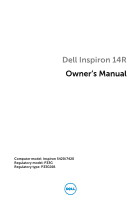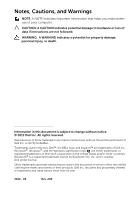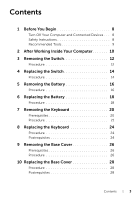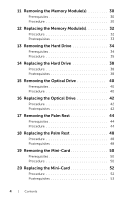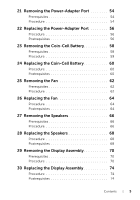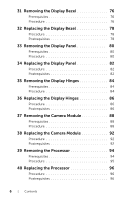Dell Inspiron 14R SE 7420 Owners Manual
Dell Inspiron 14R SE Manual
 |
View all Dell Inspiron 14R SE manuals
Add to My Manuals
Save this manual to your list of manuals |
Dell Inspiron 14R SE manual content summary:
- Dell Inspiron 14R SE | 7420 Owners Manual - Page 1
Dell Inspiron 14R Owner's Manual Computer model: Inspiron 5420/7420 Regulatory model: P33G Regulatory type: P33G001 - Dell Inspiron 14R SE | 7420 Owners Manual - Page 2
loss of data if instructions are not followed. 2012 Dell Inc. All rights reserved. Reproduction of these materials in any manner whatsoever without the written permission of Dell Inc. is strictly forbidden. Trademarks used in this text: Dell™, the DELL logo, and Inspiron™ are trademarks of Dell - Dell Inspiron 14R SE | 7420 Owners Manual - Page 3
Computer and Connected Devices . . . 8 Safety Instructions 8 Recommended Tools 9 2 After Working Inside Your Computer 10 3 Removing the Switch 12 Procedure 12 4 Replacing the Switch 14 Procedure 14 5 Removing the Battery 16 Procedure 16 6 Replacing the Battery 18 Procedure 18 7 Removing - Dell Inspiron 14R SE | 7420 Owners Manual - Page 4
11 Removing the Memory Module(s 30 Prerequisites 30 Procedure 30 12 Replacing the Memory Module(s 32 Procedure 32 Postrequisites 33 13 Removing the Hard Drive 34 Prerequisites 34 Procedure 35 14 Replacing the Hard Drive 38 Procedure 38 Postrequisites 38 15 Removing the Optical Drive 40 - Dell Inspiron 14R SE | 7420 Owners Manual - Page 5
60 Postrequisites 60 25 Removing the Fan 62 Prerequisites 62 Procedure 62 26 Replacing the Fan 64 Procedure 64 Postrequisites 64 27 Removing the Speakers 66 Prerequisites 66 Procedure 66 28 Replacing the Speakers 68 Procedure 68 Postrequisites 68 29 Removing the Display Assembly 70 - Dell Inspiron 14R SE | 7420 Owners Manual - Page 6
82 35 Removing the Display Hinges 84 Prerequisites 84 Procedure 84 36 Replacing the Display Hinges 86 Procedure 86 Postrequisites 86 37 Removing the Camera Module 88 Prerequisites 88 Procedure 88 38 Replacing the Camera Module 92 Procedure 92 Postrequisites 92 39 Removing the Processor - Dell Inspiron 14R SE | 7420 Owners Manual - Page 7
Board 98 Prerequisites 98 Procedure 99 42 Replacing the System Board 102 Procedure 102 Postrequisites 102 Entering the Service Tag in the BIOS 103 43 Removing the Processor Heat-Sink 104 Prerequisites 104 Procedure 105 44 Replacing the Processor Heat-Sink 106 Procedure 106 Postrequisites - Dell Inspiron 14R SE | 7420 Owners Manual - Page 8
8 | Contents - Dell Inspiron 14R SE | 7420 Owners Manual - Page 9
cards, handle them by their edges and avoid touching pins and contacts. CAUTION: Only a certified service technician is authorized to remove the computer cover and access any of the components inside the computer. See the safety instructions for complete information about safety precautions, working - Dell Inspiron 14R SE | 7420 Owners Manual - Page 10
CAUTION: When you disconnect a cable, pull on its connector or on its pull-tab, not on the cable itself. Some cables have connectors with locking tabs or thumb-screws that you must disengage before disconnecting the cable. When disconnecting cables, keep them evenly aligned to avoid bending any - Dell Inspiron 14R SE | 7420 Owners Manual - Page 11
before working on your computer • Connect your computer and all attached devices to their electrical outlets CAUTION: Before turning on your computer, replace all screws and ensure that no stray screws remain inside the computer. Failure to do so may damage your computer. After Working Inside - Dell Inspiron 14R SE | 7420 Owners Manual - Page 12
12 | After Working Inside Your Computer - Dell Inspiron 14R SE | 7420 Owners Manual - Page 13
computer and follow the steps in "Before You Begin" on page 9. For additional safety best practices information, see the Regulatory Compliance Homepage at dell.com/regulatory_compliance. Procedure 1 Slide the switch release latch to the side. The switch pops up. 2 Lift the switch off the computer - Dell Inspiron 14R SE | 7420 Owners Manual - Page 14
14 | Removing the Switch - Dell Inspiron 14R SE | 7420 Owners Manual - Page 15
place. NOTE: Ensure that the tabs on the switch are secured in the slots on the display cover. 1 2 3 4 1 switch 3 slots 2 tabs 4 display cover 2 Follow the instructions in "After Working Inside Your Computer" on page 11. Replacing the Switch | 15 - Dell Inspiron 14R SE | 7420 Owners Manual - Page 16
16 | Replacing the Switch - Dell Inspiron 14R SE | 7420 Owners Manual - Page 17
follow the steps in "Before You Begin" on page 9. For additional safety best practices information, see the Regulatory Compliance Homepage at dell.com/regulatory_compliance. Procedure 1 Close the display and turn the computer over. 2 Slide the battery release latches to the unlock position. 3 Lift - Dell Inspiron 14R SE | 7420 Owners Manual - Page 18
18 | Removing the Battery - Dell Inspiron 14R SE | 7420 Owners Manual - Page 19
Regulatory Compliance Homepage at dell.com/regulatory_compliance. Procedure 1 Align the tabs on the battery with the slots on the battery bay and snap the battery until it clicks into place. 2 Follow the instructions in "After Working Inside Your Computer" on page 11. Replacing the Battery | 19 - Dell Inspiron 14R SE | 7420 Owners Manual - Page 20
20 | Replacing the Battery - Dell Inspiron 14R SE | 7420 Owners Manual - Page 21
with your computer and follow the steps in "Before You Begin" on page 9. For additional safety best practices information, see the Regulatory Compliance Homepage at dell.com/regulatory_compliance. Prerequisites Remove the battery. See "Removing the Battery" on page 17. Removing the Keyboard | 21 - Dell Inspiron 14R SE | 7420 Owners Manual - Page 22
Procedure CAUTION: The keycaps on the keyboard are fragile, easily dislodged, and time-consuming to replace. Be careful when removing and handling the keyboard. 1 Turn the computer over and open the display as far as possible. 2 Using a plastic scribe, release the - Dell Inspiron 14R SE | 7420 Owners Manual - Page 23
connector latches and pull the pull-tabs to disconnect the keyboard cable and keyboard-backlight cable from the connectors on the system board. 5 Lift the keyboard away from the computer. 12 3 4 1 keyboard cable 3 keyboard-backlight cable 2 connector latch 4 keyboard Removing the Keyboard | 23 - Dell Inspiron 14R SE | 7420 Owners Manual - Page 24
24 | Removing the Keyboard - Dell Inspiron 14R SE | 7420 Owners Manual - Page 25
dell.com/regulatory_compliance. Procedure 1 Slide the keyboard cable and keyboard-backlight cable into the connectors on the system board the computer over. Postrequisites 1 Replace the battery. See "Replacing the Battery" on page 19. 2 Follow the instructions in "After Working Inside Your Computer" - Dell Inspiron 14R SE | 7420 Owners Manual - Page 26
26 | Replacing the Keyboard - Dell Inspiron 14R SE | 7420 Owners Manual - Page 27
follow the steps in "Before You Begin" on page 9. For additional safety best practices information, see the Regulatory Compliance Homepage at dell.com/regulatory_compliance. Prerequisites Remove the battery. See "Removing the Battery" on page 17. Procedure 1 Loosen the captive screw that secures - Dell Inspiron 14R SE | 7420 Owners Manual - Page 28
28 | Removing the Base Cover - Dell Inspiron 14R SE | 7420 Owners Manual - Page 29
on the computer base and snap the base cover into place. 2 Tighten the captive screw that secures the base cover to the computer base. Postrequisites 1 Replace the battery. See "Replacing the Battery" on page 19. 2 Follow the instructions in "After Working Inside Your Computer" on page 11 - Dell Inspiron 14R SE | 7420 Owners Manual - Page 30
30 | Replacing the Base Cover - Dell Inspiron 14R SE | 7420 Owners Manual - Page 31
and follow the steps in "Before You Begin" on page 9. For additional safety best practices information, see the Regulatory Compliance Homepage at dell.com/regulatory_compliance. Prerequisites 1 Remove the battery. See "Removing the Battery" on page 17. 2 Remove the base cover. See "Removing the Base - Dell Inspiron 14R SE | 7420 Owners Manual - Page 32
32 | Removing the Memory Module(s) - Dell Inspiron 14R SE | 7420 Owners Manual - Page 33
12 Replacing the Memory Module(s) WARNING: Before working inside your computer, read the safety information that shipped with your computer and follow the steps in "Before You Begin" on page 9. For additional safety best practices information, see the Regulatory Compliance Homepage at dell.com/ - Dell Inspiron 14R SE | 7420 Owners Manual - Page 34
" on page 29. 2 Replace the battery. See "Replacing the Battery" on page 19. 3 Follow the instructions in "After Working Inside Your Computer" on page 11. 4 Turn on the computer. As the computer boots, it detects the memory module(s) and automatically updates the system configuration information. To - Dell Inspiron 14R SE | 7420 Owners Manual - Page 35
computer and follow the steps in "Before You Begin" on page 9. For additional safety best practices information, see the Regulatory Compliance Homepage at dell.com/regulatory_compliance. CAUTION: To avoid data loss, do not remove the hard drive while the computer is On or in Sleep state. CAUTION - Dell Inspiron 14R SE | 7420 Owners Manual - Page 36
pull-tab to disconnect the hard-drive cable from the system-board connector. 2 Remove the screws that secure the hard-drive assembly to the computer base. 3 Make a note of the hard-drive cable routing and remove the cable from the routing guides. 4 Lift the hard-drive assembly along with its cable - Dell Inspiron 14R SE | 7420 Owners Manual - Page 37
5 Pull the interposer to disconnect the hard-drive cable from the hard-drive. 1 2 1 hard-drive assembly 2 interposer 6 Remove the screws that secure the hard-drive bracket to the hard drive. 7 Slide the hard-drive off the hard-drive bracket. 1 2 3 1 screws (4) 3 hard drive 2 hard-drive bracket - Dell Inspiron 14R SE | 7420 Owners Manual - Page 38
38 | Removing the Hard Drive - Dell Inspiron 14R SE | 7420 Owners Manual - Page 39
cable through the routing guides on the computer base. 8 Connect the hard-drive cable to the system-board connector. Postrequisites 1 Replace the base cover. See "Replacing the Base Cover" on page 29. 2 Replace the battery. See "Replacing the Battery" on page 19. 3 Follow the instructions in "After - Dell Inspiron 14R SE | 7420 Owners Manual - Page 40
40 | Replacing the Hard Drive - Dell Inspiron 14R SE | 7420 Owners Manual - Page 41
and follow the steps in "Before You Begin" on page 9. For additional safety best practices information, see the Regulatory Compliance Homepage at dell.com/regulatory_compliance. Prerequisites 1 Remove the battery. See "Removing the Battery" on page 17. 2 Remove the base cover. See "Removing the Base - Dell Inspiron 14R SE | 7420 Owners Manual - Page 42
3 Carefully pry the optical-drive bezel and remove it from the optical-drive assembly. 4 Remove the screws that secure the optical-drive bracket to the optical drive. 5 Remove the optical-drive bracket. 3 4 2 1 1 screws (2) 3 optical drive 2 optical-drive bracket 4 optical-drive bezel 42 | - Dell Inspiron 14R SE | 7420 Owners Manual - Page 43
the screw that secures the optical-drive assembly to the computer base. Postrequisites 1 Replace the base cover. See "Replacing the Base Cover" on page 29. 2 Replace the battery. See "Replacing the Battery" on page 19. 3 Follow the instructions in "After Working Inside Your Computer" on page 11 - Dell Inspiron 14R SE | 7420 Owners Manual - Page 44
44 | Replacing the Optical Drive - Dell Inspiron 14R SE | 7420 Owners Manual - Page 45
and follow the steps in "Before You Begin" on page 9. For additional safety best practices information, see the Regulatory Compliance Homepage at dell.com/regulatory_compliance. Prerequisites 1 Remove the battery. See "Removing the Battery" on page 17. 2 Remove the base cover. See "Removing the Base - Dell Inspiron 14R SE | 7420 Owners Manual - Page 46
-button board cable, touchpad cable, and hot-key board cable from the connectors on the system board. 5 Pull the pull-tab to disconnect the display cable from the connector on the system board. 1 2 3 4 5 7 6 1 display cable connector 3 pull-tab 5 palm rest 7 power-button board cable 2 hot-key - Dell Inspiron 14R SE | 7420 Owners Manual - Page 47
6 Make a note of the display cable routing and remove the cable from the routing guides on the palm rest. 7 Remove the screws that secure the palm rest to the computer base. CAUTION: Carefully separate the palm rest from the display - Dell Inspiron 14R SE | 7420 Owners Manual - Page 48
48 | Removing the Palm Rest - Dell Inspiron 14R SE | 7420 Owners Manual - Page 49
and press down on the connector latches to secure the cables. 4 Route the display cable through the routing guides on the palm rest. 5 Connect the display cable to the system-board connector. 6 Replace the screws that secure the palm rest to the computer base. 7 Close the display and turn the - Dell Inspiron 14R SE | 7420 Owners Manual - Page 50
50 | Replacing the Palm Rest - Dell Inspiron 14R SE | 7420 Owners Manual - Page 51
For additional safety best practices information, see the Regulatory Compliance Homepage at dell.com/regulatory_compliance. If you ordered a wireless Mini-Card with your computer, Card to the connector on the system board. 1 2 3 1 screw 2 Mini-Card 3 antenna cables (2) Removing the Mini-Card | - Dell Inspiron 14R SE | 7420 Owners Manual - Page 52
3 Lift the Mini-Card out of the system-board connector. 1 2 1 system-board connector 2 Mini-Card CAUTION: When the Mini-Card is not in the computer, store it in protective antistatic packaging. For more information, see "Protecting - Dell Inspiron 14R SE | 7420 Owners Manual - Page 53
and replace the screw that secures the Mini-Card to the system-board connector. 5 Connect the antenna cables to the connectors on the Mini-Card. The following table provides the antenna cable color scheme for the Mini-Card supported by your computer. Connectors on the Mini-Card WLAN + Bluetooth - Dell Inspiron 14R SE | 7420 Owners Manual - Page 54
the Palm Rest" on page 49. 2 Replace the keyboard. See "Replacing the Keyboard" on page 25. 3 Replace the base cover. See "Replacing the Base Cover" on page 29. 4 Replace the battery. See "Replacing the Battery" on page 19. 5 Follow the instructions in "After Working Inside Your Computer" on - Dell Inspiron 14R SE | 7420 Owners Manual - Page 55
best practices information, see the Regulatory Compliance Homepage at dell.com/regulatory_compliance. Prerequisites 1 Remove the battery. See " on page 45. Procedure 1 Disconnect the power-adapter port cable from the system-board connector. 2 Remove the screw that secures the power-adapter port to - Dell Inspiron 14R SE | 7420 Owners Manual - Page 56
56 | Removing the Power-Adapter Port - Dell Inspiron 14R SE | 7420 Owners Manual - Page 57
the Palm Rest" on page 49. 2 Replace the keyboard. See "Replacing the Keyboard" on page 25. 3 Replace the base cover. See "Replacing the Base Cover" on page 29. 4 Replace the battery. See "Replacing the Battery" on page 19. 5 Follow the instructions in "After Working Inside Your Computer" on - Dell Inspiron 14R SE | 7420 Owners Manual - Page 58
58 | Replacing the Power-Adapter Port - Dell Inspiron 14R SE | 7420 Owners Manual - Page 59
see the Regulatory Compliance Homepage at dell.com/regulatory_compliance. WARNING: The battery may explode if installed incorrectly. Replace the battery only with the same or equivalent type. Discard used batteries according to the manufacturer's instructions. CAUTION: Removing the coin-cell battery - Dell Inspiron 14R SE | 7420 Owners Manual - Page 60
Procedure 1 Turn the system board over. 2 Using a plastic scribe, gently pry the coin-cell battery out of the battery socket on the system board. 1 2 3 1 plastic scribe 3 battery socket 2 coin-cell battery 60 | Removing the Coin-Cell Battery - Dell Inspiron 14R SE | 7420 Owners Manual - Page 61
-cell battery into the battery socket on the system board. Postrequisites 1 Follow the instructions from step 4 to step 7 in "Replacing the System Board" on page 103. 2 Replace the fan. See "Replacing the Fan" on page 65. 3 Replace the speakers. See "Replacing the Speakers" on page 69. 4 Follow the - Dell Inspiron 14R SE | 7420 Owners Manual - Page 62
62 | Replacing the Coin-Cell Battery - Dell Inspiron 14R SE | 7420 Owners Manual - Page 63
safety best practices information, see the Regulatory Compliance Homepage at dell.com/regulatory_compliance. Prerequisites 1 Remove the battery. See "Removing " on page 45. Procedure 1 Disconnect the fan cable from the system-board connector. 2 Lift the fan along with its cable away from the computer. 2 - Dell Inspiron 14R SE | 7420 Owners Manual - Page 64
64 | Removing the Fan - Dell Inspiron 14R SE | 7420 Owners Manual - Page 65
Homepage at dell.com/regulatory_compliance. Procedure 1 Place the fan in the slot on the computer base. 2 Connect the fan cable to the connector on the system board. Postrequisites 1 Replace the palm rest. See "Replacing the Palm Rest" on page 49. 2 Replace the keyboard. See "Replacing the Keyboard - Dell Inspiron 14R SE | 7420 Owners Manual - Page 66
66 | Replacing the Fan - Dell Inspiron 14R SE | 7420 Owners Manual - Page 67
best practices information, see the Regulatory Compliance Homepage at dell.com/regulatory_compliance. Prerequisites 1 Remove the battery. See "Removing cable from the system-board connector. 2 Make a note of the speakers cable routing and remove it from the routing guides on the computer base - Dell Inspiron 14R SE | 7420 Owners Manual - Page 68
68 | Removing the Speakers - Dell Inspiron 14R SE | 7420 Owners Manual - Page 69
speakers cable through the routing guides on the computer base. 3 Connect the speakers cable to the system-board connector. Postrequisites 1 Replace the palm rest. See "Replacing the Palm Rest" on page 49. 2 Replace the keyboard. See "Replacing the Keyboard" on page 25. 3 Replace the base cover. See - Dell Inspiron 14R SE | 7420 Owners Manual - Page 70
70 | Replacing the Speakers - Dell Inspiron 14R SE | 7420 Owners Manual - Page 71
and follow the steps in "Before You Begin" on page 9. For additional safety best practices information, see the Regulatory Compliance Homepage at dell.com/regulatory_compliance. Prerequisites 1 Remove the battery. See "Removing the Battery" on page 17. 2 Remove the base cover. See "Removing the Base - Dell Inspiron 14R SE | 7420 Owners Manual - Page 72
3 Turn the computer over and open the display as far as possible. 4 Disconnect the antenna cables from the connectors on the Mini-Card. 1 2 1 antenna cables (2) 2 Mini-Card 72 | Removing the Display Assembly - Dell Inspiron 14R SE | 7420 Owners Manual - Page 73
5 Remove the screws that secure the display assembly to the computer base. 6 Lift the display assembly off the computer base. 1 2 1 display assembly 2 screws (4) Removing the Display Assembly | 73 - Dell Inspiron 14R SE | 7420 Owners Manual - Page 74
74 | Removing the Display Assembly - Dell Inspiron 14R SE | 7420 Owners Manual - Page 75
the Palm Rest" on page 49. 6 Replace the keyboard. See "Replacing the Keyboard" on page 25. 7 Replace the base cover. See "Replacing the Base Cover" on page 29. 8 Replace the battery. See "Replacing the Battery" on page 19. 9 Follow the instructions in "After Working Inside Your Computer" on - Dell Inspiron 14R SE | 7420 Owners Manual - Page 76
76 | Replacing the Display Assembly - Dell Inspiron 14R SE | 7420 Owners Manual - Page 77
and follow the steps in "Before You Begin" on page 9. For additional safety best practices information, see the Regulatory Compliance Homepage at dell.com/regulatory_compliance. Prerequisites 1 Remove the battery. See "Removing the Battery" on page 17. 2 Remove the base cover. See "Removing the Base - Dell Inspiron 14R SE | 7420 Owners Manual - Page 78
78 | Removing the Display Bezel - Dell Inspiron 14R SE | 7420 Owners Manual - Page 79
the Palm Rest" on page 49. 3 Replace the keyboard. See "Replacing the Keyboard" on page 25. 4 Replace the base cover. See "Replacing the Base Cover" on page 29. 5 Replace the battery. See "Replacing the Battery" on page 19. 6 Follow the instructions in "After Working Inside Your Computer" on - Dell Inspiron 14R SE | 7420 Owners Manual - Page 80
80 | Replacing the Display Bezel - Dell Inspiron 14R SE | 7420 Owners Manual - Page 81
and follow the steps in "Before You Begin" on page 9. For additional safety best practices information, see the Regulatory Compliance Homepage at dell.com/regulatory_compliance. Prerequisites 1 Remove the battery. See "Removing the Battery" on page 17. 2 Remove the base cover. See "Removing the Base - Dell Inspiron 14R SE | 7420 Owners Manual - Page 82
2 Carefully lift the display panel and turn it over. 3 Peel and lift the tape that secures the display cable to the display-board connector and then disconnect the display cable. 3 1 2 1 display cable 3 tape 2 display-board connector 4 Lift the display panel away from the display cover. 82 | - Dell Inspiron 14R SE | 7420 Owners Manual - Page 83
the Palm Rest" on page 49. 4 Replace the keyboard. See "Replacing the Keyboard" on page 25. 5 Replace the base cover. See "Replacing the Base Cover" on page 29. 6 Replace the battery. See "Replacing the Battery" on page 19. 7 Follow the instructions in "After Working Inside Your Computer" on - Dell Inspiron 14R SE | 7420 Owners Manual - Page 84
84 | Replacing the Display Panel - Dell Inspiron 14R SE | 7420 Owners Manual - Page 85
follow the steps in "Before You Begin" on page 9. For additional safety best practices information, see the Regulatory Compliance Homepage at dell.com/regulatory_compliance. Prerequisites 1 Remove the switch. See "Removing the Switch" on page 13. 2 Remove the battery. See "Removing the Battery" on - Dell Inspiron 14R SE | 7420 Owners Manual - Page 86
3 Turn the display assembly over. 4 Remove the screws that secure the display hinges to the display cover. 5 Lift the display hinges off the display cover. 1 2 3 1 display panel 3 display hinges (2) 2 screws (10) 86 | Removing the Display Hinges - Dell Inspiron 14R SE | 7420 Owners Manual - Page 87
49. 4 Replace the keyboard. See "Replacing the Keyboard" on page 25. 5 Replace the base cover. See "Replacing the Base Cover" on page 29. 6 Replace the battery. See "Replacing the Battery" on page 19. 7 Replace the switch. See "Replacing the Switch" on page 15. 8 Follow the instructions in "After - Dell Inspiron 14R SE | 7420 Owners Manual - Page 88
88 | Replacing the Display Hinges - Dell Inspiron 14R SE | 7420 Owners Manual - Page 89
and follow the steps in "Before You Begin" on page 9. For additional safety best practices information, see the Regulatory Compliance Homepage at dell.com/regulatory_compliance. Prerequisites 1 Remove the battery. See "Removing the Battery" on page 17. 2 Remove the base cover. See "Removing the Base - Dell Inspiron 14R SE | 7420 Owners Manual - Page 90
2 Turn the camera module over. 3 Peel and lift the tape that secures the camera cable to the camera module. 1 1 tape 2 2 camera cable 90 | Removing the Camera Module - Dell Inspiron 14R SE | 7420 Owners Manual - Page 91
4 Disconnect the camera cable from the connector on the camera module. 2 1 1 camera cable connector 3 camera cable 3 2 camera module Removing the Camera Module | 91 - Dell Inspiron 14R SE | 7420 Owners Manual - Page 92
92 | Removing the Camera Module - Dell Inspiron 14R SE | 7420 Owners Manual - Page 93
the Palm Rest" on page 49. 5 Replace the keyboard. See "Replacing the Keyboard" on page 25. 6 Replace the base cover. See "Replacing the Base Cover" on page 29. 7 Replace the battery. See "Replacing the Battery" on page 19. 8 Follow the instructions in "After Working Inside Your Computer" on - Dell Inspiron 14R SE | 7420 Owners Manual - Page 94
94 | Replacing the Camera Module - Dell Inspiron 14R SE | 7420 Owners Manual - Page 95
best practices information, see the Regulatory Compliance Homepage at dell.com/regulatory_compliance. Prerequisites 1 Remove the battery. See " Removing the Speakers" on page 67. 10 Follow the instructions from step 1 to step 3 in "Removing the System Board" on page 99. 11 Remove the processor heat - Dell Inspiron 14R SE | 7420 Owners Manual - Page 96
and rotate the ZIFsocket cam screw counterclockwise until it comes to the cam stop. CAUTION: To ensure maximum cooling for the processor, do not touch the heat transfer areas on the processor thermal cooling assembly. The oils in your skin can reduce the heat transfer capability of the thermal pads - Dell Inspiron 14R SE | 7420 Owners Manual - Page 97
the processor module to the system board. Postrequisites 1 Replace the processor heat-sink assembly. See "Replacing the Processor Heat-Sink" on page 107. 2 Follow the instructions from step 4 to step 7 in "Replacing the System Board" on page 103. 3 Replace the fan. See "Replacing the Fan" on page 65 - Dell Inspiron 14R SE | 7420 Owners Manual - Page 98
11 Replace the battery. See "Replacing the Battery" on page 19. 12 Follow the instructions in "After Working Inside Your Computer" on page 11. 98 | Replacing the Processor - Dell Inspiron 14R SE | 7420 Owners Manual - Page 99
Homepage at dell.com/regulatory_compliance. Prerequisites 1 Remove the battery. See "Removing the Battery" on page 17. 2 Remove the base cover. See "Removing the Base Cover" on page 27. 3 Remove the memory module(s). See "Removing the Memory Module(s)" on page 31. 4 Follow the instructions from step - Dell Inspiron 14R SE | 7420 Owners Manual - Page 100
's Service Tag is stored in the system board. You must enter the Service Tag in the BIOS after you replace the system-board assembly. NOTE: Before disconnecting the cables from the system board, note the location of the connectors so that you can reconnect them correctly after you replace the system - Dell Inspiron 14R SE | 7420 Owners Manual - Page 101
board at an angle and release the connectors on the system board from the slots on the computer base. 4 Remove the processor. See "Removing the Processor" Heat-Sink" on page 105. 6 Remove the screws that secure the daughter board to the system board. 1 2 1 screws (2) 2 daughter board Removing the - Dell Inspiron 14R SE | 7420 Owners Manual - Page 102
102 | Removing the System Board - Dell Inspiron 14R SE | 7420 Owners Manual - Page 103
the power-adapter port cable to the system-board connector. Postrequisites 1 Replace the fan. See "Replacing the Fan" on page 65. 2 Replace the speakers. See "Replacing the Speakers" on page 69. 3 Follow the instructions from step 5 to step 8 in "Replacing the Hard Drive" on page 39. 4 Follow - Dell Inspiron 14R SE | 7420 Owners Manual - Page 104
Entering the Service Tag in the BIOS 1 Turn on the computer. 2 Press during POST to enter the system setup program. 3 Navigate to the main tab and enter the Service Tag in the Service Tag Setting field. 104 | Replacing the System Board - Dell Inspiron 14R SE | 7420 Owners Manual - Page 105
safety best practices information, see the Regulatory Compliance Homepage at dell.com/regulatory_compliance. Prerequisites 1 Remove the battery. See "Removing the . 10 Follow the instructions from step 1 to step 3 in "Removing the System Board" on page 99. Removing the Processor Heat-Sink | 105 - Dell Inspiron 14R SE | 7420 Owners Manual - Page 106
over. 2 In sequential order (indicated on the processor heat-sink), loosen the captive screws that secure the processor heat-sink to the system board. 3 Lift the processor heat-sink off the system board. 2 1 1 processor heat-sink 2 captive screws (6) 106 | Removing the Processor Heat-Sink - Dell Inspiron 14R SE | 7420 Owners Manual - Page 107
that secure the processor heat-sink to the system board. Postrequisites 1 Follow the instructions from step 4 to step 7 in "Replacing the System Board" on page 103. 2 Replace the fan. See "Replacing the Fan" on page 65. 3 Replace the speakers. See "Replacing the Speakers" on page 69. 4 Follow the - Dell Inspiron 14R SE | 7420 Owners Manual - Page 108
108 | Replacing the Processor Heat-Sink - Dell Inspiron 14R SE | 7420 Owners Manual - Page 109
may require flashing when an update is available or when replacing the system board. To flash the BIOS: 1 Turn on the computer. 2 Go to support.dell.com/support/downloads. 3 Locate the BIOS update file for your computer: NOTE: The Service Tag for your computer is located on a label at the bottom - Dell Inspiron 14R SE | 7420 Owners Manual - Page 110
110 | Flashing the BIOS
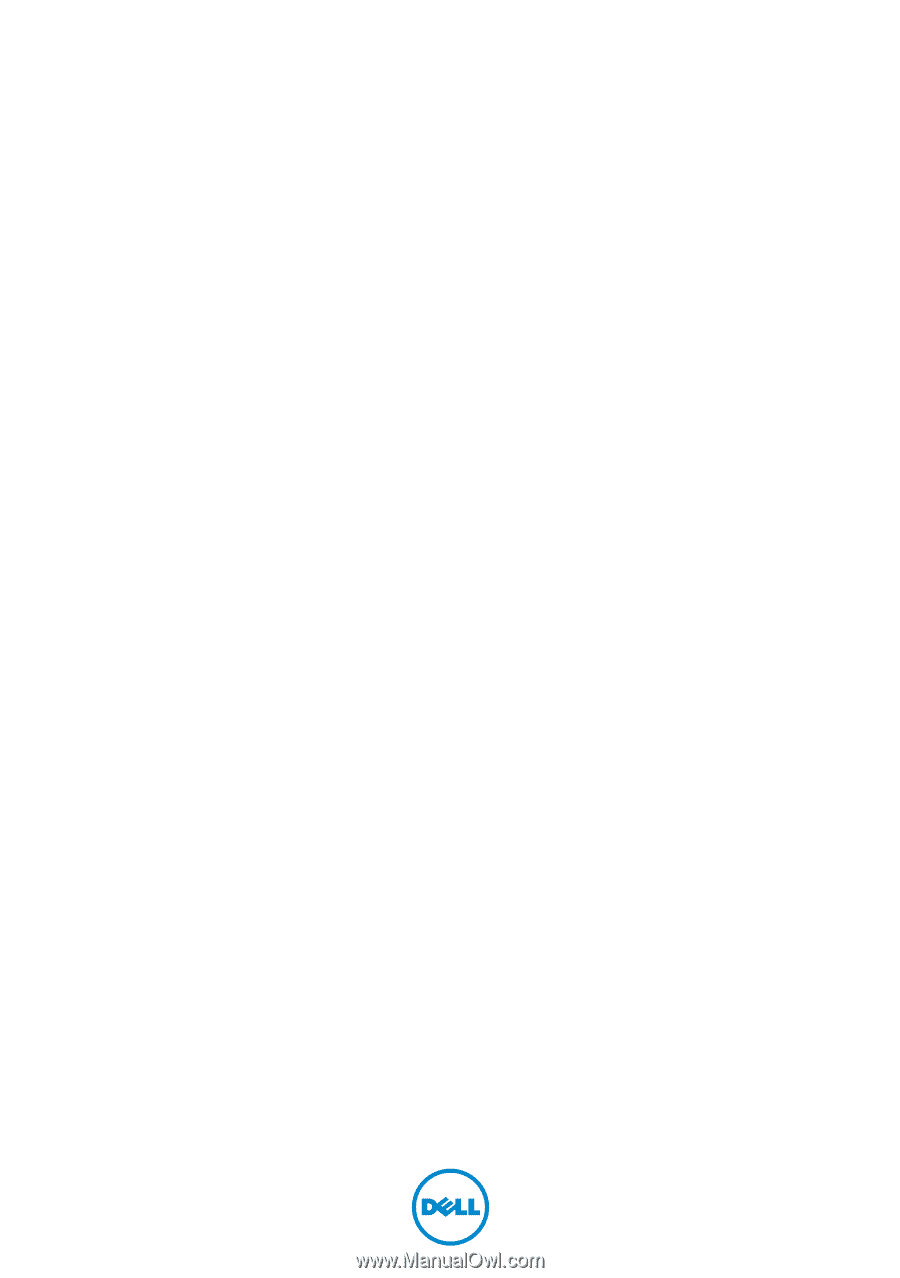
Dell Inspiron 14R
Owner’s Manual
Computer model: Inspiron 5420/7420
Regulatory model: P33G
Regulatory type: P33G001