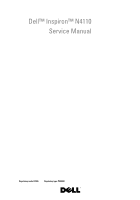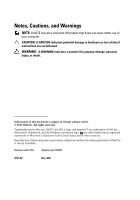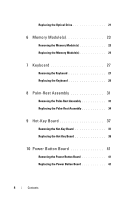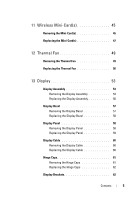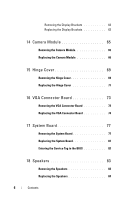Dell Inspiron 14R Service Manual
Dell Inspiron 14R Manual
 |
View all Dell Inspiron 14R manuals
Add to My Manuals
Save this manual to your list of manuals |
Dell Inspiron 14R manual content summary:
- Dell Inspiron 14R | Service Manual - Page 1
Dell™ Inspiron™ N4110 Service Manual Regulatory model: P20G Regulatory type: P20G001 - Dell Inspiron 14R | Service Manual - Page 2
A CAUTION indicates potential damage to hardware or loss of data if instructions are not followed. WARNING: A WARNING indicates a potential for property . © 2011 Dell Inc. All rights reserved. Trademarks used in this text: Dell™, the DELL logo, and Inspiron™ are trademarks of Dell Inc.; Microsoft®, - Dell Inspiron 14R | Service Manual - Page 3
Contents 1 Before You Begin 9 Recommended Tools 9 Turning Off Your Computer 9 Before Working Inside Your Computer 10 2 Top Cover 13 Removing the Top Cover 13 Replacing the Top Cover 14 3 Battery 15 Removing the Battery 15 Replacing the Battery 16 4 Module Cover 17 Removing the Module - Dell Inspiron 14R | Service Manual - Page 4
29 8 Palm-Rest Assembly 31 Removing the Palm-Rest Assembly 31 Replacing the Palm-Rest Assembly 34 9 Hot-Key Board 37 Removing the Hot-Key Board 37 Replacing the Hot-Key Board 38 10 Power Button Board 41 Removing the Power Button Board 41 Replacing the Power Button Board 42 4 Contents - Dell Inspiron 14R | Service Manual - Page 5
Display Assembly 56 Display Bezel 57 Removing the Display Bezel 57 Replacing the Display Bezel 58 Display Panel 58 Removing the Display Panel 58 Replacing the Display Panel 59 Display Cable 60 Removing the Display Cable 60 Replacing the Display Cable 60 Hinge Caps 61 Removing the Hinge - Dell Inspiron 14R | Service Manual - Page 6
Cover 69 Removing the Hinge Cover 69 Replacing the Hinge Cover 71 16 VGA Connector Board 73 Removing the VGA Connector Board 73 Replacing the VGA Connector Board 74 17 System Board 77 Removing the System Board 77 Replacing the System Board 81 Entering the Service Tag in the BIOS 82 18 - Dell Inspiron 14R | Service Manual - Page 7
87 Removing the Coin-Cell Battery 87 Replacing the Coin-Cell Battery 88 20 Thermal Cooling Assembly 89 Removing the Thermal Cooling Assembly 89 Replacing the Thermal Cooling Assembly 90 21 Processor Module 91 Removing the Processor Module 91 Replacing the Processor Module 92 22 Hard-Drive - Dell Inspiron 14R | Service Manual - Page 8
Replacing the AC-Adapter Connector 102 25 Flashing the BIOS 105 8 Contents - Dell Inspiron 14R | Service Manual - Page 9
available at support.dell.com Turning Off Your turns off after the operating system shutdown process finishes. 3 Ensure that the computer is turned off. If your computer did not automatically turn off when you shut down the operating system, press and hold the power button until the computer turns - Dell Inspiron 14R | Service Manual - Page 10
CAUTION: Only a certified service technician should perform repairs on your computer. Damage due to servicing that is not authorized by Dell is not covered by . 2 Turn off your computer (see "Turning Off Your Computer" on page 9) and all attached devices. CAUTION: To disconnect a network cable, - Dell Inspiron 14R | Service Manual - Page 11
to the system board, remove the main battery (see "Removing the Battery" on page 15) before working inside the computer. 7 Remove the battery (see "Removing the Battery" on page 15). 8 Turn the computer top-side up, open the display, and press the power button to ground the system board. Before - Dell Inspiron 14R | Service Manual - Page 12
12 Before You Begin - Dell Inspiron 14R | Service Manual - Page 13
best practices information, see the Regulatory Compliance Homepage at dell.com/regulatory_compliance. CAUTION: Only a certified service remove the main battery (see "Removing the Battery" on page 15) before working inside the computer. Removing the Top Cover 1 Follow the instructions in "Before You - Dell Inspiron 14R | Service Manual - Page 14
Replacing the Top Cover 1 Follow the instructions in "Before You Begin" on page 9. NOTE: Ensure that the Dell logo is facing towards the back of the computer while replacing top cover and display back cover. CAUTION: Before turning on the computer, replace all screws and ensure that no stray screws - Dell Inspiron 14R | Service Manual - Page 15
computer, use only the battery designed for this particular Dell computer. Do not use batteries designed for other Dell computers. Removing the Battery 1 Follow the instructions in "Before You Begin" on page 9. 2 Shut down the computer and turn it over. 3 Slide the battery lock latch until it clicks - Dell Inspiron 14R | Service Manual - Page 16
3 2 1 1 battery release latch 2 battery 3 battery lock latch Replacing the Battery 1 Follow the instructions in "Before You Begin" on page 9. 2 Slide the battery into the battery bay until it clicks into place. 3 Slide the battery lock latch to the lock position. 16 Battery - Dell Inspiron 14R | Service Manual - Page 17
best practices information, see the Regulatory Compliance Homepage at dell.com/regulatory_compliance. CAUTION: Only a certified service Removing the Module Cover 1 Follow the instructions in "Before You Begin" on page 9. 2 Remove the battery (see "Removing the Battery" on page 15). 3 Loosen the - Dell Inspiron 14R | Service Manual - Page 18
cover in place. 3 Tighten the captive screw that secures the module cover to the computer base. 4 Replace the battery (see "Replacing the Battery" on page 16). CAUTION: Before turning on the computer, replace all screws and ensure that no stray screws remain inside the computer. Failure to do so may - Dell Inspiron 14R | Service Manual - Page 19
best practices information, see the Regulatory Compliance Homepage at dell.com/regulatory_compliance. CAUTION: Only a certified service Removing the Optical Drive 1 Follow the instructions in "Before You Begin" on page 9. 2 Remove the battery (see "Removing the Battery" on page 15). 3 Remove the - Dell Inspiron 14R | Service Manual - Page 20
2 1 1 optical-drive assembly 2 screw 6 Remove the two screws that secure the optical-drive bracket to the optical drive. 7 Pull the optical-drive bezel to detach it from the optical drive. 20 Optical Drive - Dell Inspiron 14R | Service Manual - Page 21
-drive bracket 4 optical-drive bezel Replacing the Optical Drive 1 Follow the instructions in "Before You Begin" on Replace the module cover (see "Replacing the Module Cover" on page 18). 7 Replace the battery (see "Replacing the Battery" on page 16). CAUTION: Before turning on the computer, replace - Dell Inspiron 14R | Service Manual - Page 22
22 Optical Drive - Dell Inspiron 14R | Service Manual - Page 23
the Battery" on page 15) before working inside the computer. You can increase your computer memory by installing memory modules on the system board. See "Specifications" in your Setup Guide for information on the type of memory supported by your computer. NOTE: Memory modules purchased from Dell are - Dell Inspiron 14R | Service Manual - Page 24
clips (2) 3 memory module Replacing the Memory Module(s) CAUTION: If you need to install memory modules in two connectors, install a memory module in the connector labeled "DIMM A" before you install a memory module in the connector labeled "DIMM B." 1 Follow the instructions in "Before You Begin - Dell Inspiron 14R | Service Manual - Page 25
1 1 tab 2 notch 4 Replace the module cover (see "Replacing the Module Cover" on page 18). 5 Replace the battery (see "Replacing the Battery" on page 16), or connect the AC adapter to your computer and an electrical outlet. CAUTION: Before turning on the computer, replace all screws and ensure that - Dell Inspiron 14R | Service Manual - Page 26
26 Memory - Dell Inspiron 14R | Service Manual - Page 27
1 Follow the instructions in "Before You Begin" on page 9. 2 Remove the battery (see "Removing the Battery" on page 15). CAUTION: The keycaps on the keyboard are fragile, easily dislodged, and timeconsuming to replace. Be careful when removing and handling the keyboard. 3 Turn the computer over - Dell Inspiron 14R | Service Manual - Page 28
the keyboard. Failure to do so could result in scratching the display panel. 6 Ease the keyboard up until it clears off the palm rest. 7 Carefully turn the keyboard over and place it on the palm-rest assembly. 8 Lift the connector latch that secures the keyboard cable to the connector on the - Dell Inspiron 14R | Service Manual - Page 29
1 2 1 keyboard cable 2 keyboard-cable connector Replacing the Keyboard 1 Follow the instructions in "Before You Begin" on page 9. 2 Slide the keyboard cable into the connector on the the keyboard under the tabs on the palm-rest assembly. 5 Close the display and turn the computer over. Keyboard 29 - Dell Inspiron 14R | Service Manual - Page 30
6 Replace the battery (see "Replacing the Battery" on page 16). 30 Keyboard - Dell Inspiron 14R | Service Manual - Page 31
your computer, read the safety information that shipped with your computer. For additional safety best practices information, see the Regulatory Compliance Homepage at dell.com/regulatory_compliance. CAUTION: Only a certified service technician should perform repairs on your computer. Damage due to - Dell Inspiron 14R | Service Manual - Page 32
the plastic tab on top of the connectors to avoid damaging the connectors. 8 Lift the connector latches and pull the pull-tabs to disconnect the power-button cable, touch-pad cable, and hot-key board cable from the connectors on the system board. 32 Palm-Rest Assembly - Dell Inspiron 14R | Service Manual - Page 33
2 3 1 touch-pad cable 3 hot-key board cable 1 2 power-button cable Palm-Rest Assembly 33 - Dell Inspiron 14R | Service Manual - Page 34
the rear edge and then ease the palm-rest assembly from the computer base. 10 Lift the palm-rest assembly off the computer base. 11 Turn the palm-rest assembly over. 12 Remove the hot-key board (see "Removing the Hot-Key Board" on page 37). 13 Remove the - Dell Inspiron 14R | Service Manual - Page 35
. 9 Follow the instructions from step 4 to step 5 in "Replacing the Optical Drive" on page 21. 10 Replace the module cover (see "Replacing the Module Cover" on page 18). 11 Replace the battery (see "Replacing the Battery" on page 16). CAUTION: Before turning on the computer, replace all screws and - Dell Inspiron 14R | Service Manual - Page 36
36 Palm-Rest Assembly - Dell Inspiron 14R | Service Manual - Page 37
your computer, read the safety information that shipped with your computer. For additional safety best practices information, see the Regulatory Compliance Homepage at dell.com/regulatory_compliance. CAUTION: Only a certified service technician should perform repairs on your computer. Damage due to - Dell Inspiron 14R | Service Manual - Page 38
35). 6 Replace the keyboard (see "Replacing the Keyboard" on page 29). 7 Follow the instructions from step 4 to step 5 in "Replacing the Optical Drive" on page 21. 8 Replace the module cover (see "Replacing the Module Cover" on page 18). 9 Replace the battery (see "Replacing the Battery" on page - Dell Inspiron 14R | Service Manual - Page 39
CAUTION: Before turning on the computer, replace all screws and ensure that no stray screws remain inside the computer. Failure to do so may result in damage to the computer. Hot-Key Board 39 - Dell Inspiron 14R | Service Manual - Page 40
40 Hot-Key Board - Dell Inspiron 14R | Service Manual - Page 41
10 Power Button Board WARNING: Before working inside your computer, read the safety information that shipped with your computer. For additional safety best practices information, see the Regulatory Compliance Homepage at dell.com/regulatory_compliance. CAUTION: Only a certified service technician - Dell Inspiron 14R | Service Manual - Page 42
. 4 Turn the palm-rest assembly over. 5 Replace the palm-rest assembly (see "Replacing the Palm-Rest Assembly" on page 35). 6 Replace the keyboard (see "Replacing the Keyboard" on page 29). 7 Follow the instructions from step 4 to step 5 in "Replacing the Optical Drive" on page 21. 42 Power Button - Dell Inspiron 14R | Service Manual - Page 43
(see "Replacing the Module Cover" on page 18). 9 Replace the battery (see "Removing the Battery" on page 15). CAUTION: Before turning on the computer, replace all screws and ensure that no stray screws remain inside the computer. Failure to do so may result in damage to the computer. Power Button - Dell Inspiron 14R | Service Manual - Page 44
44 Power Button Board - Dell Inspiron 14R | Service Manual - Page 45
Card slot - supports Wireless Local Area Network (WLAN). NOTE: Depending on the configuration of the computer when it was sold, the Mini-Card slot may or may not have a Mini-Card installed. Removing the Mini-Card(s) 1 Follow the instructions in "Before You Begin" on page 9. 2 Remove the battery (see - Dell Inspiron 14R | Service Manual - Page 46
4 Follow the instructions from step 4 to step 5 in "Removing the Optical Drive" on page 19. 5 Remove the keyboard (see "Removing the Keyboard" on page 27). 6 Remove the palm- - Dell Inspiron 14R | Service Manual - Page 47
packaging. For more information, see "Protecting Against Electrostatic Discharge" in the safety information that shipped with your computer. Replacing the Mini-Card(s) 1 Follow the instructions in "Before You Begin" on page 9. 2 Remove the new Mini-Card from its packaging. CAUTION: Use firm and - Dell Inspiron 14R | Service Manual - Page 48
Mini-Cards supported by your instructions from step 4 to step 5 in "Replacing the Optical Drive" on page 21. 10 Replace the module cover (see "Replacing the Module Cover" on page 18). 11 Replace the battery (see "Replacing the Battery" on page 16). CAUTION: Before turning on the computer, replace - Dell Inspiron 14R | Service Manual - Page 49
best practices information, see the Regulatory Compliance Homepage at dell.com/regulatory_compliance. CAUTION: Only a certified service Removing the Thermal Fan 1 Follow the instructions in "Before You Begin" on page 9. 2 Remove the battery (see "Removing the Battery" on page 15). 3 Remove the - Dell Inspiron 14R | Service Manual - Page 50
4 3 2 1 1 screw 2 thermal fan 3 thermal fan connector 4 display cable Replacing the Thermal Fan 1 Follow the instructions in "Before You Begin" on page 9. 2 Place the thermal fan on the computer base and replace the screw. 3 Connect the thermal fan cable to the connector on the system board. 4 - Dell Inspiron 14R | Service Manual - Page 51
the keyboard (see "Replacing the Keyboard" on page 29). 7 Replace the battery (see "Replacing the Battery" on page 16). CAUTION: Before turning on the computer, replace all screws and ensure that no stray screws remain inside the computer. Failure to do so may result in damage to the computer - Dell Inspiron 14R | Service Manual - Page 52
52 Thermal Fan - Dell Inspiron 14R | Service Manual - Page 53
best practices information, see the Regulatory Compliance Homepage at dell.com/regulatory_compliance. CAUTION: Only a certified service Removing the Display Assembly 1 Follow the instructions in "Before You Begin" on page 9. 2 Remove the battery (see "Removing the Battery" on page 15). 3 Remove the - Dell Inspiron 14R | Service Manual - Page 54
6 Remove the keyboard (see "Removing the Keyboard" on page 27). 7 Remove the palm-rest assembly (see "Removing the Palm-Rest Assembly" on page 31). 8 Loosen the display cable grounding screw. 9 Disconnect the display cable from the connector on the system board. 10 Disconnect the Mini-Card antenna - Dell Inspiron 14R | Service Manual - Page 55
1 2 3 1 display cable grounding screw 3 Mini-Card antenna cables (4) 2 display-cable connector 11 Remove the four screws that secure the display assembly to the computer base. 12 Lift the display assembly off the computer base. Display 55 - Dell Inspiron 14R | Service Manual - Page 56
Assembly 1 Follow the instructions in "Before You Begin" on page 9. 2 Place the display assembly in position and replace the four screws that secure the display assembly to the computer base. 3 Route the display cable and Mini-Card antenna cables through the routing guides. 4 Connect the display - Dell Inspiron 14R | Service Manual - Page 57
. 10 Follow the instructions from step 4 to step 5 in "Replacing the Optical Drive" on page 21. 11 Replace the module cover (see "Replacing the Module Cover" on page 18). 12 Replace the battery (see "Replacing the Battery" on page 16). CAUTION: Before turning on the computer, replace all screws and - Dell Inspiron 14R | Service Manual - Page 58
display panel and gently snap it into place. 3 Replace the display assembly (see "Replacing the Display Assembly" on page 56). 4 Replace the top cover (see "Replacing the Top Cover" on page 14). Display Panel Removing the Display Panel 1 Follow the instructions in "Before You Begin" on page 9. 58 - Dell Inspiron 14R | Service Manual - Page 59
Mini-Card(s) cables and remove the cables from the routing guides on the display cover. 6 Lift the display panel off the display cover. 1 2 3 1 display cover 2 display panel 3 screws (6) Replacing the Display Panel 1 Follow the instructions in "Before You Begin" on page 9. 2 Align the screw holes - Dell Inspiron 14R | Service Manual - Page 60
CAUTION: Before turning on the computer, replace all screws and ensure that no stray screws remain inside the computer. Failure to do so may result in damage to the computer. Display Cable Removing the Display Cable 1 Follow the instructions in "Before You Begin" on page 9. 2 Remove the display - Dell Inspiron 14R | Service Manual - Page 61
the Display Assembly" on page 56). CAUTION: Before turning on the computer, replace all screws and ensure that no stray screws remain inside the computer. Failure to do so may result in damage to the computer. Hinge Caps Removing the Hinge Caps 1 Follow the instructions in "Before You Begin" on page - Dell Inspiron 14R | Service Manual - Page 62
" on page 56). CAUTION: Before turning on the computer, replace all screws and ensure that no stray screws remain inside the computer. Failure to do so may result in damage to the computer. Display Panel Brackets Removing the Display Panel Brackets 1 Follow the instructions in "Before You Begin" on - Dell Inspiron 14R | Service Manual - Page 63
two on each side) that secure the display panel brackets to the display panel. 1 2 1 display panel brackets (2) 2 screws (4) Replacing the Display Panel Brackets 1 Follow the instructions in "Before You Begin" on page 9. 2 Align the screw holes on the display panel vbbrackets with the screw holes - Dell Inspiron 14R | Service Manual - Page 64
6 Replace the display assembly (see "Replacing the Display Assembly" on page 56). CAUTION: Before turning on the computer, replace all screws and ensure that no stray screws remain inside the computer. Failure to do so may result in damage to the computer. 64 Display - Dell Inspiron 14R | Service Manual - Page 65
14 Camera Module WARNING: Before working inside your computer, read the safety information that shipped with your computer. For additional safety best practices information, see the Regulatory Compliance Homepage at dell.com/regulatory_compliance. CAUTION: Only a certified service technician should - Dell Inspiron 14R | Service Manual - Page 66
12 Remove the camera module. 4 12 3 1 tape 2 camera cable 3 camera module 4 plastic scribe Replacing the Camera Module 1 Follow the instructions in "Before You Begin" on page 9. 2 Connect the camera cable to the connector on the camera module. 3 Adhere the tape that secures the camera cable - Dell Inspiron 14R | Service Manual - Page 67
). 9 Follow the instructions from step 4 to step 5 in "Replacing the Optical Drive" on page 21. 10 Replace the module cover (see "Replacing the Module Cover" on page 18). 11 Replace the battery (see "Replacing the Battery" on page 16). CAUTION: Before turning on the computer, replace all screws and - Dell Inspiron 14R | Service Manual - Page 68
68 Camera Module - Dell Inspiron 14R | Service Manual - Page 69
due to servicing that is not authorized by Dell is not covered by your warranty. CAUTION: To help prevent damage to the system board, remove the main battery (see "Removing the Battery" on page 15) before working inside the computer. Removing the Hinge Cover 1 Follow the instructions in "Before - Dell Inspiron 14R | Service Manual - Page 70
9 Release the two tabs that secure the hinge cover to the computer base. 1 1 tabs (2) 10 Lift the hinge cover off the computer base. 70 Hinge Cover - Dell Inspiron 14R | Service Manual - Page 71
(see "Replacing the Keyboard" on page 29). 7 Follow the instructions from step 4 to step 5 in "Replacing the Optical Drive" on page 21. 8 Replace the module cover (see "Replacing the Module Cover" on page 18). 9 Replace the battery (see "Replacing the Battery" on page 16). Center Control Cover 71 - Dell Inspiron 14R | Service Manual - Page 72
CAUTION: Before turning on the computer, replace all screws and ensure that no stray screws remain inside the computer. Failure to do so may result in damage to the computer. 72 Hinge Cover - Dell Inspiron 14R | Service Manual - Page 73
best practices information, see the Regulatory Compliance Homepage at dell.com/regulatory_compliance. CAUTION: Only a certified service the VGA Connector Board 1 Follow the instructions in "Before You Begin" on page 9. 2 Remove the battery (see "Removing the Battery" on page 15). 3 Remove the - Dell Inspiron 14R | Service Manual - Page 74
the VGA Connector Board 1 Follow the instructions in "Before You Begin" on page 9. 2 Align the connector on the VGA connector board with the slot on the computer base. 3 Connect the display cable to the connector on the system board. 4 Replace the screw that secures the VGA connector board to - Dell Inspiron 14R | Service Manual - Page 75
9 Replace the battery (see "Replacing the Battery" on page 16). CAUTION: Before turning on the computer, replace all screws and ensure that no stray screws remain inside the computer. Failure to do so may result in damage to the computer. VGA Connector Board 75 - Dell Inspiron 14R | Service Manual - Page 76
76 VGA Connector Board - Dell Inspiron 14R | Service Manual - Page 77
your computer, read the safety information that shipped with your computer. For additional safety best practices information, see the Regulatory Compliance Homepage at dell.com/regulatory_compliance. CAUTION: Only a certified service technician should perform repairs on your computer. Damage due to - Dell Inspiron 14R | Service Manual - Page 78
1 1 AC-adapter connector cable 8 Remove the keyboard (see "Removing the Keyboard" on page 27). 9 Remove the palm-rest assembly (see "Removing the Palm-Rest Assembly" on page 31). 10 Remove the thermal fan (see "Removing the Thermal Fan" on page 49). 11 Loosen the display cable grounding screw. 12 - Dell Inspiron 14R | Service Manual - Page 79
1 2 3 1 display cable connector 3 speakers cable connector 2 display cable grounding screw 14 Lift the system board assembly to disconnect the connector on the system board from the connector on the I/O board. System Board 79 - Dell Inspiron 14R | Service Manual - Page 80
1 1 system board 15 Turn the system board over. 16 Remove the coin-cell battery (see "Removing the Coin-Cell Battery" on page 87). 17 Follow the instructions from step 3 to step 5 in "Removing the Hard-Drive Assembly" on page 95. 18 Remove the thermal cooling assembly (see "Removing the Thermal - Dell Inspiron 14R | Service Manual - Page 81
the Thermal Cooling Assembly" on page 90. 4 Follow the instructions from step 5 to step 7 in "Replacing the Hard-Drive Assembly" on page 97. 5 Replace the coin-cell battery (see "Replacing the Coin-Cell Battery" on page 88). 6 Turn the system board over. 7 Align the connectors on the system - Dell Inspiron 14R | Service Manual - Page 82
Tag in the BIOS of the replacement system board. 22 Enter the service tag (see "Entering the Service Tag in the BIOS" on page 82). Entering the Service Tag in the BIOS 1 Ensure that the AC adapter is plugged in and that the main battery is installed properly. 2 Turn on the computer. 3 Press as - Dell Inspiron 14R | Service Manual - Page 83
Damage due to servicing that is not authorized by Dell is not covered by your warranty. CAUTION: To help prevent damage to the system board, remove the main battery (see "Removing the Battery" on page 15) before working inside the computer. Removing the Speakers 1 Follow the instructions in "Before - Dell Inspiron 14R | Service Manual - Page 84
speakers (2) 2 speakers cable Replacing the Speakers 1 Follow the instructions in "Before You Begin" on page 9. 2 Place the speakers on the computer base and route the speakers cable through the routing guides. 3 Follow the instructions from step 7 to step 20 in "Replacing the System Board" on page - Dell Inspiron 14R | Service Manual - Page 85
CAUTION: Before turning on the computer, replace all screws and ensure that no stray screws remain inside the computer. Failure to do so may result in damage to the computer. Speakers 85 - Dell Inspiron 14R | Service Manual - Page 86
86 Speakers - Dell Inspiron 14R | Service Manual - Page 87
Coin-Cell Battery WARNING: Before working inside your computer, read the safety information that shipped with your computer. For additional safety best practices information, see the Regulatory Compliance Homepage at dell.com/regulatory_compliance. CAUTION: Only a certified service technician should - Dell Inspiron 14R | Service Manual - Page 88
the positive side up. 3 Slide the coin-cell battery into the slot and gently press until it snaps in place. 4 Follow the instructions from step 6 to step 20 in "Replacing the System Board" on page 81. CAUTION: Before turning on the computer, replace all screws and ensure that no stray screws remain - Dell Inspiron 14R | Service Manual - Page 89
(see "Removing the Battery" on page 15) before working inside the computer. Removing the Thermal Cooling Assembly 1 Follow the instructions in "Before You Begin" on page 9. 2 Remove the system board (see "Removing the System Board" on page 77). 3 Turn the system board over and keep it on a clean - Dell Inspiron 14R | Service Manual - Page 90
the heat sink is replaced, use the thermal pad provided in the kit to ensure that thermal conductivity is achieved. 1 Follow the instructions in "Before You assembly). 4 Replace the system board (see "Replacing the System Board" on page 81). CAUTION: Before turning on the computer, replace all screws - Dell Inspiron 14R | Service Manual - Page 91
your computer, read the safety information that shipped with your computer. For additional safety best practices information, see the Regulatory Compliance Homepage at dell.com/regulatory_compliance. CAUTION: Only a certified service technician should perform repairs on your computer. Damage due to - Dell Inspiron 14R | Service Manual - Page 92
2 1 1 ZIF socket 2 ZIF-socket cam screw Replacing the Processor Module 1 Follow the instructions in "Before You Begin" on page 9. NOTE: If a new processor is installed, you will receive a new thermal-cooling assembly, which will include an affixed thermal - Dell Inspiron 14R | Service Manual - Page 93
module to the system board. 4 Replace the thermal cooling assembly (see "Replacing the Thermal Cooling Assembly" on page 90). 5 Follow the instructions from step 6 to step 20 in "Replacing the System Board" on page 81. CAUTION: Before turning on the computer, replace all screws and ensure that no - Dell Inspiron 14R | Service Manual - Page 94
94 Processor Module - Dell Inspiron 14R | Service Manual - Page 95
or provide support for hard drives from sources other than Dell. NOTE: If you are installing a hard drive from a source other than Dell, you need to install an operating system, drivers, and utilities on the new hard drive. Removing the Hard-Drive Assembly 1 Follow the instructions in "Before - Dell Inspiron 14R | Service Manual - Page 96
4 Slide the hard-drive assembly in the direction shown in the illustration to disconnect it from the connector on the system board. 5 Lift the hard-drive assembly off the system board. 2 1 1 hard-drive assembly 2 screw 6 Remove the four screws that secure the hard-drive bracket to the hard drive. 7 - Dell Inspiron 14R | Service Manual - Page 97
the Hard-Drive Assembly 1 Follow the instructions in "Before You Begin" on page 9. 2 Remove the new hard drive from its packaging. Save the original packaging for storing or shipping the hard drive. 3 Place the hard drive in the hard-drive bracket. 4 Replace the four screws that secure the hard - Dell Inspiron 14R | Service Manual - Page 98
8 Follow the instructions from step 6 to step 20 in "Replacing the System Board" on page 81. CAUTION: Before turning on the computer, replace all screws and ensure that no stray screws remain inside the computer. Failure to do so may result in damage to the computer. 98 Hard-Drive Assembly - Dell Inspiron 14R | Service Manual - Page 99
damage to the system board, remove the main battery (see "Removing the Battery" on page 15) before working inside the computer. Removing the I/O Board 1 Follow the instructions in "Before You Begin" on page 9. 2 Follow the instructions from step 2 to step 14 in "Removing the System Board" on page 77 - Dell Inspiron 14R | Service Manual - Page 100
the Display Assembly" on page 56). 6 Replace the Mini-Card(s) (see "Replacing the Mini-Card(s)" on page 47). 7 Follow the instructions from step 7 to step 20 in "Replacing the System Board" on page 81. CAUTION: Before turning on the computer, replace all screws and ensure that no stray screws - Dell Inspiron 14R | Service Manual - Page 101
to the system board, remove the main battery (see "Removing the Battery" on page 15) before working inside the computer. Removing the AC-Adapter Connector 1 Follow the instructions in "Before You Begin" on page 9. 2 Follow the instructions from step 2 to step 14 in "Removing the System Board" on - Dell Inspiron 14R | Service Manual - Page 102
the routing guides. 5 Replace the VGA connector board (see "Replacing the VGA Connector Board" on page 74). 6 Replace the hinge cover (see "Replacing the Hinge Cover" on page 71). 7 Replace the display assembly (see "Replacing the Display Assembly" on page 56). 8 Follow the instructions from step - Dell Inspiron 14R | Service Manual - Page 103
AC-Adapter Connector 103 - Dell Inspiron 14R | Service Manual - Page 104
104 AC-Adapter Connector - Dell Inspiron 14R | Service Manual - Page 105
replacing the system board. To flash the BIOS: 1 Turn on the computer. 2 Go to support.dell.com/support/downloads. 3 Locate the BIOS update file for your computer: NOTE: The Service e Click Confirm. 4 A list of results appear on the screen. Click BIOS. 5 Click Download Now to download the latest BIOS - Dell Inspiron 14R | Service Manual - Page 106
8 Double-click the file icon on the desktop and follow the instructions on the screen. 106 Flashing the BIOS
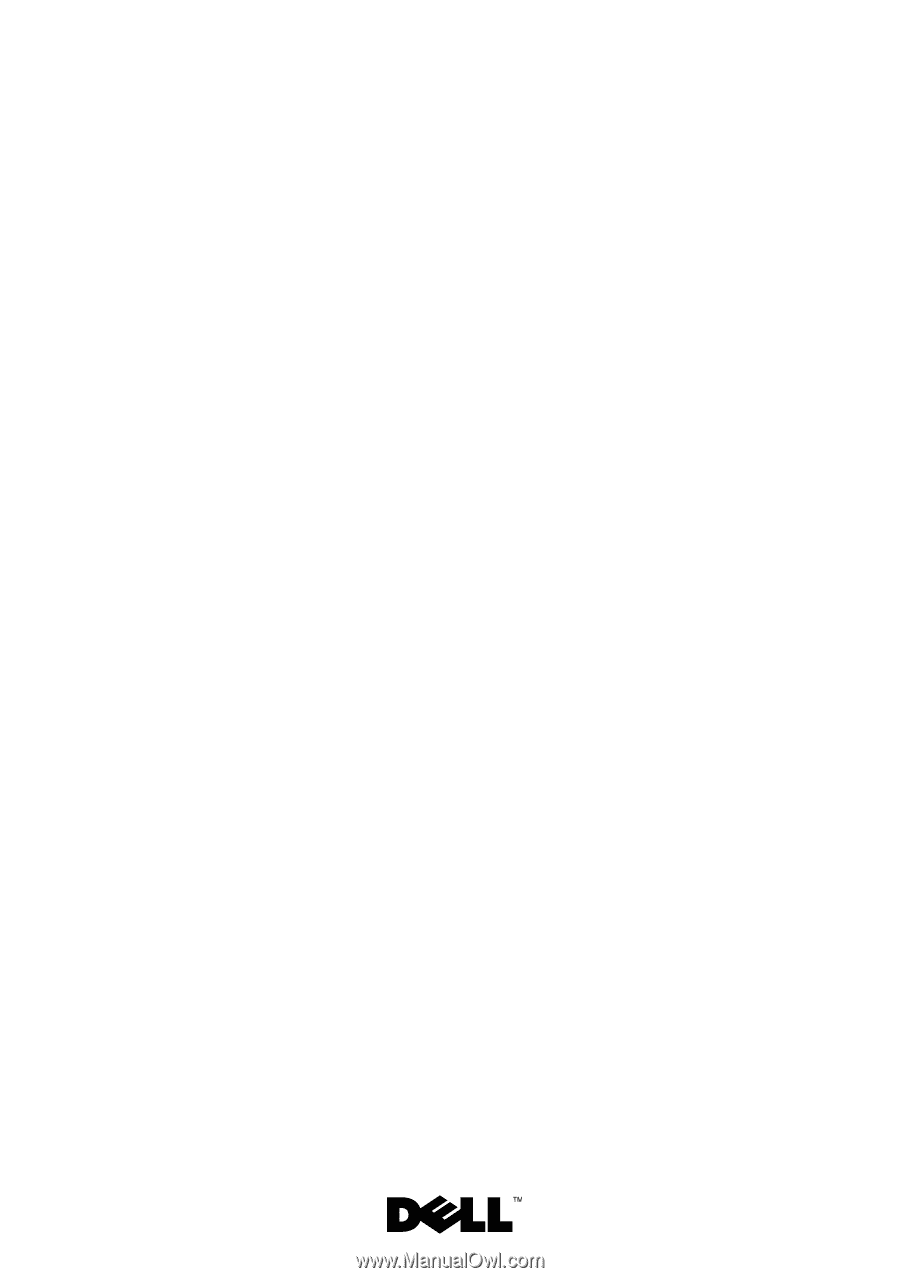
Dell™ Inspiron™ N4110
Service Manual
Regulatory model: P20G
Regulatory type: P20G001