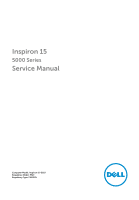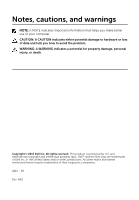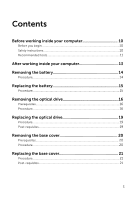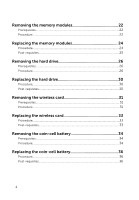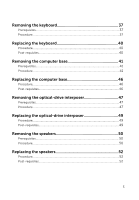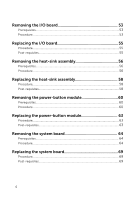Dell Inspiron 15 5552 Service Manual
Dell Inspiron 15 5552 Manual
 |
View all Dell Inspiron 15 5552 manuals
Add to My Manuals
Save this manual to your list of manuals |
Dell Inspiron 15 5552 manual content summary:
- Dell Inspiron 15 5552 | Service Manual - Page 1
Inspiron 15 5000 Series Service Manual Computer Model: Inspiron 15-5552 Regulatory Model: P51F Regulatory Type: P51F005 - Dell Inspiron 15 5552 | Service Manual - Page 2
potential damage to hardware or loss of data and tells you how to avoid the problem. WARNING: A WARNING indicates a potential for property damage, personal injury, or death. Copyright © 2015 Dell Inc. All rights reserved. This product is protected by U.S. and international copyright and intellectual - Dell Inspiron 15 5552 | Service Manual - Page 3
Contents Before working inside your computer 10 Before you begin 10 Safety instructions 10 Recommended tools 11 After working inside your computer 13 Removing the battery 14 Procedure...14 Replacing the battery 15 Procedure...15 Removing the optical drive 16 Prerequisites...16 Procedure...16 - Dell Inspiron 15 5552 | Service Manual - Page 4
24 Post-requisites 25 Removing the hard drive 26 Prerequisites...26 Procedure...26 Replacing the hard drive 30 Procedure...30 Post-requisites 30 Removing the wireless card 31 Prerequisites...31 Procedure...31 Replacing the wireless card 33 Procedure...33 Post-requisites 33 Removing the coin - Dell Inspiron 15 5552 | Service Manual - Page 5
requisites 40 Removing the computer base 41 Prerequisites...41 Procedure...41 Replacing the computer base 46 Procedure...46 Post-requisites 46 Removing the optical-drive interposer 47 Prerequisites...47 Procedure...47 Replacing the optical-drive interposer 49 Procedure...49 Post-requisites 49 - Dell Inspiron 15 5552 | Service Manual - Page 6
55 Removing the heat-sink assembly 56 Prerequisites...56 Procedure...56 Replacing the heat-sink assembly 58 Procedure...58 Post-requisites 58 Removing the power-button module 60 Prerequisites...60 Procedure...60 Replacing the power-button module 63 Procedure...63 Post-requisites 63 Removing - Dell Inspiron 15 5552 | Service Manual - Page 7
-requisites 74 Removing the display bezel 75 Prerequisites...75 Procedure...75 Replacing the display bezel 77 Procedure...77 Post-requisites 77 Removing the display panel 78 Prerequisites...78 Procedure...78 Replacing the display panel 81 Procedure...81 Post-requisites 81 Removing the display - Dell Inspiron 15 5552 | Service Manual - Page 8
the display cable 87 Procedure...87 Post-requisites 87 Removing the display back-cover and antenna assembly 88 Prerequisites...88 Procedure...88 Replacing the display back-cover and antenna assembly 90 Procedure...90 Post-requisites 90 Removing the camera 91 Prerequisites...91 Procedure...91 - Dell Inspiron 15 5552 | Service Manual - Page 9
Removing the palm-rest assembly 97 Prerequisites...97 Procedure...97 Replacing the palm-rest assembly 99 Procedure...99 Post-requisites 99 Flashing the BIOS 100 9 - Dell Inspiron 15 5552 | Service Manual - Page 10
exit all open applications. 2 Shut down your computer. - Windows 8.1: On the Start screen, click or tap the power icon > Shut down. - Windows 7: Click or tap , see the documentation of your operating system for shut-down instructions. 3 Disconnect your computer and all attached devices from their - Dell Inspiron 15 5552 | Service Manual - Page 11
pins and contacts. CAUTION: You should only perform troubleshooting and repairs as authorized or directed by the Dell technical assistance team. Damage due to servicing that is not authorized by Dell is not covered by your warranty. See the safety instructions that shipped with the product or at - Dell Inspiron 15 5552 | Service Manual - Page 12
• Phillips screwdriver • Plastic scribe 12 - Dell Inspiron 15 5552 | Service Manual - Page 13
that no stray screws remain inside your computer. 2 Connect any external devices, peripherals, and cables you removed before working on your computer. 3 Replace any media cards, discs, and any other parts that you removed before working on your computer. 4 Connect your computer and all attached - Dell Inspiron 15 5552 | Service Manual - Page 14
your computer. After working inside your computer, follow the instructions in After working inside your computer. For more safety best practices, see the Regulatory Compliance home page at dell.com/regulatory_compliance. Procedure 1 Close the display and turn the computer - Dell Inspiron 15 5552 | Service Manual - Page 15
in Before working inside your computer. After working inside your computer, follow the instructions in After working inside your computer. For more safety best practices, see the Regulatory Compliance home page at dell.com/regulatory_compliance. Procedure Slide the tabs on the battery into the slots - Dell Inspiron 15 5552 | Service Manual - Page 16
your computer. After working inside your computer, follow the instructions in After working inside your computer. For more safety best practices, see the Regulatory Compliance home page at dell.com/regulatory_compliance. Prerequisites Remove the battery. Procedure 1 Remove the - Dell Inspiron 15 5552 | Service Manual - Page 17
3 Slide the optical-drive assembly out of the optical-drive bay. 1 optical-drive assembly 2 optical-drive slot 3 plastic scribe 4 screw 4 Carefully pull the optical-drive bezel and remove it from the optical drive. 17 - Dell Inspiron 15 5552 | Service Manual - Page 18
5 Remove the screws that secure the optical-drive bracket to the optical drive and remove the optical-drive bracket. 1 optical-drive bezel 3 optical-drive bracket 5 tab 2 optical drive 4 screws (2) 18 - Dell Inspiron 15 5552 | Service Manual - Page 19
, follow the instructions in After working inside your computer. For more safety best practices, see the Regulatory Compliance home page at dell.com/regulatory_compliance. Procedure 1 Align the screw holes on the optical-drive bracket with the screw holes on the optical drive. 2 Replace the screws - Dell Inspiron 15 5552 | Service Manual - Page 20
your computer. After working inside your computer, follow the instructions in After working inside your computer. For more safety best practices, see the Regulatory Compliance home page at dell.com/regulatory_compliance. Prerequisites Remove the battery. Procedure 1 Close the - Dell Inspiron 15 5552 | Service Manual - Page 21
computer, follow the instructions in After working inside your computer. For more safety best practices, see the Regulatory Compliance home page at dell.com/regulatory_compliance. Procedure 1 Slide the base cover into the computer base and snap the base cover into place. 2 Replace the screws that - Dell Inspiron 15 5552 | Service Manual - Page 22
your computer. After working inside your computer, follow the instructions in After working inside your computer. For more safety best practices, see the Regulatory Compliance home page at dell.com/regulatory_compliance. Prerequisites 1 Remove the battery. 2 Remove the base - Dell Inspiron 15 5552 | Service Manual - Page 23
2 Remove the memory module from the memory-module slot. 1 securing clips (2) 3 memory module 2 memory-module slot 23 - Dell Inspiron 15 5552 | Service Manual - Page 24
Before working inside your computer. After working inside your computer, follow the instructions in After working inside your computer. For more safety best practices, see the Regulatory Compliance home page at dell.com/regulatory_compliance. Procedure 1 Align the notch on the memory module with the - Dell Inspiron 15 5552 | Service Manual - Page 25
clicks into place. NOTE: If you do not hear the click, remove the memory module and reinstall it. 1 memory module 3 memory-module slot Post-requisites 1 Replace the base cover. 2 Replace the battery. 2 securing clips (2) 25 - Dell Inspiron 15 5552 | Service Manual - Page 26
your computer. After working inside your computer, follow the instructions in After working inside your computer. For more safety best practices, see the Regulatory Compliance home page at dell.com/regulatory_compliance. CAUTION: Hard drives are fragile. Exercise care when - Dell Inspiron 15 5552 | Service Manual - Page 27
3 Lift the hard-drive assembly out of the computer base using the harddrive pull tab. 1 screws (4) 3 hard-drive assembly 5 pull tab 2 hard-drive pull tab 4 hard-drive cable 6 latch 27 - Dell Inspiron 15 5552 | Service Manual - Page 28
4 Disconnect the interposer from the hard drive. 1 hard-drive assembly 2 interposer 5 Remove the screws that secure the hard-drive bracket to the hard drive. 28 - Dell Inspiron 15 5552 | Service Manual - Page 29
6 Lift the hard-drive bracket out of the hard drive. 1 screws (4) 3 hard drive 2 hard-drive bracket 29 - Dell Inspiron 15 5552 | Service Manual - Page 30
the instructions in After working inside your computer. For more safety best practices, see the Regulatory Compliance home page at dell.com on the hard-drive assembly with the screw holes on the computer base. 6 Replace the screws that secure the hard-drive assembly to the computer base. 7 Slide - Dell Inspiron 15 5552 | Service Manual - Page 31
your computer. After working inside your computer, follow the instructions in After working inside your computer. For more safety best practices, see the Regulatory Compliance home page at dell.com/regulatory_compliance. Prerequisites 1 Remove the battery. 2 Remove the base - Dell Inspiron 15 5552 | Service Manual - Page 32
4 Slide the wireless card out of the wireless-card slot. 1 antenna cables (2) 3 screw 2 wireless-card bracket 4 wireless card 32 - Dell Inspiron 15 5552 | Service Manual - Page 33
instructions in After working inside your computer. For more safety best practices, see the Regulatory Compliance home page at dell cable color scheme for the wireless card supported by your computer. Connectors on the Replace the screw that secures the wireless card to the system board. - Dell Inspiron 15 5552 | Service Manual - Page 34
your computer. After working inside your computer, follow the instructions in After working inside your computer. For more safety best practices, see the Regulatory Compliance home page at dell.com/regulatory_compliance. CAUTION: Removing the coin-cell battery resets the BIOS - Dell Inspiron 15 5552 | Service Manual - Page 35
1 plastic scribe 3 battery socket 2 coin-cell battery 35 - Dell Inspiron 15 5552 | Service Manual - Page 36
instructions in After working inside your computer. For more safety best practices, see the Regulatory Compliance home page at dell.com/regulatory_compliance. Procedure With the positive-side facing up, snap the coin-cell battery into the battery socket on the system board. Post-requisites 1 Replace - Dell Inspiron 15 5552 | Service Manual - Page 37
computer. After working inside your computer, follow the instructions in After working inside your computer. For more safety best practices, see the Regulatory Compliance home page at dell.com/regulatory_compliance. Prerequisites Remove the battery. Procedure 1 Turn the computer - Dell Inspiron 15 5552 | Service Manual - Page 38
3 Slide the keyboard up to release it from the tabs on the palm-rest assembly. 1 securing clips (5) 3 keyboard 5 palm-rest assembly 2 plastic scribe 4 tabs (6) 4 Turn the keyboard over and place it on the palm-rest assembly. 38 - Dell Inspiron 15 5552 | Service Manual - Page 39
5 Lift the latch and disconnect the keyboard cable from the system board. 1 latch 3 keyboard 2 keyboard cable 6 Lift the keyboard off the palm-rest assembly. 39 - Dell Inspiron 15 5552 | Service Manual - Page 40
your computer, follow the instructions in After working inside your computer. For more safety best practices, see the Regulatory Compliance home page at dell.com/regulatory_compliance. Procedure 1 Slide the palm-rest assembly and snap the keyboard into place. Post-requisites Replace the battery. 40 - Dell Inspiron 15 5552 | Service Manual - Page 41
computer. After working inside your computer, follow the instructions in After working inside your computer. For more safety best practices, see the Regulatory Compliance home page at dell.com/regulatory_compliance. Prerequisites 1 Remove the battery. 2 Remove the optical drive - Dell Inspiron 15 5552 | Service Manual - Page 42
2 Remove the screws that secure the computer base to the palm-rest assembly. 1 screws (5) 3 latch 2 optical-drive cable 3 Close the display and turn the computer over. 4 Disconnect the speaker cable from its connector on the system board. 42 - Dell Inspiron 15 5552 | Service Manual - Page 43
5 Remove the screws that secure the computer base to the palm-rest assembly. 1 screws (15) 2 speaker cable 6 Using your fingertips, pry up the computer base from the palm-rest assembly starting from the area around the display hinges. 43 - Dell Inspiron 15 5552 | Service Manual - Page 44
7 Lift the computer base off the palm-rest assembly and slide the antenna cables through the computer base. 1 computer base 3 antenna cables 2 tabs 8 Follow the procedure from step 2 to step 4 in "Removing the speakers". 44 - Dell Inspiron 15 5552 | Service Manual - Page 45
9 Lift the optical-drive interposer along with the cable off the computer base. 1 optical-drive interposer 1 computer base 45 - Dell Inspiron 15 5552 | Service Manual - Page 46
your computer. After working inside your computer, follow the instructions in After working inside your computer. For more safety best practices, see the Regulatory Compliance home page at dell.com/regulatory_compliance. Procedure 1 Replace the optical-drive interposer on the computer base. 2 Follow - Dell Inspiron 15 5552 | Service Manual - Page 47
computer. After working inside your computer, follow the instructions in After working inside your computer. For more safety best practices, see the Regulatory Compliance home page at dell.com/regulatory_compliance. Prerequisites 1 Remove the battery. 2 Remove the optical drive - Dell Inspiron 15 5552 | Service Manual - Page 48
2 Lift the optical-drive interposer along with the cable off the computer base. 1 computer base 2 optical-drive interposer 48 - Dell Inspiron 15 5552 | Service Manual - Page 49
your computer. After working inside your computer, follow the instructions in After working inside your computer. For more safety best practices, see the Regulatory Compliance home page at dell.com/regulatory_compliance. Procedure 1 Replace the optical-drive interposer on the computer base. 2 Follow - Dell Inspiron 15 5552 | Service Manual - Page 50
computer. After working inside your computer, follow the instructions in After working inside your computer. For more safety best practices, see the Regulatory Compliance home page at dell.com/regulatory_compliance. Prerequisites 1 Remove the battery. 2 Remove the optical drive - Dell Inspiron 15 5552 | Service Manual - Page 51
4 Lift the speakers, along with the speaker cable, off the computer base. 1 speakers (2) 3 speaker cable 5 computer base 2 rubber grommets (4) 4 routing guides 51 - Dell Inspiron 15 5552 | Service Manual - Page 52
see the Regulatory Compliance home page at dell.com/regulatory_compliance. Procedure 1 Using the alignment posts on the computer base, place the speakers on the computer base. 2 Route the speaker cable through the routing guides on the computer base. 3 Replace the rubber grommets if they are pushed - Dell Inspiron 15 5552 | Service Manual - Page 53
computer. After working inside your computer, follow the instructions in After working inside your computer. For more safety best practices, see the Regulatory Compliance home page at dell.com/regulatory_compliance. Prerequisites 1 Remove the battery. 2 Remove the optical drive - Dell Inspiron 15 5552 | Service Manual - Page 54
4 Lift the I/O board off the palm-rest assembly. 1 I/O board 3 latch 5 I/O-board cable 2 screw 4 pull-tab 54 - Dell Inspiron 15 5552 | Service Manual - Page 55
working inside your computer. After working inside your computer, follow the instructions in After working inside your computer. For more safety best practices, see the Regulatory Compliance home page at dell.com/regulatory_compliance. Procedure 1 Slide the I/O-board cable into the I/O-board cable - Dell Inspiron 15 5552 | Service Manual - Page 56
your computer. After working inside your computer, follow the instructions in After working inside your computer. For more safety best practices, see the Regulatory Compliance home page at dell.com/regulatory_compliance. WARNING: The heat sink may become hot during normal - Dell Inspiron 15 5552 | Service Manual - Page 57
3 In sequential order (indicated on the heat-sink assembly), remove the screws that secure the heat-sink assembly to the system board. 4 Lift the heat-sink assembly off the system board. 1 screws (3) 3 heat-sink assembly 5 system board 2 fan cable 4 captive screws (3) 57 - Dell Inspiron 15 5552 | Service Manual - Page 58
the instructions in After working inside your computer. For more safety best practices, see the Regulatory Compliance home page at dell.com the system board. 3 In sequential order (indicated on the heat-sink assembly), replace the screws that secure the heat-sink assembly to the system board. 4 In - Dell Inspiron 15 5552 | Service Manual - Page 59
7 Replace the battery. 59 - Dell Inspiron 15 5552 | Service Manual - Page 60
computer. After working inside your computer, follow the instructions in After working inside your computer. For more safety best practices, see the Regulatory Compliance home page at dell.com/regulatory_compliance. Prerequisites 1 Remove the battery. 2 Remove the optical drive - Dell Inspiron 15 5552 | Service Manual - Page 61
3 Slide the power-button board cable out through the slot on the palmrest assembly. 1 slot 2 power-button board cable 4 Close the display and turn the computer over. 5 Remove the screw that secures the power-button board to the palm-rest assembly. 6 Peel off the tape from the power-button board. - Dell Inspiron 15 5552 | Service Manual - Page 62
7 Lift the power-button board at an angle along with the cable off the palm-rest assembly. 1 power-button board cable 3 tape 2 screw 4 power-button board 62 - Dell Inspiron 15 5552 | Service Manual - Page 63
in Before working inside your computer. After working inside your computer, follow the instructions in After working inside your computer. For more safety best practices, see the Regulatory Compliance home page at dell.com/regulatory_compliance. Procedure 1 Align the screw hole on the power-button - Dell Inspiron 15 5552 | Service Manual - Page 64
instructions in After working inside your computer. For more safety best practices, see the Regulatory Compliance home page at dell.com/regulatory_compliance. NOTE: Your computer's Service Tag is stored in the system board. You must enter the Service Tag in the BIOS setup program after you replace - Dell Inspiron 15 5552 | Service Manual - Page 65
3 Lift the latch and disconnect the touchpad cable from the connector on the system board. 1 power-button board cable 3 latch 2 touchpad cable 4 Close the display panel and turn the computer over. 5 Lift the latch and disconnect the display cable from the connector on the system board. 65 - Dell Inspiron 15 5552 | Service Manual - Page 66
6 Remove the screw that secures the system board to the palm-rest assembly. 1 screw 3 latch 2 display cable 4 system board 7 Carefully lift the system board from the inner edge and release the ports from the slots on the palm-rest assembly. 66 - Dell Inspiron 15 5552 | Service Manual - Page 67
8 Turn the system board over. 1 system board 9 Lift the latch and disconnect the I/O-board cable from the system board. 10 Disconnect the power-adapter port cable from the system board. 67 - Dell Inspiron 15 5552 | Service Manual - Page 68
11 Lift the system board off the palm-rest assembly. 1 latch 3 system board 2 I/O-board cable 4 power-adapter port cable 68 - Dell Inspiron 15 5552 | Service Manual - Page 69
instructions in After working inside your computer. For more safety best practices, see the Regulatory Compliance home page at dell.com/regulatory_compliance. NOTE: Your computer's Service Tag is stored in the system board. You must enter the Service Tag in the BIOS setup program after you replace - Dell Inspiron 15 5552 | Service Manual - Page 70
2 Follow the procedure from step 3 to step 8 in "Replacing the computer base". 3 Replace the keyboard. 4 Replace the wireless card. 5 Replace the hard drive. 6 Replace the base cover. 7 Replace the optical drive. 8 Replace the battery. 70 - Dell Inspiron 15 5552 | Service Manual - Page 71
inside your computer, follow the instructions in After working inside your computer. For best practices, see the Regulatory Compliance home page at dell.com/regulatory_compliance. Prerequisites 1 Remove the battery. 2 routing guides. 2 Lift the latch and disconnect the display cable from the - Dell Inspiron 15 5552 | Service Manual - Page 72
3 Note the display cable routing and remove the cable from its routing guides. 1 antenna cables 3 system board 5 latch 2 routing guides 4 display cable 4 Turn the computer over. 5 Open the display at an angle of 90 degrees. 6 Place the computer on the edge of the table so - Dell Inspiron 15 5552 | Service Manual - Page 73
8 Lift the display assembly off the palm-rest assembly. 1 palm-rest assembly 3 display assembly 2 screws (4) 73 - Dell Inspiron 15 5552 | Service Manual - Page 74
the routing guides on the palm-rest assembly. Post-requisites 1 Follow the procedure from step 3 to step 8 in "Replacing the computer base". 2 Replace the keyboard. 3 Replace the wireless card. 4 Replace the hard drive. 5 Replace the base cover. 6 Replace the optical drive. 7 Replace the battery - Dell Inspiron 15 5552 | Service Manual - Page 75
computer. After working inside your computer, follow the instructions in After working inside your computer. For more safety best practices, see the Regulatory Compliance home page at dell.com/regulatory_compliance. Prerequisites 1 Remove the battery. 2 Remove the optical drive - Dell Inspiron 15 5552 | Service Manual - Page 76
2 Remove the display bezel off the display back-cover. 1 display bezel 2 display back-cover 76 - Dell Inspiron 15 5552 | Service Manual - Page 77
the instructions in After working inside your computer. For more safety best practices, see the Regulatory Compliance home page at dell.com/regulatory_compliance. Procedure Align the display bezel with the display back-cover, and gently snap the display bezel into place. Post-requisites 1 Replace - Dell Inspiron 15 5552 | Service Manual - Page 78
computer. After working inside your computer, follow the instructions in After working inside your computer. For more safety best practices, see the Regulatory Compliance home page at dell.com/regulatory_compliance. Prerequisites 1 Remove the battery. 2 Remove the optical drive - Dell Inspiron 15 5552 | Service Manual - Page 79
2 Gently lift the display panel and turn it over. 1 screws (4) 2 display panel 3 Peel the tape adhered over the display cable. 79 - Dell Inspiron 15 5552 | Service Manual - Page 80
4 Disconnect the display cable from the display-panel cable connector. 1 display panel 3 tape 2 display cable 5 Lift the display panel away from the display back-cover. 80 - Dell Inspiron 15 5552 | Service Manual - Page 81
working inside your computer. After working inside your computer, follow the instructions in After working inside your computer. For more safety best practices, see the Regulatory Compliance home page at dell.com/regulatory_compliance. Procedure 1 Connect the display cable to the display-panel - Dell Inspiron 15 5552 | Service Manual - Page 82
computer. After working inside your computer, follow the instructions in After working inside your computer. For more safety best practices, see the Regulatory Compliance home page at dell.com/regulatory_compliance. Prerequisites 1 Remove the battery. 2 Remove the optical drive - Dell Inspiron 15 5552 | Service Manual - Page 83
2 Lift the display hinges off the display back-cover. 1 screws (8) 2 display hinges (2) 83 - Dell Inspiron 15 5552 | Service Manual - Page 84
, follow the instructions in After working inside your computer. For more safety best practices, see the Regulatory Compliance home page at dell.com/regulatory_compliance. Procedure 1 Align the screw holes on the display hinges with the screw holes on the display back-cover. 2 Replace the screws - Dell Inspiron 15 5552 | Service Manual - Page 85
computer. After working inside your computer, follow the instructions in After working inside your computer. For more safety best practices, see the Regulatory Compliance home page at dell.com/regulatory_compliance. Prerequisites 1 Remove the battery. 2 Remove the optical drive - Dell Inspiron 15 5552 | Service Manual - Page 86
4 Note the display cable routing and remove the display cable from the display back-cover. 1 display cable 3 tape 5 camera module 2 routing guides 4 camera cable 86 - Dell Inspiron 15 5552 | Service Manual - Page 87
working inside your computer, follow the instructions in After working inside your computer. For more safety best practices, see the Regulatory Compliance home page at dell.com/regulatory_compliance. Procedure 1 Route the display cable through the routing guides on the display backcover. 2 Route the - Dell Inspiron 15 5552 | Service Manual - Page 88
computer. After working inside your computer, follow the instructions in After working inside your computer. For more safety best practices, see the Regulatory Compliance home page at dell.com/regulatory_compliance. Prerequisites 1 Remove the battery. 2 Remove the optical drive - Dell Inspiron 15 5552 | Service Manual - Page 89
1 display back-cover and antenna assembly 89 - Dell Inspiron 15 5552 | Service Manual - Page 90
, follow the instructions in After working inside your computer. For more safety best practices, see the Regulatory Compliance home page at dell.com/regulatory_compliance. Procedure Place the display back-cover on a flat surface. Post-requisites 1 Replace the display cable. 2 Replace the display - Dell Inspiron 15 5552 | Service Manual - Page 91
computer. After working inside your computer, follow the instructions in After working inside your computer. For more safety best practices, see the Regulatory Compliance home page at dell.com/regulatory_compliance. Prerequisites 1 Remove the battery. 2 Remove the optical drive - Dell Inspiron 15 5552 | Service Manual - Page 92
3 Lift the camera off the display back-cover. 1 camera cable 3 camera 2 plastic scribe 4 display back-cover 92 - Dell Inspiron 15 5552 | Service Manual - Page 93
working inside your computer. After working inside your computer, follow the instructions in After working inside your computer. For more safety best practices, see the Regulatory Compliance home page at dell.com/regulatory_compliance. Procedure 1 Using the alignment post, adhere the camera on - Dell Inspiron 15 5552 | Service Manual - Page 94
your computer, follow the instructions in After working inside your computer. practices, see the Regulatory Compliance home page at dell.com/regulatory_compliance. Prerequisites 1 Remove the battery. routing and remove it from the routing guides on the palm-rest assembly. 2 Remove the screw that - Dell Inspiron 15 5552 | Service Manual - Page 95
3 Lift the power-adapter port, along with its cable, off the palm-rest assembly. 1 screw 3 power-adapter port cable 2 power-adapter port 4 routing guides 95 - Dell Inspiron 15 5552 | Service Manual - Page 96
working inside your computer, follow the instructions in After working inside your computer. For more safety best practices, see the Regulatory Compliance home page at dell.com/regulatory_compliance. Procedure 1 Slide the power-adapter port into position. 2 Replace the screw that secures the power - Dell Inspiron 15 5552 | Service Manual - Page 97
computer. After working inside your computer, follow the instructions in After working inside your computer. For more safety best practices, see the Regulatory Compliance home page at dell.com/regulatory_compliance. Prerequisites 1 Remove the battery. 2 Remove the optical drive - Dell Inspiron 15 5552 | Service Manual - Page 98
1 palm-rest assembly 2 touchpad cable 98 - Dell Inspiron 15 5552 | Service Manual - Page 99
, follow the instructions in After working inside your computer. For more safety best practices, see the Regulatory Compliance home page at dell.com/regulatory_compliance. Procedure Place the palm-rest assembly on a flat surface. Post-requisites 1 Replace the power-adapter port. 2 Replace the system - Dell Inspiron 15 5552 | Service Manual - Page 100
replace the system board. To flash the BIOS: 1 Turn on the computer. 2 Go to dell.com/support. 3 Click Product Support, enter the Service Tag of your laptop and click Submit. NOTE: If you do not have the Service Tag, use the auto-detect feature or manually follow the instructions on the screen. 100
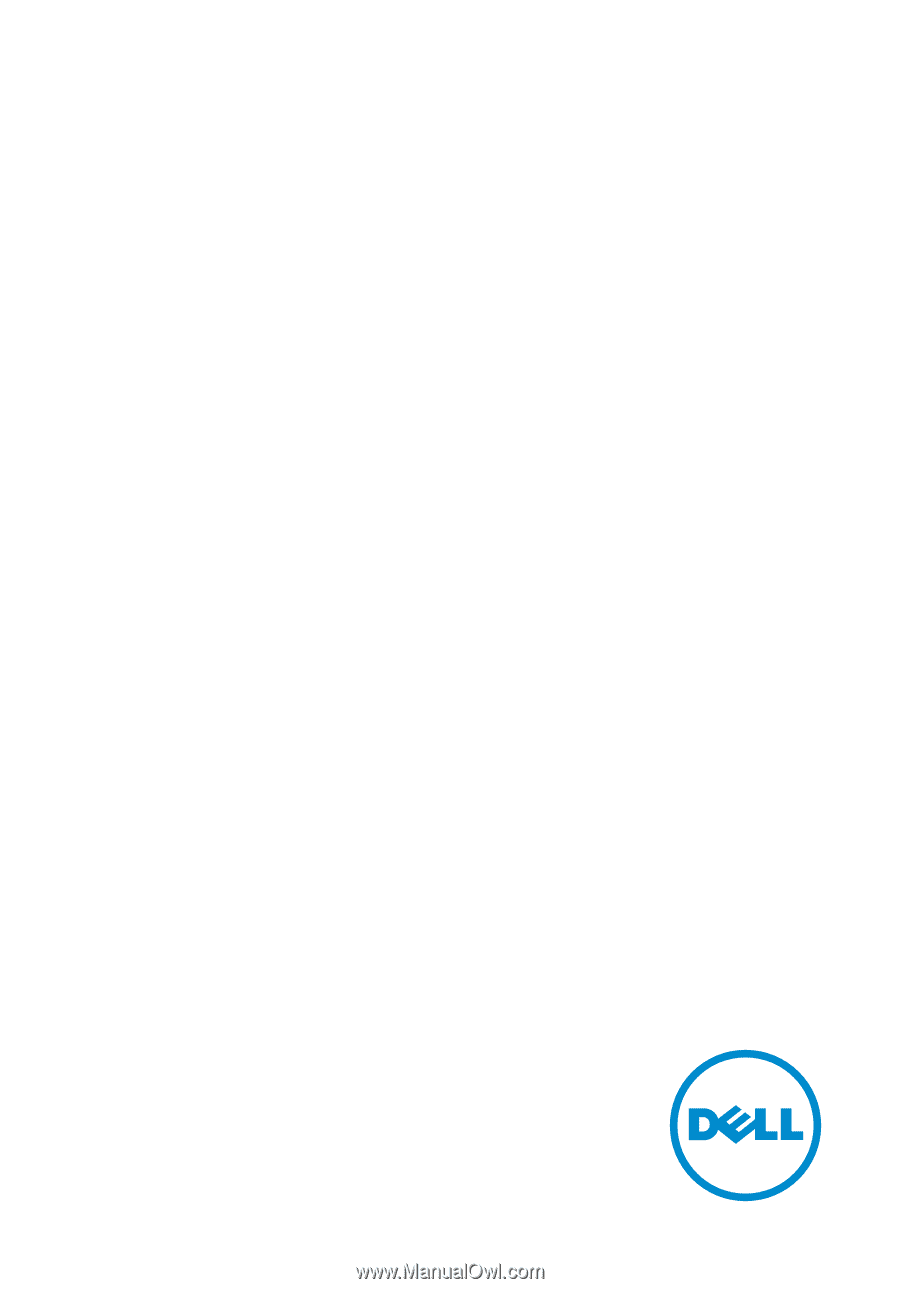
Inspiron 15
5000 Series
Service Manual
Computer Model: Inspiron 15–5552
Regulatory Model: P51F
Regulatory Type: P51F005