Dell Inspiron 15 7537 Owners Manual
Dell Inspiron 15 7537 Manual
 |
View all Dell Inspiron 15 7537 manuals
Add to My Manuals
Save this manual to your list of manuals |
Dell Inspiron 15 7537 manual content summary:
- Dell Inspiron 15 7537 | Owners Manual - Page 1
Inspiron 15 7000 Series Owner's Manual Computer model: Inspiron 7537 Regulatory model: P36F Regulatory type: P36F001 - Dell Inspiron 15 7537 | Owners Manual - Page 2
potential damage to hardware or loss of data if instructions are not followed. WARNING: A WARNING indicates a potential for property damage, personal injury, or death. © 2013 Dell Inc. Trademarks used in this text: Dell™, the DELL logo, and Inspiron™ are trademarks of Dell Inc.; Microsoft® and - Dell Inspiron 15 7537 | Owners Manual - Page 3
12 Replacing the Battery 13 Procedure 13 Postrequisites 13 Removing the Memory Module(s 14 Prerequisites 14 Procedure 14 Replacing the Memory Module(s 15 Procedure 15 Postrequisites 15 Removing the Hard Drive 16 Prerequisites 16 Procedure 16 Replacing the Hard Drive 18 Procedure - Dell Inspiron 15 7537 | Owners Manual - Page 4
20 Removing the Keyboard 21 Prerequisites 21 Procedure 21 Replacing the Keyboard 24 Procedure 24 Postrequisites 24 Removing the Bottom Cover 25 Prerequisites 25 Procedure 26 Replacing the Bottom Cover 28 Procedure 28 Postrequisites 28 Removing the Coin-Cell Battery 29 Prerequisites 29 - Dell Inspiron 15 7537 | Owners Manual - Page 5
System Board 44 Prerequisites 44 Procedure 45 Replacing the System Board 49 Procedure 49 Postrequisites 49 Entering the Service Tag in the BIOS 50 Removing the Display Assembly 51 Prerequisites 51 Procedure 52 Replacing the Display Assembly 55 Procedure 55 Postrequisites 55 Contents | 5 - Dell Inspiron 15 7537 | Owners Manual - Page 6
63 Removing the Display Hinges 64 Prerequisites 64 Procedure 65 Replacing the Display Hinges 66 Procedure 66 Postrequisites 66 Removing the Palm Rest 67 Prerequisites 67 Procedure 68 Replacing the Palm Rest 70 Procedure 70 Postrequisites 70 Flashing the BIOS 71 6 | Contents - Dell Inspiron 15 7537 | Owners Manual - Page 7
your computer. Point to the lower or upper-right corner of the screen to open the Charms sidebar and click Settings→ Power→ Shut down. , see the documentation of your operating system for shut-down instructions. 2 After the computer shuts down, disconnect it from the Working Inside Your Computer | 7 - Dell Inspiron 15 7537 | Owners Manual - Page 8
you finish working inside the computer, replace all covers, panels, and screws before connecting to the power source. CAUTION: Only a certified service technician is authorized to remove the computer cover and access any of the components inside the computer. See the safety instructions for complete - Dell Inspiron 15 7537 | Owners Manual - Page 9
loose screws inside your computer may severely damage your computer. 1 Replace all screws and make sure that no stray screws remain inside your computer. 2 Connect any cables, peripherals, and other parts you removed before working on your computer. 3 Connect your computer to the electrical outlet - Dell Inspiron 15 7537 | Owners Manual - Page 10
Computer" on page 7. After working inside your computer, follow the instructions in "After Working Inside Your Computer" on page 9. For more safety best practices, see the Regulatory Compliance home page at dell.com/regulatory_compliance. Procedure 1 Close the display, and turn the computer over - Dell Inspiron 15 7537 | Owners Manual - Page 11
the instructions in "After Working Inside Your Computer" on page 9. For more safety best practices, see the Regulatory Compliance home page at dell.com/regulatory_compliance. Procedure 1 Slide the tabs on the base cover into the bottom cover and snap the base cover into place. 2 Replace the screws - Dell Inspiron 15 7537 | Owners Manual - Page 12
the steps in "Before Working Inside Your Computer" on page 7. After working inside your computer, follow the instructions in "After Working Inside Your Computer" on page 9. For more safety best practices, see the Regulatory Compliance home page at dell.com/regulatory_compliance. Prerequisites Remove - Dell Inspiron 15 7537 | Owners Manual - Page 13
" on page 7. After working inside your computer, follow the instructions in "After Working Inside Your Computer" on page 9. For more safety best practices, see the Regulatory Compliance home page at dell.com/regulatory_compliance. Procedure 1 Align the screw holes on the battery with the screw holes - Dell Inspiron 15 7537 | Owners Manual - Page 14
instructions in "After Working Inside Your Computer" on page 9. For more safety best practices, see the Regulatory Compliance home page at dell.com/regulatory_compliance. Prerequisites 1 Remove the base cover. See "Removing the Base Cover" on page 10. 2 Remove the battery. See "Removing the Battery - Dell Inspiron 15 7537 | Owners Manual - Page 15
Computer" on page 7. After working inside your computer, follow the instructions in "After Working Inside Your Computer" on page 9. For more safety best practices, see the Regulatory Compliance home page at dell.com/regulatory_compliance. Procedure 1 Align the notch on the memory module with the tab - Dell Inspiron 15 7537 | Owners Manual - Page 16
inside your computer, follow the instructions in "After Working Inside Your Computer" on page 9. For more safety best practices, see the Regulatory Compliance home page at dell.com/regulatory_compliance. CAUTION: To avoid data loss, do not remove the hard drive while the computer is in Sleep or - Dell Inspiron 15 7537 | Owners Manual - Page 17
3 Remove the screws that secure the hard drive to the hard-drive bracket. 4 Lift the hard-drive bracket off the hard drive. 3 1 screws (4) 3 hard-drive bracket 1 2 2 hard drive Removing the Hard Drive | 17 - Dell Inspiron 15 7537 | Owners Manual - Page 18
inside your computer, follow the instructions in "After Working Inside Your Computer" on page 9. For more safety best practices, see the Regulatory Compliance home page at dell.com/regulatory_compliance. CAUTION: To avoid data loss, do not remove the hard drive while the computer is in Sleep or - Dell Inspiron 15 7537 | Owners Manual - Page 19
instructions in "After Working Inside Your Computer" on page 9. For more safety best practices, see the Regulatory Compliance home page at dell.com/regulatory_compliance. Prerequisites 1 Remove the base cover. See "Removing the Base Cover" on page 10. 2 Remove the battery. See "Removing the Battery - Dell Inspiron 15 7537 | Owners Manual - Page 20
the steps in "Before Working Inside Your Computer" on page 7. After working inside your computer, follow the instructions in "After Working Inside Your Computer" on page 9. For more safety best practices, see the Regulatory Compliance home page at dell.com/regulatory_compliance. Procedure CAUTION - Dell Inspiron 15 7537 | Owners Manual - Page 21
instructions in "After Working Inside Your Computer" on page 9. For more safety best practices, see the Regulatory Compliance home page at dell.com/regulatory_compliance. Prerequisites 1 Remove the base cover. See "Removing the Base Cover" on page 10. 2 Remove the battery. See "Removing the Battery - Dell Inspiron 15 7537 | Owners Manual - Page 22
2 Turn the computer over and open the display as far as possible. 3 Using a plastic scribe, release the latches that secure the keyboard to the palm-rest assembly. 4 Carefully turn the keyboard over and place it on the palm-rest assembly. 1 2 1 plastic scribe 2 keyboard 22 | Removing the Keyboard - Dell Inspiron 15 7537 | Owners Manual - Page 23
5 Lift the connector latches and disconnect the keyboard and keyboard-backlit cables from the system board. 6 Lift the keyboard off the palm-rest assembly. 1 2 3 1 keyboard-backlit cable 3 keyboard cable 2 connector latches (2) Removing the Keyboard | 23 - Dell Inspiron 15 7537 | Owners Manual - Page 24
the slots on the palm-rest assembly, and snap the keyboard into place. 3 Close the display and turn the computer over. 4 Replace the screw that secures the keyboard to the palm-rest assembly. Postrequisites. 1 Replace the battery. See "Replacing the Battery" on page 13. 2 Replace the base cover. See - Dell Inspiron 15 7537 | Owners Manual - Page 25
safety best practices, see the Regulatory Compliance home page at dell.com/regulatory_compliance. Prerequisites 1 Remove the base cover. See "Removing the Base Cover" on page 10. 2 Remove the battery. See "Removing the Battery" on page 12. 3 Remove the hard-drive. See "Removing the Hard Drive" on - Dell Inspiron 15 7537 | Owners Manual - Page 26
Procedure 1 Remove the screws that secure the bottom cover to the palm-rest assembly. 1 2 1 screws (2) 2 palm-rest assembly 26 | Removing the Bottom Cover - Dell Inspiron 15 7537 | Owners Manual - Page 27
2 Close the display and turn the computer over. 3 Remove the screws that secure the bottom cover to the palm-rest assembly. 4 Note the antenna cables routing and remove them from the routing guides on the bottom cover. 1 2 3 1 screws (8) 3 bottom cover 2 antenna cables routing 5 Using a plastic - Dell Inspiron 15 7537 | Owners Manual - Page 28
palm-rest assembly. Postrequisites 1 Replace the keyboard. See "Replacing the Keyboard" on page 24. 2 Replace the wireless card. See "Replacing the Wireless Card" on page 20. 3 Replace the hard drive. See "Replacing the Hard Drive" on page 18. 4 Replace the battery. See "Replacing the Battery" on - Dell Inspiron 15 7537 | Owners Manual - Page 29
inside your computer, follow the instructions in "After Working Inside Your Computer" on page 9. For more safety best practices, see the Regulatory Compliance home page at dell.com/regulatory_compliance. CAUTION: Removing the coin-cell battery resets the BIOS settings to default. It is recommended - Dell Inspiron 15 7537 | Owners Manual - Page 30
your computer, follow the instructions in "After Working Inside Your Computer" on page 9. For more safety best practices, see the Regulatory Compliance home page at dell.com/regulatory_compliance. WARNING: The battery may explode if installed incorrectly. Replace the battery only with the same or - Dell Inspiron 15 7537 | Owners Manual - Page 31
safety best practices, see the Regulatory Compliance home page at dell.com/regulatory_compliance. Prerequisites 1 Remove the base cover. See "Removing the Base Cover" on page 10. 2 Remove the battery. See "Removing the Battery" on page 12. 3 Remove the hard-drive. See "Removing the Hard Drive" on - Dell Inspiron 15 7537 | Owners Manual - Page 32
the speaker cable from the system board. 4 Remove the speaker cable from the routing guides on the palm-rest assembly. 5 Lift the speakers along with its cable off the palm-rest assembly. 5 1 tabs 3 routing guide 5 speaker cable 1 2 3 4 2 left speaker 4 right speaker 32 | Removing the Speakers - Dell Inspiron 15 7537 | Owners Manual - Page 33
page 28. 2 Replace the keyboard. See "Replacing the Keyboard" on page 24. 3 Replace the wireless card. See "Replacing the Wireless Card" on page 20. 4 Replace the hard drive. See "Replacing the Hard Drive" on page 18. 5 Replace the battery. See "Replacing the Battery" on page 13. 6 Replace the base - Dell Inspiron 15 7537 | Owners Manual - Page 34
safety best practices, see the Regulatory Compliance home page at dell.com/regulatory_compliance. Prerequisites 1 Remove the base cover. See "Removing the Base Cover" on page 10. 2 Remove the battery. See "Removing the Battery" on page 12. 3 Remove the hard-drive. See "Removing the Hard Drive" on - Dell Inspiron 15 7537 | Owners Manual - Page 35
the system board. 2 In sequential order (indicated on the thermal-cooling assembly), loosen the captive screws that secure the thermal-cooling assembly to the system board. 3 Lift the thermal-cooling assembly off the palm-rest assembly. 1 2 3 1 captive screws (5) 3 fan cable 2 thermal-cooling - Dell Inspiron 15 7537 | Owners Manual - Page 36
page 28. 2 Replace the keyboard. See "Replacing the Keyboard" on page 24. 3 Replace the wireless card. See "Replacing the Wireless Card" on page 20. 4 Replace the hard drive. See "Replacing the Hard Drive" on page 18. 5 Replace the battery. See "Replacing the Battery" on page 13. 6 Replace the base - Dell Inspiron 15 7537 | Owners Manual - Page 37
safety best practices, see the Regulatory Compliance home page at dell.com/regulatory_compliance. Prerequisites 1 Remove the base cover. See "Removing the Base Cover" on page 10. 2 Remove the battery. See "Removing the Battery" on page 12. 3 Remove the hard-drive. See "Removing the Hard Drive" on - Dell Inspiron 15 7537 | Owners Manual - Page 38
page 28. 2 Replace the keyboard. See "Replacing the Keyboard" on page 24. 3 Replace the wireless card. See "Replacing the Wireless Card" on page 20. 4 Replace the hard drive. See "Replacing the Hard Drive" on page 18. 5 Replace the battery. See "Replacing the Battery" on page 13. 6 Replace the base - Dell Inspiron 15 7537 | Owners Manual - Page 39
safety best practices, see the Regulatory Compliance home page at dell.com/regulatory_compliance. Prerequisites 1 Remove the base cover. See "Removing the Base Cover" on page 10. 2 Remove the battery. See "Removing the Battery" on page 12. 3 Remove the hard-drive. See "Removing the Hard Drive" on - Dell Inspiron 15 7537 | Owners Manual - Page 40
when handling the palm-rest assembly. Failure to do so could result in scratching the display panel. 2 Open the palm-rest assembly as far as possible to release the display hinge from the palm-rest assembly and close the palm-rest assembly. 1 1 palm-rest assembly 40 | Removing the Power-Adapter - Dell Inspiron 15 7537 | Owners Manual - Page 41
3 Remove the screw that secures the power-button board to the palm-rest assembly. 4 Remove the power-button board from the power-adapter port cable routing. 3 2 1 1 power-button board 3 display hinge 2 screw Removing the Power-Adapter Port | 41 - Dell Inspiron 15 7537 | Owners Manual - Page 42
port cable routing and remove the cable from the routing guides. 6 Remove the screw that secure the power-adapter port to the palm-rest assembly. 7 Peel off the tape that secures the power-adapter port cable to the palm-rest assembly. 8 Disconnect the power-adapter port cable from the system board - Dell Inspiron 15 7537 | Owners Manual - Page 43
the instructions in "After Working Inside Your Computer" on page 9. For more safety best practices, see the Regulatory Compliance home page at dell.com/regulatory_compliance. Procedure 1 Align the screw hole on the power-adapter port with the screw hole on the palm-rest assembly. 2 Replace the - Dell Inspiron 15 7537 | Owners Manual - Page 44
instructions in "After Working Inside Your Computer" on page 9. For more safety best practices, see the Regulatory Compliance home page at dell.com/regulatory_compliance. Prerequisites 1 Remove the base cover. See "Removing the Base Cover" on page 10. 2 Remove the battery. See "Removing the Battery - Dell Inspiron 15 7537 | Owners Manual - Page 45
the Service Tag in the BIOS, see "Replacing the System Board" on page 49. NOTE: Before disconnecting the cables from the system board, note the location of the connectors so that you can reconnect them correctly after you replace the system board. 1 Turn the computer over and open the display as - Dell Inspiron 15 7537 | Owners Manual - Page 46
the computer over. 4 Disconnect the power-adapter port cable, speaker cable, camera cable, and hard-drive cable from the system board. 5 Peel off the tapes and lift the connector latches that secure the display and USB-board cables to the system board. 1 2 3 8 7 6 5 1 camera cable 3 USB-board cable - Dell Inspiron 15 7537 | Owners Manual - Page 47
the system board to the palm-rest assembly. 7 Remove the screw that secures the display hinge to the palm-rest assembly. 1 1 screws (2) 8 Open the palm-rest assembly as far as possible to release the display hinge from the palm-rest assembly. 1 1 palm-rest assembly Removing the System Board | 47 - Dell Inspiron 15 7537 | Owners Manual - Page 48
9 Lift the system board at an angle and release the headset port from the slot on the palm-rest assembly. 10 Lift the system board off the palm-rest assembly. 1 1 system board 48 | Removing the System Board - Dell Inspiron 15 7537 | Owners Manual - Page 49
, and hard-drive cable to the system board. 8 Turn the computer over and open the display as far as possible. 9 Slide the touchpad and status-lights cables into the system board and press down on the connector latches to secure the cables. Postrequisites 1 Replace the thermal-cooling assembly. See - Dell Inspiron 15 7537 | Owners Manual - Page 50
Entering the Service Tag in the BIOS 1 Turn on the computer. 2 At the Dell logo, press to enter System Setup. 3 Navigate to the Main tab and type the Service Tag in the Service Tag field. 50 | Replacing the System Board - Dell Inspiron 15 7537 | Owners Manual - Page 51
instructions in "After Working Inside Your Computer" on page 9. For more safety best practices, see the Regulatory Compliance home page at dell.com/regulatory_compliance. Prerequisites 1 Remove the base cover. See "Removing the Base Cover" on page 10. 2 Remove the battery. See "Removing the Battery - Dell Inspiron 15 7537 | Owners Manual - Page 52
routing and remove the cable from the routing guides on the palm-rest assembly. 5 Remove the screws that secure the display hinges to the palm-rest assembly. 1 7 2 6 5 4 3 1 screws (3) 3 latch 5 tape 7 camera cable 2 tape 4 display cable 6 display hinges (2) 52 | Removing the Display Assembly - Dell Inspiron 15 7537 | Owners Manual - Page 53
6 Open the palm-rest assembly to an angle of 90 degrees to release the display hinges from the palm-rest assembly. 1 2 3 1 display hinges 3 display assembly 2 palm-rest assembly Removing the Display Assembly | 53 - Dell Inspiron 15 7537 | Owners Manual - Page 54
7 Lift the palm-rest assembly away from the display assembly. 1 1 palm-rest assembly 54 | Removing the Display Assembly - Dell Inspiron 15 7537 | Owners Manual - Page 55
wireless card. See "Replacing the Wireless Card" on page 20. 4 Replace the hard drive. See "Replacing the Hard Drive" on page 18. 5 Replace the battery. See "Replacing the Battery" on page 13. 6 Replace the base cover. See "Replacing the Base Cover" on page 11. Replacing the Display Assembly | 55 - Dell Inspiron 15 7537 | Owners Manual - Page 56
at dell.com/regulatory_compliance. NOTE: The below provided instructions are applicable only for computers with non-touch display. Prerequisites 1 Remove the base cover. See "Removing the Base Cover" on page 10. 2 Remove the battery. See "Removing the Battery" on page 12. 3 Remove the memory. See - Dell Inspiron 15 7537 | Owners Manual - Page 57
Procedure 1 Press the bottom of the display-hinge cover and remove it off the display assembly. 2 1 1 display assembly 2 display-hinge cover Removing the Display Bezel | 57 - Dell Inspiron 15 7537 | Owners Manual - Page 58
2 Using your fingertips, carefully pry up the inside edge of the display bezel. 3 Remove the display bezel off the display back-cover. 1 1 display bezel 58 | Removing the Display Bezel - Dell Inspiron 15 7537 | Owners Manual - Page 59
instructions are applicable only for computers with non-touch display. Procedure 1 Align the display bezel with the display back-cover, and gently snap the display bezel into place. 2 Press the bottom of the display-hinge cover and snap it into place. Postrequisites 1 Replace the display assembly - Dell Inspiron 15 7537 | Owners Manual - Page 60
at dell.com/regulatory_compliance. NOTE: The below provided instructions are applicable only for computers with non-touch display. Prerequisites 1 Remove the base cover. See "Removing the Base Cover" on page 10. 2 Remove the battery. See "Removing the Battery" on page 12. 3 Remove the memory. See - Dell Inspiron 15 7537 | Owners Manual - Page 61
Procedure 1 Remove the screws that secure the display panel to the display back-cover. 2 Lift the display panel off the display back-cover and place it face down on a clean surface. 1 2 3 1 display panel 3 screws (4) 2 display back-cover Removing the Display Panel | 61 - Dell Inspiron 15 7537 | Owners Manual - Page 62
3 Peel off the tape and disconnect the display cable from the display panel. 1 display panel 3 tape 1 2 3 2 display cable 62 | Removing the Display Panel - Dell Inspiron 15 7537 | Owners Manual - Page 63
Display Assembly" on page 55. 3 Replace the bottom cover. See"Replacing the Bottom Cover" on page 28. 4 Replace the keyboard. See "Replacing the Keyboard" on page 24. 5 Replace the wireless card. See "Replacing the Wireless Card" on page 20. 6 Replace the hard drive. See "Replacing the Hard Drive - Dell Inspiron 15 7537 | Owners Manual - Page 64
at dell.com/regulatory_compliance. NOTE: The below provided instructions are applicable only for computers with non-touch display. Prerequisites 1 Remove the base cover. See "Removing the Base Cover" on page 10. 2 Remove the battery. See "Removing the Battery" on page 12. 3 Remove the memory. See - Dell Inspiron 15 7537 | Owners Manual - Page 65
Procedure 1 Remove the screws that secure the display hinges to the display back-cover. 2 Remove the display hinges off the display back-cover. 3 2 1 1 display back-cover 3 screws (6) 2 display hinges (2) Removing the Display Hinges | 65 - Dell Inspiron 15 7537 | Owners Manual - Page 66
best practices, see the Regulatory Compliance home page at dell.com/regulatory_compliance. NOTE: The below provided instructions are applicable only for computers with non-touch display. Procedure 1 Align the screw holes on the display hinges with the screw holes on the display back-cover. 2 Replace - Dell Inspiron 15 7537 | Owners Manual - Page 67
instructions in "After Working Inside Your Computer" on page 9. For more safety best practices, see the Regulatory Compliance home page at dell.com/regulatory_compliance. Prerequisites 1 Remove the base cover. See "Removing the Base Cover" on page 10. 2 Remove the battery. See "Removing the Battery - Dell Inspiron 15 7537 | Owners Manual - Page 68
Procedure 1 Open the palm rest assembly to an angle of 90 degrees to release the display hinges from the palm rest. 1 2 1 palm rest 2 display assembly 68 | Removing the Palm Rest - Dell Inspiron 15 7537 | Owners Manual - Page 69
2 Remove the palm rest. 1 1 palm rest Removing the Palm Rest | 69 - Dell Inspiron 15 7537 | Owners Manual - Page 70
on the display hinges close the palm rest. Postrequisites 1 Replace the bottom cover. See"Replacing the Bottom Cover" on page 28. 2 Replace the keyboard. See "Replacing the Keyboard" on page 24. 3 Replace the wireless card. See "Replacing the Wireless Card" on page 20. 4 Replace the hard drive. See - Dell Inspiron 15 7537 | Owners Manual - Page 71
may need to flash (update) the BIOS when an update is available or when you replace the system board. To flash the BIOS: 1 Turn on the computer. 2 Go to dell.com/support. 3 If you have your computer's Service Tag, type your computer's Service Tag and click Submit. If you do not have your computer
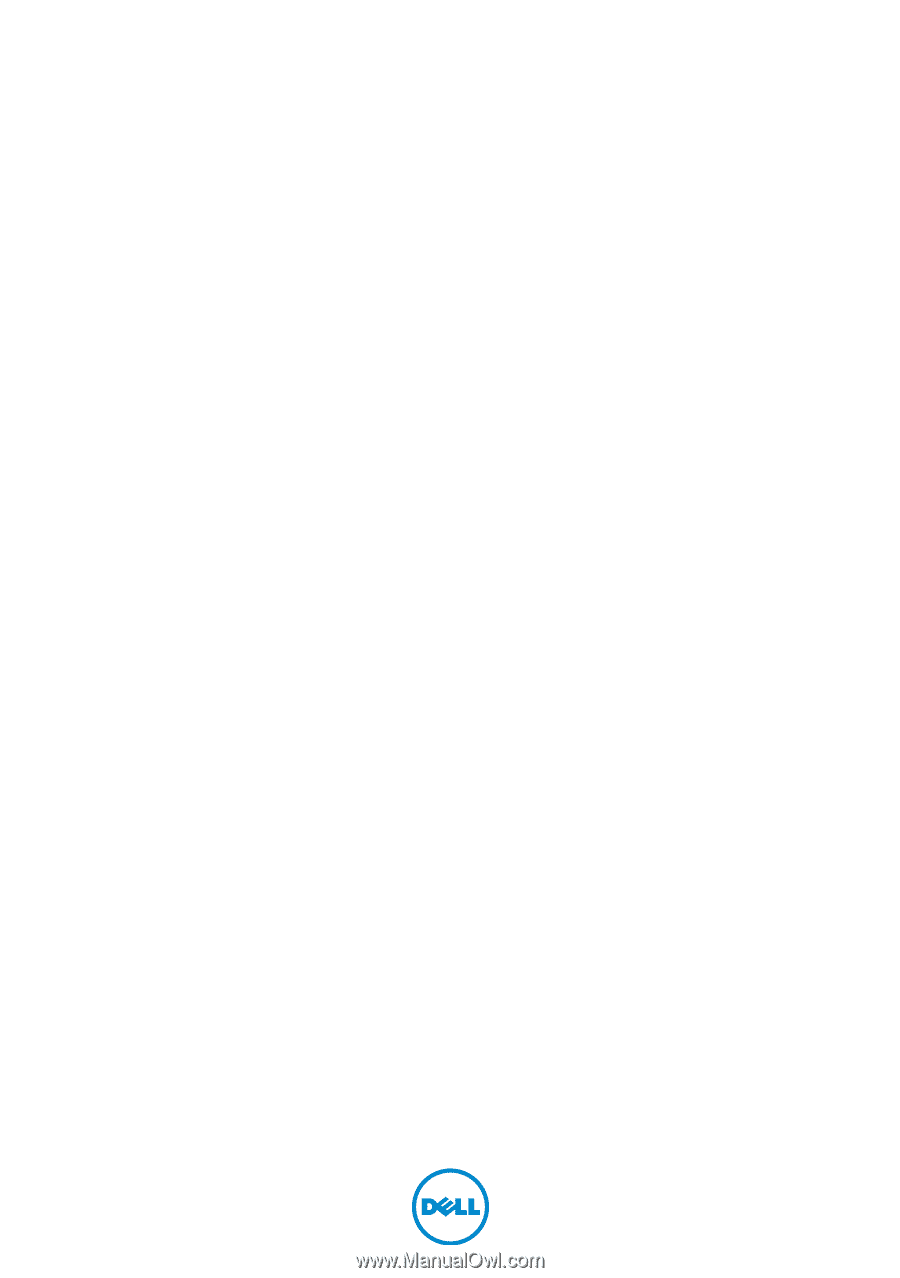
Inspiron 15
7000 Series
Owner’s Manual
Computer model: Inspiron 7537
Regulatory model: P36F
Regulatory type: P36F001









