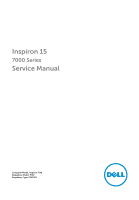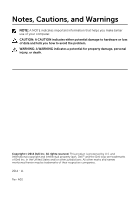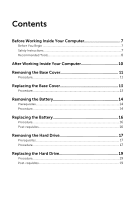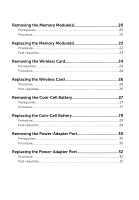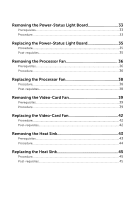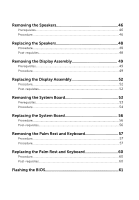Dell Inspiron 15 7548 Service Manual
Dell Inspiron 15 7548 Manual
 |
View all Dell Inspiron 15 7548 manuals
Add to My Manuals
Save this manual to your list of manuals |
Dell Inspiron 15 7548 manual content summary:
- Dell Inspiron 15 7548 | Service Manual - Page 1
Inspiron 15 7000 Series Service Manual Computer Model: Inspiron 7548 Regulatory Model: P41F Regulatory Type: P41F001 - Dell Inspiron 15 7548 | Service Manual - Page 2
potential damage to hardware or loss of data and tells you how to avoid the problem. WARNING: A WARNING indicates a potential for property damage, personal injury, or death. Copyright © 2014 Dell Inc. All rights reserved. This product is protected by U.S. and international copyright and intellectual - Dell Inspiron 15 7548 | Service Manual - Page 3
Cover 11 Procedure...11 Replacing the Base Cover 13 Procedure...13 Removing the Battery 14 Prerequisites...14 Procedure...14 Replacing the Battery 16 Procedure...16 Post-requisites 16 Removing the Hard Drive 17 Prerequisites...17 Procedure...17 Replacing the Hard Drive 19 Procedure...19 Post - Dell Inspiron 15 7548 | Service Manual - Page 4
Prerequisites...20 Procedure...20 Replacing the Memory Module(s 22 Procedure...22 Post-requisites 23 Removing the Wireless Card 24 Prerequisites...24 Procedure...24 Replacing the Wireless Card 26 Procedure...26 Post-requisites 26 Removing the Coin-Cell Battery 27 Prerequisites...27 Procedure - Dell Inspiron 15 7548 | Service Manual - Page 5
Post-requisites 35 Removing the Processor Fan 36 Prerequisites...36 Procedure...36 Replacing the Processor Fan 38 Procedure...38 Post-requisites 38 Removing the Video-Card Fan 39 Prerequisites...39 Procedure...39 Replacing the Video-Card Fan 42 Procedure...42 Post-requisites 42 Removing the - Dell Inspiron 15 7548 | Service Manual - Page 6
52 Removing the System Board 53 Prerequisites...53 Procedure...54 Replacing the System Board 56 Procedure...56 Post-requisites 56 Removing the Palm Rest and Keyboard 57 Procedure...57 Procedure...57 Replacing the Palm Rest and Keyboard 60 Procedure...60 Post-requisites 60 Flashing the BIOS 61 - Dell Inspiron 15 7548 | Service Manual - Page 7
all open applications. 2 Shut down your computer. - Windows 8.1: On the Start screen, click or tap the power icon → Shut down. - Windows 7: Click or keyboard, mouse, monitor, and so on, from your computer. 6 Remove any media card and optical disc from your computer, if applicable. Safety Instructions - Dell Inspiron 15 7548 | Service Manual - Page 8
pins and contacts. CAUTION: You should only perform troubleshooting and repairs as authorized or directed by the Dell technical assistance team. Damage due to servicing that is not authorized by Dell is not covered by your warranty. See the safety instructions that shipped with the product or at - Dell Inspiron 15 7548 | Service Manual - Page 9
• Philips screwdriver • Plastic scribe 9 - Dell Inspiron 15 7548 | Service Manual - Page 10
inside your computer. 2 Connect any external devices, peripherals, and cables you removed before working on your computer. 3 Replace any media cards, discs, and any other part(s) that you removed before working on your computer. 4 Connect your computer and all attached devices to their electrical - Dell Inspiron 15 7548 | Service Manual - Page 11
Before Working Inside Your Computer. After working inside your computer, follow the instructions in After Working Inside Your Computer. For more safety best practices, see the Regulatory Compliance home page at dell.com/regulatory_compliance. Procedure 1 Close the display and turn the computer over - Dell Inspiron 15 7548 | Service Manual - Page 12
5 Lift the base cover off the computer. 1 screws (6) 3 captive screws (4) 2 base cover 4 plastic scribe 12 - Dell Inspiron 15 7548 | Service Manual - Page 13
the instructions in After Working Inside Your Computer. For more safety best practices, see the Regulatory Compliance home page at dell.com/regulatory_compliance. Procedure 1 Align the tabs on the base cover with the slots on the palm-rest assembly and snap the base cover into place. 2 Replace the - Dell Inspiron 15 7548 | Service Manual - Page 14
Working Inside Your Computer. After working inside your computer, follow the instructions in After Working Inside Your Computer. For more safety best practices, see the Regulatory Compliance home page at dell.com/regulatory_compliance. Prerequisites Remove the base cover. Procedure 1 Remove the - Dell Inspiron 15 7548 | Service Manual - Page 15
3 Disconnect the battery cable from the battery. 1 battery cable 2 battery 4 Turn the computer over, open the display, and press the power button for five seconds to ground the system board. 15 - Dell Inspiron 15 7548 | Service Manual - Page 16
For more safety best practices, see the Regulatory Compliance home page at dell.com/regulatory_compliance. Procedure 1 Connect the battery cable to the battery. 2 Turn the battery over and align the screw holes on the battery with the screw holes on the palm-rest assembly. 3 Replace the screws that - Dell Inspiron 15 7548 | Service Manual - Page 17
inside your computer, follow the instructions in After Working Inside Your Computer. For more safety best practices, see the Regulatory Compliance home page at dell.com/regulatory_compliance. CAUTION: Hard drives are fragile. Exercise care when handling the hard drive. CAUTION: To avoid data loss - Dell Inspiron 15 7548 | Service Manual - Page 18
2 Slide and lift the hard-drive assembly off the palm-rest assembly. 1 screws (4) 2 hard-drive assembly 3 Remove the screws that secure the hard-drive bracket to the hard-drive. 4 Lift the hard-drive bracket off the hard drive. 1 hard-drive bracket 3 hard drive 2 screws (4) 18 - Dell Inspiron 15 7548 | Service Manual - Page 19
safety best practices, see the Regulatory Compliance home page at dell.com/regulatory_compliance. CAUTION: Hard drives are fragile. Exercise care when handling the hard drive. Procedure 1 Align the screw holes on the hard-drive bracket with the screw holes on the hard drive. 2 Replace the screws - Dell Inspiron 15 7548 | Service Manual - Page 20
follow the instructions in After Working Inside Your Computer. For more safety best practices, see the Regulatory Compliance home page at dell.com/regulatory_compliance. Prerequisites 1 Remove the base cover. 2 Remove the battery. Procedure 1 Peel off the mylar tape from the memory modules. 1 mylar - Dell Inspiron 15 7548 | Service Manual - Page 21
3 Remove the memory module from the memory-module slot. 1 securing clips (4) 3 memory modules (2) 2 memory-module slot (2) 21 - Dell Inspiron 15 7548 | Service Manual - Page 22
. After working inside your computer, follow the instructions in After Working Inside Your Computer. For more safety best practices, see the Regulatory Compliance home page at dell.com/regulatory_compliance. Procedure 1 Align the notch on the memory module with the tab on the memorymodule slot - Dell Inspiron 15 7548 | Service Manual - Page 23
into place. NOTE: If you do not hear the click, remove the memory module and reinstall it. 1 memory modules (2) 3 memory-module slot (2) 5 tab 2 securing clips (4) 4 notch 3 Adhere the mylar tape over the memory modules. Post-requisites 1 Replace the battery. 2 Replace the base cover. 23 - Dell Inspiron 15 7548 | Service Manual - Page 24
inside your computer, follow the instructions in After Working Inside Your Computer. For more safety best practices, see the Regulatory Compliance home page at dell.com/regulatory_compliance. Prerequisites 1 Remove the base cover. 2 Remove the battery. Procedure 1 Disconnect the antenna cables - Dell Inspiron 15 7548 | Service Manual - Page 25
3 Slide and remove the wireless card from the wireless-card slot. 1 wireless-card slot 3 antenna cables 2 wireless card 4 screw 25 - Dell Inspiron 15 7548 | Service Manual - Page 26
Before Working Inside Your Computer. After working inside your computer, follow the instructions in After Working Inside Your Computer. For more safety best practices, see the Regulatory Compliance home page at dell.com/regulatory_compliance. Procedure 1 Align the notch on the wireless card with - Dell Inspiron 15 7548 | Service Manual - Page 27
Computer. After working inside your computer, follow the instructions in After Working Inside Your Computer. For more safety best practices, see the Regulatory Compliance home page at dell.com/regulatory_compliance. CAUTION: Removing the coin-cell battery resets the BIOS settings to default. It is - Dell Inspiron 15 7548 | Service Manual - Page 28
2 Using a plastic scribe, pry the coin-cell battery out of the battery socket. 1 mylar tape 3 coin-cell battery 2 plastic scribe 28 - Dell Inspiron 15 7548 | Service Manual - Page 29
safety best practices, see the Regulatory Compliance home page at dell.com/regulatory_compliance. Procedure 1 With the positive-side facing up, snap the coin-cell battery into the battery socket. 2 Adhere the mylar tape over the coin-cell battery. Post-requisites 1 Replace the battery. 2 Replace the - Dell Inspiron 15 7548 | Service Manual - Page 30
inside your computer, follow the instructions in After Working Inside Your Computer. For more safety best practices, see the Regulatory Compliance home page at dell.com/regulatory_compliance. Prerequisites 1 Remove the base cover. 2 Remove the battery. Procedure 1 Disconnect the power-adapter - Dell Inspiron 15 7548 | Service Manual - Page 31
2 Using a plastic scribe, pry the power-adapter port out of the socket on the palm-rest assembly. 1 power-adapter port 3 power-adapter port cable 2 plastic scribe 31 - Dell Inspiron 15 7548 | Service Manual - Page 32
more safety best practices, see the Regulatory Compliance home page at dell.com/regulatory_compliance. Procedure 1 Place the power-adapter port in its socket on the palm-rest assembly. 2 Connect the power-adapter port cable to the system board. Post-requisites 1 Replace the battery. 2 Replace the - Dell Inspiron 15 7548 | Service Manual - Page 33
. After working inside your computer, follow the instructions in After Working Inside Your Computer. For more safety best practices, see the Regulatory Compliance home page at dell.com/regulatory_compliance. Prerequisites 1 Remove the base cover. 2 Remove the battery. Procedure 1 Lift the latch and - Dell Inspiron 15 7548 | Service Manual - Page 34
3 Lift the power-light board off the palm-rest assembly. 1 screws (2) 3 power-light board cable 2 latch 4 power-light board 34 - Dell Inspiron 15 7548 | Service Manual - Page 35
, follow the instructions in After Working Inside Your Computer. For more safety best practices, see the Regulatory Compliance home page at dell.com/regulatory_compliance. Procedure 1 Align the screw holes on the power-light board with the screw holes on the palm-rest assembly. 2 Replace the screws - Dell Inspiron 15 7548 | Service Manual - Page 36
inside your computer, follow the instructions in After Working Inside Your Computer. For more safety best practices, see the Regulatory Compliance home page at dell.com/regulatory_compliance. Prerequisites 1 Remove the base cover. 2 Remove the battery. Procedure 1 Disconnect the display cable - Dell Inspiron 15 7548 | Service Manual - Page 37
3 Lift the mylar tape and disconnect the processor-fan cable from the system board. 4 Remove the screws that secure the processor fan to the system board. 5 Lift the processor fan off the system board. 1 screws (2) 3 processor-fan cable 2 processor fan 4 mylar tape 37 - Dell Inspiron 15 7548 | Service Manual - Page 38
Before Working Inside Your Computer. After working inside your computer, follow the instructions in After Working Inside Your Computer. For more safety best practices, see the Regulatory Compliance home page at dell.com/regulatory_compliance. Procedure 1 Connect the processor-fan cable to the system - Dell Inspiron 15 7548 | Service Manual - Page 39
inside your computer, follow the instructions in After Working Inside Your Computer. For more safety best practices, see the Regulatory Compliance home page at dell.com/regulatory_compliance. Prerequisites 1 Remove the base cover. 2 Remove the battery. Procedure 1 Disconnect the antenna cables - Dell Inspiron 15 7548 | Service Manual - Page 40
2 Note the antenna-cable routing and remove the antenna cables from the routing guides on the video-card fan. 1 video-card fan 2 wireless card 3 antenna cables 3 Disconnect the video-card fan cable from the system board. 4 Remove the screws that secure the video-card fan to the system board. 40 - Dell Inspiron 15 7548 | Service Manual - Page 41
5 Lift the video-card fan off the system board. 1 screws (2) 3 video-card fan cable 2 video-card fan 41 - Dell Inspiron 15 7548 | Service Manual - Page 42
, follow the instructions in After Working Inside Your Computer. For more safety best practices, see the Regulatory Compliance home page at dell.com/regulatory_compliance. Procedure 1 Align the screw holes on the video-card fan with the screw holes on the system board. 2 Replace the screws that - Dell Inspiron 15 7548 | Service Manual - Page 43
inside your computer, follow the instructions in After Working Inside Your Computer. For more safety best practices, see the Regulatory Compliance home page at dell.com/regulatory_compliance. WARNING: The heat of the thermal grease. Prerequisites 1 Remove the base cover. 2 Remove the battery. 43 - Dell Inspiron 15 7548 | Service Manual - Page 44
Procedure 1 Peel off the mylar tape from the memory modules. 1 mylar tape 2 Loosen the captive screws that secure the heat sink to the system board. 3 Lift the heat sink off the system board. 1 heat sink 44 2 captive screws (6) - Dell Inspiron 15 7548 | Service Manual - Page 45
, follow the instructions in After Working Inside Your Computer. For more safety best practices, see the Regulatory Compliance home page at dell.com/regulatory_compliance. board. 3 Adhere the mylar tape over the memory modules. Post-requisites 1 Replace the battery. 2 Replace the base cover. 45 - Dell Inspiron 15 7548 | Service Manual - Page 46
inside your computer, follow the instructions in After Working Inside Your Computer. For more safety best practices, see the Regulatory Compliance home page at dell.com/regulatory_compliance. Prerequisites 1 Remove the base cover. 2 Remove the battery. Procedure 1 Disconnect the speaker cable - Dell Inspiron 15 7548 | Service Manual - Page 47
2 Note the speaker-cable routing and lift the speakers, along with the speaker cable, off the palm-rest assembly. 1 speaker cable 3 right speaker 2 left speaker 47 - Dell Inspiron 15 7548 | Service Manual - Page 48
best practices, see the Regulatory Compliance home page at dell.com/regulatory_compliance. Procedure 1 Route the speaker cable and, using the alignment posts on the palm rest, place the speakers in position. 2 Connect the speaker cable to the system board. Post-requisites 1 Replace the battery - Dell Inspiron 15 7548 | Service Manual - Page 49
inside your computer, follow the instructions in After Working Inside Your Computer. For more safety best practices, see the Regulatory Compliance home page at dell.com/regulatory_compliance. Prerequisites 1 Remove the base cover. 2 Remove the battery. Procedure 1 Disconnect the antenna cables - Dell Inspiron 15 7548 | Service Manual - Page 50
4 Note the display-cable routing and remove the display cable from the routing guides on the processor fan. 1 wireless card 3 display cable 2 antenna cables 5 Open the palm-rest assembly to an angle of 90 degrees. 6 Place the computer at - Dell Inspiron 15 7548 | Service Manual - Page 51
8 Lift the display assembly off the computer. 1 screws (6) 3 display assembly 2 hinges (2) 51 - Dell Inspiron 15 7548 | Service Manual - Page 52
inside your computer, follow the instructions in After Working Inside Your Computer. For more safety best practices, see the Regulatory Compliance home page at dell.com/regulatory_compliance. Procedure 1 Place the palm-rest assembly on the edge of a table with the keyboard facing down. 2 Align the - Dell Inspiron 15 7548 | Service Manual - Page 53
instructions in After Working Inside Your Computer. For more safety best practices, see the Regulatory Compliance home page at dell.com/regulatory_compliance. NOTE: Your computer's Service Tag is stored in the system board. You must enter the Service Tag in the BIOS setup program after you replace - Dell Inspiron 15 7548 | Service Manual - Page 54
the touch-pad cable, power-light cable, keyboard-backlight cable, keyboard cable, power-adapter port cable, speaker cable and battery cable from the system board. 1 touch-pad cable 2 power-light cable 3 keyboard-backlight cable 4 keyboard cable 5 power-adapter port cable 6 speaker cable - Dell Inspiron 15 7548 | Service Manual - Page 55
3 Starting from the left, gently lift the system board off the palm-rest assembly. 1 screws (7) 2 system board 55 - Dell Inspiron 15 7548 | Service Manual - Page 56
adapter port cable, keyboard cable, keyboard-backlight cable, power-light cable and touchpad cable to the system board. Post-requisites 1 Replace the display assembly. 2 Replace the processor fan. 3 Replace the video-card fan. 4 Replace the hard drive. 5 Replace the battery. 6 Replace the base cover - Dell Inspiron 15 7548 | Service Manual - Page 57
the instructions in After Working Inside Your Computer. For more safety best practices, see the Regulatory Compliance home page at dell.com/regulatory_compliance. Procedure 1 Remove the base cover. 2 Remove the battery. 3 Remove the hard drive. 4 Remove the wireless card. 5 Remove the memory module - Dell Inspiron 15 7548 | Service Manual - Page 58
2 Lift the keyboard bracket off the palm-rest assembly. 1 screws (5) 2 keyboard bracket 3 Remove the screws that secure the keyboard to the palm-rest assembly. 58 - Dell Inspiron 15 7548 | Service Manual - Page 59
4 Lift the keyboard off the palm-rest assembly. 1 screws (22) 2 keyboard 1 keyboard 2 palm-rest assembly 59 - Dell Inspiron 15 7548 | Service Manual - Page 60
keyboard bracket to the palm-rest assembly. Post-requisites 1 Replace the system board. 2 Replace the display assembly. 3 Replace the heat sink. 4 Replace the processor fan. 5 Replace the video-card fan. 6 Replace the memory module(s). 7 Replace the wireless card. 8 Replace the hard drive. 9 Replace - Dell Inspiron 15 7548 | Service Manual - Page 61
may need to flash (update) the BIOS when an update is available or when you replace the system board. To flash the BIOS: 1 Turn on the computer. 2 Go to dell.com/support. 3 If you have your computer's Service Tag, type your computer's Service Tag and click Submit. If you do not have your computer
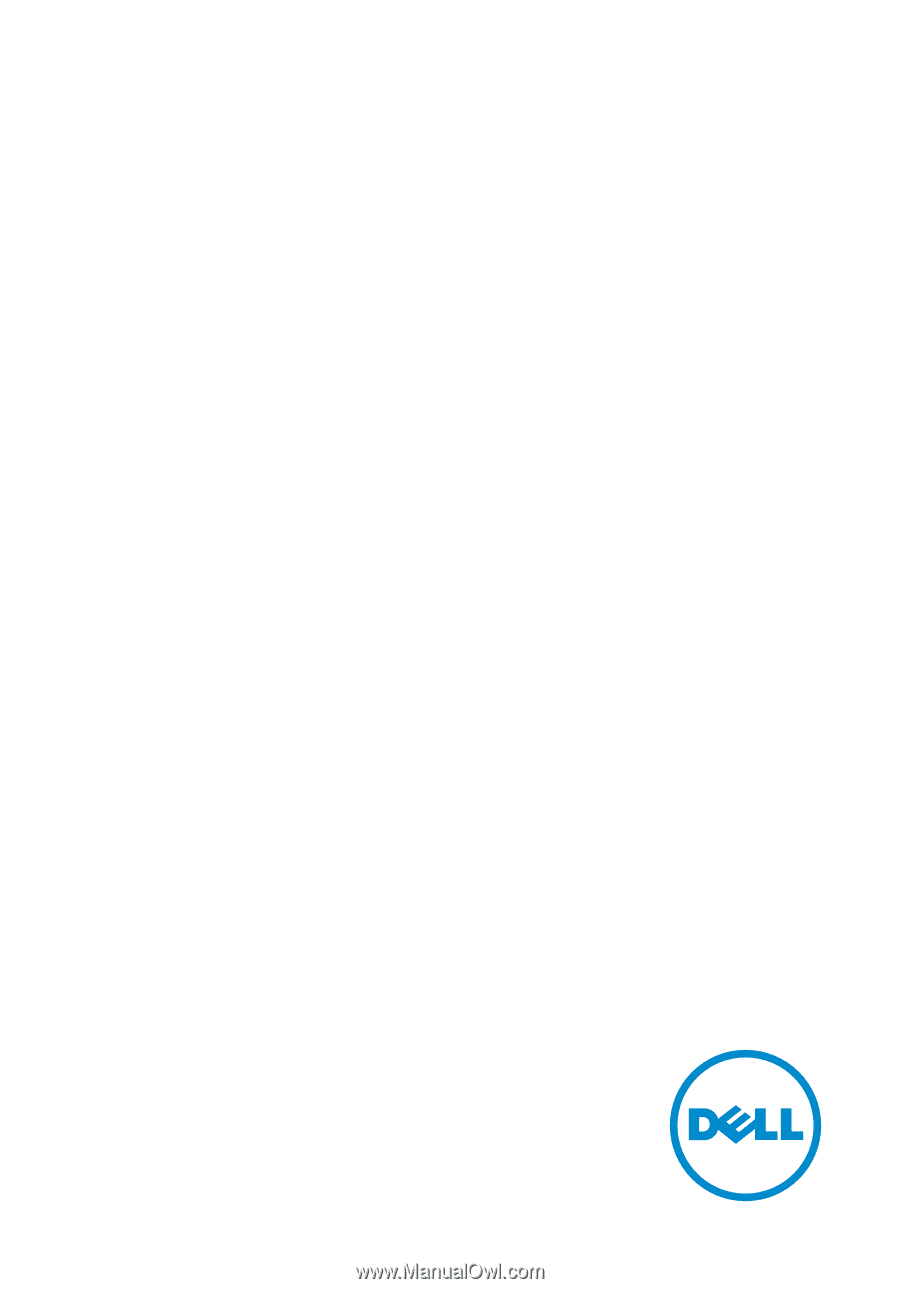
Inspiron 15
7000 Series
Service Manual
Computer Model: Inspiron 7548
Regulatory Model: P41F
Regulatory Type: P41F001