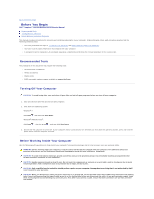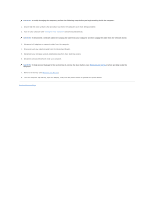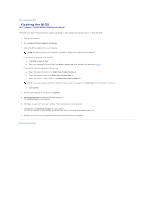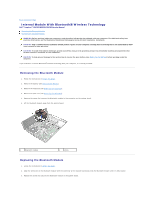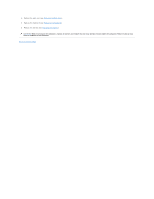Dell Inspiron 15 M5030 Inspiron 15 M5030 Service Manual
Dell Inspiron 15 M5030 Manual
 |
View all Dell Inspiron 15 M5030 manuals
Add to My Manuals
Save this manual to your list of manuals |
Dell Inspiron 15 M5030 manual content summary:
- Dell Inspiron 15 M5030 | Inspiron 15 M5030 Service Manual - Page 1
Dell™ Inspiron™ N5020/M5030/N5030 Service Manual Before You Begin Battery Keyboard Palm Rest Speakers Power Button Module Memory Module(s) Hard Drive Optical Drive Wireless Mini-Card Internal Module With Bluetooth® Wireless Technology Coin-Cell Battery how to avoid the problem. WARNING: A WARNING - Dell Inspiron 15 M5030 | Inspiron 15 M5030 Service Manual - Page 2
Dell™ Inspiron™ N5020/M5030/N5030 Service Manual Recommended Tools Turning Off Your Computer Before Working Inside Your Computer This manual provides instructions program available at support.dell.com Turning Off system: Windows® 7: Click Start and then click Shut Down. Microsoft® Windows Vista®: - Dell Inspiron 15 M5030 | Inspiron 15 M5030 Service Manual - Page 3
computer and then unplug the cable from the network device. 3. Disconnect all telephone or network cables from the computer. 4. Press and board, remove the main battery (see Removing the Battery) before working inside the computer. 7. Remove the battery (see Removing the Battery). 8. Turn the - Dell Inspiron 15 M5030 | Inspiron 15 M5030 Service Manual - Page 4
Dell™ Inspiron™ N5020/M5030/N5030 Service Manual The BIOS may require flashing when an update is available or when replacing the system board. To flash the BIOS: 1. Turn on the computer. 2. Go to support.dell.com/support The File Download window appears. 6. Click Save Complete window appears. - Dell Inspiron 15 M5030 | Inspiron 15 M5030 Service Manual - Page 5
Back to Contents Page Internal Module With Bluetooth® Wireless Technology Dell™ Inspiron™ N5020/M5030/N5030 Service Manual Removing the Bluetooth Module Replacing the Bluetooth Module WARNING: Before working inside your computer, read the safety information that shipped with your computer. For - Dell Inspiron 15 M5030 | Inspiron 15 M5030 Service Manual - Page 6
4. Replace the palm rest (see Replacing the Palm Rest). 5. Replace the keyboard (see Replacing the Keyboard). 6. Replace the battery (see Replacing the Battery). CAUTION: Before turning on the computer, replace all screws and ensure that no stray screws remain inside the computer. Failure to do so - Dell Inspiron 15 M5030 | Inspiron 15 M5030 Service Manual - Page 7
Contents Page Camera Module Dell™ Inspiron™ N5020/M5030/N5030 Service Manual Removing the Camera Module battery (see Removing the Battery) before working inside the computer. Removing the Camera Module 1. Follow the instructions in Before You Begin. 2. Remove the battery (see Removing the Battery - Dell Inspiron 15 M5030 | Inspiron 15 M5030 Service Manual - Page 8
5. Replace the palm rest (see Replacing the Palm Rest). 6. Replace the keyboard (see Replacing the Keyboard). 7. Replace the battery (see Replacing the Battery). CAUTION: Before turning on the computer, replace all screws and ensure that no stray screws remain inside the computer. Failure to do so - Dell Inspiron 15 M5030 | Inspiron 15 M5030 Service Manual - Page 9
Back to Contents Page Coin-Cell Battery Dell™ Inspiron™ N5020/M5030/N5030 Service Manual Removing the Coin-Cell Battery Replacing the Coin-Cell Battery WARNING: Before working inside your computer, read the safety information that shipped with your computer. For additional safety best practices - Dell Inspiron 15 M5030 | Inspiron 15 M5030 Service Manual - Page 10
Page Processor Module Dell™ Inspiron™ N5020/M5030/N5030 Service Manual Removing the Processor Module battery (see Removing the Battery) before working inside the computer. Removing the Processor Module 1. Follow the instructions in Before You Begin. 2. Remove the battery (see Removing the Battery - Dell Inspiron 15 M5030 | Inspiron 15 M5030 Service Manual - Page 11
thermal pad along with documentation to illustrate proper installation. 1. Follow the instructions in Before You Begin. 2. Align the pin-1 corner of the the keyboard (see Replacing the Keyboard). 7. Replace the battery (see Replacing the Battery). CAUTION: Before turning on the computer, replace all - Dell Inspiron 15 M5030 | Inspiron 15 M5030 Service Manual - Page 12
to Contents Page Processor Heat Sink Dell™ Inspiron™ N5020/M5030/N5030 Service Manual Removing the Processor Heat Sink Replacing Removing the Processor Heat Sink 1. Follow the instructions in Before You Begin. 2. Remove the battery (see Removing the Battery). 3. Remove the keyboard (see Removing the - Dell Inspiron 15 M5030 | Inspiron 15 M5030 Service Manual - Page 13
and are ready to replace it. 1. Follow the instructions in Before You Begin. 2. Place the processor model. 4. Route the cables through the routing guides. Connect the fan cable and display cable to the Keyboard). 8. Replace the battery (see Replacing the Battery). CAUTION: Before turning on the - Dell Inspiron 15 M5030 | Inspiron 15 M5030 Service Manual - Page 14
Display Dell™ Inspiron™ N5020/M5030/N5030 Service Manual Display Wireless Mini- Card. 8. Disconnect the display cable from the connector on the system board and remove it from the routing guide. 9. Remove the two screws (one on each side) that secure the display assembly to the computer base. 10 - Dell Inspiron 15 M5030 | Inspiron 15 M5030 Service Manual - Page 15
Route the display cable into the routing guide and connect the display cable to the connector on Replacing the Keyboard). 8. Replace the battery (see Replacing the Battery). CAUTION: Before turning on the to prevent damaging the bezel. 1. Follow the instructions in Before You Begin. 2. Remove the - Dell Inspiron 15 M5030 | Inspiron 15 M5030 Service Manual - Page 16
gently snap it into place. 3. Replace the display assembly (see Replacing the Display Assembly). Display Panel Removing the Display Panel 1. Follow the instructions in Before You Begin. 2. Remove the display assembly (see Removing the Display Assembly). 3. Remove the display bezel (see Removing the - Dell Inspiron 15 M5030 | Inspiron 15 M5030 Service Manual - Page 17
off the camera cable from the back of the display panel. 1 tape 3 display cable 2 display board connector 4 back of the display panel 10. Remove the four screws (two on each side) that secure the display panel brackets to the display panel. 1 display panel brackets (2) 2 screws (4) Replacing - Dell Inspiron 15 M5030 | Inspiron 15 M5030 Service Manual - Page 18
2. Replace the four screws (two on each side) that secure the display panel brackets to the display panel. 3. Connect the display cable to the display board connector and secure it with the tape. 4. Adhere the camera cable to the back of the display panel. 5. Place the display panel on the display - Dell Inspiron 15 M5030 | Inspiron 15 M5030 Service Manual - Page 19
Page Hard Drive Dell™ Inspiron™ N5020/M5030/N5030 Service Manual Removing the Hard Dell, you need to install an operating system, drivers, and utilities on the new hard drive. Removing the Hard Drive 1. Follow the instructions in Before You Begin. 2. Remove the battery (see Removing the Battery - Dell Inspiron 15 M5030 | Inspiron 15 M5030 Service Manual - Page 20
Hard Drive 1. Follow the instructions in Before You Begin. keyboard (see Replacing the Keyboard). 7. Replace the battery (see Replacing the Battery). CAUTION: Before turning on the computer, replace the Setup Guide. 9. Install the drivers and utilities for your computer, as needed. Back to - Dell Inspiron 15 M5030 | Inspiron 15 M5030 Service Manual - Page 21
Contents Page Power Button Module Dell™ Inspiron™ N5020/M5030/N5030 Service Manual Removing the Power Button Module Replacing Removing the Power Button Module 1. Follow the instructions in Before You Begin. 2. Remove the battery (see Removing the Battery). 3. Remove the keyboard (see Removing the - Dell Inspiron 15 M5030 | Inspiron 15 M5030 Service Manual - Page 22
palm rest. 5. Replace the palm rest (see Replacing the Palm Rest). 6. Replace the keyboard (see Replacing the Keyboard). 7. Replace the battery (see Replacing the Battery). CAUTION: Before turning on the computer, replace all screws and ensure that no stray screws remain inside the computer. Failure - Dell Inspiron 15 M5030 | Inspiron 15 M5030 Service Manual - Page 23
Back to Contents Page Keyboard Dell™ Inspiron™ N5020/M5030/N5030 Service Manual Removing the Keyboard Replacing the Keyboard WARNING: Before working inside your computer, read the safety information that shipped with your computer. For additional safety best - Dell Inspiron 15 M5030 | Inspiron 15 M5030 Service Manual - Page 24
3 connector latch 2 keyboard cable Replacing the Keyboard 1. Follow the instructions in Before You Begin. 2. Slide the keyboard cable into the connector the keyboard to the computer base. 7. Replace the battery (see Replacing the Battery). CAUTION: Before turning on the computer, replace all - Dell Inspiron 15 M5030 | Inspiron 15 M5030 Service Manual - Page 25
Back to Contents Page - Dell Inspiron 15 M5030 | Inspiron 15 M5030 Service Manual - Page 26
"Specifications" in your Setup Guide for information on the type of memory supported by your computer. NOTE: Memory modules purchased from Dell™ are covered under your computer warranty. Your computer has two user-accessible SODIMM connectors. Removing the Memory Module(s) 1. Follow the instructions - Dell Inspiron 15 M5030 | Inspiron 15 M5030 Service Manual - Page 27
(s) and automatically updates the system configuration information. To confirm the amount of memory installed in the computer: Windows® 7: Click Start Windows Vista®: ® Control Panel® System and Security® System. Click Start ® Help and Support® Dell System Information. Back to Contents Page - Dell Inspiron 15 M5030 | Inspiron 15 M5030 Service Manual - Page 28
Back to Contents Page Wireless Mini-Card Dell™ Inspiron™ N5020/M5030/N5030 Service Manual Removing the Wireless Mini-Card Replacing the Wireless Mini-Card WARNING: Before working inside your computer, read the safety information that shipped with your computer. For additional safety best practices - Dell Inspiron 15 M5030 | Inspiron 15 M5030 Service Manual - Page 29
wireless Mini-Card. 6. Replace the keyboard (see Replacing the Keyboard). 7. Replace the battery (see Replacing the Battery). drivers and utilities for your computer, as required. NOTE: If you are installing a wireless Mini-Card from a source other than Dell, you must install the appropriate drivers - Dell Inspiron 15 M5030 | Inspiron 15 M5030 Service Manual - Page 30
Contents Page Optical Drive Dell™ Inspiron™ N5020/M5030/N5030 Service Manual Removing the Optical Drive battery (see Removing the Battery) before working inside the computer. Removing the Optical Drive 1. Follow the instructions in Before You Begin. 2. Remove the battery (see Removing the Battery - Dell Inspiron 15 M5030 | Inspiron 15 M5030 Service Manual - Page 31
CAUTION: Before turning on the computer, replace all screws and ensure that no stray screws remain inside the computer. Failure to do so may result in damage to the computer. Back to Contents Page - Dell Inspiron 15 M5030 | Inspiron 15 M5030 Service Manual - Page 32
to Contents Page Palm Rest Dell™ Inspiron™ N5020/M5030/N5030 Service Manual Removing the Palm Rest Replacing battery (see Removing the Battery) before working inside the computer. Removing the Palm Rest 1. Follow the instructions in Before You Begin. 2. Remove the battery (see Removing the Battery - Dell Inspiron 15 M5030 | Inspiron 15 M5030 Service Manual - Page 33
rest off the computer base. 1 palm rest 2 plastic scribe Replacing the Palm Rest 1. Follow the instructions in Before You Begin. 2. Slide the tabs on the palm rest into the slots on the computer . 7. Replace the keyboard (see Replacing the Keyboard). 8. Replace the battery (see Replacing the - Dell Inspiron 15 M5030 | Inspiron 15 M5030 Service Manual - Page 34
CAUTION: Before turning on the computer, replace all screws and ensure that no stray screws remain inside the computer. Failure to do so may result in damage to the computer. Back to Contents Page - Dell Inspiron 15 M5030 | Inspiron 15 M5030 Service Manual - Page 35
Back to Contents Page Battery Dell™ Inspiron™ N5020/M5030/N5030 Service Manual Removing the Battery Replacing the Battery WARNING: Before working inside your computer, read the safety information that shipped with your computer. For additional safety best practices information, see the Regulatory - Dell Inspiron 15 M5030 | Inspiron 15 M5030 Service Manual - Page 36
- Dell Inspiron 15 M5030 | Inspiron 15 M5030 Service Manual - Page 37
to Contents Page Speakers Dell™ Inspiron™ N5020/M5030/N5030 Service Manual Removing the Speakers Replacing the battery (see Removing the Battery) before working inside the computer. Removing the Speakers 1. Follow the instructions in Before You Begin. 2. Remove the battery (see Removing the Battery - Dell Inspiron 15 M5030 | Inspiron 15 M5030 Service Manual - Page 38
5. Replace the palm rest (see Replacing the Palm Rest). 6. Replace the keyboard (see Replacing the Keyboard). 7. Replace the battery (see Replacing the Battery). CAUTION: Before turning on the computer, replace all screws and ensure that no stray screws remain inside the computer. Failure to do so - Dell Inspiron 15 M5030 | Inspiron 15 M5030 Service Manual - Page 39
Back to Contents Page System Board Dell™ Inspiron™ N5020/M5030/N5030 Service Manual Removing the System Board Replacing the System Board Entering the Service Tag in the BIOS WARNING: Before working inside your computer, read the safety information that shipped with your computer. For additional - Dell Inspiron 15 M5030 | Inspiron 15 M5030 Service Manual - Page 40
Bluetooth module (see Replacing the Bluetooth Module). 9. Replace the Mini-Card (see Replacing the Wireless Mini-Card). 10. Replace the optical drive (see Replacing the Optical Drive). 11. Replace the hard drive (see Replacing the Hard Drive). 12. Replace memory module(s) (see Replacing the Memory - Dell Inspiron 15 M5030 | Inspiron 15 M5030 Service Manual - Page 41
in the BIOS 1. Ensure that the AC adapter is plugged in and that the main battery is installed properly. 2. Turn on the computer. 3. Press during POST to enter the system setup program. 4. Navigate to the security tab and enter the service tag in the Set Service Tag field. Back to Contents Page
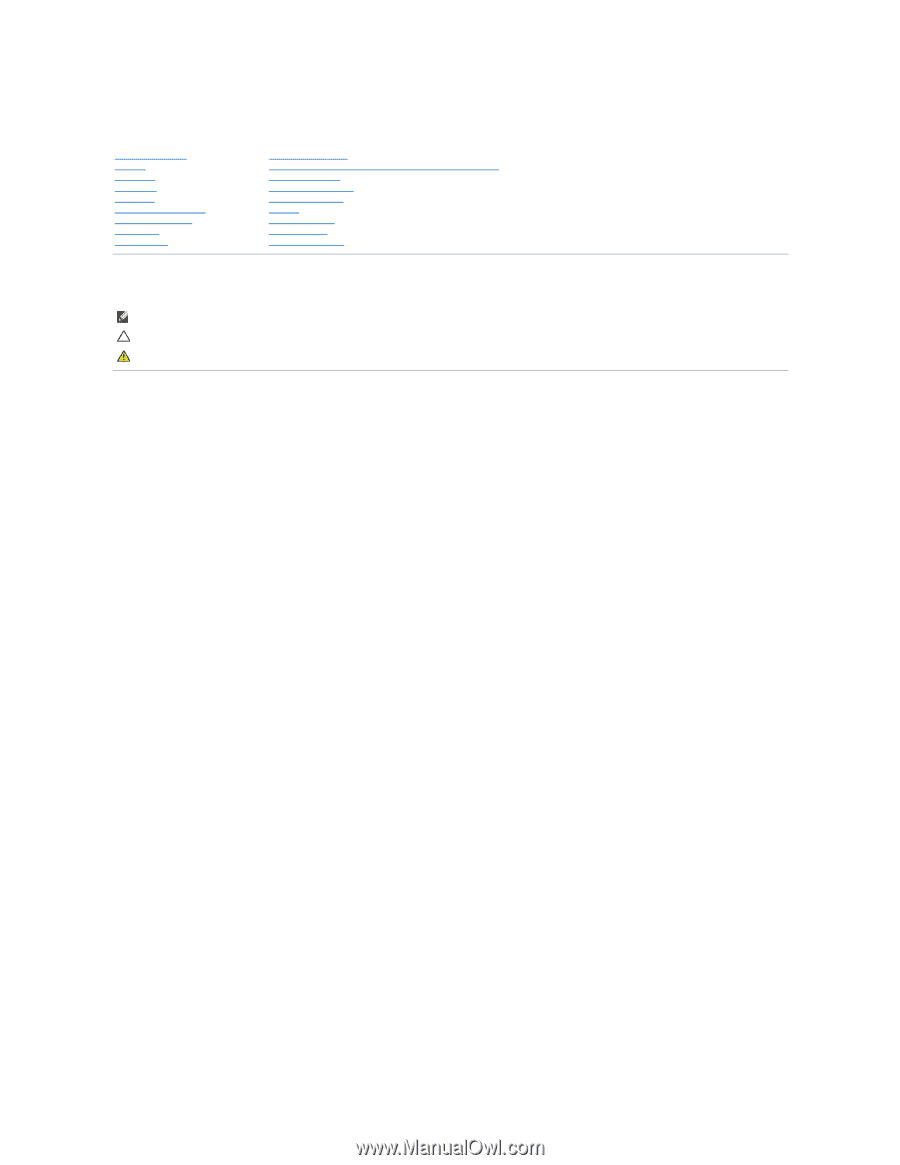
Dell™ Inspiron™ N5020/M5030/N5030 Service Manual
Notes, Cautions, and Warnings
Information in this document is subject to change without notice.
© 2010 Dell Inc. All rights reserved.
Reproduction of these materials in any manner whatsoever without the written permission of Dell Inc. is strictly forbidden.
Trademarks used in this text:
Dell
, the
DELL
logo, and
Inspiron
are trademarks of Dell Inc.;
Bluetooth
is a registered trademark owned by Bluetooth SIG, Inc. and is used by Dell
under license;
Microsoft,
Windows
,
Windows Vista
, and the
Windows Vista
start button logo are either trademarks or registered trademarks of Microsoft Corporation in the United
States and/or other countries.
Other trademarks and trade names may be used in this document to refer to either the entities claiming the marks and names or their products. Dell Inc. disclaims any
proprietary interest in trademarks and trade names other than its own.
June 2010 Rev. A01
Regulatory model: P07F series
Regulatory type: P07F001; P07F002; P07F003
Before You Begin
Battery
Keyboard
Palm Rest
Speakers
Power Button Module
Memory Module(s)
Hard Drive
Optical Drive
Wireless Mini
-
Card
Internal Module With Bluetooth
®
Wireless Technology
Coin
-
Cell Battery
Processor Heat Sink
Processor Module
Display
Camera Module
System Board
Flashing the BIOS
NOTE:
A NOTE indicates important information that helps you make better use of your computer.
CAUTION:
A CAUTION indicates either potential damage to hardware or loss of data and tells you how to avoid the problem.
WARNING:
A WARNING indicates a potential for property damage, personal injury, or death.