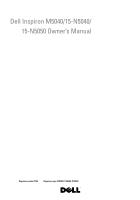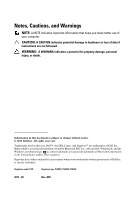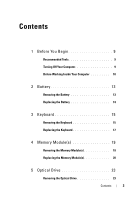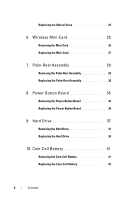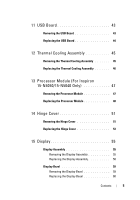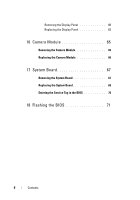Dell Inspiron 15-N5040 Owners Manual
Dell Inspiron 15-N5040 Manual
 |
View all Dell Inspiron 15-N5040 manuals
Add to My Manuals
Save this manual to your list of manuals |
Dell Inspiron 15-N5040 manual content summary:
- Dell Inspiron 15-N5040 | Owners Manual - Page 1
Dell Inspiron M5040/15-N5040/ 15-N5050 Owner's Manual Regulatory model: P18F Regulatory type: P18F001; P18F002; P18F003 - Dell Inspiron 15-N5040 | Owners Manual - Page 2
indicates potential damage to hardware or loss of data if instructions are not followed. WARNING: A WARNING indicates a potential Dell™, the DELL logo, and Inspiron™ are trademarks of Dell Inc.; Bluetooth® is a registered trademark owned by Bluetooth SIG, Inc.; Microsoft®, Windows®, and the Windows - Dell Inspiron 15-N5040 | Owners Manual - Page 3
9 Before Working Inside Your Computer 10 2 Battery 13 Removing the Battery 13 Replacing the Battery 14 3 Keyboard 15 Removing the Keyboard 15 Replacing the Keyboard 17 4 Memory Module(s 19 Removing the Memory Module(s 19 Replacing the Memory Module(s 20 5 Optical Drive 23 Removing - Dell Inspiron 15-N5040 | Owners Manual - Page 4
-Card 27 7 Palm-Rest Assembly 29 Removing the Palm-Rest Assembly 29 Replacing the Palm-Rest Assembly 32 8 Power Button Board 35 Removing the Power Button Board 35 Replacing the Power Button Board 36 9 Hard Drive 37 Removing the Hard Drive 37 Replacing the Hard Drive 39 10 Coin-Cell Battery - Dell Inspiron 15-N5040 | Owners Manual - Page 5
44 12 Thermal Cooling Assembly 45 Removing the Thermal Cooling Assembly 45 Replacing the Thermal Cooling Assembly 46 13 Processor Module (For Inspiron 15-N5050/15-N5040 Only 47 Removing the Processor Module 47 Replacing the Processor Module 48 14 Hinge Cover 51 Removing the Hinge Cover 51 - Dell Inspiron 15-N5040 | Owners Manual - Page 6
Removing the Display Panel 60 Replacing the Display Panel 63 16 Camera Module 65 Removing the Camera Module 65 Replacing the Camera Module 66 17 System Board 67 Removing the System Board 67 Replacing the System Board 69 Entering the Service Tag in the BIOS 70 18 Flashing the BIOS 71 6 - Dell Inspiron 15-N5040 | Owners Manual - Page 7
Contents 7 - Dell Inspiron 15-N5040 | Owners Manual - Page 8
8 Contents - Dell Inspiron 15-N5040 | Owners Manual - Page 9
Working Inside Your Computer" on page 10. • You have read the safety information that shipped with your computer. • A component can be replaced or screwdriver • Plastic scribe • BIOS executable update program available at support.dell.com Turning Off Your Computer CAUTION: To avoid losing data, - Dell Inspiron 15-N5040 | Owners Manual - Page 10
or contacts on a card. Hold a card by its edges or by its metal mounting bracket. Hold a component such as a processor by its edges, not by its pins. CAUTION: Only a certified service technician should perform repairs on your computer. Damage due to servicing that is not authorized by Dell is not - Dell Inspiron 15-N5040 | Owners Manual - Page 11
from your computer. CAUTION: To help prevent damage to the system board, remove the main battery, see "Removing the Battery" on page 13, before working inside the computer. 7 Remove the battery. See "Removing the Battery" on page 13. 8 Turn the computer top-side up, open the display, and press the - Dell Inspiron 15-N5040 | Owners Manual - Page 12
12 Before You Begin - Dell Inspiron 15-N5040 | Owners Manual - Page 13
2 Battery WARNING: Before working inside your computer, read the safety information that shipped with your computer. For additional safety best practices information, see the Regulatory Compliance Homepage at www.dell.com/regulatory_compliance. CAUTION: Only a certified service technician should - Dell Inspiron 15-N5040 | Owners Manual - Page 14
3 2 1 1 battery release latch 3 battery lock latch 2 battery Replacing the Battery 1 Follow the instructions in "Before You Begin" on page 9. 2 Slide the battery into the battery bay until it clicks into place. 3 Slide the battery lock latch to the lock position. 14 Battery - Dell Inspiron 15-N5040 | Owners Manual - Page 15
13, before working inside the computer. Removing the Keyboard 1 Follow the instructions in "Before You Begin" on page 9. 2 Remove the battery. See "Removing the Battery" on page 13. CAUTION: The keycaps on the keyboard are fragile, easily dislodged, and time-consuming to replace. Be careful when - Dell Inspiron 15-N5040 | Owners Manual - Page 16
are fragile, easily dislodged, and time-consuming to replace. Be careful when removing and handling the keyboard. 5 Carefully turn the keyboard over and place it on the palm rest assembly. 6 Lift the connector latch that secures the keyboard cable to the connector on the system board and remove - Dell Inspiron 15-N5040 | Owners Manual - Page 17
2 keyboard Replacing the Keyboard 1 Follow the instructions in "Before You Begin" on page 9. 2 Slide the keyboard cable into the connector on the system board. Press down on the connector latch to secure the keyboard cable to the connector on the system board. 3 Slide the tabs on the keyboard into - Dell Inspiron 15-N5040 | Owners Manual - Page 18
18 Keyboard - Dell Inspiron 15-N5040 | Owners Manual - Page 19
the main battery, see "Removing the Battery" on page 13, before working inside the computer. You can increase your computer memory by installing memory modules on the system board. See the Specifications at support.dell.com/manuals for information on the type of memory supported by your computer - Dell Inspiron 15-N5040 | Owners Manual - Page 20
securing clips (2) 3 memory module Replacing the Memory Module(s) CAUTION: If you need to install memory modules in two connectors, install a memory module in the connector labeled "DIMM A" before you install a memory module in the connector labeled "DIMM B." 1 Follow the instructions in "Before You - Dell Inspiron 15-N5040 | Owners Manual - Page 21
2 1 1 tab 2 notch 4 Replace the keyboard. See "Replacing the Keyboard" on page 17. 5 Replace the battery, see "Replacing the Battery" on page 14, or connect the AC adapter to your computer and an electrical outlet. CAUTION: Before turning on the computer, replace all screws and ensure that no stray - Dell Inspiron 15-N5040 | Owners Manual - Page 22
22 Memory - Dell Inspiron 15-N5040 | Owners Manual - Page 23
, see "Removing the Battery" on page 13, before working inside the computer. Removing the Optical Drive 1 Follow the instructions in "Before You Begin" on page 9. 2 Remove the battery. See "Removing the Battery" on page 13. 3 Remove the keyboard. See "Removing the Keyboard" on page 15. 4 Remove the - Dell Inspiron 15-N5040 | Owners Manual - Page 24
the instructions in "Before You Begin" on page 9. 2 Slide the optical drive into the optical-drive compartment until it is fully seated. 3 Replace the screw that secures the optical drive to the computer base. 4 Replace the keyboard. See "Replacing the Keyboard" on page 17. 5 Replace the battery - Dell Inspiron 15-N5040 | Owners Manual - Page 25
slot may or may not have a Mini-Card installed. Removing the Mini-Card 1 Follow the instructions in "Before You Begin" on page 9. 2 Remove the battery. See "Removing the Battery" on page 13. 3 Remove the keyboard. See "Removing the Keyboard" on page 15. 4 Disconnect the antenna cables from the Mini - Dell Inspiron 15-N5040 | Owners Manual - Page 26
1 3 2 1 screw 3 Mini-Card 2 antenna cables (2) 6 Lift the Mini-Card out of the connector on the system board. 26 Wireless Mini-Card - Dell Inspiron 15-N5040 | Owners Manual - Page 27
information, see "Protecting Against Electrostatic Discharge" in the safety information that shipped with your computer. Replacing the Mini-Card 1 Follow the instructions in "Before You Begin" on page 9. 2 Remove the new Mini-Card from its packaging. CAUTION: Use firm and even pressure to slide the - Dell Inspiron 15-N5040 | Owners Manual - Page 28
Mini-Cards supported by your computer. Connectors on the Mini-Card WLAN (2 antenna cables) Main WLAN (white triangle) Auxiliary WLAN (black triangle) Antenna Cable Color Scheme white black 6 Replace the keyboard. See "Replacing the Keyboard" on page 17. 7 Replace the battery. See "Replacing the - Dell Inspiron 15-N5040 | Owners Manual - Page 29
to the system board, remove the main battery, see "Removing the Battery" on page 13, before working inside the computer. Removing the Palm-Rest Assembly 1 Follow the instructions in "Before You Begin" on page 9. 2 Remove the battery. See "Removing the Battery" on page 13. 3 Remove the 11 screws - Dell Inspiron 15-N5040 | Owners Manual - Page 30
4 Remove the keyboard. See "Removing the Keyboard" on page 15. 5 Remove the two screws on the palm-rest assembly. CAUTION: Pull on the plastic tab on top of the connectors to avoid damaging the connectors. 6 - Dell Inspiron 15-N5040 | Owners Manual - Page 31
1 2 1 power-button board cable 2 touch-pad cable CAUTION: Carefully separate the palm rest from the computer base to avoid damage to the palm rest. 7 Using a plastic scribe, carefully pry out the palm-rest assembly and then ease the palm-rest assembly from the computer base 8 Lift the palm-rest - Dell Inspiron 15-N5040 | Owners Manual - Page 32
page 35. Replacing the Palm-Rest Assembly 1 Follow the instructions in "Before You Begin" on page 9. 2 Replace the power button board. See "Replacing the Power Button 5 Replace the two screws on the palm-rest assembly. 6 Replace the keyboard. See "Replacing the Keyboard" on page 17. 32 - Dell Inspiron 15-N5040 | Owners Manual - Page 33
the 11 screws that secure the palm-rest assembly to the computer base. 8 Replace the battery. See "Replacing the Battery" on page 14. CAUTION: Before turning on the computer, replace all screws and ensure that no stray screws remain inside the computer. Failure to do so may result in damage to - Dell Inspiron 15-N5040 | Owners Manual - Page 34
34 Palm-Rest Assembly - Dell Inspiron 15-N5040 | Owners Manual - Page 35
board, remove the main battery, see "Removing the Battery" on page 13, before working inside the computer. Removing the Power Button Board 1 Follow the instructions in "Before You Begin" on page 9. 2 Remove the battery. See "Removing the Battery" on page 13). 3 Follow the instructions from step 3 to - Dell Inspiron 15-N5040 | Owners Manual - Page 36
Turn the palm-rest assembly over. 5 Follow the instructions from step 3 to step 7 in "Replacing the Palm-Rest Assembly" on page 32. 6 Replace the battery. See "Replacing the Battery" on page 14. CAUTION: Before turning on the computer, replace all screws and ensure that no stray screws remain inside - Dell Inspiron 15-N5040 | Owners Manual - Page 37
compatibility or provide support for hard drives from sources other than Dell. NOTE: If you are installing a hard drive from a source other than Dell, you need to install an operating system, drivers, and utilities on the new hard drive. Removing the Hard Drive 1 Follow the instructions in "Before - Dell Inspiron 15-N5040 | Owners Manual - Page 38
4 Follow the instructions from step 3 to step 8 in "Removing the Palm-Rest Assembly" on page 29. 5 Slide the hard drive to the right to disconnect it from the connector on the system board. 6 Lift the hard drive out of the computer base. 38 Hard Drive - Dell Inspiron 15-N5040 | Owners Manual - Page 39
. 4 Push the hard drive towards the left to connect it to the connector on the system board. 5 Follow the instructions from step 3 to step 7 in "Replacing the Palm-Rest Assembly" on page 32. 6 Replace the two screws to the computer base. 7 Replace the battery. See "Replacing the Battery" on page 14 - Dell Inspiron 15-N5040 | Owners Manual - Page 40
40 Hard Drive - Dell Inspiron 15-N5040 | Owners Manual - Page 41
-Cell Battery WARNING: Before working inside your computer, read the safety information that shipped with your computer. For additional safety best practices information, see the Regulatory Compliance Homepage at www.dell.com/regulatory_compliance. CAUTION: Only a certified service technician should - Dell Inspiron 15-N5040 | Owners Manual - Page 42
With the positive side up, snap the coin-cell battery into the battery socket on the system board. 3 Follow the instructions from step 3 to step 7 in "Replacing the Palm-Rest Assembly" on page 32. 4 Replace the battery. See "Replacing the Battery" on page 14. CAUTION: Before turning on the computer - Dell Inspiron 15-N5040 | Owners Manual - Page 43
, before working inside the computer. Removing the USB Board 1 Follow the procedures in "Before You Begin" on page 9. 2 Remove the battery. See "Removing the Battery" on page 13. 3 Follow the instructions from step 3 to step 8 in "Removing the Palm-Rest Assembly" on page 29. 4 Remove the hard drive - Dell Inspiron 15-N5040 | Owners Manual - Page 44
cable to the connector on the USB board. 4 Replace the hard drive. See "Replacing the Hard Drive" on page 39. 5 Follow the instructions from step 3 to step 7 in "Replacing the Palm-Rest Assembly" on page 32. 6 Replace the battery. See "Replacing the Battery" on page 14. CAUTION: Before turning on - Dell Inspiron 15-N5040 | Owners Manual - Page 45
, remove the main battery, see "Removing the Battery" on page 13, before working inside the computer. Removing the Thermal Cooling Assembly 1 Follow the instructions in "Before You Begin" on page 9. 2 Remove the battery. See "Removing the Battery" on page 13. 3 Follow the instructions from step 3 to - Dell Inspiron 15-N5040 | Owners Manual - Page 46
to the connector on the system board. 5 Follow the instructions from step 3 to step 7 in "Replacing the Palm-Rest Assembly" on page 32. 6 Replace the battery. See "Replacing the Battery" on page 14. CAUTION: Before turning on the computer, replace all screws and ensure that no stray screws remain - Dell Inspiron 15-N5040 | Owners Manual - Page 47
13 Processor Module (For Inspiron 15-N5050/15-N5040 Only) WARNING: Before working inside your computer, read the safety information that shipped with your computer. For additional safety best practices information, see the Regulatory Compliance Homepage at www.dell.com/regulatory_compliance. CAUTION - Dell Inspiron 15-N5040 | Owners Manual - Page 48
the instructions in "Before You Begin" on page 9. NOTE: If you install a new processor, a new thermal-cooling assembly including an affixed thermal pad or a new thermal pad along with documentation to illustrate proper installation is shipped. 48 Processor Module (For Inspiron 15-N5050/15-N5040 - Dell Inspiron 15-N5040 | Owners Manual - Page 49
32. 6 Replace the battery. See "Replacing the Battery" on page 14. CAUTION: Before turning on the computer, replace all screws and ensure that no stray screws remain inside the computer. Failure to do so may result in damage to the computer. Processor Module (For Inspiron 15-N5050/15-N5040 Only - Dell Inspiron 15-N5040 | Owners Manual - Page 50
50 Processor Module (For Inspiron 15-N5050/15-N5040 Only) - Dell Inspiron 15-N5040 | Owners Manual - Page 51
damage to the system board, remove the main battery, see "Removing the Battery" on page 13, before working inside the computer. Removing the Hinge Cover 1 Follow the instructions in "Before You Begin" on page 9. 2 Remove the battery. See "Removing the Battery" on page 13. 3 Remove the screw that - Dell Inspiron 15-N5040 | Owners Manual - Page 52
4 Turn the computer over. 5 Pry the hinge cover off the computer base. 1 52 Hinge Cover - Dell Inspiron 15-N5040 | Owners Manual - Page 53
the instructions in "Before You Begin" on page 9. 2 Align the tabs on the hinge cover with the slots on the computer base and snap the hinge cover into place. 3 Turn the computer over. 4 Replace the screw that secures the hinge cover to the computer base. 5 Replace the battery. See "Replacing the - Dell Inspiron 15-N5040 | Owners Manual - Page 54
54 Hinge Cover - Dell Inspiron 15-N5040 | Owners Manual - Page 55
15 Display WARNING: Before working inside your computer, read the safety information that shipped with your computer. For additional safety best practices information, see the Regulatory Compliance Homepage at www.dell.com/regulatory_compliance. CAUTION: Only a certified service technician should - Dell Inspiron 15-N5040 | Owners Manual - Page 56
4 Follow the instructions from step 3 to step 8 in "Removing the Palm-Rest Assembly" on page 29. 5 Remove the hinge cover. See "Removing the Hinge Cover" on page 51. 6 Disconnect the display cable from the connector on the system board. 56 Display - Dell Inspiron 15-N5040 | Owners Manual - Page 57
antenna cables from the connectors on the Mini-Card. See "Removing the Mini-Card" on page 25. 8 Make a note of the display cable and Mini-Card antenna cables routing and remove the cables from the routing guides. 9 Remove the four screws (two on each side) that secure the display assembly to the - Dell Inspiron 15-N5040 | Owners Manual - Page 58
antenna cables to the Mini-Card. See "Replacing the Mini-Card" on page 27. 5 Connect the display cable to the connector on the system board. 6 Replace the hinge cover. See "Replacing the Hinge Cover" on page 53. 7 Follow the instructions from step 3 to step 7 in "Replacing the Palm-Rest Assembly" on - Dell Inspiron 15-N5040 | Owners Manual - Page 59
the battery. See "Replacing the Battery" on page 14. CAUTION: Before turning on the computer, replace all screws and ensure that no stray screws remain inside the computer. Failure to do so may result in damage to the computer. Display Bezel Removing the Display Bezel 1 Follow the instructions in - Dell Inspiron 15-N5040 | Owners Manual - Page 60
replace all screws and ensure that no stray screws remain inside the computer. Failure to do so may result in damage to the computer. Display Panel Removing the Display Panel 1 Follow the instructions on page 59. 4 Disconnect the camera cable from the connector on the camera module. 5 Remove the six - Dell Inspiron 15-N5040 | Owners Manual - Page 61
1 2 3 4 6 5 1 camera cable 3 display panel 5 display cable 2 screws (6) 4 display cover 6 Mini-Card antenna cables 7 Lift the display panel off the display cover. 8 Remove the four screws (two on each side) that secure the display-panel brackets to the display panel. Display 61 - Dell Inspiron 15-N5040 | Owners Manual - Page 62
1 2 1 screws (4) 2 display-panel brackets (2) 9 Turn the display panel over and place it on a clean surface. 10 Peel and lift the tape that secures the display cable to the display-board connector and disconnect the display cable. 11 Make a note of the display cable routing and peel the cable - Dell Inspiron 15-N5040 | Owners Manual - Page 63
tape 3 display cable 2 display-board connector Replacing the Display Panel 1 Follow the instructions in "Before You Begin" on page display panel and replace the four screws (two on each side). 5 Route the display cable and Mini-Card antenna cables through the routing guides on the display hinges - Dell Inspiron 15-N5040 | Owners Manual - Page 64
64 Display - Dell Inspiron 15-N5040 | Owners Manual - Page 65
board, remove the main battery, see "Removing the Battery" on page 13, before working inside the computer. Removing the Camera Module 1 Follow the instructions in "Before You Begin" on page 9. 2 Remove the battery. See "Removing the Battery" on page 13. 3 Follow the instructions from step 3 to step - Dell Inspiron 15-N5040 | Owners Manual - Page 66
the Hinge Cover" on page 53. 7 Follow the instructions from step 3 to step 7 in "Replacing the Palm-Rest Assembly" on page 32. 8 Replace the battery. See "Replacing the Battery" on page 14. CAUTION: Before turning on the computer, replace all screws and ensure that no stray screws remain inside - Dell Inspiron 15-N5040 | Owners Manual - Page 67
the battery. See "Removing the Battery" on page 13. 4 Remove the keyboard. See "Removing the Keyboard" on page 15. 5 Remove the memory module(s). See "Removing the Memory Module(s)" on page 19. 6 Remove the optical drive. See "Removing the Optical Drive" on page 23. 7 Follow the instructions from - Dell Inspiron 15-N5040 | Owners Manual - Page 68
10 Remove the processor. See "Removing the Processor Module" on page 47. 11 Remove the Mini-Card. See "Removing the Mini-Card" on page 25. 12 Disconnect the speakers cable, USB-board cable, microphone cable, and AC-adapter cable from the connectors on the system board. 4 3 2 1 1 speakers - Dell Inspiron 15-N5040 | Owners Manual - Page 69
Mini-Card. See "Replacing the Mini-Card" on page 27. 6 Replace the processor. See "Replacing the Processor Module" on page 48. 7 Replace the thermal cooling assembly. See "Replacing the Thermal Cooling Assembly" on page 46. 8 Follow the instructions from step 3 to step 4 in "Replacing the Hard Drive - Dell Inspiron 15-N5040 | Owners Manual - Page 70
optical drive. See "Replacing the Optical Drive" on page 24. 11 Replace the memory module. See "Replacing the Memory Module(s)" on page 20. 12 Replace the keyboard. See "Replacing the Keyboard" on page 17. 13 Replace the battery. See "Replacing the Battery" on page 14. 14 Replace any removed cards - Dell Inspiron 15-N5040 | Owners Manual - Page 71
replacing the system board. To flash the BIOS: 1 Turn on the computer. 2 Go to support.dell.com/support/downloads. 3 Locate the BIOS update file for your computer: NOTE: The Service on the screen. Click BIOS. 5 Click Download Now to download the latest BIOS file. The File Download window appears. 6 - Dell Inspiron 15-N5040 | Owners Manual - Page 72
8 Double-click the file icon on the desktop and follow the instructions on the screen. 72 Flashing the BIOS
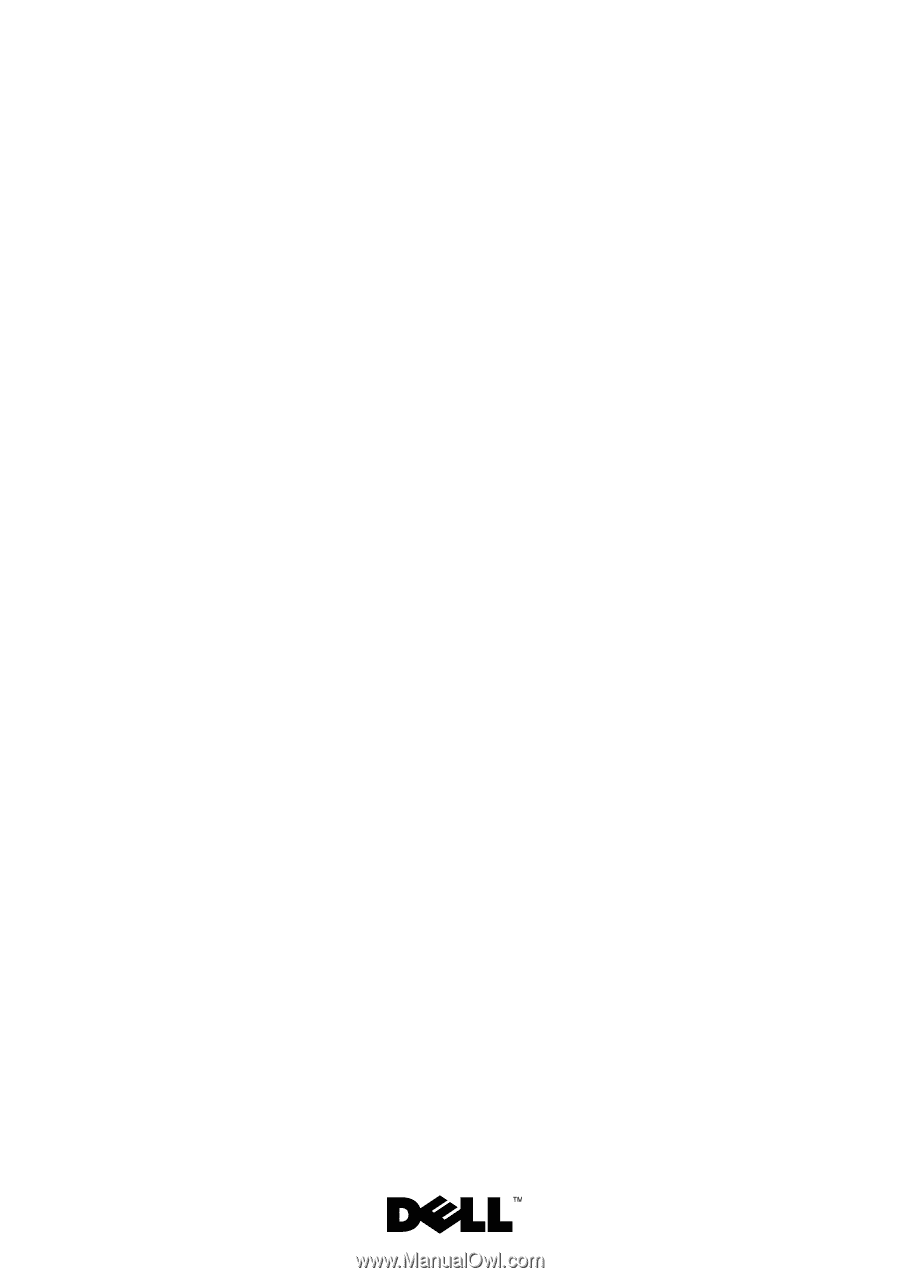
Dell Inspiron M5040/15-N5040/
15-N5050 Owner’s Manual
Regulatory model: P18F
Regulatory type: P18F001; P18F002; P18F003