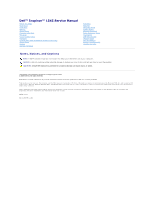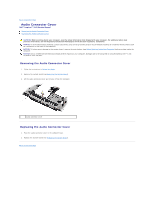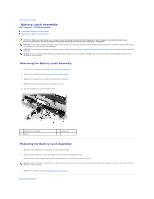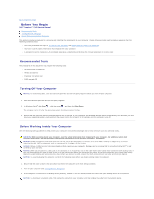Dell Inspiron 1545 Service Manual
Dell Inspiron 1545 Manual
 |
View all Dell Inspiron 1545 manuals
Add to My Manuals
Save this manual to your list of manuals |
Dell Inspiron 1545 manual content summary:
- Dell Inspiron 1545 | Service Manual - Page 1
Dell™ Inspiron™ 1545 Service Manual Before You Begin Base Cover Hard Drive Memory Optical Drive Processor Heat Sink Processor Center Control Cover Keyboard Internal Card With Bluetooth® Wireless Technology Power Board Display Camera (Optional) Palm Rest Speakers Daughter Board System Board Wireless - Dell Inspiron 1545 | Service Manual - Page 2
Back to Contents Page Audio Connector Cover Dell™ Inspiron™ 1545 Service Manual Removing the Audio Connector Cover Replacing the Audio Connector Cover CAUTION: Before working inside your computer, read the safety information that shipped with your computer. For additional safety best practices - Dell Inspiron 1545 | Service Manual - Page 3
Back to Contents Page Base Cover Dell™ Inspiron™ 1545 Service Manual Removing the Base Cover Replacing the Base Cover CAUTION: Before working inside your computer, read the safety information that shipped with your computer. For additional safety best practices information, see the Regulatory - Dell Inspiron 1545 | Service Manual - Page 4
Back to Contents Page Battery Latch Assembly Dell™ Inspiron™ 1545 Service Manual Removing the Battery Latch Assembly Replacing the Battery Latch Assembly CAUTION: Before working inside your computer, read the safety information that shipped with your computer. For additional safety best practices - Dell Inspiron 1545 | Service Manual - Page 5
- Dell Inspiron 1545 | Service Manual - Page 6
Back to Contents Page Before You Begin Dell™ Inspiron™ 1545 Service Manual Recommended Tools Turning Off Your Computer Before Working Inside Your Computer This section provides procedures for removing and installing the components in your computer. Unless otherwise noted, each procedure assumes that - Dell Inspiron 1545 | Service Manual - Page 7
board, you must remove the battery from the battery bay before you service the computer. NOTICE: To avoid damage to the computer, use only the battery designed for this particular Dell computer. Do not use batteries designed for other Dell computers. 7. Turn the computer over. 8. Slide and hold the - Dell Inspiron 1545 | Service Manual - Page 8
Flashing the BIOS From the Hard Drive 1. Ensure that the AC adapter is plugged in, the main battery is properly installed, and a network cable is attached. 2. Turn on the computer. 3. Locate the latest BIOS update file for your computer at support.dell.com. 4. Click Download Now to download the file - Dell Inspiron 1545 | Service Manual - Page 9
- Dell Inspiron 1545 | Service Manual - Page 10
Back to Contents Page Internal Card With Bluetooth® Wireless Technology Dell™ Inspiron™ 1545 Service Manual Removing the Card Replacing the Card CAUTION: Before working inside your computer, read the safety information that shipped with your computer. For additional safety best practices information - Dell Inspiron 1545 | Service Manual - Page 11
the routing guides. 3. Connect the cable to the system board connector. 4. Replace the screw that secures the Bluetooth card. 5. Replace the keyboard (see Replacing the Keyboard). 6. Replace the center control cover (see Replacing the Center Control Cover). 7. Slide the battery into the battery bay - Dell Inspiron 1545 | Service Manual - Page 12
Back to Contents Page Camera (Optional) Dell™ Inspiron™ 1545 Service Manual Removing the Camera Replacing the Camera CAUTION: Before working inside your computer, read the safety information that shipped with your computer. For additional safety best practices information, see the Regulatory - Dell Inspiron 1545 | Service Manual - Page 13
6. Replace the display bezel (see Replacing the Display Bezel). 7. Replace the display assembly (see Replacing the Display Assembly). Back to Contents Page - Dell Inspiron 1545 | Service Manual - Page 14
to Contents Page Center Control Cover Dell™ Inspiron™ 1545 Service Manual Removing the Center Control Cover Replacing the Center Control Cover CAUTION: Before working inside your computer, read the safety information that shipped with your computer. For additional safety best practices information - Dell Inspiron 1545 | Service Manual - Page 15
2. Turn the computer over and replace the two screws that secure the center control cover to the computer base. 3. Slide the battery into the battery bay until it clicks into place. Back to Contents Page - Dell Inspiron 1545 | Service Manual - Page 16
Back to Contents Page Charger Board Dell™ Inspiron™ 1545 Service Manual Removing the Charger Board Replacing the Charger Board CAUTION: Before working inside your computer, read the safety information that shipped with your computer. For additional safety best practices information, see the - Dell Inspiron 1545 | Service Manual - Page 17
Back to Contents Page Coin-Cell Battery Dell™ Inspiron™ 1545 Service Manual Removing the Coin-Cell Battery Replacing the Coin-Cell Battery CAUTION: Before working inside your computer, read the safety information that shipped with your computer. For additional safety best practices information, see - Dell Inspiron 1545 | Service Manual - Page 18
Back to Contents Page Processor Dell™ Inspiron™ 1545 Service Manual Removing the Processor Installing the Processor CAUTION: Before working inside your computer, read the safety information that shipped with your computer. For additional safety best practices information, see the Regulatory - Dell Inspiron 1545 | Service Manual - Page 19
sink that covers the processor. 4. Replace the processor heat sink (see Replacing the Processor Heat Sink). 5. Replace the base cover (see Replacing the Base Cover). 6. Slide the battery into the battery bay until it clicks into place. 7. Update the BIOS using the BIOS upgrade CD (see Flashing the - Dell Inspiron 1545 | Service Manual - Page 20
Back to Contents Page Processor Heat Sink Dell™ Inspiron™ 1545 Service Manual Removing the Processor Heat Sink Replacing the Processor Heat Sink CAUTION: Before working inside your computer, read the safety information that shipped with your computer. For additional safety best practices information - Dell Inspiron 1545 | Service Manual - Page 21
Back to Contents Page - Dell Inspiron 1545 | Service Manual - Page 22
Back to Contents Page Daughter Board Dell™ Inspiron™ 1545 Service Manual Removing the Daughter Board Replacing the Daughter Board CAUTION: Before working inside your computer, read the safety information that shipped with your computer. For additional safety best practices information, see the - Dell Inspiron 1545 | Service Manual - Page 23
Back to Contents Page Display Dell™ Inspiron™ 1545 Service Manual Display Assembly Display Bezel Display Panel Display Panel Cable Display Inverter CAUTION: Before working inside your computer, read the safety information that shipped with your computer. For additional safety best practices - Dell Inspiron 1545 | Service Manual - Page 24
computer base. 7. Turn the computer over. 8. Remove the keyboard (see Removing the Keyboard). 9. Make note of the cable routing and carefully dislodge the Mini-Card antenna cables from their routing guides their routing guides. 1 Mini-Card antenna cable route 3 display cable route 2 camera cable - Dell Inspiron 1545 | Service Manual - Page 25
cables into their routing guides on the palm rest and through the system board. 4. Replace the keyboard (see Replacing the Keyboard). 5. Replace the center control cover (see Replacing the Center Control Cover). 6. Replace the two screws at the computer base. 7. Turn the computer and route the Mini - Dell Inspiron 1545 | Service Manual - Page 26
display bezel over the display panel, and gently snap into place. 2. Replace the five screws and tighten the captive screw. 3. Replace the six rubber screw covers. 4. Replace the display assembly (see Replacing the Display Assembly). Display Panel Removing the Display Panel 1. Remove the display - Dell Inspiron 1545 | Service Manual - Page 27
the Display Panel 1. Attach the display panel brackets to the display panel by replacing the six screws (three on either side). 2. Replace the display panel cable (see Replacing the Display Panel Cable). 3. Connect the cables to the connectors on either side of the inverter board. 4. Align the - Dell Inspiron 1545 | Service Manual - Page 28
Reconnect the display cable to the connector on top. 2. Replace the display panel (see Replacing the Display Panel). 3. Replace the display bezel (see Replacing the Display Bezel). 4. Replace the display assembly (see Replacing the Display Assembly). Display Inverter Removing the Display Inverter - Dell Inspiron 1545 | Service Manual - Page 29
1. Connect the cables to the connectors on either side of the inverter board. 2. Replace the display panel (see Replacing the Display Panel). 3. Replace the display bezel (see Replacing the Display Bezel). 4. Replace the display assembly (see Replacing the Display Assembly). Back to Contents Page - Dell Inspiron 1545 | Service Manual - Page 30
Back to Contents Page Thermal Fan Dell™ Inspiron™ 1545 Service Manual Removing the Thermal Fan Replacing the Thermal Fan CAUTION: Before working inside your computer, read the safety information that shipped with your computer. For additional safety best practices information, see the Regulatory - Dell Inspiron 1545 | Service Manual - Page 31
- Dell Inspiron 1545 | Service Manual - Page 32
to Contents Page Hard Drive Dell™ Inspiron™ 1545 Service Manual Removing the Hard Drive Replacing the Hard Drive CAUTION: If you remove the hard drive from the computer when the drive is hot, do not touch the metal housing of the hard drive. CAUTION: Before working inside your computer, read the - Dell Inspiron 1545 | Service Manual - Page 33
the two screws that secure the hard drive assembly to the computer base. NOTICE: Before turning on the computer, replace all screws and ensure that no stray screws remain inside the computer. Failure to do so may result in damage to the computer. 6. Slide the battery into the bay until it clicks - Dell Inspiron 1545 | Service Manual - Page 34
Back to Contents Page Keyboard Dell™ Inspiron™ 1545 Service Manual Removing the Keyboard Replacing the Keyboard CAUTION: Before working inside your computer, read the safety information that shipped with your computer. For additional safety best practices information, see the Regulatory Compliance - Dell Inspiron 1545 | Service Manual - Page 35
3. Replace the two screws at the top of the keyboard. 4. Replace the center control cover (see Replacing the Center Control Cover). 5. Slide the battery into the battery bay until it clicks into place. Back to Contents Page - Dell Inspiron 1545 | Service Manual - Page 36
Back to Contents Page Memory Dell™ Inspiron™ 1545 Service Manual Removing the Memory Module(s) Replacing the Memory Module(s) CAUTION: Before working inside your computer, read the safety information that shipped with your computer. For additional safety best practices information, see the - Dell Inspiron 1545 | Service Manual - Page 37
the cover to close may damage your computer. 3. Replace the base cover (see Replacing the Base Cover). 4. Slide the battery into the battery bay, or connect the AC adapter to your computer and an electrical outlet. 5. Turn on the computer. As the computer boots, it detects the additional memory and - Dell Inspiron 1545 | Service Manual - Page 38
Back to Contents Page Wireless Mini-Card Dell™ Inspiron™ 1545 Service Manual Removing the Mini-Card Replacing the Mini-Card CAUTION: Before working inside your computer, read the safety information that shipped with your computer. For additional safety best practices information, see the Regulatory - Dell Inspiron 1545 | Service Manual - Page 39
) white Auxiliary WLAN (black triangle) black 6. Replace the following parts based on the display adapter supported by your computer. l Mobile Intel® GMA: ¡ Replace the base cover (see Replacing the Base Cover). l ATI Mobility Radeon: ¡ Replace the system board (see Replacing the System Board - Dell Inspiron 1545 | Service Manual - Page 40
Back to Contents Page Optical Drive Dell™ Inspiron™ 1545 Service Manual Removing the Optical Drive Replacing the Optical Drive CAUTION: Before working inside your computer, read the safety information that shipped with your computer. For additional safety best practices information, see the - Dell Inspiron 1545 | Service Manual - Page 41
Back to Contents Page Palm Rest Dell™ Inspiron™ 1545 Service Manual Removing the Palm Rest Replacing the Palm Rest CAUTION: Before working inside your computer, read the safety information that shipped with your computer. For additional safety best practices information, see the Regulatory - Dell Inspiron 1545 | Service Manual - Page 42
the touch pad cable, Bluetooth card cable, and power board cable to the system board connectors. 3. Replace the five screws on the top of the palm rest. 4. Turn the computer and replace the eleven screws in the computer base. 5. Replace the display assembly (see Replacing the Display Assembly - Dell Inspiron 1545 | Service Manual - Page 43
Keyboard). 10. Replace the center control cover (see Replacing the Center Control Cover). 11. Replace the optical drive (see Replacing the Optical Drive). 12. Replace the hard drive (see Replacing the Hard Drive). 13. Reinstall the ExpressCards in the ExpressCard slot, if any. 14. Slide the battery - Dell Inspiron 1545 | Service Manual - Page 44
Back to Contents Page Power Board Dell™ Inspiron™ 1545 Service Manual Removing the Power Board Replacing the Power Board CAUTION: Before working inside your computer, read the safety information that shipped with your computer. For additional safety best practices information, see the Regulatory - Dell Inspiron 1545 | Service Manual - Page 45
4. Replace the center control cover (see Replacing the Center Control Cover). 5. Slide the battery into the battery bay until it clicks into place. Back to Contents Page - Dell Inspiron 1545 | Service Manual - Page 46
Back to Contents Page Speakers Dell™ Inspiron™ 1545 Service Manual Removing the Speakers Replacing the Speakers CAUTION: Before working inside your computer, read the safety information that shipped with your computer. For additional safety best practices information, see the Regulatory Compliance - Dell Inspiron 1545 | Service Manual - Page 47
Back to Contents Page System Board Dell™ Inspiron™ 1545 Service Manual Removing the System Board Replacing the System Board CAUTION: Before working inside your computer, read the safety information that shipped with your computer. For additional safety best practices information, see the Regulatory - Dell Inspiron 1545 | Service Manual - Page 48
: After you have replaced the system board, enter the computer Service Tag into the BIOS of the replacement system board. 18. Insert the BIOS upgrade CD that accompanied the replacement system board into the appropriate drive. Follow the instructions that appear on the screen. Back to Contents Page - Dell Inspiron 1545 | Service Manual - Page 49
Back to Contents Page Dell™ Inspiron™ 1545 Service Manual NOTE: A NOTE indicates important information that helps you make better use of your computer. NOTICE: A NOTICE indicates either potential damage to hardware or loss of data and tells you how to avoid the problem. CAUTION: A CAUTION indicates - Dell Inspiron 1545 | Service Manual - Page 50
Back to Contents Page USB Extend Cable Dell™ Inspiron™ 1545 Service Manual Removing the USB Extend Cable Replacing the USB Extend Cable CAUTION: Before working inside your computer, read the safety information that shipped with your computer. For additional safety best practices information, see the - Dell Inspiron 1545 | Service Manual - Page 51
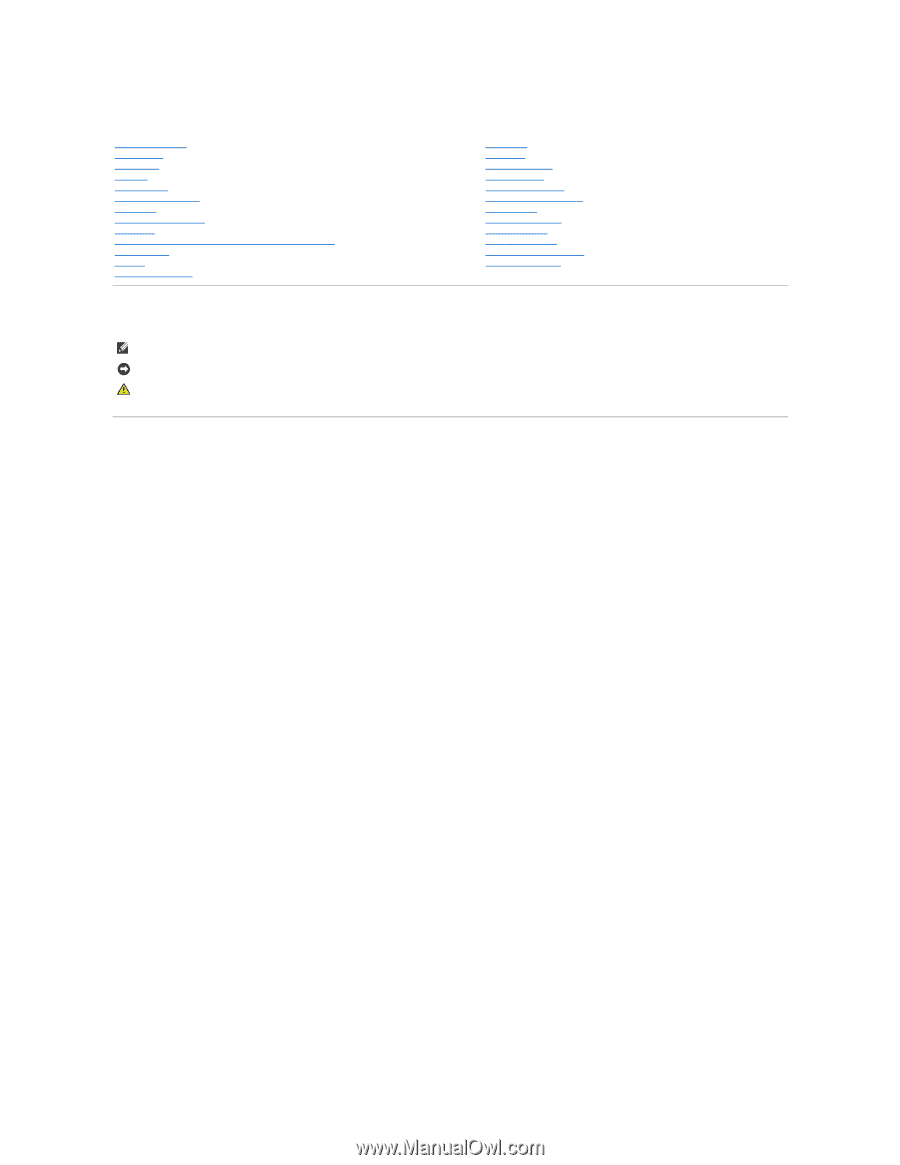
Dell™ Inspiron™ 1545 Service Manual
Notes, Notices, and Cautions
Information in this document is subject to change without notice.
© 2009 Dell Inc. All rights reserved.
Reproduction of these materials in any manner whatsoever without the written permission of Dell Inc. is strictly forbidden.
Trademarks used in this text:
Dell
,
Inspiron
, and the
DELL
logo are trademarks of Dell Inc.;
Bluetooth
is a registered trademark owned by Bluetooth SIG, Inc. and is used by Dell
under license;
Microsoft
,
Windows, Windows Vista, and Windows Vista start button logo
are either trademarks or registered trademarks of Microsoft Corporation in the United States
and/or other countries.
Other trademarks and trade names may be used in this document to refer to either the entities claiming the marks and names or their products. Dell Inc. disclaims any
proprietary interest in trademarks and trade names other than its own.
Model PP41L
March 2009 Rev. A01
Before You Begin
Base Cover
Hard Drive
Memory
Optical Drive
Processor Heat Sink
Processor
Center Control Cover
Keyboard
Internal Card With Bluetooth
®
Wireless Technology
Power Board
Display
Camera (Optional)
Palm Rest
Speakers
Daughter Board
System Board
Wireless Mini
-
Card
Audio Connector Cover
Thermal Fan
USB Extend Cable
Charger Board
Coin
-
Cell Battery
Battery Latch Assembly
Flashing the BIOS
NOTE:
A NOTE indicates important information that helps you make better use of your computer.
NOTICE:
A NOTICE indicates either potential damage to hardware or loss of data and tells you how to avoid the problem.
CAUTION:
A CAUTION indicates a potential for property damage, personal injury, or death.