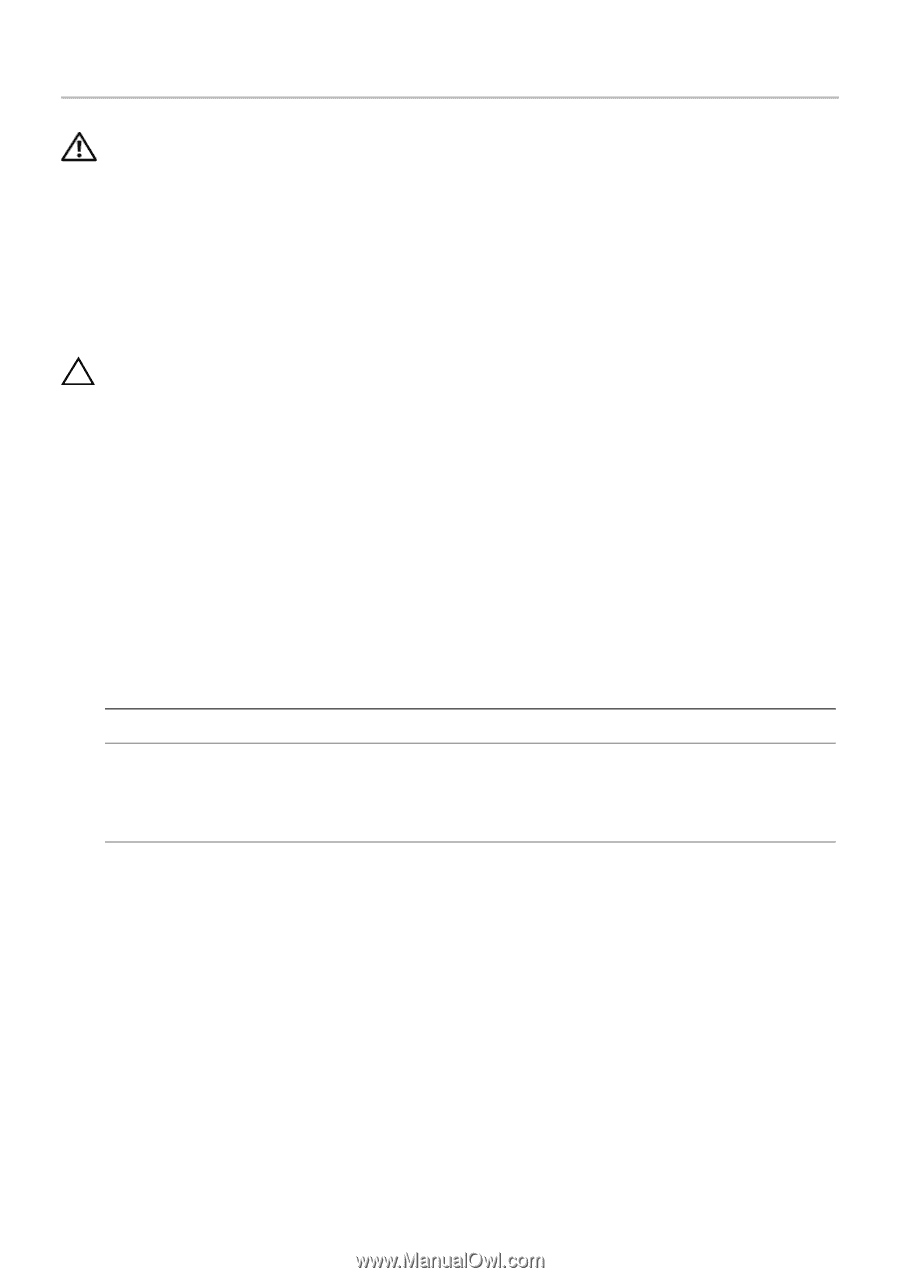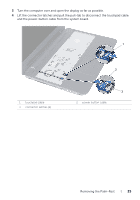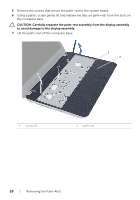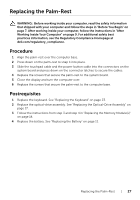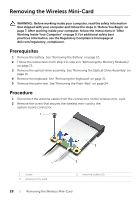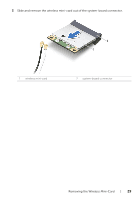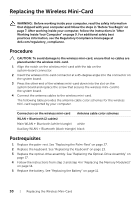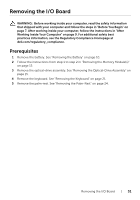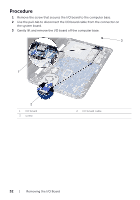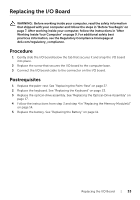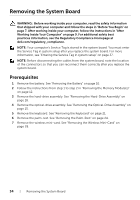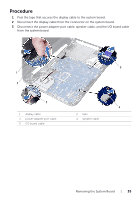Dell Inspiron 15R 5537 Owner's Manual - Page 30
Replacing the Wireless Mini-Card, Procedure, Postrequisites
 |
View all Dell Inspiron 15R 5537 manuals
Add to My Manuals
Save this manual to your list of manuals |
Page 30 highlights
Replacing the Wireless Mini-Card WARNING: Before working inside your computer, read the safety information that shipped with your computer and follow the steps in "Before You Begin" on page 7. After working inside your computer, follow the instructions in "After Working Inside Your Computer" on page 9. For additional safety best practices information, see the Regulatory Compliance Homepage at dell.com/regulatory_compliance. Procedure CAUTION: To avoid damage to the wireless mini-card, ensure that no cables are placed under the wireless mini-card. 1 Align the notch on the wireless mini-card with the tab on the system-board connector. 2 Insert the wireless mini-card connector at a 45-degree angle into the connector on the system board. 3 Press the other end of the wireless mini-card down into the slot on the system board and replace the screw that secures the wireless mini-card to the system board. 4 Connect the antenna cables to the wireless mini-card. The following table provides the antenna cable color schemes for the wireless mini-card supported by your computer. Connectors on the wireless mini-card Antenna cable color schemes WLAN + Bluetooth (2 cables) Main WLAN + Bluetooth (white triangle) white Auxiliary WLAN + Bluetooth (black triangle) black Postrequisites 1 Replace the palm-rest. See "Replacing the Palm-Rest" on page 27. 2 Replace the keyboard. See "Replacing the Keyboard" on page 23. 3 Replace the optical-drive assembly. See "Replacing the Optical-Drive Assembly" on page 17. 4 Follow the instructions from step 3 and step 4 in "Replacing the Memory Module(s)" on page 14. 5 Replace the battery. See "Replacing the Battery" on page 11. 30 | Replacing the Wireless Mini-Card