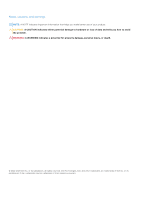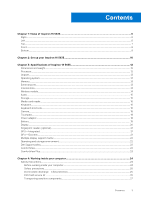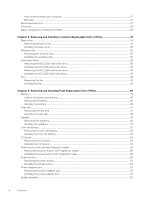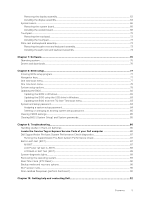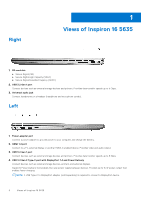Dell Inspiron 16 5635 Owners Manual
Dell Inspiron 16 5635 Manual
 |
View all Dell Inspiron 16 5635 manuals
Add to My Manuals
Save this manual to your list of manuals |
Dell Inspiron 16 5635 manual content summary:
- Dell Inspiron 16 5635 | Owners Manual - Page 1
Inspiron 16 5635 Owner's Manual Regulatory Model: P125F Regulatory Type: P125F003 January 2023 Rev. A00 - Dell Inspiron 16 5635 | Owners Manual - Page 2
use of your product. CAUTION: A CAUTION indicates either potential damage to hardware or loss of data and tells you how to avoid the problem. WARNING: A WARNING indicates a potential for property damage, personal injury, or death. © 2022-2023 Dell Inc. or its subsidiaries. All rights reserved. Dell - Dell Inspiron 16 5635 | Owners Manual - Page 3
Contents Chapter 1: Views of Inspiron 16 5635 6 Right...6 Left...6 Top...7 Front...8 Bottom...9 Chapter 2: Set up your Inspiron 16 5635 10 Chapter 3: Specifications of Inspiron 16 5635 12 Dimensions and weight...12 Processor...12 Chipset...13 Operating system...13 Memory...13 External ports...13 - Dell Inspiron 16 5635 | Owners Manual - Page 4
After working inside your computer...27 BitLocker...27 Recommended tools...27 Screw list...28 Major components of Inspiron 16 5635...29 Chapter 5: Removing and installing Customer Replaceable Units (CRUs 31 Base cover...31 Removing the base cover...31 Installing the base cover...33 Wireless card... - Dell Inspiron 16 5635 | Owners Manual - Page 5
85 Clearing CMOS settings...85 Clearing BIOS (System Setup) and System passwords 85 Chapter 9: Troubleshooting...86 Handling swollen Lithium-ion batteries...86 Locate the Service Tag or Express Service Code of your Dell computer 86 Dell SupportAssist Pre-boot System Performance Check diagnostics - Dell Inspiron 16 5635 | Owners Manual - Page 6
, and external displays. Supports Power Delivery that enables two-way power supply between devices. Provides up to 15 W power output that enables faster charging. NOTE: A USB Type-C to DisplayPort adapter (sold separately) is required to connect a DisplayPort device. 6 Views of Inspiron 16 5635 - Dell Inspiron 16 5635 | Owners Manual - Page 7
output. 3. Right-click area Press to right-click. NOTE: The right-click area is enabled when you touch the touchpad. 4. Left-click area Views of Inspiron 16 5635 7 - Dell Inspiron 16 5635 | Owners Manual - Page 8
is in use. 5. Right microphone Provides digital sound input for audio recording and voice calls. 6. LCD panel Provides visual output to the user. 8 Views of Inspiron 16 5635 - Dell Inspiron 16 5635 | Owners Manual - Page 9
Bottom 1. Service Tag The Service Tag is a unique alphanumeric identifier that enables Dell service technicians to identify the hardware components in your computer and access warranty information. Views of Inspiron 16 5635 9 - Dell Inspiron 16 5635 | Owners Manual - Page 10
setup. Follow the on-screen instructions to complete the setup. When setting Support and Protection screen, enter your contact details. 3. Locate and use Dell apps from the Windows Start menu-Recommended. Table 1. Locate Dell apps Resources Description My Dell 10 Set up your Inspiron 16 5635 - Dell Inspiron 16 5635 | Owners Manual - Page 11
Home PCs User's Guide at www.dell support. Dell Digital Delivery Download software applications, which are purchased but not preinstalled on your computer. For more information on using Dell Digital Delivery, search in the Knowledge Base Resource at www.dell.com/support. Set up your Inspiron 16 5635 - Dell Inspiron 16 5635 | Owners Manual - Page 12
depends on the configuration ordered and manufacturing variability. Processor The following table lists the details of the processors supported by your Inspiron 16 5635. Table 3. Processor Description Processor type Option one AMD Ryzen 5 7530U Option two AMD Ryzen 7 7730U Processor wattage - Dell Inspiron 16 5635 | Owners Manual - Page 13
Description Chipset Values Integrated in processor Processor AMD Ryzen 5/7 DRAM bus width 128-bit Flash EPROM 16 MB PCIe bus Up to Gen 3 Operating system Your Inspiron 16 5635 supports the following operating systems: ● Windows 11 Pro, 64-bit ● Windows 11 Pro National Education, 64-bit - Dell Inspiron 16 5635 | Owners Manual - Page 14
of M.2 cards, search in the Knowledge Base Resource at www.dell.com/support. Wireless module The following table lists the Wireless Local Area Network (WLAN) modules supported on your Inspiron 16 5635. Table 8. Wireless module specifications Description Option one Model number MediaTek MT7921 - Dell Inspiron 16 5635 | Owners Manual - Page 15
Microphone Digital-array microphones Storage This section lists the storage options on your Inspiron 16 5635. Your Inspiron 16 5635 supports one of the following storage configurations: ● One M.2 2230 solid-state drive ● One M.2 2280 solid-state drive The primary drive of your Inspiron16 - Dell Inspiron 16 5635 | Owners Manual - Page 16
Media-card reader The following table lists the media cards supported by your Inspiron 16 5635. Table 11. Media-card reader specifications Description Media-card type Values One SD card slot Media-cards supported ● Secure Digital (SD) ● Secure Digital High Capacity (SDHC) ● Secure Digital - Dell Inspiron 16 5635 | Owners Manual - Page 17
Open application menu fn + Space bar fn + esc fn + left arrow fn + right arrow Open Emoji menu Toggle fn-key lock Home End Specifications of Inspiron 16 5635 17 - Dell Inspiron 16 5635 | Owners Manual - Page 18
touchpad gestures available on Windows, see the Microsoft knowledge base article at support.microsoft.com. Power adapter The following table lists the power adapter specifications of your Inspiron 16 5635. Table 17. Power adapter specifications Description Type Values 65 W DC adapter Connector - Dell Inspiron 16 5635 | Owners Manual - Page 19
outside these ranges may impact the performance of specific components. Battery The following table lists the battery specifications of your Inspiron 16 5635. Table 18. Battery specifications Description Battery type Values 4-cell polymer (54 Wh), Li-ion battery Battery voltage 15 V Battery - Dell Inspiron 16 5635 | Owners Manual - Page 20
these ranges may impact the performance of specific components. Display The following table lists the display specifications of your Inspiron 16 5635. Table 19. Display specifications Description Option one Display type Full High Definition (FHD+), ComfortView Option two Full High Definition - Dell Inspiron 16 5635 | Owners Manual - Page 21
-Integrated The following table lists the specifications of the integrated Graphics Processing Unit (GPU) supported by your Inspiron 16 5635. Table 21. GPU-Integrated Controller External display support Memory size Processor AMD Radeon Graphics ● One HDMI 1.4 port Shared system memory AMD - Dell Inspiron 16 5635 | Owners Manual - Page 22
matrix The following table lists the multiple display support matrix for your Inspiron 16 5635. Table 23. Multiple display support matrix Graphics Card Direct Graphics Controller Direct Output Mode Supported external displays with computer internal display on AMD Radeon Graphics Not applicable - Dell Inspiron 16 5635 | Owners Manual - Page 23
ft (609.60 cm) away for at least 20 seconds during each break. ● Take an extended break for 20 minutes every two hours. Specifications of Inspiron 16 5635 23 - Dell Inspiron 16 5635 | Owners Manual - Page 24
and the contacts. CAUTION: You should only perform troubleshooting and repairs as authorized or directed by the Dell technical assistance team. Damage due to servicing that is not authorized by Dell is not covered by your warranty. See the safety instructions that is shipped with the product or at - Dell Inspiron 16 5635 | Owners Manual - Page 25
it into Service Mode or the computer does not support Service Mode then service mode skip this process. Safety precautions The safety precautions chapter details the primary steps to be taken before performing any disassembly instructions obvious, such as intermittent problems or a shortened product - Dell Inspiron 16 5635 | Owners Manual - Page 26
errors, etc. The more difficult type of damage to recognize and troubleshoot is the intermittent (also called latent or "walking wounded") failure. , the ESD mat, and the hardware is known as bonding. Use only Field Service kits with a wrist strap, mat, and bonding wire. Never use wireless wrist - Dell Inspiron 16 5635 | Owners Manual - Page 27
sensitive parts separate from all insulator parts while performing service and that they use anti-static bags for transporting sensitive BitLocker enabled, search in the Knowledge Base Resource at www.dell.com/ support. CAUTION: If BitLocker is not suspended, replacing parts like system board or - Dell Inspiron 16 5635 | Owners Manual - Page 28
● Phillips screwdriver #0 ● Phillips screwdriver #1 ● Torx #5 (T5) screwdriver ● Plastic scribe Screw list NOTE: When removing screws from a component, it is recommended to note the screw type, the quantity of screws, and then place them in a screw storage box. This is to ensure that the correct - Dell Inspiron 16 5635 | Owners Manual - Page 29
Table 25. Screw list (continued) Component Screw type Display hinges M2.5x5 Quantity 5 Screw image Major components of Inspiron 16 5635 The following image shows the major components of Inspiron 16 5635. 1. Base cover 2. Power-adapter port Working inside your computer 29 - Dell Inspiron 16 5635 | Owners Manual - Page 30
board 19. I/O board 4. USB-C bracket 6. Wireless card 8. Battery 10. Palm-rest and keyboard assembly 12. I/O board cable 14. Coin-cell battery 16. Fan 18. Fingerprint module NOTE: Dell provides a list of components and their part numbers for the original system configuration purchased. These parts - Dell Inspiron 16 5635 | Owners Manual - Page 31
5 Removing and installing Customer Replaceable Units (CRUs) The replaceable components in this chapter are Customer Replaceable Units (CRUs). CAUTION: Customers can replace only the Customer Replaceable Units (CRUs) following the safety precautions and replacement procedures. NOTE: The images in - Dell Inspiron 16 5635 | Owners Manual - Page 32
32 Removing and installing Customer Replaceable Units (CRUs) - Dell Inspiron 16 5635 | Owners Manual - Page 33
Steps 1. Remove the seven screws (M2x4) that secure the base cover to the palm-rest and keyboard assembly. 2. Loosen the two captive screws that secure the base cover to the palm-rest and keyboard assembly. 3. Using a plastic scribe, pry the base cover from the top left and continue to work on the - Dell Inspiron 16 5635 | Owners Manual - Page 34
34 Removing and installing Customer Replaceable Units (CRUs) - Dell Inspiron 16 5635 | Owners Manual - Page 35
Steps 1. Ensure the battery cable has been connected to the system board. 2. Place and snap the base cover into place on the palm-rest and keyboard assembly. 3. Tighten the two captive screws on the base cover. 4. Replace the seven screws (M2x4) to secure the base cover to the palm-rest and keyboard - Dell Inspiron 16 5635 | Owners Manual - Page 36
Steps 1. Remove the screw (M2x3) that secures the wireless-card bracket to the system board. 2. Lift the wireless-card bracket off the wireless card. 3. Disconnect the antenna cables from the wireless card. 4. Slide and remove the wireless card from the wireless-card slot. Installing the wireless - Dell Inspiron 16 5635 | Owners Manual - Page 37
Steps 1. Align the notch on the wireless card with the tab on the wireless-card slot and insert the wireless card at an angle into the wireless-card slot. 2. Connect the antenna cables to the wireless card. 3. Align and place the wireless-card bracket on the wireless card. 4. Replace the screw (M2x3 - Dell Inspiron 16 5635 | Owners Manual - Page 38
Solid-state drive Removing the M.2 2230 solid-state drive Prerequisites 1. Follow the procedure in Before working inside your computer. 2. Remove the base cover. About this task NOTE: Before removing the base cover, ensure that there is no SD card installed in the SD card slot on your computer. NOTE - Dell Inspiron 16 5635 | Owners Manual - Page 39
Prerequisites If you are replacing a component, remove the existing component before performing the installation process. About this task NOTE: This computer supports two solid-state drive form factors. ● M.2 2230 ● M.2 2280 If you are replacing a M.2 2280 solid-state drive with an M.2 2230 solid - Dell Inspiron 16 5635 | Owners Manual - Page 40
Steps 1. With the printed side of the solid-state drive facing up, align the screw hole on the M.2 2230 solid-state drive with the screw hole on the M.2 solid-state drive bracket. 2. Secure the M.2 2230 solid-state drive to the M.2 solid-state drive bracket with a M2x1.8 screw. 3. Align the notch on - Dell Inspiron 16 5635 | Owners Manual - Page 41
About this task NOTE: Before removing the base cover, ensure that there is no SD card installed in the SD card slot on your computer. The following image(s) indicate the location of the M.2 2280 solid-state drive and provides a visual representation of the removal procedure. Steps 1. Remove the - Dell Inspiron 16 5635 | Owners Manual - Page 42
Steps 1. Align the notch on the M.2 2280 solid-state drive with the tab on the solid-state drive slot. 2. Gently slide the M.2 2280 solid-state drive into the solid-state drive slot. 3. Replace the screw (M2x3) to secure the M.2 2280 solid-state drive to the system board. Next steps 1. Install the - Dell Inspiron 16 5635 | Owners Manual - Page 43
Steps 1. Disconnect the fan cable from the system board. 2. Remove the three screws (M2x3) that secure the left fan to the palm-rest and keyboard assembly. 3. Lift the fan off the palm-rest and keyboard assembly. Installing the fan Prerequisites If you are replacing a component, remove the existing - Dell Inspiron 16 5635 | Owners Manual - Page 44
Steps 1. Align the screw holes of the fan with the screw holes on the palm-rest and keyboard assembly. 2. Replace the three screws (M2x3) to secure the fan to the palm-rest and keyboard assembly. 3. Connect the fan cable to the system board. Next steps 1. Install the base cover. 2. Follow the - Dell Inspiron 16 5635 | Owners Manual - Page 45
kind to pry on or against the battery. ● Ensure any screws during the servicing of this product are not lost or misplaced, to prevent accidental puncture or damage can be dangerous. In such an instance, contact Dell technical support for assistance. See www.dell.com/contactdell. ● Always purchase - Dell Inspiron 16 5635 | Owners Manual - Page 46
off the palm-rest and keyboard assembly. Installing the battery Prerequisites CAUTION: The information in this section is intended for authorized service technicians only. If you are replacing a component, remove the existing component before performing the installation process. About this task The - Dell Inspiron 16 5635 | Owners Manual - Page 47
working inside your computer. Heat sink Removing the heat sink Prerequisites CAUTION: The information in this section is intended for authorized service technicians only. 1. Follow the procedure in Before working inside your computer. 2. Remove the base cover. About this task NOTE: Before removing - Dell Inspiron 16 5635 | Owners Manual - Page 48
the existing component before performing the installation process. About this task CAUTION: The information in this section is intended for authorized service technicians only. The following image(s) indicate the location of the heat sink and provides a visual representation of the installation - Dell Inspiron 16 5635 | Owners Manual - Page 49
in After working inside your computer. Speaker Removing the speakers Prerequisites CAUTION: The information in this section is intended for authorized service technicians only. 1. Follow the procedure in Before working inside your computer. 2. Remove the base cover. About this task NOTE: Before - Dell Inspiron 16 5635 | Owners Manual - Page 50
keyboard cable from the system board. 3. Peel the tapes that secure the WLAN cable to the system board. 4. Remove the speaker cable from the routing guides on the palm-rest and keyboard assembly. 50 Removing and installing Field Replaceable Units (FRUs) - Dell Inspiron 16 5635 | Owners Manual - Page 51
off the palm-rest and keyboard assembly. Installing the speakers Prerequisites CAUTION: The information in this section is intended for authorized service technicians only. If you are replacing a component, remove the existing component before performing the installation process. About this task The - Dell Inspiron 16 5635 | Owners Manual - Page 52
grommets on the speaker. Note 3. Route the speaker cable through the routing guides on the palm-rest and keyboard assembly. 4. Adhere the tapes to secure CAUTION: The information in this section is intended for authorized service technicians only. 1. Follow the procedure in Before working inside - Dell Inspiron 16 5635 | Owners Manual - Page 53
battery off the system board. Installing the coin-cell battery Prerequisites CAUTION: The information in this section is intended for authorized service technicians only. If you are replacing a component, remove the existing component before performing the installation process. About this task The - Dell Inspiron 16 5635 | Owners Manual - Page 54
in After working inside your computer. I/O board Removing the I/O board Prerequisites CAUTION: The information in this section is intended for authorized service technicians only. 1. Follow the procedure in Before working inside your computer. 2. Remove the base cover. About this task NOTE: Before - Dell Inspiron 16 5635 | Owners Manual - Page 55
the palm-rest and keyboard assembly. Installing the I/O board Prerequisites CAUTION: The information in this section is intended for authorized service technicians only. If you are replacing a component, remove the existing component before performing the installation process. About this task The - Dell Inspiron 16 5635 | Owners Manual - Page 56
fingerprint reader Removing the power button with fingerprint reader Prerequisites CAUTION: The information in this section is intended for authorized service technicians only. 1. Follow the procedure in Before working inside your computer. 56 Removing and installing Field Replaceable Units (FRUs - Dell Inspiron 16 5635 | Owners Manual - Page 57
2. Remove the base cover. About this task NOTE: Before removing the base cover, ensure that there is no SD card installed in the SD card slot on your computer. The following image(s) indicate the location of the power button with fp and provides a visual representation of the removal procedure. - Dell Inspiron 16 5635 | Owners Manual - Page 58
Installing the power button with fingerprint reader Prerequisites CAUTION: The information in this section is intended for authorized service technicians only. If you are replacing a component, remove the existing component before performing the installation process. About this task The following - Dell Inspiron 16 5635 | Owners Manual - Page 59
working inside your computer. Power button Removing the power button Prerequisites CAUTION: The information in this section is intended for authorized service technicians only. 1. Follow the procedure in Before working inside your computer. 2. Remove the base cover. About this task NOTE: Before - Dell Inspiron 16 5635 | Owners Manual - Page 60
Installing the power button Prerequisites CAUTION: The information in this section is intended for authorized service technicians only. If you are replacing a component, remove the existing component before performing the installation process. About this task The following image(s) indicate the - Dell Inspiron 16 5635 | Owners Manual - Page 61
and keyboard assembly. Installing the power-adapter port Prerequisites CAUTION: The information in this section is intended for authorized service technicians only. If you are replacing a component, remove the existing component before performing the installation process. Removing and installing - Dell Inspiron 16 5635 | Owners Manual - Page 62
inside your computer. Display assembly Removing the display assembly Prerequisites CAUTION: The information in this section is intended for authorized service technicians only. 1. Follow the procedure in Before working inside your computer. 2. Remove the base cover. About this task NOTE: Before - Dell Inspiron 16 5635 | Owners Manual - Page 63
Removing and installing Field Replaceable Units (FRUs) 63 - Dell Inspiron 16 5635 | Owners Manual - Page 64
assembly off the display assembly. Installing the display assembly Prerequisites CAUTION: The information in this section is intended for authorized service technicians only. If you are replacing a component, remove the existing component before performing the installation process. About this task - Dell Inspiron 16 5635 | Owners Manual - Page 65
Steps 1. Place the display assembly on a clean and flat surface with the display panel facing up. 2. Gently place the palm-rest and keyboard assembly under the display hinges. 3. Close the left display hinge and align the screw holes on the left display hinge with the screw holes on the palm-rest - Dell Inspiron 16 5635 | Owners Manual - Page 66
System board Removing the system board Prerequisites CAUTION: The information in this section is intended for authorized service technicians only. 1. Follow the procedure in Before working inside your computer. 2. Remove the base cover. 3. Remove the heat sink . 4. Remove the M.2 2230 solid-state - Dell Inspiron 16 5635 | Owners Manual - Page 67
Removing and installing Field Replaceable Units (FRUs) 67 - Dell Inspiron 16 5635 | Owners Manual - Page 68
cable from the system board. 15. Disconnect the fan cable from the system board. 16. Remove the two screws (M2x1.8) that secure the system board to the palm-rest CAUTION: The information in this section is intended for authorized service technicians only. If you are replacing a component, remove - Dell Inspiron 16 5635 | Owners Manual - Page 69
About this task The following image indicates the connectors on your system board. 1. Display cable connector 2. Power-cable connector 3. Battery-cable connector 4. Keyboard-backlight cable connector 5. Keyboard cable connector 6. Touchpad-cable connector 7. Speaker cable connector 8. M.2 SSD - Dell Inspiron 16 5635 | Owners Manual - Page 70
70 Removing and installing Field Replaceable Units (FRUs) - Dell Inspiron 16 5635 | Owners Manual - Page 71
display cable from the system board and close the latch. 15. Adhere the tape to secure the display-cable connector latch to the system board. 16. Connect the power-adapter port cable to the system board. 17. Adhere the tapes to secure the power-adapter port cable to the system board - Dell Inspiron 16 5635 | Owners Manual - Page 72
After working inside your computer. Touchpad Removing the touchpad Prerequisites CAUTION: The information in this section is intended for authorized service technicians only. 1. Follow the procedure in Before working inside your computer. 2. Remove the base cover. 3. Remove the battery. About this - Dell Inspiron 16 5635 | Owners Manual - Page 73
Installing the touchpad Prerequisites CAUTION: The information in this section is intended for authorized service technicians only. If you are replacing a component, remove the existing component before performing the installation process. About this task The following image(s) indicate the location - Dell Inspiron 16 5635 | Owners Manual - Page 74
with the palm-rest and keyboard assembly. Installing the palm-rest and keyboard assembly Prerequisites CAUTION: The information in this section is intended for authorized service technicians only. 74 Removing and installing Field Replaceable Units (FRUs) - Dell Inspiron 16 5635 | Owners Manual - Page 75
If you are replacing a component, remove the existing component before performing the installation process. About this task NOTE: The system board can be removed and installed along with the heat sink, when you replace the palm-rest and keyboard assembly. This simplifies the removal and installation - Dell Inspiron 16 5635 | Owners Manual - Page 76
instructions on how to install the drivers. Operating system Your Inspiron 16 5635 supports the following operating systems: ● Windows 11 Pro, 64-bit ● Windows 11 Pro National Education, 64-bit ● Windows 11 Home, 64-bit ● Windows 11 Home in S mode, 64-bit Drivers and downloads When troubleshooting - Dell Inspiron 16 5635 | Owners Manual - Page 77
8 BIOS setup CAUTION: Unless you are an expert computer user, do not change the settings in the BIOS Setup program. Certain changes can make your computer work incorrectly. NOTE: Depending on the computer and its installed devices, the items listed in this section may or may not be displayed. NOTE - Dell Inspiron 16 5635 | Owners Manual - Page 78
may not be displayed. Table 27. System setup options-System information menu Overview BIOS Version Displays the BIOS version number. Service Tag Displays the Service Tag of the computer. Asset Tag Displays the Asset Tag of the computer. Manufacture Date Displays the manufacture date of the - Dell Inspiron 16 5635 | Owners Manual - Page 79
Table 27. System setup options-System information menu (continued) Overview Health Displays the battery health. AC Adapter Displays whether an AC adapter is connected. If connected, the AC adapter type. PROCESSOR Processor Type Displays the processor type. Maximum Clock Speed Displays the - Dell Inspiron 16 5635 | Owners Manual - Page 80
Table 28. System setup options-Boot Configuration menu (continued) Boot Configuration By default, ONBOARD NIC (IPV6) is selected By default, UEFI Hard Drive is selected Secure Boot Enable Secure Boot Enables secure boot using only validated boot software. Default: OFF Secure Boot Mode Modifies - Dell Inspiron 16 5635 | Owners Manual - Page 81
optical drive, and USB drive. By default, Enable USB Boot Support is selected. Table 30. System setup options-Storage menu Storage SATA event of certain system error. Default: ON BIOSConnect Enables or disables cloud Service OS recovery if the main OS fails to boot within the number of - Dell Inspiron 16 5635 | Owners Manual - Page 82
. 2. Click Product support. In the Search support box, enter the Service Tag of your computer, and then click Search. NOTE: If you do not have the Service Tag, use the SupportAssist feature to automatically identify your computer. You can also use the product ID or manually browse for your computer - Dell Inspiron 16 5635 | Owners Manual - Page 83
update file. 8. Double-click the BIOS update file icon and follow the on-screen instructions. For more information about how to update the system BIOS, search in the Knowledge Base Resource at www.dell.com/ support. Updating the BIOS using the USB drive in Windows Steps 1. Follow the procedure from - Dell Inspiron 16 5635 | Owners Manual - Page 84
3. Click Flash from file. 4. Select external USB device. 5. Select the file and double-click the flash target file, and then click Submit. 6. Click Update BIOS. The computer restarts to flash the BIOS. 7. The computer will restart after the BIOS update is completed. System and setup password Table - Dell Inspiron 16 5635 | Owners Manual - Page 85
Replace the base cover. Clearing BIOS (System Setup) and System passwords About this task To clear the system or BIOS passwords, contact Dell technical support as described at www.dell.com/contactdell. NOTE: For information on how to reset Windows or application passwords, refer to the documentation - Dell Inspiron 16 5635 | Owners Manual - Page 86
Service Code. To view relevant support resources for your Dell computer, we recommend entering the Service Tag or Express Service Code at www.dell.com/support. For more information on how to find the Service Tag for your computer, see Locate the Service Tag on your computer. 86 Troubleshooting - Dell Inspiron 16 5635 | Owners Manual - Page 87
inform you of problems encountered during testing NOTE see https://www.dell.com/support/kbdoc/000180971. Running the SupportAssist failures. NOTE: M-BIST can be manually initiated before POST (Power On Self Test with the system board b. AMBER: Indicates a problem with the system board 3. If there is - Dell Inspiron 16 5635 | Owners Manual - Page 88
a built-in diagnostic tool that helps you determine if the screen abnormality you are experiencing is an inherent problem with the LCD (screen) of the Dell laptop or with the video card (GPU) and PC settings first, expecting a user intervention confirm functionality of the LCD. 88 Troubleshooting - Dell Inspiron 16 5635 | Owners Manual - Page 89
Inspiron 16 5635. Table 39. System-diagnostic lights Blinking pattern Amber 1 White 1 1 2 1 3 1 4 1 5 1 6 2 1 2 2 2 3 2 4 2 5 2 6 2 7 2 8 3 1 3 2 3 3 3 4 3 5 3 6 3 7 Problem consists of tools to diagnose and troubleshoot issues that may occur before your - Dell Inspiron 16 5635 | Owners Manual - Page 90
it from the Dell Support website to troubleshoot and fix your computer when it fails to boot into their primary operating system due to software or hardware failures. For more information about the Dell SupportAssist OS Recovery, see Dell SupportAssist OS Recovery User's Guide at www.dell.com - Dell Inspiron 16 5635 | Owners Manual - Page 91
to your computer. 9. Turn on your computer. NOTE: For more information about performing a hard reset, search in the Knowledge Base Resource at www.dell.com/ support. Troubleshooting 91 - Dell Inspiron 16 5635 | Owners Manual - Page 92
about your computer through videos, manuals and documents. Your Dell computer is uniquely identified by a Service Tag or Express Service Code. To view relevant support resources for your Dell computer, enter the Service Tag or Express Service Code at www.dell.com/support. For more information on

Inspiron 16 5635
Owner's Manual
Regulatory Model: P125F
Regulatory Type: P125F003
January 2023
Rev. A00