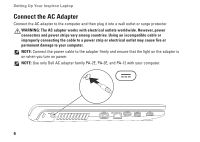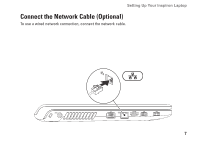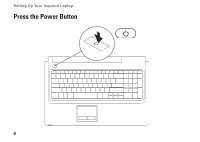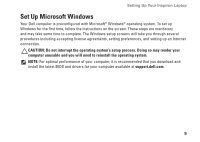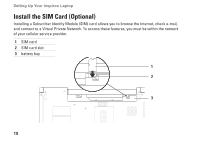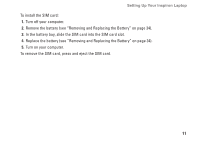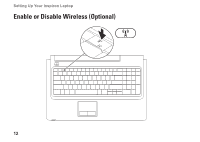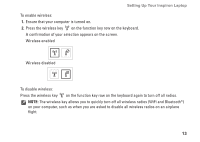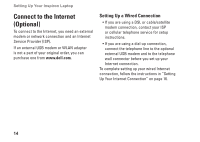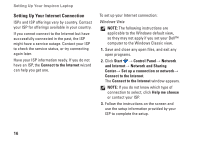Dell Inspiron 1764 Setup Guide - Page 13
In the battery bay, slide the SIM card into the SIM card slot., Turn on your computer. - battery replacement
 |
View all Dell Inspiron 1764 manuals
Add to My Manuals
Save this manual to your list of manuals |
Page 13 highlights
Setting Up Your Inspiron Laptop To install the SIM card: 1. Turn off your computer. 2. Remove the battery (see "Removing and Replacing the Battery" on page 34). 3. In the battery bay, slide the SIM card into the SIM card slot. 4. Replace the battery (see "Removing and Replacing the Battery" on page 34). 5. Turn on your computer. To remove the SIM card, press and eject the SIM card. 11
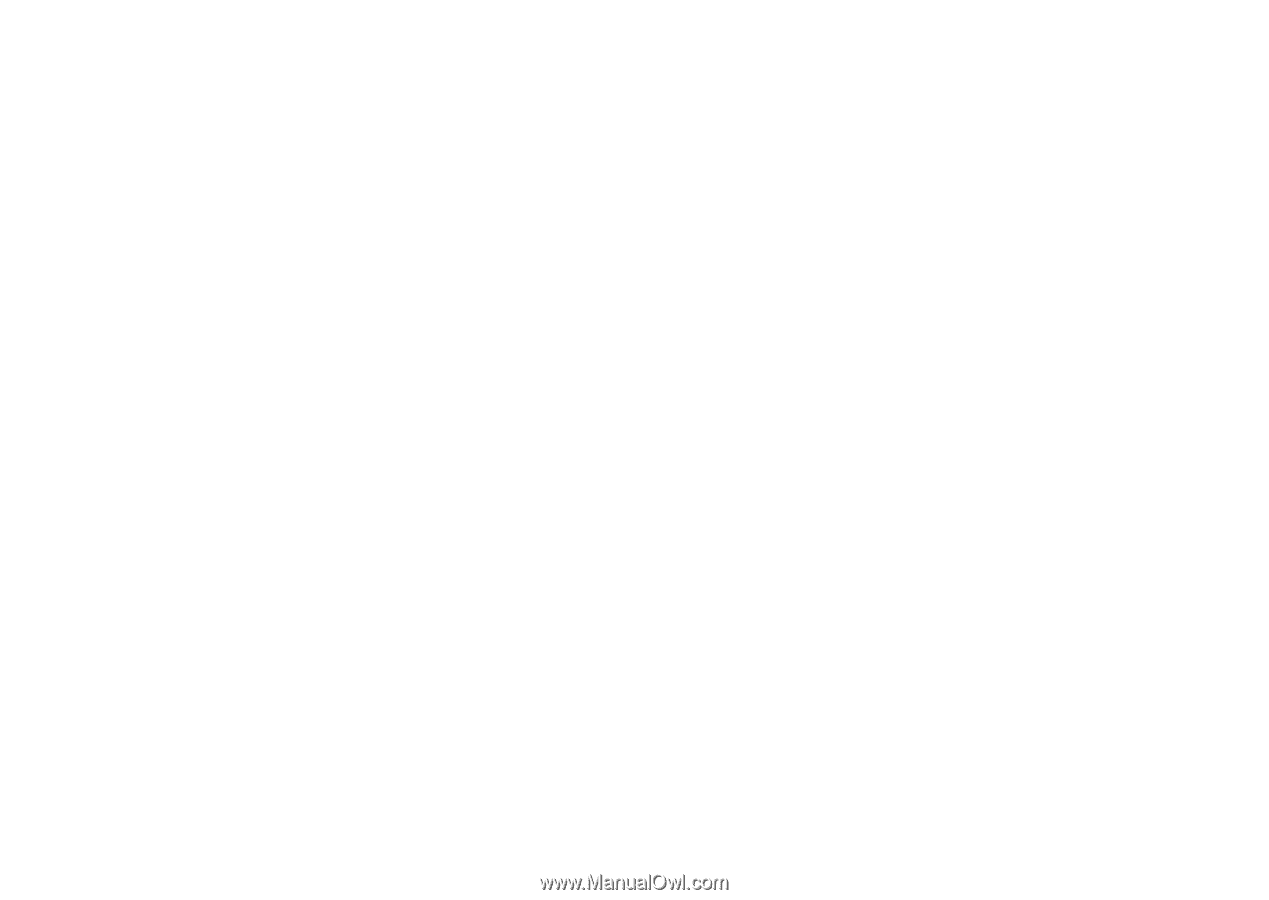
11
Setting Up Your Inspiron Laptop
To install the SIM card:
Turn off your computer.
1.
Remove the battery (see “Removing and Replacing the Battery” on page
2.
34).
In the battery bay, slide the SIM card into the SIM card slot.
3.
Replace the battery (see “Removing and Replacing the Battery” on page
4.
34).
Turn on your computer.
5.
To remove the SIM card, press and eject the SIM card.