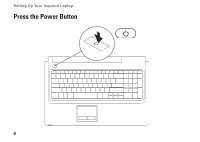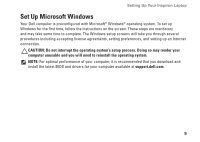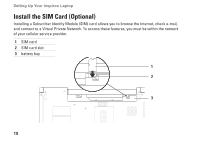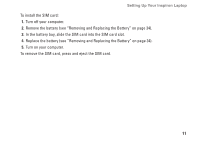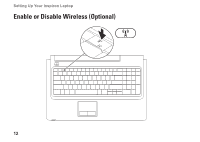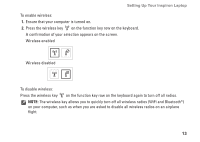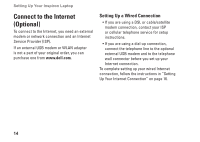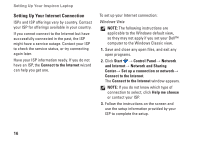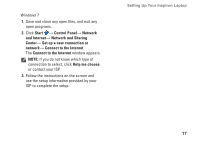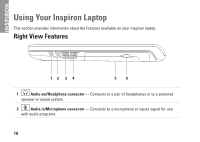Dell Inspiron 1764 Setup Guide - Page 15
To disable wireless, on the function key row on the keyboard again to turn off all radios. - function keys
 |
View all Dell Inspiron 1764 manuals
Add to My Manuals
Save this manual to your list of manuals |
Page 15 highlights
Setting Up Your Inspiron Laptop To enable wireless: 1. Ensure that your computer is turned on. 2. Press the wireless key on the function key row on the keyboard. A confirmation of your selection appears on the screen. Wireless enabled Wireless disabled To disable wireless: Press the wireless key on the function key row on the keyboard again to turn off all radios. NOTE: The wireless key allows you to quickly turn off all wireless radios (WiFi and Bluetooth®) on your computer, such as when you are asked to disable all wireless radios on an airplane flight. 13
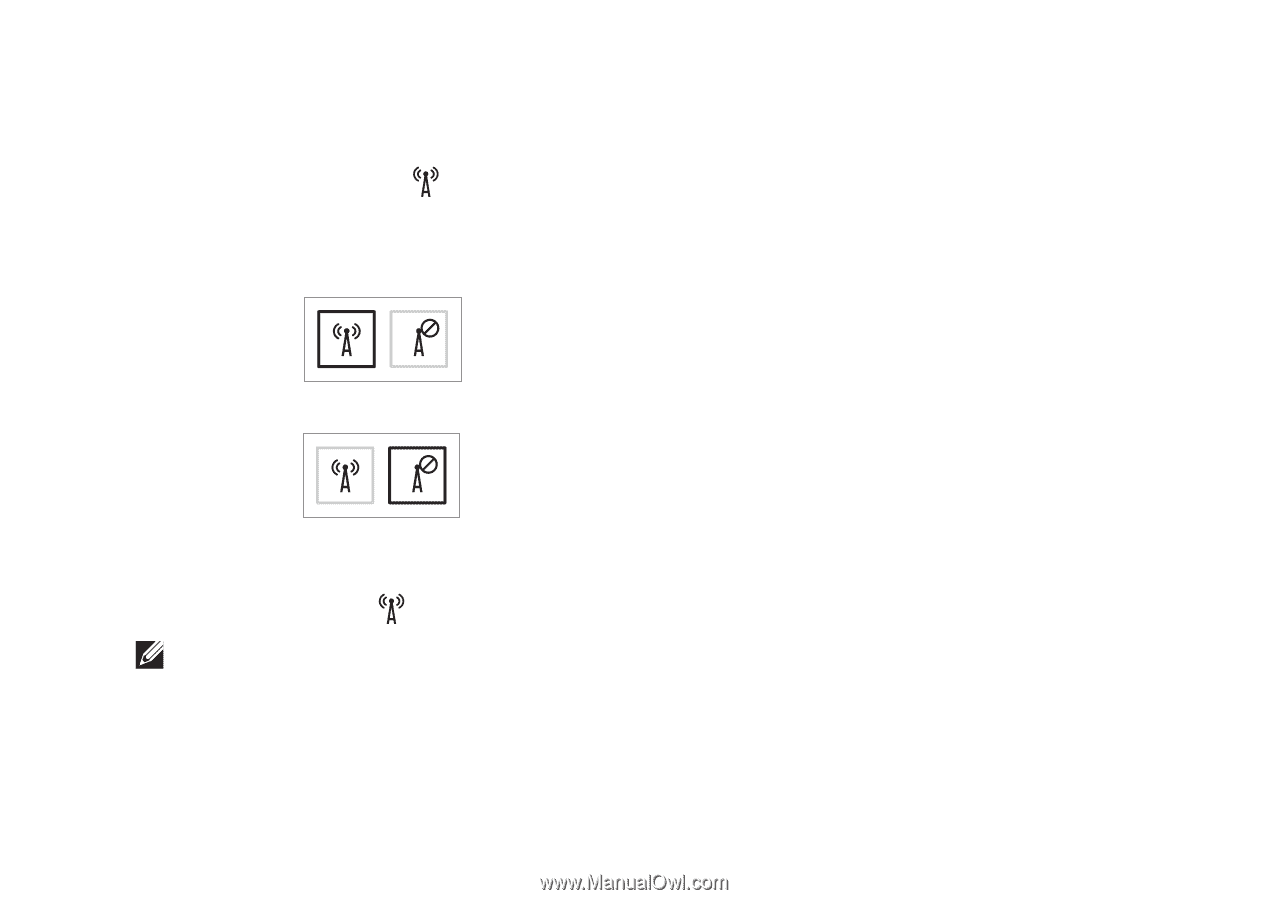
13
Setting Up Your Inspiron Laptop
To enable wireless:
Ensure that your computer is turned on.
1.
Press the wireless key
2.
on the function key row on the keyboard.
A confirmation of your selection appears on the screen.
Wireless enabled
Wireless disabled
To disable wireless:
Press the wireless key
on the function key row on the keyboard again to turn off all radios.
NOTE:
The wireless key allows you to quickly turn off all wireless radios (WiFi and Bluetooth
®
)
on your computer, such as when you are asked to disable all wireless radios on an airplane
flight.