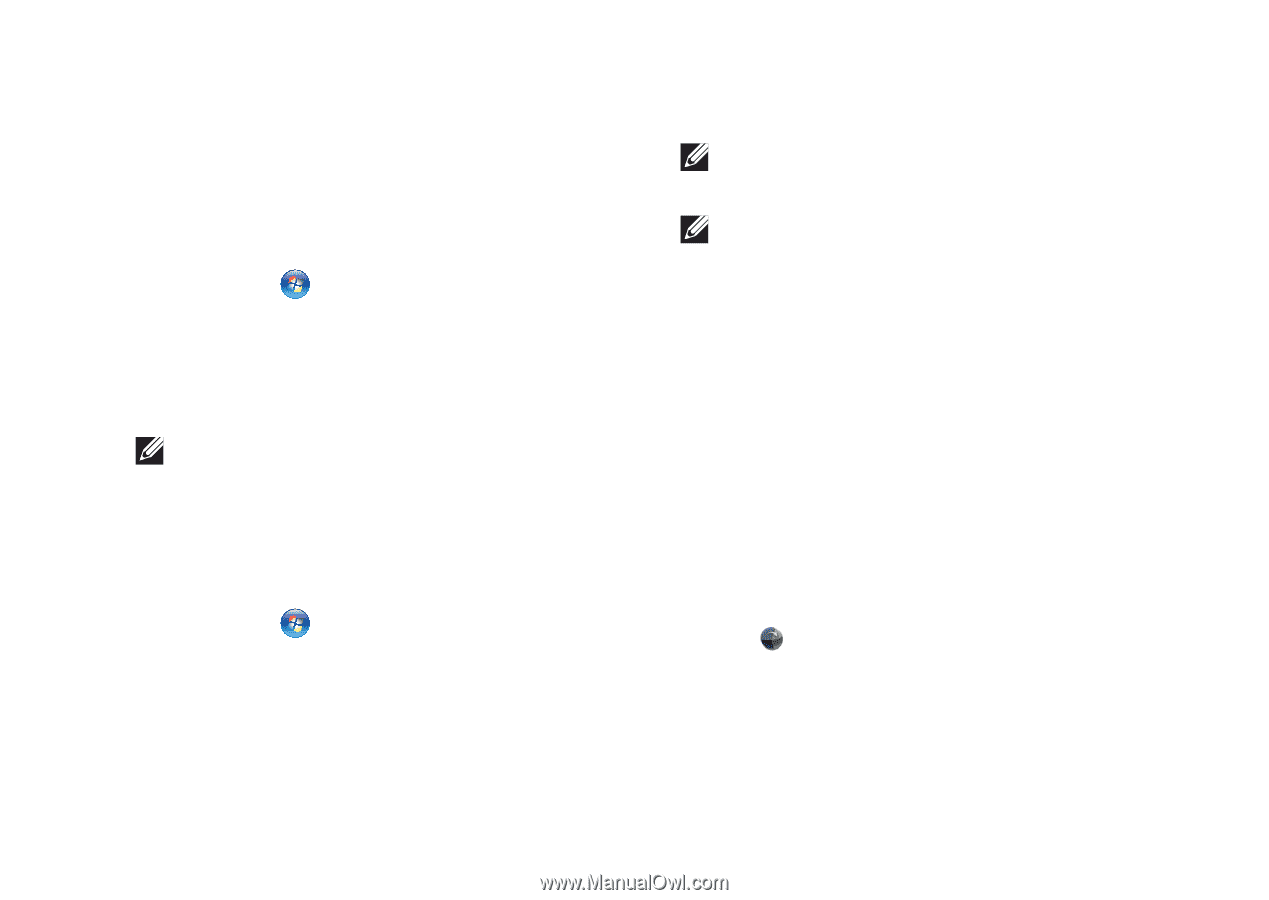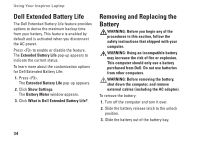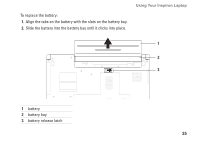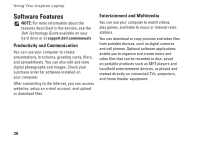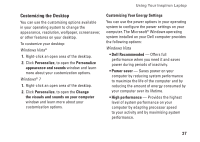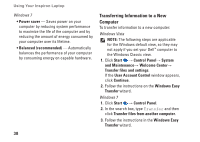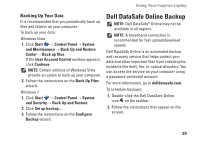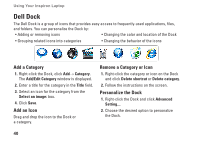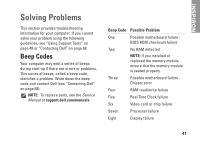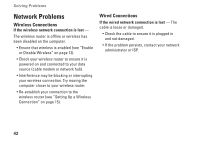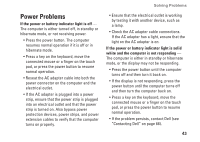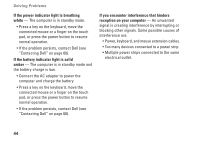Dell Inspiron 1764 Setup Guide - Page 41
Dell DataSafe Online Backup, Backing Up Your Data - recovery
 |
View all Dell Inspiron 1764 manuals
Add to My Manuals
Save this manual to your list of manuals |
Page 41 highlights
Using Your Inspiron Laptop Backing Up Your Data It is recommended that you periodically back up files and folders on your computer. To back up your data: Windows Vista 1. Click Start → Control Panel→ System and Maintenance→ Back Up and Restore Center→ Back up files. If the User Account Control window appears, click Continue. NOTE: Certain editions of Windows Vista provide an option to back up your computer. 2. Follow the instructions on the Back Up Files wizard. Windows 7 1. Click Start → Control Panel→ System and Security→ Back Up and Restore. 2. Click Set up backup.... 3. Follow the instructions on the Configure Backup wizard. Dell DataSafe Online Backup NOTE: Dell DataSafe® Online may not be available in all regions. NOTE: A broadband connection is recommended for fast upload/download speeds. Dell DataSafe Online is an automated backup and recovery service that helps protect your data and other important files from catastrophic incidents like theft, fire, or natural disasters. You can access the service on your computer using a password‑protected account. For more information, go to delldatasafe.com. To schedule backups: 1. Double-click the Dell DataSafe Online icon on the taskbar. 2. Follow the instructions that appear on the screen. 39