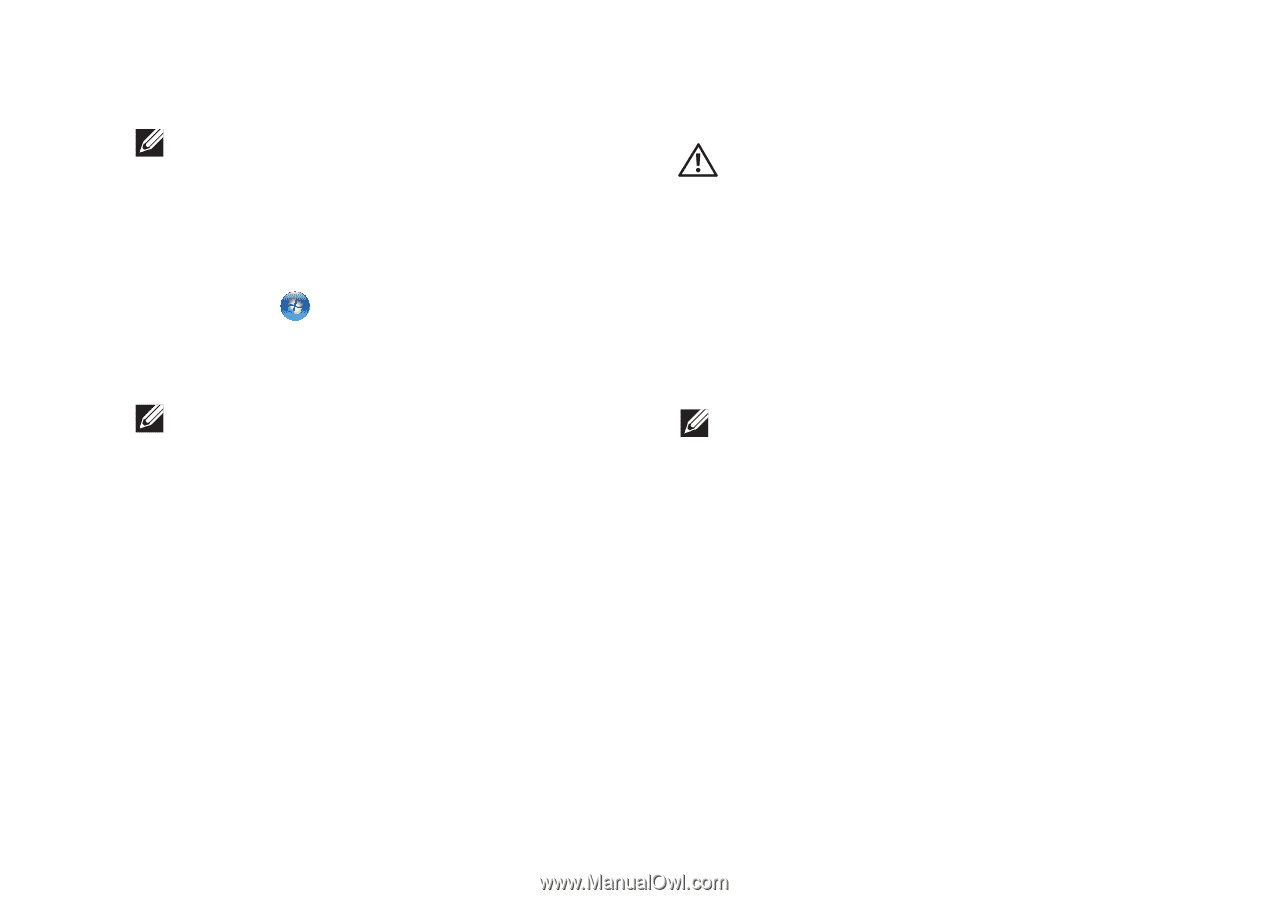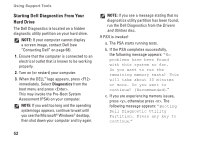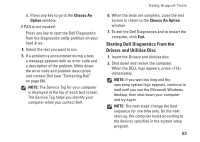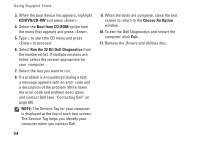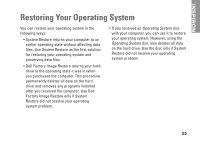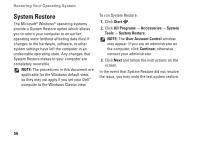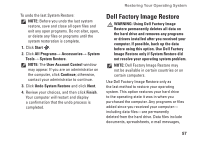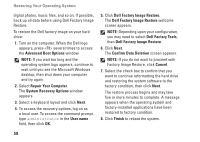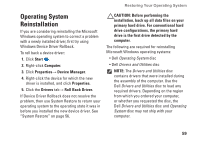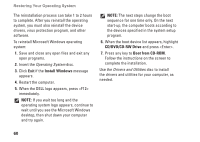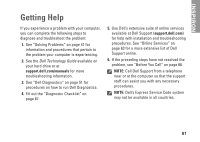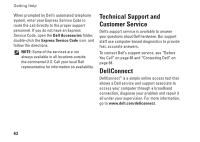Dell Inspiron 1764 Setup Guide - Page 59
Dell Factory Image Restore - review
 |
View all Dell Inspiron 1764 manuals
Add to My Manuals
Save this manual to your list of manuals |
Page 59 highlights
Restoring Your Operating System To undo the last System Restore: NOTE: Before you undo the last system restore, save and close all open files and exit any open programs. Do not alter, open, or delete any files or programs until the system restoration is complete. 1. Click Start . 2. Click All Programs→ Accessories→ System Tools→ System Restore. NOTE: The User Account Control window may appear. If you are an administrator on the computer, click Continue; otherwise, contact your administrator to continue. 3. Click Undo System Restore and click Next. 4. Review your choices, and then click Finish. Your computer will restart and display a confirmation that the undo process is completed. Dell Factory Image Restore WARNING: Using Dell Factory Image Restore permanently deletes all data on the hard drive and removes any programs or drivers installed after you received your computer. If possible, back up the data before using this option. Use Dell Factory Image Restore only if System Restore did not resolve your operating system problem. NOTE: Dell Factory Image Restore may not be available in certain countries or on certain computers. Use Dell Factory Image Restore only as the last method to restore your operating system. This option restores your hard drive to the operating state it was in when you purchased the computer. Any programs or files added since you received your computer- including data files-are permanently deleted from the hard drive. Data files include documents, spreadsheets, e-mail messages, 57