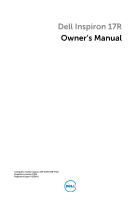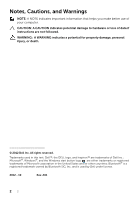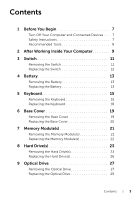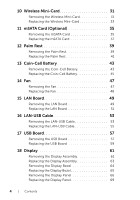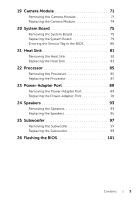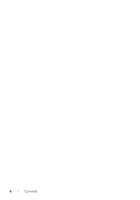Dell Inspiron 17R 5720 Owner's Manual
Dell Inspiron 17R 5720 Manual
 |
View all Dell Inspiron 17R 5720 manuals
Add to My Manuals
Save this manual to your list of manuals |
Dell Inspiron 17R 5720 manual content summary:
- Dell Inspiron 17R 5720 | Owner's Manual - Page 1
Dell Inspiron 17R Owner's Manual Computer model: Inspiron 17R-5720/17R-7720 Regulatory model: P15E Regulatory type: P15E001 - Dell Inspiron 17R 5720 | Owner's Manual - Page 2
loss of data if instructions are not followed. WARNING: A WARNING indicates a potential for property damage, personal injury, or death. © 2012 Dell Inc. All rights reserved. Trademarks used in this text: Dell™, the DELL logo, and Inspiron™ are trademarks of Dell Inc.; Microsoft®, Windows®, and - Dell Inspiron 17R 5720 | Owner's Manual - Page 3
Keyboard 15 Replacing the Keyboard 18 6 Base Cover 19 Removing the Base Cover 19 Replacing the Base Cover 20 7 Memory Module(s 21 Removing the Memory Module(s 21 Replacing the Memory Module(s 22 8 Hard Drive(s 23 Removing the Hard Drive(s 23 Replacing the Hard Drive(s 26 9 Optical Drive - Dell Inspiron 17R 5720 | Owner's Manual - Page 4
Mini-Card 31 Replacing the Wireless Mini-Card 33 11 mSATA Card (Optional 35 Removing the mSATA Card 35 Replacing the mSATA Card 37 12 Palm Rest 39 Removing the Palm Rest 39 Replacing the Palm Rest 41 13 Coin-Cell Battery 43 Removing the Coin-Cell Battery 43 Replacing the Coin-Cell Battery - Dell Inspiron 17R 5720 | Owner's Manual - Page 5
Board 79 Entering the Service Tag in the BIOS 80 21 Heat Sink 81 Removing the Heat Sink 81 Replacing the Heat Sink 83 22 Processor 85 Removing the Processor 85 Replacing the Processor 87 23 Power-Adapter Port 89 Removing the Power-Adapter Port 89 Replacing the Power-Adapter Port 91 24 - Dell Inspiron 17R 5720 | Owner's Manual - Page 6
6 | Contents - Dell Inspiron 17R 5720 | Owner's Manual - Page 7
of the screen to open the Charms sidebar, and then click Settings→ Power→ Shut replace all covers, panels, and screws before connecting to the power source. CAUTION: To avoid damaging the computer, ensure that the work surface is flat and clean. CAUTION: To avoid damaging the components and cards - Dell Inspiron 17R 5720 | Owner's Manual - Page 8
service technician is authorized to remove the computer cover and access any of the components inside the computer. See the safety instructions you must disengage before disconnecting the cable. When disconnecting cables, keep them evenly aligned to avoid bending any connector pins. When connecting - Dell Inspiron 17R 5720 | Owner's Manual - Page 9
2 After Working Inside Your Computer After you complete replacement procedures, ensure the following: • Replace all screws and ensure that no stray screws remain inside your computer • Connect any external devices, cables, cards, and any other part(s) you removed before working on your computer • - Dell Inspiron 17R 5720 | Owner's Manual - Page 10
12 | After Working Inside Your Computer - Dell Inspiron 17R 5720 | Owner's Manual - Page 11
computer and follow the steps in "Before You Begin" on page 7. For additional safety best practices information, see the Regulatory Compliance Homepage at dell.com/regulatory_compliance. Removing the Switch 1 Slide the switch release latch to the side. The switch pops up. 2 Lift the switch off the - Dell Inspiron 17R 5720 | Owner's Manual - Page 12
Replacing the Switch 1 Align the tabs at the bottom of the switch with the slots on the display cover and snap the switch into place. NOTE: Ensure that the tabs on the switch are secured in the slots on the display cover. 1 2 1 tabs 2 slots 2 Follow the instructions in "After Working Inside Your - Dell Inspiron 17R 5720 | Owner's Manual - Page 13
unlock position. 3 Lift the battery out of the battery bay. 2 1 1 battery release latches (2) 2 battery Replacing the Battery 1 Align the tabs on the battery with the slots on the battery bay and snap the battery until it clicks into place. 2 Follow the instructions in "After Working Inside Your - Dell Inspiron 17R 5720 | Owner's Manual - Page 14
14 | Battery - Dell Inspiron 17R 5720 | Owner's Manual - Page 15
with your computer and follow the steps in "Before You Begin" on page 7. For additional safety best practices information, see the Regulatory Compliance Homepage at dell.com/regulatory_compliance. Removing the Keyboard Prerequisites Remove the battery. See "Removing the Battery" on page 13 - Dell Inspiron 17R 5720 | Owner's Manual - Page 16
Procedure CAUTION: The keycaps on the keyboard are fragile, easily dislodged, and time-consuming to replace. Be careful when removing and handling the keyboard. 1 Turn the computer over and open the display as far as possible. 2 Using a plastic scribe, release the keyboard from the tabs on the palm - Dell Inspiron 17R 5720 | Owner's Manual - Page 17
3 Carefully turn the keyboard over and place it on the palm rest. 4 Lift the connector latch and pull the pull-tab to disconnect the keyboard cable from the system-board connector. 5 Lift the keyboard away from the computer. 2 1 3 1 keyboard cable 3 tabs (6) 2 connector latch Keyboard | 17 - Dell Inspiron 17R 5720 | Owner's Manual - Page 18
. 3 Gently press around the edges of the keyboard to secure the keyboard under the tabs on the palm rest. 4 Close the display and turn the computer over. Postrequisites 1 Replace the battery. See "Replacing the Battery" on page 13. 2 Follow the instructions in "After Working Inside Your Computer" on - Dell Inspiron 17R 5720 | Owner's Manual - Page 19
Begin" on page 7. For additional safety best practices information, see the Regulatory Compliance Homepage at dell.com/regulatory_compliance. Removing the Base Cover Prerequisites Remove the battery. See "Removing the Battery" on page 13. Procedure 1 Loosen the captive screws that secure the base - Dell Inspiron 17R 5720 | Owner's Manual - Page 20
the slots on the computer base and snap the base cover into place. 2 Tighten the captive screws that secure the base cover to the computer base. Postrequisites 1 Replace the battery. See "Replacing the Battery" on page 13. 2 Follow the instructions in "After Working Inside Your Computer" on page 11 - Dell Inspiron 17R 5720 | Owner's Manual - Page 21
practices information, see the Regulatory Compliance Homepage at dell.com/regulatory_compliance. Removing the Memory Module(s) Prerequisites 1 Remove the battery. See "Removing the Battery" on page 13. 2 Remove the base cover. See "Removing the Base Cover" on page 19. Procedure CAUTION: To prevent - Dell Inspiron 17R 5720 | Owner's Manual - Page 22
it. NOTE: If the memory module is not installed properly, the computer may not boot. 2 1 1 tab 2 notch Postrequisites 1 Replace the base cover. See "Replacing the Base Cover" on page 20. 2 Replace the battery. See "Replacing the Battery" on page 13. 3 Follow the instructions in "After Working Inside - Dell Inspiron 17R 5720 | Owner's Manual - Page 23
avoid data loss, do not remove the hard drive while the computer is On or in Sleep state. CAUTION: Hard drives are extremely fragile. Exercise care when handling the hard drive. Removing the Hard Drive(s) Prerequisites 1 Remove the battery. See "Removing the Battery" on page 13. 2 Remove the base - Dell Inspiron 17R 5720 | Owner's Manual - Page 24
the hard-drive assembly toward the side of the computer to disconnect it from the system-board connector. 3 Lift the hard-drive assembly off the computer base. Inspiron 17R-7720 12 1 screws (4) 2 hard-drive assembly Inspiron 17R-5720/Inspiron 17R-7720 1 2 1 screws (4) 2 hard-drive assembly - Dell Inspiron 17R 5720 | Owner's Manual - Page 25
screws that secure the hard-drive bracket to the hard drive. 5 Lift the hard-drive bracket off the hard drive. Inspiron 17R-7720 3 2 1 1 screws (4) 2 hard drive 3 hard-drive bracket Inspiron 17R-5720/Inspiron 17R-7720 3 2 1 1 screws (4) 2 hard drive 3 hard-drive bracket Hard Drive(s) | 25 - Dell Inspiron 17R 5720 | Owner's Manual - Page 26
system-board connector. 6 Replace the screws that secure the hard-drive assembly to the computer base. Postrequisites 1 Replace the base cover. See "Replacing the Base Cover" on page 20. 2 Replace the battery. See "Replacing the Battery" on page 13. 3 Follow the instructions in "After Working Inside - Dell Inspiron 17R 5720 | Owner's Manual - Page 27
practices information, see the Regulatory Compliance Homepage at dell.com/regulatory_compliance. Removing the Optical Drive Prerequisites 1 Remove the battery. See "Removing the Battery" on page 13. 2 Remove the base cover. See "Removing the Base Cover" on page 19. Procedure 1 Remove the screw - Dell Inspiron 17R 5720 | Owner's Manual - Page 28
pry the optical-drive bezel and remove it from the optical-drive assembly. 4 Remove the screws that secure the optical-drive bracket to the optical drive. 5 Remove the optical-drive bracket. 3 4 2 1 1 optical-drive bezel 2 optical drive 3 optical-drive bracket 4 screws (2) 28 | Optical Drive - Dell Inspiron 17R 5720 | Owner's Manual - Page 29
optical-drive bay until it is fully seated. 5 Replace the screw that secures the optical-drive assembly to the computer base. Postrequisites 1 Replace the base cover. See "Replacing the Base Cover" on page 20. 2 Replace the battery. See "Replacing the Battery" on page 13. 3 Follow the instructions - Dell Inspiron 17R 5720 | Owner's Manual - Page 30
30 | Optical Drive - Dell Inspiron 17R 5720 | Owner's Manual - Page 31
computer has one half Mini-Card slot which supports a Wireless Local Area Network (WLAN) + Bluetooth combo card, Wi-Fi, and Worldwide Interoperability for Microwave Access (WiMax). Removing the Wireless Mini-Card Prerequisites 1 Remove the battery. See "Removing the Battery" on page 13. 2 Remove the - Dell Inspiron 17R 5720 | Owner's Manual - Page 32
1 Disconnect the antenna cables from the connectors on the Mini-Card. 2 Remove the screw that secures the Mini-Card to the system-board connector. 4 3 2 1 1 antenna cables (2) 2 Mini-Card 3 screw 4 system-board connector 3 Lift the Mini-Card out of the system-board connector. CAUTION: When the - Dell Inspiron 17R 5720 | Owner's Manual - Page 33
(white triangle) Auxiliary WWAN (black triangle) Antenna Cable Color Scheme white black white black Postrequisites 1 Replace the base cover. See "Replacing the Base Cover" on page 20. 2 Replace the battery. See "Replacing the Battery" on page 13. 3 Follow the instructions in "After Working Inside - Dell Inspiron 17R 5720 | Owner's Manual - Page 34
34 | Wireless Mini-Card - Dell Inspiron 17R 5720 | Owner's Manual - Page 35
or provide support for mSATA cards from sources other than Dell. If you ordered a mSATA card with your computer, the card is already installed. Removing the mSATA Card Prerequisites 1 Remove the battery. See "Removing the Battery" on page 13. 2 Remove the base cover. See "Removing the Base Cover" on - Dell Inspiron 17R 5720 | Owner's Manual - Page 36
Procedure 1 Remove the screw that secures the mSATA card to the system-board connector. 2 Lift the mSATA card out of the system-board connector. 3 2 1 1 mSATA card 2 screw 3 system-board connector CAUTION: When the mSATA card is not in the computer, store it in protective antistatic packaging. - Dell Inspiron 17R 5720 | Owner's Manual - Page 37
the other end of the mSATA card down into the slot on the system board and replace the screw that secures the mSATA card to the system-board connector. Postrequisites 1 Replace the base cover. See "Replacing the Base Cover" on page 20. 2 Replace the battery. See "Replacing the Battery" on page 13 - Dell Inspiron 17R 5720 | Owner's Manual - Page 38
38 | mSATA Card (Optional) - Dell Inspiron 17R 5720 | Owner's Manual - Page 39
Rest Prerequisites 1 Remove the battery. See "Removing the Battery" on page 13. 2 Remove the keyboard. See "Removing the Keyboard" on page 15. 3 Remove the base cover. See "Removing the Base Cover" on page 19. 4 Follow the instructions from step 1 to step 2 in "Removing the Optical Drive" on page 27 - Dell Inspiron 17R 5720 | Owner's Manual - Page 40
the palm rest up from the slot in the optical-drive bay. 6 Carefully pry out the palm rest and then ease the palm rest from the computer base. 123 4 5 7 6 1 hot-key board cable 2 pull-tab 3 connector latch 4 screws (4) 5 palm rest 6 touch-pad cable 7 power-button board cable 40 | Palm Rest - Dell Inspiron 17R 5720 | Owner's Manual - Page 41
4 to step 5 in "Replacing the Optical Drive" on page 29. 2 Replace the base cover. See "Replacing the Base Cover" on page 20. 3 Replace the keyboard. See "Replacing the Keyboard" on page 18. 4 Replace the battery. See "Replacing the Battery" on page 13. 5 Follow the instructions in "After Working - Dell Inspiron 17R 5720 | Owner's Manual - Page 42
42 | Palm Rest - Dell Inspiron 17R 5720 | Owner's Manual - Page 43
-Cell Battery Prerequisites 1 Remove the battery. See "Removing the Battery" on page 13. 2 Remove the keyboard. See "Removing the Keyboard" on page 15. 3 Remove the base cover. See "Removing the Base Cover" on page 19. 4 Follow the instructions from step 1 to step 2 in "Removing the Optical Drive - Dell Inspiron 17R 5720 | Owner's Manual - Page 44
Procedure CAUTION: Removing the coin-cell battery resets the BIOS settings to default. It is recommended that you note the BIOS settings before removing the coin-cell battery. Using a plastic scribe, gently pry out the coin-cell battery out of the battery socket on the system board. 1 2 3 1 - Dell Inspiron 17R 5720 | Owner's Manual - Page 45
coin-cell battery into the battery socket on the system board. Postrequisites 1 Replace the palm rest. See "Replacing the Palm Rest" on page 41. 2 Follow the instructions from step 4 to step 5 in "Replacing the Optical Drive" on page 29. 3 Replace the base cover. See "Replacing the Base Cover" on - Dell Inspiron 17R 5720 | Owner's Manual - Page 46
46 | Coin-Cell Battery - Dell Inspiron 17R 5720 | Owner's Manual - Page 47
Fan Prerequisites 1 Remove the battery. See "Removing the Battery" on page 13. 2 Remove the base cover. See "Removing the Base Cover" on page 19. 3 Remove the keyboard. See "Removing the Keyboard" on page 15. 4 Follow the instructions from step 1 to step 2 in "Removing the Optical Drive" on page 27 - Dell Inspiron 17R 5720 | Owner's Manual - Page 48
on page 41. 2 Follow the instructions from step 4 to step 5 in "Replacing the Optical Drive" on page 29. 3 Replace the base cover. See "Replacing the Base Cover" on page 20. 4 Replace the keyboard. See "Replacing the Keyboard" on page 18. 5 Replace the battery. See "Replacing the Battery" on page 13 - Dell Inspiron 17R 5720 | Owner's Manual - Page 49
Prerequisites 1 Remove the battery. See "Removing the Battery" on page 13. 2 Remove the keyboard. See "Removing the Keyboard" on page 15. 3 Remove the base cover. See "Removing the Base Cover" on page 19. 4 Follow the instructions from step 1 to step 2 in "Removing the Optical Drive" on page 27 - Dell Inspiron 17R 5720 | Owner's Manual - Page 50
Procedure 1 Remove the screws that secure the LAN board to the computer base. 2 Carefully turn the LAN board over. 3 Pull the pull-tab to disconnect the LAN-board cable from the LAN-board connector. 4 Remove the LAN board away from the computer base. 1 2 3 4 1 screws (2) 3 LAN-board cable 2 LAN - Dell Inspiron 17R 5720 | Owner's Manual - Page 51
on page 41. 2 Follow the instructions from step 4 to step 5 in "Replacing the Optical Drive" on page 29. 3 Replace the base cover. See "Replacing the Base Cover" on page 20. 4 Replace the keyboard. See "Replacing the Keyboard" on page 18. 5 Replace the battery. See "Replacing the Battery" on page 13 - Dell Inspiron 17R 5720 | Owner's Manual - Page 52
52 | LAN Board - Dell Inspiron 17R 5720 | Owner's Manual - Page 53
Prerequisites 1 Remove the battery. See "Removing the Battery" on page 13. 2 Remove the keyboard. See "Removing the Keyboard" on page 15. 3 Remove the base cover. See "Removing the Base Cover" on page 19. 4 Follow the instructions from step 1 to step 2 in "Removing the Optical Drive" on page 27 - Dell Inspiron 17R 5720 | Owner's Manual - Page 54
disconnect the LAN-USB cable from the system-board connector. 3 Make a note of the LAN-USB cable routing and remove the cable from the routing guides on the computer base. 4 Peel off the LAN-USB cable from the computer base. 1 2 1 LAN-USB cable 3 USB-board cable 5 USB board 3 45 2 system board - Dell Inspiron 17R 5720 | Owner's Manual - Page 55
on page 41. 3 Follow the instructions from step 4 to step 5 in "Replacing the Optical Drive" on page 29. 4 Replace the base cover. See "Replacing the Base Cover" on page 20. 5 Replace the keyboard. See "Replacing the Keyboard" on page 18. 6 Replace the battery. See "Replacing the Battery" on page 13 - Dell Inspiron 17R 5720 | Owner's Manual - Page 56
56 | LAN-USB Cable - Dell Inspiron 17R 5720 | Owner's Manual - Page 57
Prerequisites 1 Remove the battery. See "Removing the Battery" on page 13. 2 Remove the keyboard. See "Removing the Keyboard" on page 15. 3 Remove the base cover. See "Removing the Base Cover" on page 19. 4 Follow the instructions from step 1 to step 2 in "Removing the Optical Drive" on page 27 - Dell Inspiron 17R 5720 | Owner's Manual - Page 58
Procedure 1 Pull the pull-tab to disconnect the USB-board cable from the USB-board connector. 2 Remove the screw that secures the USB board to the computer base. 3 Lift the USB board away from the computer base. 23 4 1 1 USB-board cable 3 pull-tab 2 USB board 4 screw 58 | USB Board - Dell Inspiron 17R 5720 | Owner's Manual - Page 59
on page 41. 2 Follow the instructions from step 4 to step 5 in "Replacing the Optical Drive" on page 29. 3 Replace the base cover. See "Replacing the Base Cover" on page 20. 4 Replace the keyboard. See "Replacing the Keyboard" on page 18. 5 Replace the battery. See "Replacing the Battery" on page 13 - Dell Inspiron 17R 5720 | Owner's Manual - Page 60
60 | USB Board - Dell Inspiron 17R 5720 | Owner's Manual - Page 61
Prerequisites 1 Remove the battery. See "Removing the Battery" on page 13. 2 Remove the keyboard. See "Removing the Keyboard" on page 15. 3 Remove the base cover. See "Removing the Base Cover" on page 19. 4 Follow the instructions from step 1 to step 2 in "Removing the Optical Drive" on page 27 - Dell Inspiron 17R 5720 | Owner's Manual - Page 62
turn the computer over. 2 Disconnect the antenna cables from the connectors on the Mini-Card. See "Removing the Wireless Mini-Card" on page 31. 3 Make a note of the antenna cables routing and remove the cables from the routing guides. 4 Turn the computer over and open the display as far as possible - Dell Inspiron 17R 5720 | Owner's Manual - Page 63
on page 41. 2 Follow the instructions from step 4 to step 5 in "Replacing the Optical Drive" on page 29. 3 Replace the base cover. See "Replacing the Base Cover" on page 20. 4 Replace the keyboard. See "Replacing the Keyboard" on page 18. 5 Replace the battery. See "Replacing the Battery" on page 13 - Dell Inspiron 17R 5720 | Owner's Manual - Page 64
Prerequisites 1 Remove the battery. See "Removing the Battery" on page 13. 2 Remove the keyboard. See "Removing the Keyboard" on page 15. 3 Remove the base cover. See "Removing the Base Cover" on page 19. 4 Follow the instructions from step 1 to step 2 in "Removing the Optical Drive" on page 27 - Dell Inspiron 17R 5720 | Owner's Manual - Page 65
on page 41. 3 Follow the instructions from step 4 to step 5 in "Replacing the Optical Drive" on page 29. 4 Replace the base cover. See "Replacing the Base Cover" on page 20. 5 Replace the keyboard. See "Replacing the Keyboard" on page 18. 6 Replace the battery. See "Replacing the Battery" on page 13 - Dell Inspiron 17R 5720 | Owner's Manual - Page 66
Prerequisites 1 Remove the battery. See "Removing the Battery" on page 13. 2 Remove the keyboard. See "Removing the Keyboard" on page 15. 3 Remove the base cover. See "Removing the Base Cover" on page 19. 4 Follow the instructions from step 1 to step 2 in "Removing the Optical Drive" on page 27 - Dell Inspiron 17R 5720 | Owner's Manual - Page 67
3 Peel and lift the tape that secures the display cable to the display-board connector and then disconnect the display cable. 4 Peel the display cable from the back of the display panel. 1 2 3 1 tape 3 display cable 2 display-board connector Display | 67 - Dell Inspiron 17R 5720 | Owner's Manual - Page 68
5 Turn the display panel over and place it on a clean surface. 6 Remove the screws that secure the display-panel brackets to the display panel. 1 3 2 1 display-panel brackets (2) 2 screws (4) 3 display panel 68 | Display - Dell Inspiron 17R 5720 | Owner's Manual - Page 69
on page 41. 4 Follow the instructions from step 4 to step 5 in "Replacing the Optical Drive" on page 29. 5 Replace the base cover. See "Replacing the Base Cover" on page 20. 6 Replace the keyboard. See "Replacing the Keyboard" on page 18. 7 Replace the battery. See "Replacing the Battery" on page 13 - Dell Inspiron 17R 5720 | Owner's Manual - Page 70
70 | Display - Dell Inspiron 17R 5720 | Owner's Manual - Page 71
Camera Module Prerequisites 1 Remove the battery. See "Removing the Battery" on page 13. 2 Remove the keyboard. See "Removing the Keyboard" on page 15. 3 Remove the base cover. See "Removing the Base Cover" on page 19. 4 Follow the instructions from step 1 to step 2 in "Removing the Optical Drive - Dell Inspiron 17R 5720 | Owner's Manual - Page 72
Procedure 1 Remove the screws that secure the display panel to the display cover. 2 Carefully lift the display panel and turn it over. 1 2 3 1 screws (10) 3 display cover 2 display panel 72 | Camera Module - Dell Inspiron 17R 5720 | Owner's Manual - Page 73
cover. 4 Turn the camera module over. 5 Peel and lift the tape that secures the camera cable to the camera module. 6 Disconnect the camera cable from the camera-module connector. 7 Lift the camera module off the display cover. 3 2 1 4 1 camera module 3 tape 2 camera cable 4 display cover Camera - Dell Inspiron 17R 5720 | Owner's Manual - Page 74
on page 41. 4 Follow the instructions from step 4 to step 5 in "Replacing the Optical Drive" on page 29. 5 Replace the base cover. See "Replacing the Base Cover" on page 20. 6 Replace the keyboard. See "Replacing the Keyboard" on page 18. 7 Replace the battery. See "Replacing the Battery" on page 13 - Dell Inspiron 17R 5720 | Owner's Manual - Page 75
Cover" on page 19. 4 Remove the memory module(s). See "Removing the Memory Module(s)" on page 21. 5 Follow the instructions from step 1 to step 3 in "Removing the Hard Drive(s)" on page 23. 6 Follow the instructions from step 1 to step 2 in "Removing the Optical Drive" on page 27. 7 Remove the mSATA - Dell Inspiron 17R 5720 | Owner's Manual - Page 76
the system board. You must enter the Service Tag in the BIOS after you replace the system board. NOTE: Before disconnecting the cables from the system board, note the location of the connectors so that you can reconnect them correctly after you replace the system-board assembly. 1 Close the display - Dell Inspiron 17R 5720 | Owner's Manual - Page 77
from the system-board connector. 6 Remove the screws that secure the system-board assembly to the computer base. 7 Remove the screw that secures the power-adapter port to the computer base. 8 Carefully lift the system-board assembly at an angle and release the connectors on the system board from the - Dell Inspiron 17R 5720 | Owner's Manual - Page 78
9 Turn the system-board assembly over along with the power-adapter port cable. 10 Disconnect the power-adapter port cable from the system-board connector. 2 1 1 power-adapter port 2 power-adapter port cable 11 Remove the heat sink. See "Removing the Heat Sink" on page 81. 12 Remove the processor. - Dell Inspiron 17R 5720 | Owner's Manual - Page 79
the Optical Drive" on page 29. 6 Follow the instructions from step 4 to step 6 in "Replacing the Hard Drive(s)" on page 26. 7 Replace the memory module(s). See "Replacing the Memory Module(s)" on page 22. 8 Replace the base cover. See "Replacing the Base Cover" on page 20. 9 Replace the keyboard - Dell Inspiron 17R 5720 | Owner's Manual - Page 80
Entering the Service Tag in the BIOS 1 Turn on the computer. 2 Press during POST to enter the system setup program. 3 Navigate to the main tab and enter the Service Tag in the Service Tag Setting field. 80 | System Board - Dell Inspiron 17R 5720 | Owner's Manual - Page 81
Cover" on page 19. 4 Remove the memory module(s). See "Removing the Memory Module(s)" on page 21. 5 Follow the instructions from step 1 to step 3 in "Removing the Hard Drive(s)" on page 23. 6 Follow the instructions from step 1 to step 2 in "Removing the Optical Drive" on page 27. 7 Remove the mSATA - Dell Inspiron 17R 5720 | Owner's Manual - Page 82
Procedure 1 In sequential order (indicated on the heat sink), loosen the captive screws that secure the heat sink to the system board. 2 Lift the heat sink off the system board. 2 1 1 heat sink 2 captive screws (4) 82 | Heat Sink - Dell Inspiron 17R 5720 | Owner's Manual - Page 83
4 to step 5 in "Replacing the Optical Drive" on page 29. 8 Follow the instructions from step 4 to step 6 in "Replacing the Hard Drive(s)" on page 26. 9 Replace the memory module(s). See "Replacing the Memory Module(s)" on page 22. 10 Replace the base cover. See "Replacing the Base Cover" on page 20 - Dell Inspiron 17R 5720 | Owner's Manual - Page 84
84 | Heat Sink - Dell Inspiron 17R 5720 | Owner's Manual - Page 85
Cover" on page 19. 4 Remove the memory module(s). See "Removing the Memory Module(s)" on page 21. 5 Follow the instructions from step 1 to step 3 in "Removing the Hard Drive(s)" on page 23. 6 Follow the instructions from step 1 to step 2 in "Removing the Optical Drive" on page 27. 7 Remove the mSATA - Dell Inspiron 17R 5720 | Owner's Manual - Page 86
ZIF socket, use a small, flat-blade screwdriver and rotate the ZIFsocket cam screw counterclockwise until it comes to the cam stop. CAUTION: To ensure maximum cooling for the processor, do not touch the heat transfer areas on the processor thermal cooling assembly. The oils in your skin can reduce - Dell Inspiron 17R 5720 | Owner's Manual - Page 87
the Optical Drive" on page 29. 8 Follow the instructions from step 4 to step 6 in "Replacing the Hard Drive(s)" on page 26. 9 Replace the memory module(s). See "Replacing the Memory Module(s)" on page 22. 10 Replace the base cover. See "Replacing the Base Cover" on page 20. 11 Replace the keyboard - Dell Inspiron 17R 5720 | Owner's Manual - Page 88
88 | Processor - Dell Inspiron 17R 5720 | Owner's Manual - Page 89
Cover" on page 19. 4 Remove the memory module(s). See "Removing the Memory Module(s)" on page 21. 5 Follow the instructions from step 1 to step 3 in "Removing the Hard Drive(s)" on page 23. 6 Follow the instructions from step 1 to step 2 in "Removing the Optical Drive" on page 27. 7 Remove the mSATA - Dell Inspiron 17R 5720 | Owner's Manual - Page 90
Procedure Disconnect the power-adapter port cable from the system-board connector. 12 1 power-adapter port 2 power-adapter port cable 90 | Power-Adapter Port - Dell Inspiron 17R 5720 | Owner's Manual - Page 91
the Optical Drive" on page 29. 7 Follow the instructions from step 4 to step 6 in "Replacing the Hard Drive(s)" on page 26. 8 Replace the memory module(s). See "Replacing the Memory Module(s)" on page 22. 9 Replace the base cover. See "Replacing the Base Cover" on page 20. 10 Replace the keyboard - Dell Inspiron 17R 5720 | Owner's Manual - Page 92
92 | Power-Adapter Port - Dell Inspiron 17R 5720 | Owner's Manual - Page 93
Cover" on page 19. 4 Remove the memory module(s). See "Removing the Memory Module(s)" on page 21. 5 Follow the instructions from step 1 to step 3 in "Removing the Hard Drive(s)" on page 23. 6 Follow the instructions from step 1 to step 2 in "Removing the Optical Drive" on page 27. 7 Remove the mSATA - Dell Inspiron 17R 5720 | Owner's Manual - Page 94
Procedure 1 Make a note of the speakers cable routing and remove it from the routing guides on the computer base. 2 Lift the speakers along with its cable away from the computer base. 1 speakers (2) 2 1 2 speakers cable routing 94 | Speakers - Dell Inspiron 17R 5720 | Owner's Manual - Page 95
the Optical Drive" on page 29. 7 Follow the instructions from step 4 to step 6 in "Replacing the Hard Drive(s)" on page 26. 8 Replace the memory module(s). See "Replacing the Memory Module(s)" on page 22. 9 Replace the base cover. See "Replacing the Base Cover" on page 20. 10 Replace the keyboard - Dell Inspiron 17R 5720 | Owner's Manual - Page 96
96 | Speakers - Dell Inspiron 17R 5720 | Owner's Manual - Page 97
Cover" on page 19. 4 Remove the memory module(s). See "Removing the Memory Module(s)" on page 21. 5 Follow the instructions from step 1 to step 3 in "Removing the Hard Drive(s)" on page 23. 6 Follow the instructions from step 1 to step 2 in "Removing the Optical Drive" on page 27. 7 Remove the mSATA - Dell Inspiron 17R 5720 | Owner's Manual - Page 98
Procedure 1 Make a note of the subwoofer cable routing and remove it from the routing guides on the computer base. 2 Lift the subwoofer along with its cable away from the computer base. 1 1 subwoofer 98 | Subwoofer - Dell Inspiron 17R 5720 | Owner's Manual - Page 99
the Optical Drive" on page 29. 7 Follow the instructions from step 4 to step 6 in "Replacing the Hard Drive(s)" on page 26. 8 Replace the memory module(s). See "Replacing the Memory Module(s)" on page 22. 9 Replace the base cover. See "Replacing the Base Cover" on page 20. 10 Replace the keyboard - Dell Inspiron 17R 5720 | Owner's Manual - Page 100
100 | Subwoofer - Dell Inspiron 17R 5720 | Owner's Manual - Page 101
26 Flashing the BIOS The BIOS may require flashing when an update is available or when replacing the system board. To flash the BIOS: 1 Turn on the computer. 2 Go to support.dell.com/support/downloads. 3 Locate the BIOS update file for your computer: NOTE: The Service Tag for your computer is - Dell Inspiron 17R 5720 | Owner's Manual - Page 102
102 | Flashing the BIOS
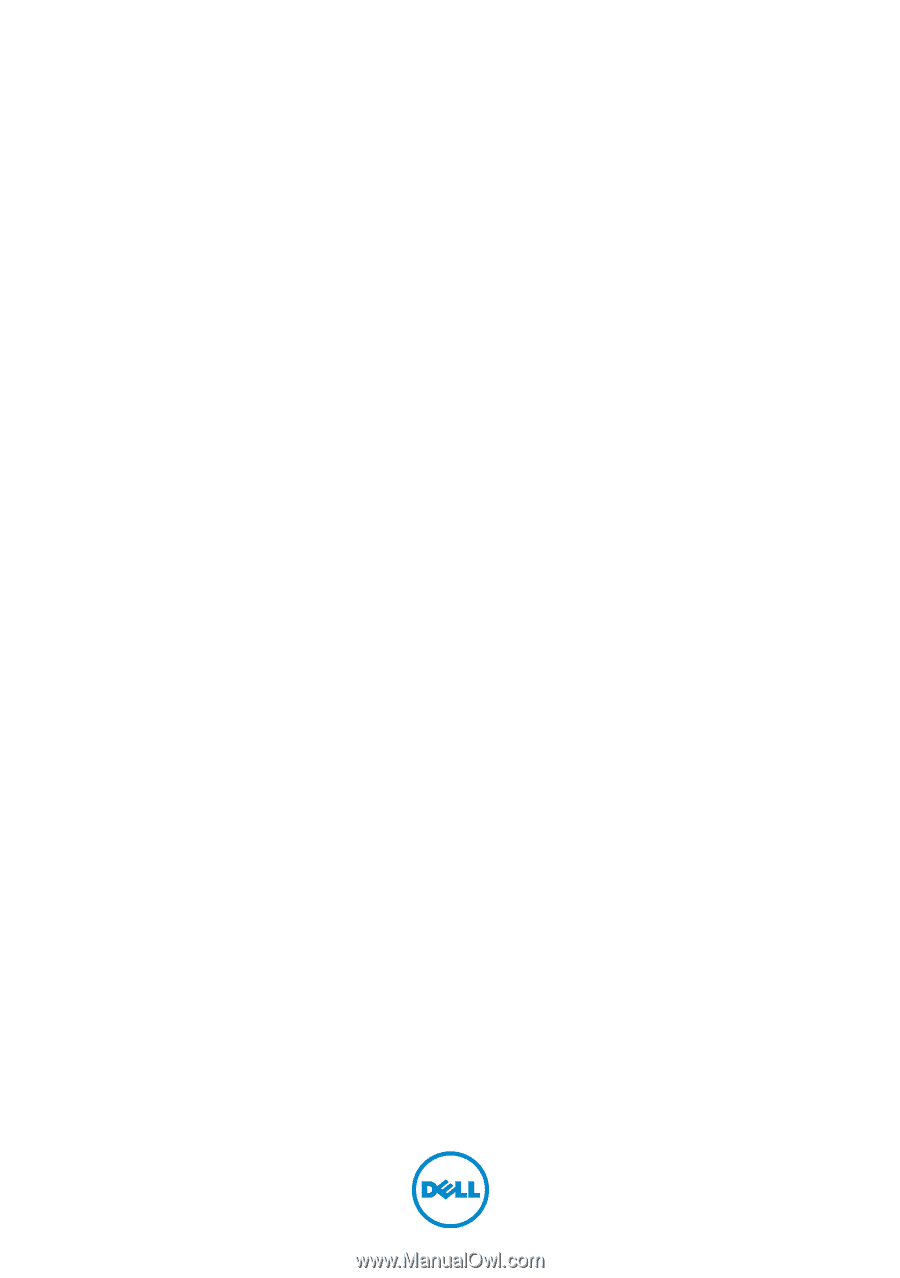
Dell Inspiron 17R
Owner’s Manual
Computer model: Inspiron 17R-5720/17R-7720
Regulatory model: P15E
Regulatory type: P15E001