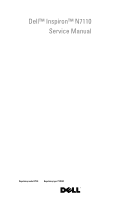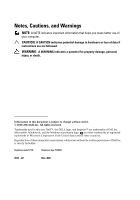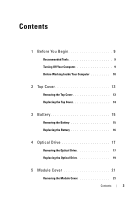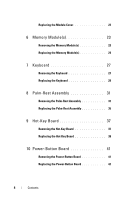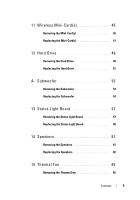Dell Inspiron 17R N7110 Service Manual
Dell Inspiron 17R Manual
 |
View all Dell Inspiron 17R manuals
Add to My Manuals
Save this manual to your list of manuals |
Dell Inspiron 17R manual content summary:
- Dell Inspiron 17R | N7110 Service Manual - Page 1
Dell™ Inspiron™ N7110 Service Manual Regulatory model: P14E Regulatory type: P14E001 - Dell Inspiron 17R | N7110 Service Manual - Page 2
CAUTION indicates potential damage to hardware or loss of data if instructions are not followed. WARNING: A WARNING indicates a potential for property © 2010-2011 Dell Inc. All rights reserved. Trademarks used in this text: Dell™, the DELL logo, and Inspiron™ are trademarks of Dell Inc. Microsoft®, - Dell Inspiron 17R | N7110 Service Manual - Page 3
Your Computer 10 2 Top Cover 13 Removing the Top Cover 13 Replacing the Top Cover 14 3 Battery 15 Removing the Battery 15 Replacing the Battery 16 4 Optical Drive 17 Removing the Optical Drive 17 Replacing the Optical Drive 19 5 Module Cover 21 Removing the Module Cover 21 Contents - Dell Inspiron 17R | N7110 Service Manual - Page 4
29 8 Palm-Rest Assembly 31 Removing the Palm-Rest Assembly 31 Replacing the Palm-Rest Assembly 35 9 Hot-Key Board 37 Removing the Hot-Key Board 37 Replacing the Hot-Key Board 38 10 Power-Button Board 41 Removing the Power-Button Board 41 Replacing the Power-Button Board 42 4 Contents - Dell Inspiron 17R | N7110 Service Manual - Page 5
12 Hard Drive 49 Removing the Hard Drive 49 Replacing the Hard Drive 51 A Subwoofer 53 Removing the Subwoofer 53 Replacing the Subwoofer 54 13 Status Light Board 57 Removing the Status Light Board 57 Replacing the Status Light Board 58 14 Speakers 61 Removing the Speakers 61 Replacing the - Dell Inspiron 17R | N7110 Service Manual - Page 6
Fan 66 16 System Board 69 Removing the System Board 69 Replacing the System Board 72 Entering the Service Tag in the BIOS 73 17 Coin-Cell Battery 75 Removing the Coin-Cell Battery 75 Replacing the Coin-Cell Battery 76 18 I/O Board 79 Removing the I/O Board 79 Replacing the I/O Board 80 - Dell Inspiron 17R | N7110 Service Manual - Page 7
Assembly 91 Display Bezel 92 Removing the Display Bezel 92 Replacing the Display Bezel 93 Removing the Display Panel 94 Replacing the Display Panel 94 Replacing the Display Cable 96 Removing the Display Hinges 97 Replacing the Display Hinges 98 Removing the Display-Panel Brackets 98 - Dell Inspiron 17R | N7110 Service Manual - Page 8
25 Flashing the BIOS 115 8 Contents - Dell Inspiron 17R | N7110 Service Manual - Page 9
manual computer. • A component can be replaced or-if purchased separately-installed by BIOS executable update program available at support.dell.com Turning Off Your Computer CAUTION: Down. The computer turns off after the operating system shutdown process finishes. 3 Ensure that the computer - Dell Inspiron 17R | N7110 Service Manual - Page 10
best practices information, see the Regulatory Compliance Homepage at dell with care. Do not touch the components or contacts on service technician should perform repairs on your computer. Damage due to servicing that is not authorized by Dell network device. 3 Disconnect all telephone or network - Dell Inspiron 17R | N7110 Service Manual - Page 11
to the system board, remove the main battery (see "Removing the Battery" on page 15) before working inside the computer. 7 Remove the battery (see "Removing the Battery" on page 15). 8 Turn the computer top-side up, open the display, and press the power button to ground the system board. Before - Dell Inspiron 17R | N7110 Service Manual - Page 12
12 Before You Begin - Dell Inspiron 17R | N7110 Service Manual - Page 13
or by periodically touching an unpainted metal surface (such as a connector on your computer). CAUTION: To help prevent damage to the system board, remove the main battery (see "Removing the Battery" on page 15) before working inside the computer. Removing the Top Cover 1 Follow the instructions in - Dell Inspiron 17R | N7110 Service Manual - Page 14
2 1 1 top cover 2 release button Replacing the Top Cover 1 Follow the instructions in "Before You Begin" on page 9. NOTE: Ensure that the DELL logo is facing towards the back of the computer while replacing the top cover. 2 Align the top cover with the display back cover. 3 Slide the top cover - Dell Inspiron 17R | N7110 Service Manual - Page 15
periodically touching an unpainted metal surface (such as a connector on your computer). CAUTION: To avoid damage to the computer, use only the battery designed for this particular Dell computer. Do not use batteries designed for other Dell computers. Removing the Battery 1 Follow the instructions - Dell Inspiron 17R | N7110 Service Manual - Page 16
3 2 1 1 battery release latch 2 battery 3 battery lock latch Replacing the Battery 1 Follow the instructions in "Before You Begin" on page 9. 2 Slide the battery into the battery bay until it clicks into place. 3 Slide the battery lock latch to the lock position. 16 Battery - Dell Inspiron 17R | N7110 Service Manual - Page 17
by periodically touching an unpainted metal surface (such as a connector on your computer). CAUTION: To help prevent damage to the system board, remove the main battery (see "Removing the Battery" on page 15) before working inside the computer. Removing the Optical Drive 1 Follow the instructions in - Dell Inspiron 17R | N7110 Service Manual - Page 18
2 1 1 optical-drive assembly 2 screw 5 Remove the two screws that secure the optical-drive bracket to the optical drive. 6 Pull the optical-drive bezel to detach it from the optical drive. 18 Optical Drive - Dell Inspiron 17R | N7110 Service Manual - Page 19
3 1 2 1 optical-drive bracket 3 optical-drive bezel 2 optical drive Replacing the Optical Drive 1 Follow the instructions in "Before You Begin" on page 9. 2 Align the tabs on the optical-drive bezel with the slots on the optical drive and snap the optical-drive bezel into place. 3 Align the - Dell Inspiron 17R | N7110 Service Manual - Page 20
CAUTION: Before turning on the computer, replace all screws and ensure that no stray screws remain inside the computer. Failure to do so may result in damage to the computer. 20 Optical Drive - Dell Inspiron 17R | N7110 Service Manual - Page 21
by periodically touching an unpainted metal surface (such as a connector on your computer). CAUTION: To help prevent damage to the system board, remove the main battery (see "Removing the Battery" on page 15) before working inside the computer. Removing the Module Cover 1 Follow the instructions in - Dell Inspiron 17R | N7110 Service Manual - Page 22
Follow the instructions in "Before You Begin" on page 9. 2 Align the tabs on the module cover with the slots on the computer base and gently snap the cover in place. 3 Tighten the captive screw that secures the module cover to the computer base. 4 Replace the battery (see "Replacing the Battery" on - Dell Inspiron 17R | N7110 Service Manual - Page 23
the Battery" on page 15) before working inside the computer. You can increase your computer memory by installing memory modules on the system board. See "Specifications" in your Setup Guide for information on the type of memory supported by your computer. NOTE: Memory modules purchased from Dell are - Dell Inspiron 17R | N7110 Service Manual - Page 24
clips (2) 3 memory module Replacing the Memory Module(s) CAUTION: If you need to install memory modules in two connectors, install a memory module in the connector labeled "DIMM A" before you install a memory module in the connector labeled "DIMM B." 1 Follow the instructions in "Before You Begin - Dell Inspiron 17R | N7110 Service Manual - Page 25
on the computer, replace all screws and ensure that no stray screws remain inside the computer. Failure to do so may result in damage to the computer. 6 Turn on the computer. As the computer boots, it detects the memory module(s) and automatically updates the system configuration information. To - Dell Inspiron 17R | N7110 Service Manual - Page 26
26 Memory - Dell Inspiron 17R | N7110 Service Manual - Page 27
or by periodically touching an unpainted metal surface (such as a connector on your computer). CAUTION: To help prevent damage to the system board, remove the main battery (see "Removing the Battery" on page 15) before working inside the computer. Removing the Keyboard 1 Follow the instructions in - Dell Inspiron 17R | N7110 Service Manual - Page 28
the keyboard over and place it on the palm rest assembly. 8 Lift the connector latch that secures the keyboard cable to the connector on the system board and remove the keyboard cable. 9 Lift the keyboard off the computer. 28 Keyboard - Dell Inspiron 17R | N7110 Service Manual - Page 29
cable 2 keyboard-cable connector Replacing the Keyboard 1 Follow the instructions in "Before You Begin" on page 9. 2 Slide the keyboard cable into the connector on the system board. Press down on the connector latch to secure the keyboard cable to the connector on the system board. 3 Slide the tabs - Dell Inspiron 17R | N7110 Service Manual - Page 30
6 Replace the battery (see "Replacing the Battery" on page 16). 30 Keyboard - Dell Inspiron 17R | N7110 Service Manual - Page 31
periodically touching an unpainted metal surface (such as a connector on your computer). CAUTION: To help prevent damage to the system board, remove the main battery (see "Removing the Battery" on page 15) before working inside the computer. Removing the Palm-Rest Assembly 1 Follow the instructions - Dell Inspiron 17R | N7110 Service Manual - Page 32
6 Remove the four screws on the palm-rest assembly. CAUTION: Pull the plastic tab on top of the connectors to avoid damaging the connectors. 7 Disconnect the power-button board cable, touch-pad cable, and hot-key board cable from the connectors on the system board. 32 Palm-Rest Assembly - Dell Inspiron 17R | N7110 Service Manual - Page 33
1 2 3 1 power-button board cable connector 2 hot-key board cable connector 3 touch-pad cable connector CAUTION: Carefully separate the palm rest from the computer base to avoid damage to the palm rest. Palm-Rest Assembly 33 - Dell Inspiron 17R | N7110 Service Manual - Page 34
assembly off the computer base. 10 Turn the palm-rest assembly over. 1 2 1 plastic scribe 2 palm-rest assembly 11 Remove the hot-key board (see "Removing the Hot-Key Board" on page 37). 12 Remove the power-button board (see "Removing the Power-Button Board" on page 41). 34 Palm-Rest Assembly - Dell Inspiron 17R | N7110 Service Manual - Page 35
in place. 5 Slide the touch-pad cable, power-button board cable, and hot-key board cable into the connectors on the system board and press down on the connector latches to secure them. 6 Replace the four screws on the palm-rest assembly. 7 Replace the keyboard (see "Replacing the Keyboard" on page - Dell Inspiron 17R | N7110 Service Manual - Page 36
36 Palm-Rest Assembly - Dell Inspiron 17R | N7110 Service Manual - Page 37
by periodically touching an unpainted metal surface (such as a connector on your computer). CAUTION: To help prevent damage to the system board, remove the main battery (see "Removing the Battery" on page 15) before working inside the computer. Removing the Hot-Key Board 1 Follow the instructions in - Dell Inspiron 17R | N7110 Service Manual - Page 38
3 2 1 1 hot-key board cable 3 screw 2 hot-key board Replacing the Hot-Key Board 1 Follow the instructions in "Before You Begin" on page 9. 2 Align the screw hole on the hot-key board with the screw hole on the palm-rest assembly and replace the screw. 3 Adhere the hot-key board cable to the palm- - Dell Inspiron 17R | N7110 Service Manual - Page 39
7 Follow the instructions from step 4 to step 5 in "Replacing the Optical Drive" on page 19. 8 Replace the battery (see "Replacing the Battery" on page 16). CAUTION: Before turning on the computer, replace all screws and ensure that no stray screws remain inside the computer. Failure to do so may - Dell Inspiron 17R | N7110 Service Manual - Page 40
40 Hot-Key Board - Dell Inspiron 17R | N7110 Service Manual - Page 41
periodically touching an unpainted metal surface (such as a connector on your computer). CAUTION: To help prevent damage to the system board, remove the main battery (see "Removing the Battery" on page 15) before working inside the computer. Removing the Power-Button Board 1 Follow the instructions - Dell Inspiron 17R | N7110 Service Manual - Page 42
1 2 3 1 screw 2 power-button board cable 3 power-button board Replacing the Power-Button Board 1 Follow the instructions in "Before You Begin" on page 9. 2 Slide the power-button board under the tab on the palm-rest assembly. 3 Replace the screw that secures the power-button board to the palm- - Dell Inspiron 17R | N7110 Service Manual - Page 43
8 Follow the instructions from step 4 to step 5 in "Replacing the Optical Drive" on page 19. 9 Replace the battery (see "Replacing the Battery" on page 16). CAUTION: Before turning on the computer, replace all screws and ensure that no stray screws remain inside the computer. Failure to do so may - Dell Inspiron 17R | N7110 Service Manual - Page 44
44 Power-Button Board - Dell Inspiron 17R | N7110 Service Manual - Page 45
touching an unpainted metal surface (such as a connector on your computer). CAUTION: To help prevent damage to the system board, remove the main battery (see "Removing the Battery" on page 15) before working inside the computer. NOTE: Dell does not guarantee compatibility or provide support - Dell Inspiron 17R | N7110 Service Manual - Page 46
6 Disconnect the two antenna cables from the Mini-Card(s). 7 Remove the screw that secures the Mini-Card(s) to the system board. 4 3 2 1 1 antenna cables (2) 3 system-board connector 2 Mini-Card 4 screw 8 Lift the Mini-Card(s) out of the system-board connector. 46 Wireless Mini-Card(s) - Dell Inspiron 17R | N7110 Service Manual - Page 47
safety information that shipped with your computer. Replacing the Mini-Card(s) 1 Follow the instructions in "Before You Begin" on page 9. CAUTION: The connectors are keyed to ensure correct insertion. If you feel resistance, check the connectors on the card and on the system board, and realign the - Dell Inspiron 17R | N7110 Service Manual - Page 48
the Palm-Rest Assembly" on page 35). 7 Replace the keyboard (see "Replacing the Keyboard" on page 29). 8 Follow the instructions from step 4 to step 5 in "Replacing the Optical Drive" on page 19. 9 Replace the battery (see "Replacing the Battery" on page 16). CAUTION: Before turning on the computer - Dell Inspiron 17R | N7110 Service Manual - Page 49
compatibility or provide support for hard drives from sources other than Dell. NOTE: If you are installing a hard drive from a source other than Dell, you need to install an operating system, drivers, and utilities on the new hard drive. Removing the Hard Drive 1 Follow the instructions in "Before - Dell Inspiron 17R | N7110 Service Manual - Page 50
the connector on the system board. 8 Lift the hard-drive assembly out of the computer base. CAUTION: When the hard drive is not in the computer, store it in protective antistatic packaging (see "Protecting Against Electrostatic Discharge" in the safety instructions that shipped with your computer - Dell Inspiron 17R | N7110 Service Manual - Page 51
2 screws (3) 9 Remove the four screws that secure the hard-drive bracket to the hard drive. 10 Lift the hard-drive bracket off the hard drive. 3 2 1 1 hard drive 3 screws (4) 2 hard-drive bracket Replacing the Hard Drive 1 Follow the instructions in "Before You Begin" on page 9. 2 Remove the - Dell Inspiron 17R | N7110 Service Manual - Page 52
hard-drive assembly to the computer base. 8 Replace the palm-rest assembly (see "Replacing the Palm-Rest Assembly" on page 35). 9 Replace the keyboard (see "Replacing the Keyboard" on page 29). 10 Follow the instructions from step 4 to step 5 in "Replacing the Optical Drive" on page 19. 11 Replace - Dell Inspiron 17R | N7110 Service Manual - Page 53
best practices information, see the Regulatory Compliance Homepage at www.dell.com/regulatory_compliance. CAUTION: Only a certified service 9. 2 Remove the battery (see "Removing the Battery" on page 15). 3 Follow the instructions from step 3 to step 4 in "Removing the Optical Drive" on page 17. - Dell Inspiron 17R | N7110 Service Manual - Page 54
" on page 9. 2 Place the subwoofer on the computer base. 3 Connect the subwoofer cable to the connector on the system board. 4 Replace the palm-rest assembly (see "Replacing the Palm-Rest Assembly" on page 35). 5 Replace the keyboard (see "Replacing the Keyboard" on page 29). 54 Speaker Assembly - Dell Inspiron 17R | N7110 Service Manual - Page 55
6 Follow the instructions from step 4 to step 5 in "Replacing the Optical Drive" on page 19. 7 Replace the battery (see "Replacing the Battery" on page 16). CAUTION: Before turning on the computer, replace all screws and ensure that no stray screws remain inside the computer. Failure to do so may - Dell Inspiron 17R | N7110 Service Manual - Page 56
56 Speaker Assembly - Dell Inspiron 17R | N7110 Service Manual - Page 57
due to servicing that is not authorized by Dell is not covered by your warranty. CAUTION: To help prevent damage to the system board, remove the main battery (see "Removing the Battery" on page 15) before working inside the computer. Removing the Status Light Board 1 Follow the instructions in - Dell Inspiron 17R | N7110 Service Manual - Page 58
1 screw 3 status light board 2 system board connector Replacing the Status Light Board 1 Follow the instructions in "Before You Begin" on page 9. 2 Place the status-light board on the computer base. 3 Slide the status-light-board cable into the connector on the system board and press down on the - Dell Inspiron 17R | N7110 Service Manual - Page 59
the Palm-Rest Assembly" on page 35). 6 Replace the keyboard (see "Replacing the Keyboard" on page 29). 7 Follow the instructions from step 4 to step 5 in "Replacing the Optical Drive" on page 19. 8 Replace the battery (see "Replacing the Battery" on page 16). CAUTION: Before turning on the computer - Dell Inspiron 17R | N7110 Service Manual - Page 60
60 Status Light Board - Dell Inspiron 17R | N7110 Service Manual - Page 61
Damage due to servicing that is not authorized by Dell is not covered by your warranty. CAUTION: To help prevent damage to the system board, remove the main battery (see "Removing the Battery" on page 15) before working inside the computer. Removing the Speakers 1 Follow the instructions in "Before - Dell Inspiron 17R | N7110 Service Manual - Page 62
1 2 1 speaker cable 2 speakers (2) Replacing the Speakers 1 Follow the instructions in "Before You Begin" on page 9. 2 Place the speakers on the computer base and route the speakers cable through the routing guides. 3 Connect the speaker cable to the connector on the system board. 4 Replace the - Dell Inspiron 17R | N7110 Service Manual - Page 63
the Palm-Rest Assembly" on page 35). 6 Replace the keyboard (see "Replacing the Keyboard" on page 29). 7 Follow the instructions from step 4 to step 5 in "Replacing the Optical Drive" on page 19. 8 Replace the battery (see "Replacing the Battery" on page 16). CAUTION: Before turning on the computer - Dell Inspiron 17R | N7110 Service Manual - Page 64
64 Speakers - Dell Inspiron 17R | N7110 Service Manual - Page 65
should perform repairs on your computer. Damage due to servicing that is not authorized by Dell is not covered by your warranty. CAUTION: To help prevent damage to the system board, remove the main battery (see "Removing the Battery" on page 15) before working inside the computer. Removing - Dell Inspiron 17R | N7110 Service Manual - Page 66
9. 2 Place the thermal fan on the computer base and replace the two screws that secure the thermal fan to the computer base. 3 Connect the thermal-fan cable to the connector on the system board. 4 Replace the palm-rest assembly (see "Replacing the Palm-Rest Assembly" on page 35). 66 Thermal Fan - Dell Inspiron 17R | N7110 Service Manual - Page 67
the Keyboard" on page 29). 6 Follow the instructions from step 4 to step 5 in "Replacing the Optical Drive" on page 19. 7 Replace the battery (see "Replacing the Battery" on page 16). CAUTION: Before turning on the computer, replace all screws and ensure that no stray screws remain inside the - Dell Inspiron 17R | N7110 Service Manual - Page 68
68 Thermal Fan - Dell Inspiron 17R | N7110 Service Manual - Page 69
prevent damage to the system board, remove the main battery (see "Removing the Battery" on page 15) before working inside the computer. CAUTION: Handle components and cards by their edges, and avoid touching pins and contacts. Removing the System Board 1 Follow the instructions in "Before You Begin - Dell Inspiron 17R | N7110 Service Manual - Page 70
9 Follow the instructions from step 6 to step 8 in "Removing the Hard Drive" on page 49. 10 Remove the thermal fan (see "Removing the Thermal Fan" on page 65). 11 Disconnect the speaker cable, subwoofer cable, status-light board cable, camera cable, and AC-adapter connector cable from the connectors - Dell Inspiron 17R | N7110 Service Manual - Page 71
cable connector 7 camera cable connector 2 screws (6) 4 speaker cable connector 6 dispaly cable connector 14 Lift the system board to disconnect the connector on the system board from the connector on the I/O board. 1 1 system board 15 Turn the system-board assembly over. System Board 71 - Dell Inspiron 17R | N7110 Service Manual - Page 72
display cable to the connector on the system board. 11 Replace the thermal fan (see "Replacing the Thermal Fan" on page 66). 12 Follow the instructions from step 5 to step 7 in "Replacing the Hard Drive" on page 51. 13 Replace the palm-rest assembly (see "Replacing the Palm-Rest Assembly" on page 35 - Dell Inspiron 17R | N7110 Service Manual - Page 73
the Memory Module(s)" on page 24). 16 Follow the instructions from step 4 to step 5 in "Replacing the Optical Drive" on page 19. 17 Replace the battery (see "Replacing the Battery" on page 16). 18 Replace any blank or card you removed from the Media Card Reader. CAUTION: Before turning on the - Dell Inspiron 17R | N7110 Service Manual - Page 74
74 System Board - Dell Inspiron 17R | N7110 Service Manual - Page 75
periodically touching an unpainted metal surface (such as a connector on your computer). CAUTION: To help prevent damage to the system board, remove the main battery (see "Removing the Battery" on page 15) before working inside the computer. Removing the Coin-Cell Battery 1 Follow the instructions - Dell Inspiron 17R | N7110 Service Manual - Page 76
2 With the positive side up, snap the coin-cell battery into the battery socket on the system board. 3 Follow the instructions from step 5 to step 18 in "Replacing the System Board" on page 72. CAUTION: Before turning on the computer, replace all screws and ensure that no stray screws remain inside - Dell Inspiron 17R | N7110 Service Manual - Page 77
Coin-Cell Battery 77 - Dell Inspiron 17R | N7110 Service Manual - Page 78
78 Coin-Cell Battery - Dell Inspiron 17R | N7110 Service Manual - Page 79
periodically touching an unpainted metal surface. CAUTION: Only a certified service technician should perform repairs on your computer. Damage due to servicing that is not authorized by Dell is not covered by your warranty. CAUTION: To help prevent damage to the system board, remove the main battery - Dell Inspiron 17R | N7110 Service Manual - Page 80
the I/O board to the computer base. 3 Replace the Mini-Card(s) (see "Replacing the Mini-Card(s)" on page 47). 4 Replace the hinge cover (see "Replacing the Hinge Cover" on page 108). 5 Follow the instructions from step 6 to step 18 in "Replacing the System Board" on page 72. CAUTION: Before turning - Dell Inspiron 17R | N7110 Service Manual - Page 81
touching an unpainted metal surface (such as a connector on your computer). CAUTION: To help prevent damage to the system board, remove the main battery (see "Removing the Battery" on page 15) before working inside the computer. Removing the Thermal Cooling Assembly 1 Follow the instructions - Dell Inspiron 17R | N7110 Service Manual - Page 82
the screws in sequential order (indicated on the thermal cooling assembly). 4 Follow the instructions from step 5 to step 18 in "Replacing the System Board" on page 72. CAUTION: Before turning on the computer, replace all screws and ensure that no stray screws remain inside the computer. Failure to - Dell Inspiron 17R | N7110 Service Manual - Page 83
Thermal Cooling Assembly 83 - Dell Inspiron 17R | N7110 Service Manual - Page 84
84 Thermal Cooling Assembly - Dell Inspiron 17R | N7110 Service Manual - Page 85
prevent damage to the system board, remove the main battery (see "Removing the Battery" on page 15) before working inside the computer. CAUTION: Handle components and cards by their edges, and avoid touching pins and contacts. Removing the Processor Module 1 Follow the instructions in "Before You - Dell Inspiron 17R | N7110 Service Manual - Page 86
socket cam screw CAUTION: To ensure maximum cooling for the processor, do not touch the heat transfer areas on the processor thermal-cooling assembly. The oils in your the ZIF socket. Replacing the Processor Module 1 Follow the instructions in "Before You Begin" on page 9. 86 Processor Module - Dell Inspiron 17R | N7110 Service Manual - Page 87
the cam screw clockwise to secure the processor module to the system board. 4 Replace the thermal cooling assembly (see "Replacing the Thermal Cooling Assembly" on page 82). 5 Follow the instructions from step 5 to step 18 in "Replacing the System Board" on page 72. CAUTION: Before turning on the - Dell Inspiron 17R | N7110 Service Manual - Page 88
88 Processor Module - Dell Inspiron 17R | N7110 Service Manual - Page 89
computer. Display Assembly Removing the Display Assembly 1 Follow the instructions in "Before You Begin" on page 9. 2 Remove the battery (see "Removing the Battery" on page 15). 3 Follow the instructions from step 3 to step 4 in "Removing the Optical Drive" on page 17. 4 Remove the two screws that - Dell Inspiron 17R | N7110 Service Manual - Page 90
page 31). 7 Disconnect the display cable and camera cable from the connectors on the system board. 8 Disconnect the Mini-Card antenna cables from the connectors on the Mini-Card(s) the cables from the routing guides. 10 Remove the four screws that secure the display assembly to the computer base. - Dell Inspiron 17R | N7110 Service Manual - Page 91
(4) 11 Lift and remove the display assembly away from the computer base. Replacing the Display Assembly 1 Follow the instructions in "Before You Begin" on page 9. 2 Place the display assembly in position and replace the four screws that secure the display assembly to the computer base. Display - Dell Inspiron 17R | N7110 Service Manual - Page 92
the display assembly to the computer base. 9 Follow the instructions from step 4 to step 5 in "Replacing the Optical Drive" on page 19. 10 Replace the battery (see "Replacing the Battery" on page 16). CAUTION: Before turning on the computer, replace all screws and ensure that no stray screws remain - Dell Inspiron 17R | N7110 Service Manual - Page 93
the Display Bezel 1 Follow the instructions in "Before You Begin" on page 9. 2 Realign the display bezel over the display panel and gently snap into place. 3 Replace the display assembly (see "Replacing the Display Assembly" on page 91). 4 Replace the top cover (see "Replacing the Top Cover" on page - Dell Inspiron 17R | N7110 Service Manual - Page 94
Display Panel Removing the Display Panel 1 Follow the instructions in "Before You Begin" on page 9. 2 Remove the display assembly ( panel off the display back cover. 1 2 1 display panel 2 screws (8) Replacing the Display Panel 1 Follow the instructions in "Before You Begin" on page 9. 94 Display - Dell Inspiron 17R | N7110 Service Manual - Page 95
. 3 Route the display cable and Mini-Card antenna cables through the routing guides on the display back cover. 4 Replace the display bezel (see "Replacing the Display Bezel" on page 93). 5 Replace the display assembly (see "Replacing the Display Assembly" on page 91). CAUTION: Before turning on the - Dell Inspiron 17R | N7110 Service Manual - Page 96
the Display Cable 1 Follow the instructions in "Before You Begin" on page 9. 2 Connect the display cable to the display-board connector and secure it with the tape. 3 Turn the display panel over and place it on the display back cover. 4 Replace the display panel (see "Replacing the Display Panel" on - Dell Inspiron 17R | N7110 Service Manual - Page 97
each side) that secure the display-panel brackets to the display panel. 6 Remove the display-panel brackets off the display panel. 1 2 1 display-panel brackets (2) 2 screws (6) Replacing the Display-Panel Brackets 1 Follow the instructions in "Before You Begin" on page 9. Display 97 - Dell Inspiron 17R | N7110 Service Manual - Page 98
" on page 91). CAUTION: Before turning on the computer, replace all screws and ensure that no stray screws remain inside the computer. Failure to do so may result in damage to the computer. Hinge Caps Removing the Hinge Caps 1 Follow the instructions in "Before You Begin" on page 9. 2 Remove the - Dell Inspiron 17R | N7110 Service Manual - Page 99
the Hinge Caps 1 Follow the instructions in "Before You Begin" on page 9. 2 Place the hinge caps on the display hinges and snap them into place. 3 Replace the display panel (see "Replacing the Display Panel" on page 94). 4 Replace the display bezel (see "Replacing the Display Bezel" on page 93 - Dell Inspiron 17R | N7110 Service Manual - Page 100
100 Display - Dell Inspiron 17R | N7110 Service Manual - Page 101
by periodically touching an unpainted metal surface (such as a connector on your computer). CAUTION: To help prevent damage to the system board, remove the main battery (see "Removing the Battery" on page 15) before working inside the computer. Removing the Camera Module 1 Follow the instructions in - Dell Inspiron 17R | N7110 Service Manual - Page 102
11 Lift the camera module off the display back cover. 1 2 1 camera module 2 camera cable Replacing the Camera Module 1 Follow the instructions in "Before You Begin" on page 9. 2 Connect the camera cable to the connector on the camera module and secure it with the tape. 3 Use the - Dell Inspiron 17R | N7110 Service Manual - Page 103
the Palm-Rest Assembly" on page 35). 8 Replace the keyboard (see "Replacing the Keyboard" on page 29). 9 Follow the instructions from step 4 to step 5 in "Replacing the Optical Drive" on page 19. 10 Replace the battery (see "Replacing the Battery" on page 16). CAUTION: Before turning on the - Dell Inspiron 17R | N7110 Service Manual - Page 104
104 Camera Module - Dell Inspiron 17R | N7110 Service Manual - Page 105
by periodically touching an unpainted metal surface (such as a connector on your computer). CAUTION: To help prevent damage to the system board, remove the main battery (see "Removing the Battery" on page 15) before working inside the computer. Removing the Hinge Cover 1 Follow the instructions in - Dell Inspiron 17R | N7110 Service Manual - Page 106
8 Push the two tabs that secure the hinge cover to the computer base. 106 Hinge Cover - Dell Inspiron 17R | N7110 Service Manual - Page 107
1 1 tabs (2) 9 Lift the hinge cover off the computer base. Hinge Cover 107 - Dell Inspiron 17R | N7110 Service Manual - Page 108
35). 5 Replace the keyboard (see "Replacing the Keyboard" on page 29). 6 Replace the four screws that secure the hinge cover to the computer base. 7 Follow the instructions from step 4 to step 5 in "Replacing the Optical Drive" on page 19. 8 Replace the battery (see "Replacing the Battery" on page - Dell Inspiron 17R | N7110 Service Manual - Page 109
CAUTION: Before turning on the computer, replace all screws and ensure that no stray screws remain inside the computer. Failure to do so may result in damage to the computer. Hinge Cover 109 - Dell Inspiron 17R | N7110 Service Manual - Page 110
110 Hinge Cover - Dell Inspiron 17R | N7110 Service Manual - Page 111
touching an unpainted metal surface (such as a connector on your computer). CAUTION: To help prevent damage to the system board, remove the main battery (see "Removing the Battery" on page 15) before working inside the computer. Removing the AC-Adapter Connector 1 Follow the instructions - Dell Inspiron 17R | N7110 Service Manual - Page 112
connector cable Replacing the AC-Adapter Connector 1 Follow the instructions in "Before guide. 4 Connect the AC-adapter connector cable to the connector on the system board. 5 Replace the display assembly (see "Replacing the Display Assembly" on page 91). 6 Replace the thermal fan (see "Replacing - Dell Inspiron 17R | N7110 Service Manual - Page 113
the Palm-Rest Assembly" on page 35). 9 Replace the keyboard (see "Replacing the Keyboard" on page 29). 10 Follow the instructions from step 4 to step 5 in "Replacing the Optical Drive" on page 19. 11 Replace the battery (see "Replacing the Battery" on page 16). CAUTION: Before turning on the - Dell Inspiron 17R | N7110 Service Manual - Page 114
114 AC-Adapter Connector - Dell Inspiron 17R | N7110 Service Manual - Page 115
The BIOS may require flashing when an update is available or when replacing the system board. To flash the BIOS: 1 Turn on the computer. 2 Go to support.dell.com/support/downloads. 3 Locate the BIOS update file for your computer: NOTE: The Service Tag for your computer is located on a label at the - Dell Inspiron 17R | N7110 Service Manual - Page 116
8 Double-click the file icon on the desktop and follow the instructions on the screen. 116 Flashing the BIOS
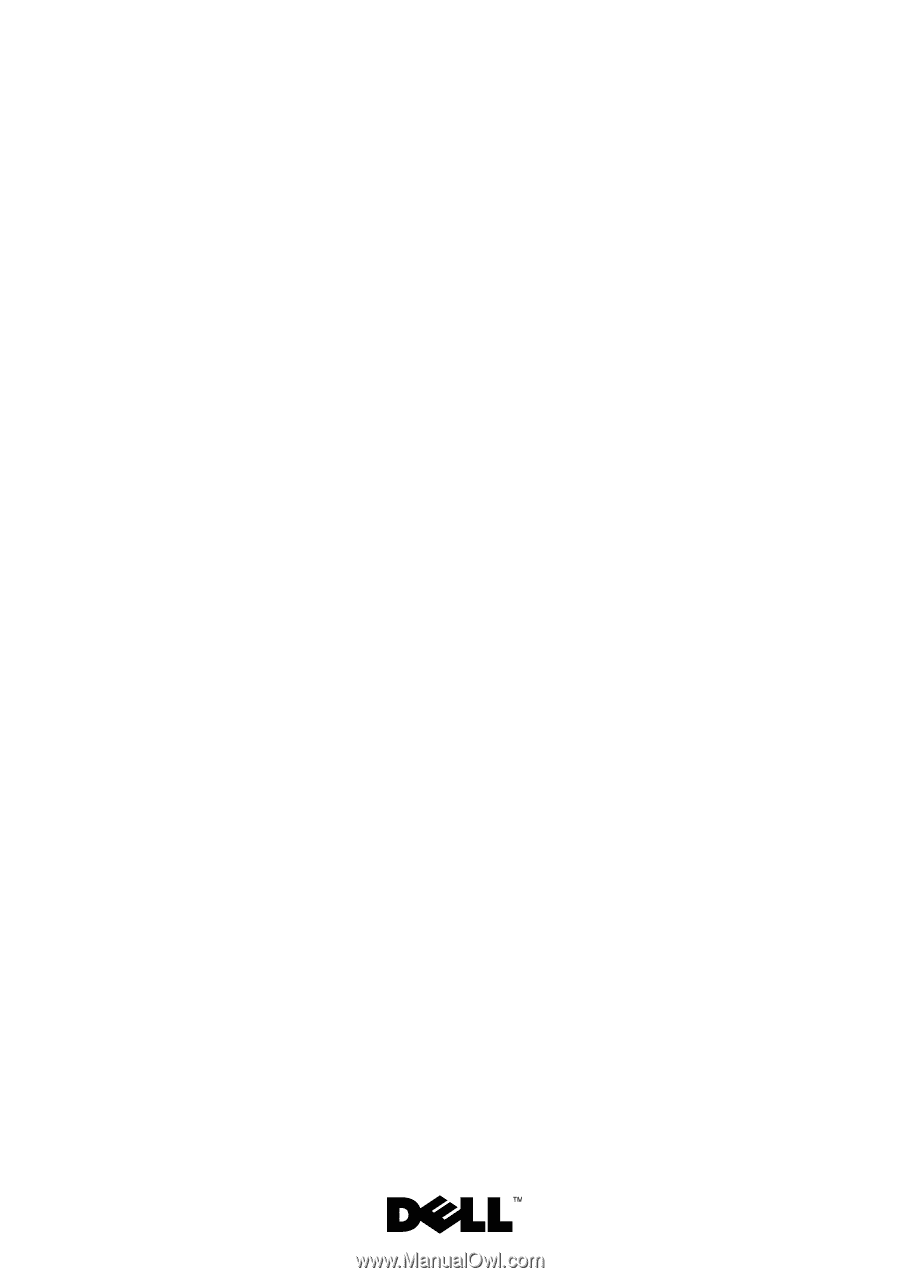
Dell™ Inspiron™ N7110
Service Manual
Regulatory model: P14E
Regulatory type: P14E001