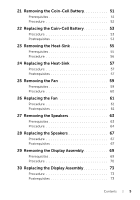Dell Inspiron 3521 Owners Manual
Dell Inspiron 3521 Manual
 |
View all Dell Inspiron 3521 manuals
Add to My Manuals
Save this manual to your list of manuals |
Dell Inspiron 3521 manual content summary:
- Dell Inspiron 3521 | Owners Manual - Page 1
Dell Inspiron 3521/5521 Owner's Manual Computer model: Inspiron 3521/5521 Regulatory model: P28F Regulatory type: P28F001 - Dell Inspiron 3521 | Owners Manual - Page 2
of data if instructions are not followed. WARNING: A WARNING indicates a potential for property damage, personal injury, or death. © 2012 Dell Inc. Trademarks used in this text: Dell™, the DELL logo, and Inspiron™ are trademarks of Dell Inc.; Microsoft®, Windows®, and the Windows start button - Dell Inspiron 3521 | Owners Manual - Page 3
. . . 7 Safety Instructions 7 Recommended Tools 8 2 After Working Inside Your Computer 9 3 Removing the Battery 11 Procedure 11 4 Replacing the Battery 13 Procedure 13 Postrequisites 13 5 Removing the Memory Module(s 15 Prerequisites 15 Procedure 15 6 Replacing the Memory Module(s 17 - Dell Inspiron 3521 | Owners Manual - Page 4
27 Prerequisites 27 Procedure 27 12 Replacing the Keyboard 29 Procedure 29 Postrequisites 29 13 Removing the Palm-Rest 31 Prerequisites 31 Procedure 31 14 Replacing the Palm-Rest 35 Procedure 35 Postrequisites 35 15 Removing the Wireless Mini-Card 37 Prerequisites 37 Procedure 38 - Dell Inspiron 3521 | Owners Manual - Page 5
21 Removing the Coin-Cell Battery 51 Prerequisites 51 Procedure 52 22 Replacing the Coin-Cell Battery 53 Procedure 53 Postrequisites 53 23 Removing the Heat-Sink 55 Prerequisites 55 Procedure 56 24 Replacing the Heat-Sink 57 Procedure 57 Postrequisites 57 25 Removing the Fan 59 - Dell Inspiron 3521 | Owners Manual - Page 6
31 Removing the Display Bezel 75 Prerequisites 75 Procedure 76 32 Replacing the Display Bezel 77 Procedure 77 Postrequisites 77 33 Removing the Display Hinges 79 Prerequisites 79 Procedure 80 34 Replacing the Display Hinges 81 Procedure 81 Postrequisites 81 35 Removing the Display Panel - Dell Inspiron 3521 | Owners Manual - Page 7
. 2 Follow the instructions to shut down your computer based on the operating system installed on your computer. • Windows 8: Move your mouse pointer to the upper-right or lower-right corner of the screen to open the Charms sidebar, and then click Settings→ Power→ Shutdown. • Windows 7: Click Start - Dell Inspiron 3521 | Owners Manual - Page 8
service technician is authorized to remove the computer cover and access any of the components inside the computer. See the safety instructions for complete information about safety precautions, working unplug the cable from the network device. CAUTION: Press and eject any installed card from the - Dell Inspiron 3521 | Owners Manual - Page 9
external devices, cables, cards, and any other part(s) you removed before working on your computer. • Connect your computer and all attached devices to their electrical outlets. CAUTION: Before turning on your computer, replace all screws and ensure that no stray screws remain inside the computer - Dell Inspiron 3521 | Owners Manual - Page 10
10 | After Working Inside Your Computer - Dell Inspiron 3521 | Owners Manual - Page 11
, follow the instructions in "After Working Inside Your Computer" on page 9. For additional safety best practices information, see the Regulatory Compliance Homepage at dell.com/regulatory_compliance. Procedure 1 Close the display and turn the computer over. 2 Slide the battery latches on each - Dell Inspiron 3521 | Owners Manual - Page 12
12 | Removing the Battery - Dell Inspiron 3521 | Owners Manual - Page 13
see the Regulatory Compliance Homepage at dell.com/regulatory_compliance. Procedure Align the tabs on the battery with the slots on the battery bay and snap the battery into place. Postrequisites 1 Follow the instructions in "After Working Inside Your Computer" on page 9. Replacing the Battery | 13 - Dell Inspiron 3521 | Owners Manual - Page 14
14 | Replacing the Battery - Dell Inspiron 3521 | Owners Manual - Page 15
your computer, follow the instructions in "After Working Inside Your Computer" on page 9. For additional safety best practices information, see the Regulatory Compliance Homepage at dell.com/regulatory_compliance. Prerequisites 1 Remove the battery. See "Removing the Battery" on page 11. Procedure - Dell Inspiron 3521 | Owners Manual - Page 16
fingertips to carefully spread apart the securing clips on each end of the memory-module connector until the memory module pops up. 4 Remove the memory module from the memory-module connector. 3 2 1 1 securing clips (2) 3 memory module 2 memory-module connector 16 | Removing the Memory Module(s) - Dell Inspiron 3521 | Owners Manual - Page 17
computer base and snap the memory-module cover into place. 4 Tighten the captive screw that secures the memory-module cover to the computer base. Postrequisites 1 Replace the battery. See "Replacing the Battery" on page 13. 2 Follow the instructions in "After Working Inside Your Computer" on page - Dell Inspiron 3521 | Owners Manual - Page 18
18 | Replacing the Memory Module(s) - Dell Inspiron 3521 | Owners Manual - Page 19
your computer, follow the instructions in "After Working Inside Your Computer" on page 9. For additional safety best practices information, see the Regulatory Compliance Homepage at dell.com/regulatory_compliance. Prerequisites 1 Remove the battery. See "Removing the Battery" on page 11. Procedure - Dell Inspiron 3521 | Owners Manual - Page 20
the optical-drive bracket to the optical-drive assembly. 4 Remove the optical-drive bracket from the optical-drive assembly. 5 Carefully pry the optical-drive bezel and remove it from the optical-drive assembly. 2 1 3 1 optical-drive bezel 3 screws (2) 4 2 optical drive 4 optical-drive bracket 20 - Dell Inspiron 3521 | Owners Manual - Page 21
ensure that the screw hole on the optical-drive bracket aligns with the screw hole on computer base. Postrequisites 1 Replace the battery. See "Replacing the Battery" on page 13. 2 Follow the instructions in "After Working Inside Your Computer" on page 9. Replacing the Optical-Drive Assembly | 21 - Dell Inspiron 3521 | Owners Manual - Page 22
22 | Replacing the Optical-Drive Assembly - Dell Inspiron 3521 | Owners Manual - Page 23
Exercise care when handling the hard drive. Prerequisites 1 Remove the battery. See "Removing the Battery" on page 11. 2 Follow the instructions from step 1 to step 2 in "Removing the Memory Module(s)" on page 15. Procedure 1 Remove the screws that secure the hard-drive assembly to the computer base - Dell Inspiron 3521 | Owners Manual - Page 24
lift the hard-drive assembly out of the computer base. 2 1 1 hard-drive assembly 2 pull-tab 4 Remove the screws that secure the hard-drive bracket to the hard drive. 5 Lift the hard-drive bracket off the hard drive. 1 2 1 screws (2) 2 hard-drive bracket 24 | Removing the Hard-Drive Assembly - Dell Inspiron 3521 | Owners Manual - Page 25
base. Postrequisites 1 Follow the instructions from step 3 to step 4 in "Replacing the Memory Module(s)" on page 17. 2 Replace the battery. See "Replacing the Battery" on page 13. 3 Follow the instructions in "After Working Inside Your Computer" on page 9. Replacing the Hard-Drive Assembly | 25 - Dell Inspiron 3521 | Owners Manual - Page 26
26 | Replacing the Hard-Drive Assembly - Dell Inspiron 3521 | Owners Manual - Page 27
your computer, follow the instructions in "After Working Inside Your Computer" on page 9. For additional safety best practices information, see the Regulatory Compliance Homepage at dell.com/regulatory_compliance. Prerequisites 1 Remove the battery. See "Removing the Battery" on page 11. Procedure - Dell Inspiron 3521 | Owners Manual - Page 28
3 Lift and slide the keyboard towards the display to release the keyboard from the palm-rest assembly. 4 Turn the keyboard over and place it on the palm-rest assembly. 5 Lift the connector latch and disconnect the keyboard from the connector on the system board. 6 Lift the keyboard off the palm-rest - Dell Inspiron 3521 | Owners Manual - Page 29
. 3 Gently press around the edges of the keyboard to secure the keyboard under the tabs on the palm-rest assembly. Postrequisites 1 Replace the battery. See "Replacing the Battery" on page 13. 2 Follow the instructions in "After Working Inside Your Computer" on page 9. Replacing the Keyboard | 29 - Dell Inspiron 3521 | Owners Manual - Page 30
30 | Replacing the Keyboard - Dell Inspiron 3521 | Owners Manual - Page 31
. See "Removing the Battery" on page 11. 2 Follow the instructions from step 1 to step 2 in "Removing the Memory Module(s)" on page 15. 3 Remove the optical-drive assembly. See "Removing the Optical-Drive Assembly" on page 19. 4 Remove the keyboard. See "Removing the Keyboard" on page 27. Procedure - Dell Inspiron 3521 | Owners Manual - Page 32
3 Turn the computer over and open the display as far as possible. 4 Lift the connector latches and pull the pull-tab to disconnect the touchpad cable and the power-button cable from the system board. 1 1 touchpad cable 3 connector latches (2) 2 3 2 power-button cable 32 | Removing the Palm-Rest - Dell Inspiron 3521 | Owners Manual - Page 33
5 Remove the screws that secure the palm-rest to the system board. 6 Using a plastic scribe gently lift and release the tabs on palm-rest from the slots on the computer base. CAUTION: Carefully separate the palm-rest assembly from the display assembly to avoid damage to the display assembly. 7 Lift - Dell Inspiron 3521 | Owners Manual - Page 34
34 | Removing the Palm-Rest - Dell Inspiron 3521 | Owners Manual - Page 35
the keyboard. See "Replacing the Keyboard" on page 29. 2 Replace the optical-drive assembly. See "Replacing the Optical-Drive Assembly" on page 21. 3 Follow the instructions from step 3 and step 4 in "Replacing the Memory Module(s)" on page 17. 4 Replace the battery. See "Replacing the Battery" on - Dell Inspiron 3521 | Owners Manual - Page 36
36 | Replacing the Palm-Rest - Dell Inspiron 3521 | Owners Manual - Page 37
-card slot which supports a Wireless Local Area Network (WLAN) + Bluetooth combo card. Prerequisites 1 Remove the battery. See "Removing the Battery" on page 11. 2 Follow the instructions from step 1 to step 2 in "Removing the Memory Module(s)" on page 15. 3 Remove the optical-drive assembly. See - Dell Inspiron 3521 | Owners Manual - Page 38
Procedure 1 Disconnect the antenna cables from the connectors on the wireless mini-card. 2 Remove the screw that secures the wireless mini-card to the system-board connector. 1 3 2 1 screw 3 wireless mini-card 2 antenna cables (2) 3 Slide and remove the wireless mini-card out of the system- - Dell Inspiron 3521 | Owners Manual - Page 39
cable color schemes for the wireless mini-card supported by your computer. Connectors on the wireless mini-card Antenna cable color schemes WLAN + Bluetooth (2 cables) Main WLAN + Bluetooth (white triangle) white Auxiliary WLAN + Bluetooth (black triangle) black Replacing the Wireless Mini-Card | 39 - Dell Inspiron 3521 | Owners Manual - Page 40
35. 2 Replace the keyboard. See "Replacing the Keyboard" on page 29. 3 Replace the optical-drive assembly. See "Replacing the Optical-Drive Assembly" on page 21. 4 Follow the instructions from step 3 and step 4 in "Replacing the Memory Module(s)" on page 17. 5 Replace the battery. See "Replacing the - Dell Inspiron 3521 | Owners Manual - Page 41
1 Remove the battery. See "Removing the Battery" on page 11. 2 Follow the instructions from step 1 to step 2 in "Removing the Memory Module(s)" on page 15. 3 Remove the optical-drive assembly. See "Removing the Optical-Drive Assembly" on page 19. 4 Remove the keyboard. See "Removing the Keyboard" on - Dell Inspiron 3521 | Owners Manual - Page 42
Procedure 1 Remove the screw that secures the I/O board to the computer base. 2 Use the pull-tab to disconnect the I/O board cable from the connector on the system board. 3 Gently lift and remove the I/O board off the computer base. 3 1 1 I/O board 3 screw 2 2 I/O board cable 42 | Removing the - Dell Inspiron 3521 | Owners Manual - Page 43
35. 2 Replace the keyboard. See "Replacing the Keyboard" on page 29. 3 Replace the optical-drive assembly. See "Replacing the Optical-Drive Assembly" on page 21. 4 Follow the instructions from step 3 and step 4 in "Replacing the Memory Module(s)" on page 17. 5 Replace the battery. See "Replacing the - Dell Inspiron 3521 | Owners Manual - Page 44
44 | Replacing the I/O Board - Dell Inspiron 3521 | Owners Manual - Page 45
correctly after you replace the system board. Prerequisites 1 Remove the battery. See "Removing the Battery" on page 11. 2 Follow the instructions from step 1 to step 2 in "Removing the Memory Module(s)" on page 15. 3 Remove the hard-drive assembly. See "Removing the Hard-Drive Assembly" on page - Dell Inspiron 3521 | Owners Manual - Page 46
Procedure 1 Peel the tape that secures the display cable to the system board. 2 Disconnect the display cable from the connector on the system board. 3 Disconnect the power adapter-port cable, speaker cable, and the I/O board cable from the system board. 5 1 2 3 4 1 display cable 3 power-adapter- - Dell Inspiron 3521 | Owners Manual - Page 47
4 Remove the screw that secures the system board to the computer base. 5 Lift the system board off the computer base. 1 system board 2 1 screw Removing the System Board | 47 - Dell Inspiron 3521 | Owners Manual - Page 48
48 | Removing the System Board - Dell Inspiron 3521 | Owners Manual - Page 49
the Hard-Drive Assembly" on page 25. 6 Follow the instructions from step 3 and step 4 in "Replacing the Memory Module(s)" on page 17. 7 Replace the battery. See "Replacing the Battery" on page 13. 8 Follow the instructions in "After Working Inside Your Computer" on page 9. Entering the Service Tag - Dell Inspiron 3521 | Owners Manual - Page 50
50 | Replacing the System Board - Dell Inspiron 3521 | Owners Manual - Page 51
. WARNING: The coin-cell battery may explode if installed incorrectly. Replace the coin-cell battery only with the same or equivalent type. Discard used coin-cell batteries according to the manufacturer's instructions. CAUTION: Removing the coin-cell battery resets the BIOS settings to default. It - Dell Inspiron 3521 | Owners Manual - Page 52
Procedure 1 Turn the system board over and place it on a flat surface. 2 Using a plastic scribe, gently pry out the coin-cell battery out of the battery socket on the system board. 1 plastic scribe 1 2 2 coin-cell battery 52 | Removing the Coin-Cell Battery - Dell Inspiron 3521 | Owners Manual - Page 53
-Drive Assembly" on page 25. 6 Follow the instructions from step 3 and step 4 in "Replacing the Memory Module(s)" on page 17. 7 Replace the battery. See "Replacing the Battery" on page 13. 8 Follow the instructions in "After Working Inside Your Computer" on page 9. Replacing the Coin-Cell Battery - Dell Inspiron 3521 | Owners Manual - Page 54
54 | Replacing the Coin-Cell Battery - Dell Inspiron 3521 | Owners Manual - Page 55
Compliance Homepage at dell.com/regulatory_compliance. Prerequisites 1 Remove the battery. See "Removing the Battery" on page 11. 1 Follow the instructions from step 1 to step 2 in "Removing the Memory Module(s)" on page 15. 2 Remove the hard-drive assembly. See "Removing the Hard-Drive Assembly" on - Dell Inspiron 3521 | Owners Manual - Page 56
Procedure 1 Turn the system board over and place the system board on a flat surface. 2 In sequential order (indicated on the heat-sink), remove the screws that secure the heat-sink to the system board. 3 Lift the heat-sink off the system board. 2 1 1 screw (6) 2 fan 56 | Removing the Heat-Sink - Dell Inspiron 3521 | Owners Manual - Page 57
. 6 Replace the hard-drive assembly. See "Replacing the Hard-Drive Assembly" on page 25. 7 Follow the instructions from step 3 and step 4 in "Replacing the Memory Module(s)" on page 17. 8 Replace the battery. See "Replacing the Battery" on page 13. 9 Follow the instructions in "After Working Inside - Dell Inspiron 3521 | Owners Manual - Page 58
58 | Replacing the Heat-Sink - Dell Inspiron 3521 | Owners Manual - Page 59
Compliance Homepage at dell.com/regulatory_compliance. Prerequisites 1 Remove the battery. See "Removing the Battery" on page 11. 2 Follow the instructions from step 1 to step 2 in "Removing the Memory Module(s)" on page 15. 3 Remove the hard-drive assembly. See "Removing the Hard-Drive Assembly" on - Dell Inspiron 3521 | Owners Manual - Page 60
Procedure 1 Turn the system board over and place the system board on a flat surface. 2 Disconnect the fan cable from the connector on the system board. 3 Remove the screw that secures the fan to the system board. 4 Lift the fan off the system board. 3 1 2 1 screw 3 fan cable 2 fan 60 | Removing - Dell Inspiron 3521 | Owners Manual - Page 61
. 6 Replace the hard-drive assembly. See "Replacing the Hard-Drive Assembly" on page 25. 7 Follow the instructions from step 3 and step 4 in "Replacing the Memory Module(s)" on page 17. 8 Replace the battery. See "Replacing the Battery" on page 13. 9 Follow the instructions in "After Working Inside - Dell Inspiron 3521 | Owners Manual - Page 62
62 | Replacing the Fan - Dell Inspiron 3521 | Owners Manual - Page 63
Compliance Homepage at dell.com/regulatory_compliance. Prerequisites 1 Remove the battery. See "Removing the Battery" on page 11. 2 Follow the instructions from step 1 to step 2 in "Removing the Memory Module(s)" on page 15. 3 Remove the hard-drive assembly. See "Removing the Hard-Drive Assembly" on - Dell Inspiron 3521 | Owners Manual - Page 64
Procedure 1 Peel the tape that secures the LED silicon tubes to the computer base. 2 Lift and remove the LED silicon tubes off the computer base. 2 1 tape 1 2 LED silicon tubes 64 | Removing the Speakers - Dell Inspiron 3521 | Owners Manual - Page 65
3 Note the speaker cable routing and remove the cable from the routing guides on the computer base. 4 Lift the speakers, along with the speaker cable, off the computer base. 2 1 1 speaker cable routing 2 speakers (2) Removing the Speakers | 65 - Dell Inspiron 3521 | Owners Manual - Page 66
66 | Removing the Speakers - Dell Inspiron 3521 | Owners Manual - Page 67
. 6 Replace the hard-drive assembly. See "Replacing the Hard-Drive Assembly" on page 25. 7 Follow the instructions from step 3 and step 4 in "Replacing the Memory Module(s)" on page 17. 8 Replace the battery. See "Replacing the Battery" on page 13. 9 Follow the instructions in "After Working Inside - Dell Inspiron 3521 | Owners Manual - Page 68
68 | Replacing the Speakers - Dell Inspiron 3521 | Owners Manual - Page 69
Compliance Homepage at dell.com/regulatory_compliance. Prerequisites 1 Remove the battery. See "Removing the Battery" on page 11. 2 Follow the instructions from step 1 to step 2 in "Removing the Memory Module(s)" on page 15. 3 Remove the hard-drive assembly. See "Removing the Hard-Drive Assembly" on - Dell Inspiron 3521 | Owners Manual - Page 70
Procedure 1 Peel the tape that secures the display cable to the system board. 2 Disconnect the display cable from the connectors on the system board. 3 Disconnect the wireless mini-card cables from the connectors on the wireless mini-card. 1 1 display cable 2 2 wireless mini-card cables (2) 70 | - Dell Inspiron 3521 | Owners Manual - Page 71
4 Move aside the power adapter-port cable from the screws. 5 Remove the screws that secure the display assembly to the computer base. 6 Lift the display assembly off the computer base. 1 2 3 1 display assembly 3 power adapter-port cable 2 screws (3) Removing the Display Assembly | 71 - Dell Inspiron 3521 | Owners Manual - Page 72
72 | Removing the Display Assembly - Dell Inspiron 3521 | Owners Manual - Page 73
. 4 Replace the hard-drive assembly. See "Replacing the Hard-Drive Assembly" on page 25. 5 Follow the instructions from step 3 and step 4 in "Replacing the Memory Module(s)" on page 17. 6 Replace the battery. See "Replacing the Battery" on page 13. 7 Follow the instructions in "After Working Inside - Dell Inspiron 3521 | Owners Manual - Page 74
74 | Replacing the Display Assembly - Dell Inspiron 3521 | Owners Manual - Page 75
Compliance Homepage at dell.com/regulatory_compliance. Prerequisites 1 Remove the battery. See "Removing the Battery" on page 11. 2 Follow the instructions from step 1 to step 2 in "Removing the Memory Module(s)" on page 15. 3 Remove the hard-drive assembly. See "Removing the Hard-Drive Assembly" on - Dell Inspiron 3521 | Owners Manual - Page 76
Procedure 1 Press the hinge covers on the sides and lift the hinge covers to remove it from the display assembly. 1 1 hinge covers (2) 2 Using your fingertips, carefully pry up the inside edge of the display bezel. 3 Remove the display bezel off the display back-cover. 1 1 display bezel 76 | - Dell Inspiron 3521 | Owners Manual - Page 77
. 5 Replace the hard-drive assembly. See "Replacing the Hard-Drive Assembly" on page 25. 6 Follow the instructions from step 3 and step 4 in "Replacing the Memory Module(s)" on page 17. 7 Replace the battery. See "Replacing the Battery" on page 13. 8 Follow the instructions in "After Working Inside - Dell Inspiron 3521 | Owners Manual - Page 78
78 | Replacing the Display Bezel - Dell Inspiron 3521 | Owners Manual - Page 79
Compliance Homepage at dell.com/regulatory_compliance. Prerequisites 1 Remove the battery. See "Removing the Battery" on page 11. 2 Follow the instructions from step 1 to step 2 in "Removing the Memory Module(s)" on page 15. 3 Remove the hard-drive assembly. See "Removing the Hard-Drive Assembly" on - Dell Inspiron 3521 | Owners Manual - Page 80
Procedure 1 Remove the screws that secure the display hinges to the display panel. 2 Lift the display hinges off the display back-cover. 1 2 1 screws (8) 2 display hinges (2) 80 | Removing the Display Hinges - Dell Inspiron 3521 | Owners Manual - Page 81
. 6 Replace the hard-drive assembly. See "Replacing the Hard-Drive Assembly" on page 25. 7 Follow the instructions from step 3 and step 4 in "Replacing the Memory Module(s)" on page 17. 8 Replace the battery. See "Replacing the Battery" on page 13. 9 Follow the instructions in "After Working Inside - Dell Inspiron 3521 | Owners Manual - Page 82
82 | Replacing the Display Hinges - Dell Inspiron 3521 | Owners Manual - Page 83
Compliance Homepage at dell.com/regulatory_compliance. Prerequisites 1 Remove the battery. See "Removing the Battery" on page 11. 2 Follow the instructions from step 1 to step 2 in "Removing the Memory Module(s)" on page 15. 3 Remove the hard-drive assembly. See "Removing the Hard-Drive Assembly" on - Dell Inspiron 3521 | Owners Manual - Page 84
Procedure 1 Remove the screws that secure the display panel to the display back-cover. 2 Gently lift the display panel and turn it over. 2 1 3 1 display back-cover 3 screws (4) 2 display panel 84 | Removing the Display Panel - Dell Inspiron 3521 | Owners Manual - Page 85
3 Peel the tape that is adhered over the display cable. 4 Disconnect the display cable from the connector on the display panel. 1 2 1 display cable 2 tape Removing the Display Panel | 85 - Dell Inspiron 3521 | Owners Manual - Page 86
86 | Removing the Display Panel - Dell Inspiron 3521 | Owners Manual - Page 87
. 7 Replace the hard-drive assembly. See "Replacing the Hard-Drive Assembly" on page 25. 8 Follow the instructions from step 3 and step 4 in "Replacing the Memory Module(s)" on page 17. 9 Replace the battery. See "Replacing the Battery" on page 13. 10 Follow the instructions in "After Working Inside - Dell Inspiron 3521 | Owners Manual - Page 88
88 | Replacing the Display Panel - Dell Inspiron 3521 | Owners Manual - Page 89
Compliance Homepage at dell.com/regulatory_compliance. Prerequisites 1 Remove the battery. See "Removing the Battery" on page 11. 2 Follow the instructions from step 1 to step 2 in "Removing the Memory Module(s)" on page 15. 3 Remove the hard-drive assembly. See "Removing the Hard-Drive Assembly" on - Dell Inspiron 3521 | Owners Manual - Page 90
Procedure 1 Remove the screw that secures the camera module to the display back-cover. 2 Disconnect the camera cable from the connector on the camera module. 3 Peel the tape that secures the camera module to the display back-cover. 4 Lift the camera module off the display back-cover. 1 1 screw 3 - Dell Inspiron 3521 | Owners Manual - Page 91
the Hard-Drive Assembly" on page 25. 7 Follow the instructions from step 3 and step 4 in "Replacing the Memory Module(s)" on page 17. 8 Replace the battery. See "Replacing the Battery" on page 13. 9 Follow the instructions in "After Working Inside Your Computer" on page 9. Replacing the Camera - Dell Inspiron 3521 | Owners Manual - Page 92
92 | Replacing the Camera Module - Dell Inspiron 3521 | Owners Manual - Page 93
and Services List • Choose from a list of all Dell products b Click Continue and follow the instructions on the screen. 4 A list of results appears on the screen. Click BIOS. 5 Click Download File to download the latest BIOS file. 6 In the Please select your download method below window, click - Dell Inspiron 3521 | Owners Manual - Page 94
94 | Flashing the BIOS

Dell Inspiron 3521/5521
Owner’s Manual
Computer model: Inspiron 3521/5521
Regulatory model: P28F
Regulatory type: P28F001