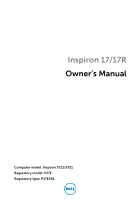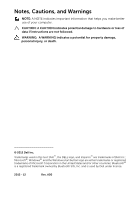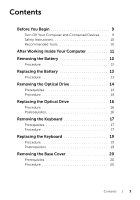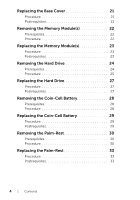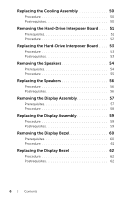Dell Inspiron 3721 Owner's Manual
Dell Inspiron 3721 Manual
 |
View all Dell Inspiron 3721 manuals
Add to My Manuals
Save this manual to your list of manuals |
Dell Inspiron 3721 manual content summary:
- Dell Inspiron 3721 | Owner's Manual - Page 1
Inspiron 17/17R Owner's Manual Computer model: Inspiron 3721/5721 Regulatory model: P17E Regulatory type: P17E001 - Dell Inspiron 3721 | Owner's Manual - Page 2
of data if instructions are not followed. WARNING: A WARNING indicates a potential for property damage, personal injury, or death. © 2012 Dell Inc. Trademarks used in this text: Dell™, the DELL logo, and Inspiron™ are trademarks of Dell Inc.; Microsoft®, Windows®, and the Windows start button - Dell Inspiron 3721 | Owner's Manual - Page 3
You Begin 9 Turn Off Your Computer and Connected Devices . . . . . 9 Safety Instructions 10 Recommended Tools 10 After Working Inside Your Computer 11 Removing the Battery 12 Procedure 12 Replacing the Battery 13 Procedure 13 Removing the Optical Drive 14 Prerequisites 14 Procedure 14 - Dell Inspiron 3721 | Owner's Manual - Page 4
22 Procedure 22 Replacing the Memory Module(s 23 Procedure 23 Postrequisites 23 Removing the Hard Drive 24 Prerequisites 24 Procedure 25 Replacing the Hard Drive 27 Procedure 27 Postrequisites 27 Removing the Coin-Cell Battery 28 Prerequisites 28 Procedure 28 Replacing the Coin-Cell - Dell Inspiron 3721 | Owner's Manual - Page 5
Removing the Wireless Mini-Card 34 Prerequisites 34 Procedure 34 Replacing the Wireless Mini-Card 36 Procedure 36 Postrequisites 36 Removing the I/O Board 37 Prerequisites 37 Procedure 37 Replacing the I/O Board 38 Procedure 38 Postrequisites 38 Removing the System Board 39 - Dell Inspiron 3721 | Owner's Manual - Page 6
50 Postrequisites 50 Removing the Hard-Drive Interposer Board . . . . 51 Prerequisites 51 Procedure 52 Replacing the Hard-Drive Interposer Board . . . . 53 Procedure 53 Postrequisites 53 Removing the Speakers 54 Prerequisites 54 Procedure 55 Replacing the Speakers 56 Procedure 56 - Dell Inspiron 3721 | Owner's Manual - Page 7
69 Postrequisites 69 Removing the Camera Module 70 Prerequisites 70 Procedure 71 Replacing the Camera Module 72 Procedure 72 Postrequisites 72 Removing the Power-Adapter Port 73 Prerequisites 73 Procedure 74 Replacing the Power-Adapter Port 75 Procedure 75 Postrequisites 75 Flashing the - Dell Inspiron 3721 | Owner's Manual - Page 8
8 | Contents - Dell Inspiron 3721 | Owner's Manual - Page 9
7: Click Start and click Shut down. Microsoft Windows shuts down and then the computer turns off. NOTE: If you are using a different operating system, see the documentation of your operating system for shut-down instructions. 3 Disconnect your computer and all attached devices from their electrical - Dell Inspiron 3721 | Owner's Manual - Page 10
damaging the components and cards, handle them by their edges and avoid touching pins and contacts. CAUTION: Only a certified service technician is authorized to remove the computer cover and access any of the components inside the computer. See the safety instructions for complete information about - Dell Inspiron 3721 | Owner's Manual - Page 11
all screws and ensure that no stray screws remain inside your computer. • Connect any external devices, cables, cards, and any other part(s) you removed before working on your computer. • Connect your computer and all attached devices to their electrical outlets. CAUTION: Before turning on your - Dell Inspiron 3721 | Owner's Manual - Page 12
your computer, follow the instructions in "After Working Inside Your Computer" on page 11. For additional safety best practices information, see the Regulatory Compliance Homepage at dell.com/regulatory_compliance. Procedure 1 Close the display and turn the computer over. 2 Slide the battery latches - Dell Inspiron 3721 | Owner's Manual - Page 13
inside your computer, follow the instructions in "After Working Inside Your Computer" on page 11. For additional safety best practices information, see the Regulatory Compliance Homepage at dell.com/regulatory_compliance. Procedure Align the tabs on the battery with the slots on the battery bay and - Dell Inspiron 3721 | Owner's Manual - Page 14
working inside your computer, follow the instructions in "After Working Inside Your Computer" on page 11. For additional safety best practices information, see the Regulatory Compliance Homepage at dell.com/regulatory_compliance. Prerequisites Remove the battery. See "Removing the Battery" on page - Dell Inspiron 3721 | Owner's Manual - Page 15
the screw that secures the optical-drive bracket to the optical-drive assembly and remove the optical-drive bracket. 4 Carefully pull the optical-drive bezel and remove it from the optical drive. 1 optical-drive bezel 3 optical-drive bracket 2 1 2 optical drive 4 screw 4 3 Removing the Optical - Dell Inspiron 3721 | Owner's Manual - Page 16
After working inside your computer, follow the instructions in "After Working Inside Your Computer" on page 11. For additional safety best practices information, see the Regulatory Compliance Homepage at dell.com/regulatory_compliance. Procedure 1 Align the tabs on the optical-drive bezel with the - Dell Inspiron 3721 | Owner's Manual - Page 17
working inside your computer, follow the instructions in "After Working Inside Your Computer" on page 11. For additional safety best practices information, see the Regulatory Compliance Homepage at dell.com/regulatory_compliance. Prerequisites Remove the battery. See "Removing the Battery" on page - Dell Inspiron 3721 | Owner's Manual - Page 18
3 Turn the keyboard over and place it on the palm-rest. 4 Lift the connector latch and disconnect the keyboard cable from the keyboard-cable connector. 5 Lift the keyboard off the palm-rest. 1 2 1 keyboard cable 3 keyboard 3 4 2 connector latch 4 palm-rest 18 | Removing the Keyboard - Dell Inspiron 3721 | Owner's Manual - Page 19
You Begin" on page 9. After working inside your computer, follow the instructions in "After Working Inside Your Computer" on page 11. For additional safety best practices information, see the Regulatory Compliance Homepage at dell.com/regulatory_compliance. Procedure 1 Slide the keyboard cable into - Dell Inspiron 3721 | Owner's Manual - Page 20
working inside your computer, follow the instructions in "After Working Inside Your Computer" on page 11. For additional safety best practices information, see the Regulatory Compliance Homepage at dell.com/regulatory_compliance. Prerequisites Remove the battery. See "Removing the Battery" on page - Dell Inspiron 3721 | Owner's Manual - Page 21
You Begin" on page 9. After working inside your computer, follow the instructions in "After Working Inside Your Computer" on page 11. For additional safety best practices information, see the Regulatory Compliance Homepage at dell.com/regulatory_compliance. Procedure 1 Slide the tabs on the base - Dell Inspiron 3721 | Owner's Manual - Page 22
working inside your computer, follow the instructions in "After Working Inside Your Computer" on page 11. For additional safety best practices information, see the Regulatory Compliance Homepage at dell.com/regulatory_compliance. Prerequisites 1 Remove the battery. See "Removing the Battery" on page - Dell Inspiron 3721 | Owner's Manual - Page 23
"Before You Begin" on page 9. After working inside your computer, follow the instructions in "After Working Inside Your Computer" on page 11. For additional safety best practices information, see the Regulatory Compliance Homepage at dell.com/regulatory_compliance. Procedure 1 Align the notch on the - Dell Inspiron 3721 | Owner's Manual - Page 24
your computer, follow the instructions in "After Working Inside Your Computer" on page 11. For additional safety best practices information, see the Regulatory Compliance Homepage at dell.com/regulatory_compliance. CAUTION: To avoid data loss, do not remove the hard drive while the computer is - Dell Inspiron 3721 | Owner's Manual - Page 25
screws that secure the hard-drive assembly to the computer base. 2 Using the pull tab, slide the hard-drive assembly towards the side of the computer to disconnect the hard-drive assembly from the system board. 3 Using the pull tab, lift the hard-drive assembly off the computer base. 1 1 pull-tab - Dell Inspiron 3721 | Owner's Manual - Page 26
4 Remove the screws that secure the hard-drive bracket to the hard drive. 5 Using the pull-tab, lift the hard-drive bracket off the hard drive. 1 screws (4) 3 hard drive 3 2 1 2 hard-drive bracket 26 | Removing the Hard Drive - Dell Inspiron 3721 | Owner's Manual - Page 27
computer, follow the instructions in "After Working Inside Your Computer" on page 11. For additional safety best practices information, see the Regulatory Compliance Homepage at dell.com/regulatory_compliance. CAUTION: Hard drives are extremely fragile. Exercise care when handling the hard drive - Dell Inspiron 3721 | Owner's Manual - Page 28
After working inside your computer, follow the instructions in "After Working Inside Your Computer" on page 11. For additional safety best practices information, see the Regulatory Compliance Homepage at dell.com/regulatory_compliance. CAUTION: Removing the coin-cell battery resets the BIOS settings - Dell Inspiron 3721 | Owner's Manual - Page 29
your computer, follow the instructions in "After Working Inside Your Computer" on page 11. For additional safety best practices information, see the Regulatory Compliance Homepage at dell.com/regulatory_compliance. WARNING: The battery may explode if installed incorrectly. Replace the battery only - Dell Inspiron 3721 | Owner's Manual - Page 30
working inside your computer, follow the instructions in "After Working Inside Your Computer" on page 11. For additional safety best practices information, see the Regulatory Compliance Homepage at dell.com/regulatory_compliance. Prerequisites 1 Remove the battery. See "Removing the Battery" on page - Dell Inspiron 3721 | Owner's Manual - Page 31
2 Turn the computer over and open the display as far as possible. 3 Lift the connector latches and, using the pull-tabs, disconnect the power-button cable and touchpad - Dell Inspiron 3721 | Owner's Manual - Page 32
the tabs on the palm-rest from the slots on the computer base. CAUTION: Separate the palm-rest from the display assembly carefully to avoid damage to the display assembly. 6 Lift the palm-rest off the computer base. 1 1 screws (5) 3 plastic scribe 3 2 2 palm-rest 32 | Removing the Palm-Rest - Dell Inspiron 3721 | Owner's Manual - Page 33
"Before You Begin" on page 9. After working inside your computer, follow the instructions in "After Working Inside Your Computer" on page 11. For additional safety best practices information, see the Regulatory Compliance Homepage at dell.com/regulatory_compliance. Procedure 1 Align the palm-rest to - Dell Inspiron 3721 | Owner's Manual - Page 34
working inside your computer, follow the instructions in "After Working Inside Your Computer" on page 11. For additional safety best practices information, see the Regulatory Compliance Homepage at dell.com/regulatory_compliance. Prerequisites 1 Remove the battery. See "Removing the Battery" on page - Dell Inspiron 3721 | Owner's Manual - Page 35
3 Slide and remove the wireless mini-card out of the mini-card connector. 2 1 1 wireless mini-card 2 mini-card connector Removing the Wireless Mini-Card | 35 - Dell Inspiron 3721 | Owner's Manual - Page 36
inside your computer, follow the instructions in "After Working Inside Your Computer" on page 11. For additional safety best practices information, see the Regulatory Compliance Homepage at dell.com/regulatory_compliance. Procedure CAUTION: To avoid damage to the wireless mini-card, ensure that - Dell Inspiron 3721 | Owner's Manual - Page 37
working inside your computer, follow the instructions in "After Working Inside Your Computer" on page 11. For additional safety best practices information, see the Regulatory Compliance Homepage at dell.com/regulatory_compliance. Prerequisites 1 Remove the battery. See "Removing the Battery" on page - Dell Inspiron 3721 | Owner's Manual - Page 38
You Begin" on page 9. After working inside your computer, follow the instructions in "After Working Inside Your Computer" on page 11. For additional safety best practices information, see the Regulatory Compliance Homepage at dell.com/regulatory_compliance. Procedure 1 Use the alignment posts on - Dell Inspiron 3721 | Owner's Manual - Page 39
the Coin-Cell Battery" on page 28. 6 Follow the instructions from step 1 to step 3 in "Removing the Hard Drive" on page 24. 7 Remove the keyboard. See "Removing the Keyboard" on page 17. 8 Remove the palm-rest. See "Removing the Palm-Rest" on page 30. 9 Remove the wireless Mini-Card. See "Removing - Dell Inspiron 3721 | Owner's Manual - Page 40
Procedure 1 Disconnect the power-adapter-port cable and the speaker cable from the system board. 2 Peel the mylar sleeve from the system board. 1 3 1 power-adapter-port cable 3 mylar sleeve 2 2 speaker cable 40 | Removing the System Board - Dell Inspiron 3721 | Owner's Manual - Page 41
3 Peel the tape that secures the display cable to the system board and disconnect the display cable from the system board. 4 Lift the connector latch and, using the pull-tab, disconnect the I/O-board cable from the system board. 1 2 3 4 5 1 Display cable 3 I/O-board cable 5 connector latch 2 - Dell Inspiron 3721 | Owner's Manual - Page 42
. 7 Lift the system-board assembly off the computer base. 8 Remove the hard-drive interposer board. See "Removing the Hard-Drive Interposer Board" on page 51 2 1 1 screws (5) 2 system board 9 Turn the system board over. 10 Remove the fan. See "Removing the Fan" on page 45. 11 Remove the cooling - Dell Inspiron 3721 | Owner's Manual - Page 43
" on page 9. After working inside your computer, follow the instructions in "After Working Inside Your Computer" on page 11. For additional safety best practices information, see the Regulatory Compliance Homepage at dell.com/regulatory_compliance. NOTE: Your computer's Service Tag is stored in the - Dell Inspiron 3721 | Owner's Manual - Page 44
"Replacing the Wireless Mini-Card" on page 36. 2 Replace the palm-rest. See "Replacing the Palm-Rest" on page 33. 3 Replace the keyboard. See "Replacing the Keyboard" on page 19. 4 Follow the instructions from step 3 to step 5 in "Replacing the Hard Drive" on page 27. 5 Replace the coin-cell battery - Dell Inspiron 3721 | Owner's Manual - Page 45
Computer" on page 11. For additional safety best practices information, see the Regulatory Compliance Homepage at dell.com/regulatory_compliance. Prerequisites 1 Remove the battery. See "Removing the Battery" on page 12. 2 Follow the instructions from step 1 to step 2 in "Removing the Optical Drive - Dell Inspiron 3721 | Owner's Manual - Page 46
Procedure 1 Disconnect the fan cable from the system board. 2 Remove the screw that secures the fan to the system board. 3 Lift the fan along with the cable, off the computer base. 1 2 3 1 fan cable 3 fan 2 screw 46 | Removing the Fan - Dell Inspiron 3721 | Owner's Manual - Page 47
the Base Cover" on page 21. 5 Follow the instructions from step 3 to step 4 in "Replacing the Optical Drive" on page 16. 6 Follow the instructions from step 3 to step 5 in "Replacing the Hard Drive" on page 27. 7 Replace the battery. See "Replacing the Battery" on page 13. Replacing the Fan | 47 - Dell Inspiron 3721 | Owner's Manual - Page 48
Computer" on page 11. For additional safety best practices information, see the Regulatory Compliance Homepage at dell.com/regulatory_compliance. Prerequisites 1 Remove the battery. See "Removing the Battery" on page 12. 2 Follow the instructions from step 1 to step 2 in "Removing the Optical Drive - Dell Inspiron 3721 | Owner's Manual - Page 49
Procedure 1 In sequential order (indicated on the heat-sink), remove the screws that secure the cooling assembly to the system board. 2 Lift the cooling assembly off the system board. 2 1 1 cooling assembly 2 screws (6) Removing the Cooling Assembly | 49 - Dell Inspiron 3721 | Owner's Manual - Page 50
base cover. See "Replacing the Base Cover" on page 21. 5 Follow the instructions from step 3 to step 4 in "Replacing the Optical Drive" on page 16. 6 Follow the instructions from step 3 to step 5 in "Replacing the Hard Drive" on page 27. 7 Replace the battery. See "Replacing the Battery" on page 13 - Dell Inspiron 3721 | Owner's Manual - Page 51
Computer" on page 11. For additional safety best practices information, see the Regulatory Compliance Homepage at dell.com/regulatory_compliance. Prerequisites 1 Remove the battery. See "Removing the Battery" on page 12. 2 Follow the instructions from step 1 to step 2 in "Removing the Optical Drive - Dell Inspiron 3721 | Owner's Manual - Page 52
Procedure 1 Remove the screws that secure the hard-drive interposer board to the system board. 2 Disconnect the hard-drive interposer board from the system board. 1 2 1 screws (2) 2 hard-drive interposer board 52 | Removing the Hard-Drive Interposer Board - Dell Inspiron 3721 | Owner's Manual - Page 53
9. After working inside your computer, follow the instructions in "After Working Inside Your Computer" on page 11. For additional safety best practices information, see the Regulatory Compliance Homepage at dell.com/regulatory_compliance. Procedure 1 Connect the hard-drive interposer board to the - Dell Inspiron 3721 | Owner's Manual - Page 54
Computer" on page 11. For additional safety best practices information, see the Regulatory Compliance Homepage at dell.com/regulatory_compliance. Prerequisites 1 Remove the battery. See "Removing the Battery" on page 12. 2 Follow the instructions from step 1 to step 2 in "Removing the Optical Drive - Dell Inspiron 3721 | Owner's Manual - Page 55
1 Remove the screws that secure the speakers to the computer base. 2 Note the speaker-cable routing and remove the cable from its routing guides. 3 Lift the speakers, along with the speaker cable, off the computer base. 1 screws (4) 3 speakers (2) 3 2 1 2 speaker cable Removing the Speakers | 55 - Dell Inspiron 3721 | Owner's Manual - Page 56
base cover. See "Replacing the Base Cover" on page 21. 5 Follow the instructions from step 3 to step 4 in "Replacing the Optical Drive" on page 16. 6 Follow the instructions from step 3 to step 5 in "Replacing the Hard Drive" on page 27. 7 Replace the battery. See "Replacing the Battery" on page 13 - Dell Inspiron 3721 | Owner's Manual - Page 57
Computer" on page 11. For additional safety best practices information, see the Regulatory Compliance Homepage at dell.com/regulatory_compliance. Prerequisites 1 Remove the battery. See "Removing the Battery" on page 12. 2 Follow the instructions from step 1 to step 2 in "Removing the Optical Drive - Dell Inspiron 3721 | Owner's Manual - Page 58
1 Note the antenna cable routing and remove the cable from its routing guides. 2 Remove the screws that secure the display assembly to the computer base. 3 Lift the display assembly off the computer base. 1 2 3 1 display assembly 3 routing guides 2 screws (9) 58 | Removing the Display Assembly - Dell Inspiron 3721 | Owner's Manual - Page 59
Cover" on page 21. 5 Follow the instructions from step 3 to step 4 in "Replacing the Optical Drive" on page 16. 6 Follow the instructions from step 3 to step 5 in "Replacing the Hard Drive" on page 27. 7 Replace the battery. See "Replacing the Battery" on page 13. Replacing the Display Assembly | 59 - Dell Inspiron 3721 | Owner's Manual - Page 60
Computer" on page 11. For additional safety best practices information, see the Regulatory Compliance Homepage at dell.com/regulatory_compliance. Prerequisites 1 Remove the battery. See "Removing the Battery" on page 12. 2 Follow the instructions from step 1 to step 2 in "Removing the Optical Drive - Dell Inspiron 3721 | Owner's Manual - Page 61
Procedure 1 Using your fingertips, carefully pry up the inside edge of the display bezel. 2 Remove the display bezel off the display back-cover. 1 1 display bezel Removing the Display Bezel | 61 - Dell Inspiron 3721 | Owner's Manual - Page 62
base cover. See "Replacing the Base Cover" on page 21. 6 Follow the instructions from step 3 to step 4 in "Replacing the Optical Drive" on page 16. 7 Follow the instructions from step 3 to step 5 in "Replacing the Hard Drive" on page 27. 8 Replace the battery. See "Replacing the Battery" on page 13 - Dell Inspiron 3721 | Owner's Manual - Page 63
Computer" on page 11. For additional safety best practices information, see the Regulatory Compliance Homepage at dell.com/regulatory_compliance. Prerequisites 1 Remove the battery. See "Removing the Battery" on page 12. 2 Follow the instructions from step 1 to step 2 in "Removing the Optical Drive - Dell Inspiron 3721 | Owner's Manual - Page 64
Procedure 1 Remove the screws that secure the display hinges to the display back-cover. 2 Lift the display hinges off the display back-cover. 1 1 screws (2) 3 display back-cover 2 3 2 display hinges (2) 64 | Removing the Display Hinges - Dell Inspiron 3721 | Owner's Manual - Page 65
Cover" on page 21. 7 Follow the instructions from step 3 to step 4 in "Replacing the Optical Drive" on page 16. 8 Follow the instructions from step 1 to step 3 in "Removing the Hard Drive" on page 24. 9 Replace the battery. See "Replacing the Battery" on page 13. Replacing the Display Hinges | 65 - Dell Inspiron 3721 | Owner's Manual - Page 66
Computer" on page 11. For additional safety best practices information, see the Regulatory Compliance Homepage at dell.com/regulatory_compliance. Prerequisites 1 Remove the battery. See "Removing the Battery" on page 12. 2 Follow the instructions from step 1 to step 2 in "Removing the Optical Drive - Dell Inspiron 3721 | Owner's Manual - Page 67
Procedure 1 Remove the screws that secure the display panel to the display back-cover. 2 Gently lift the display panel and turn it over. 1 2 3 1 display back-cover 3 screws (12) 2 display panel Removing the Display Panel | 67 - Dell Inspiron 3721 | Owner's Manual - Page 68
3 Peel the tape adhered over the display cable. 4 Disconnect the display cable from the display-panel cable connector. 1 tape 1 2 2 display cable 68 | Removing the Display Panel - Dell Inspiron 3721 | Owner's Manual - Page 69
Cover" on page 21. 9 Follow the instructions from step 3 to step 4 in "Replacing the Optical Drive" on page 16. 10 Follow the instructions from step 3 to step 5 in "Replacing the Hard Drive" on page 27. 11 Replace the battery. See "Replacing the Battery" on page 13. Replacing the Display Panel | 69 - Dell Inspiron 3721 | Owner's Manual - Page 70
Computer" on page 11. For additional safety best practices information, see the Regulatory Compliance Homepage at dell.com/regulatory_compliance. Prerequisites 1 Remove the battery. See "Removing the Battery" on page 12. 2 Follow the instructions from step 1 to step 2 in "Removing the Optical Drive - Dell Inspiron 3721 | Owner's Manual - Page 71
Procedure 1 Disconnect the camera cable from the camera module. 2 Remove the screw that secures the camera module to the display back-cover. 3 Lift camera module off the display back-cover. 3 1 2 1 screw 3 camera cable 2 camera module Removing the Camera Module | 71 - Dell Inspiron 3721 | Owner's Manual - Page 72
base cover. See "Replacing the Base Cover" on page 21. 8 Follow the instructions from step 3 to step 4 in "Replacing the Optical Drive" on page 16. 9 Follow the instructions from step 3 to step 5 in "Replacing the Hard Drive" on page 27. 10 Replace the battery. See "Replacing the Battery" on page 13 - Dell Inspiron 3721 | Owner's Manual - Page 73
Computer" on page 11. For additional safety best practices information, see the Regulatory Compliance Homepage at dell.com/regulatory_compliance. Prerequisites 1 Remove the battery. See "Removing the Battery" on page 12. 2 Follow the instructions from step 1 to step 2 in "Removing the Optical Drive - Dell Inspiron 3721 | Owner's Manual - Page 74
power-adapter-port cable and remove the power-adapter-port cable from the routing guides on the computer base. 2 Lift the power-adapter port, along with its cable, off the computer base. 1 2 3 1 power-adapter port cable 3 power-adapter port 2 routing guides 74 | Removing the Power-Adapter Port - Dell Inspiron 3721 | Owner's Manual - Page 75
" on page 21. 6 Follow the instructions from step 3 to step 4 in "Replacing the Optical Drive" on page 16. 7 Follow the instructions from step 3 to step 5 in "Replacing the Hard Drive" on page 27. 8 Replace the battery. See "Replacing the Battery" on page 13. Replacing the Power-Adapter Port | 75 - Dell Inspiron 3721 | Owner's Manual - Page 76
BIOS: 1 Turn on the computer. 2 Go to dell.com/support. 3 Click Start Here under Support for Home Users. 4 If you have your computer's Service Tag, type your computer's Service Tag and click Submit. If you do not have your computer's service tag, click Detect Service Tag to allow automatic detection
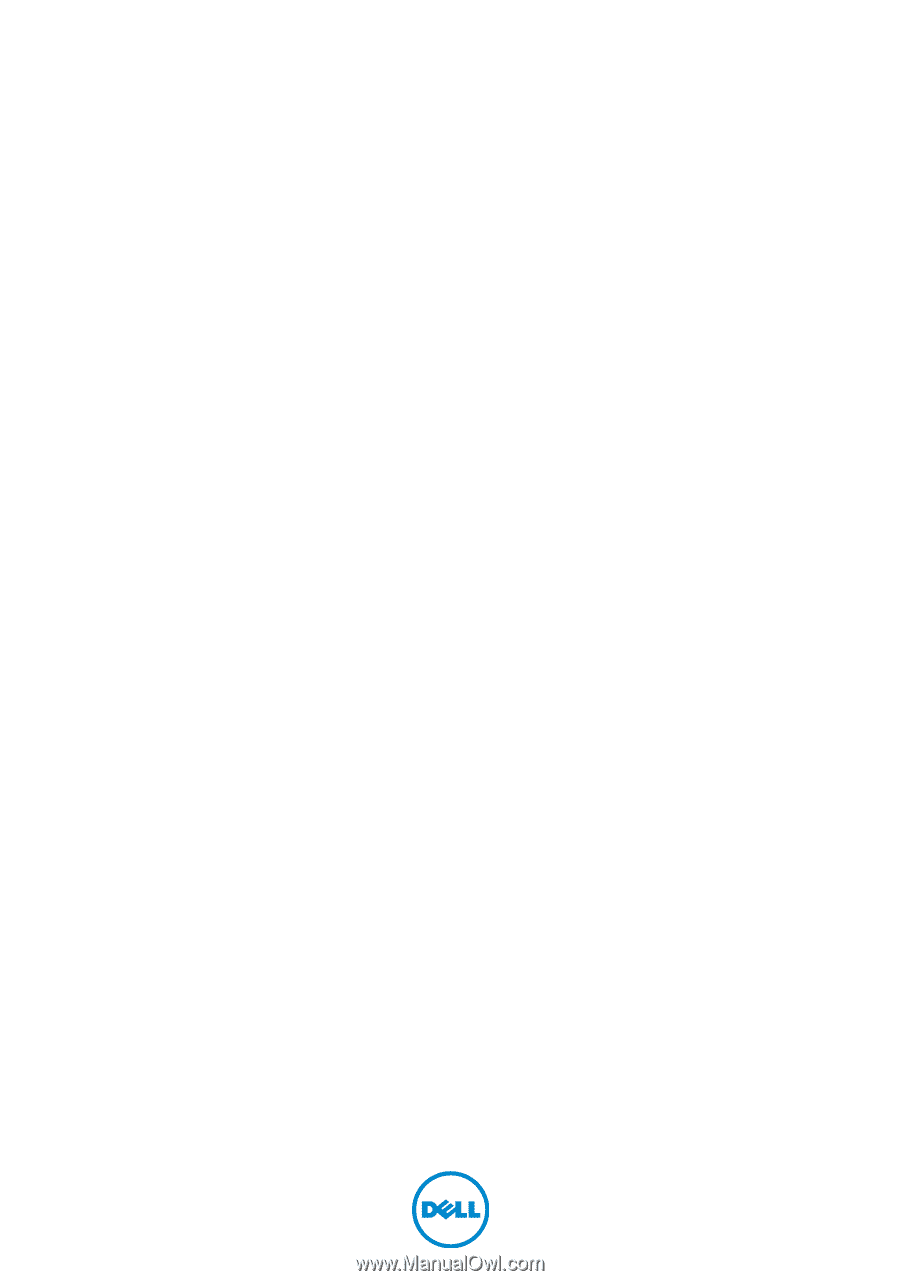
Inspiron 17/17R
Owner’s Manual
Computer model: Inspiron 3721/5721
Regulatory model: P17E
Regulatory type: P17E001