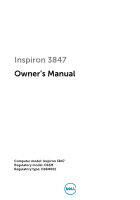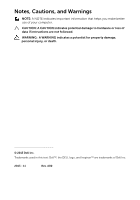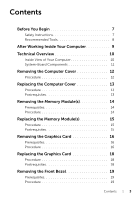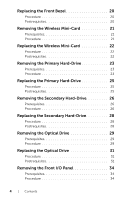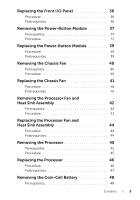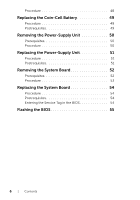Dell Inspiron 3847 Desktop Inspiron 3847 Users Guide
Dell Inspiron 3847 Desktop Manual
 |
View all Dell Inspiron 3847 Desktop manuals
Add to My Manuals
Save this manual to your list of manuals |
Dell Inspiron 3847 Desktop manual content summary:
- Dell Inspiron 3847 Desktop | Inspiron 3847 Users Guide - Page 1
Inspiron 3847 Owner's Manual Computer model: Inspiron 3847 Regulatory model: D16M Regulatory type: D16M001 - Dell Inspiron 3847 Desktop | Inspiron 3847 Users Guide - Page 2
of your computer. CAUTION: A CAUTION indicates potential damage to hardware or loss of data if instructions are not followed. WARNING: A WARNING indicates a potential for property damage, personal injury, or death. © 2013 Dell Inc. Trademarks used in this text: Dell™, the DELL logo, and Inspiron - Dell Inspiron 3847 Desktop | Inspiron 3847 Users Guide - Page 3
Cover 12 Procedure 12 Replacing the Computer Cover 13 Procedure 13 Postrequisites 13 Removing the Memory Module(s 14 Prerequisites 14 Procedure 14 Replacing the Memory Module(s 15 Procedure 15 Postrequisites 15 Removing the Graphics Card 16 Prerequisites 16 Procedure 16 Replacing - Dell Inspiron 3847 Desktop | Inspiron 3847 Users Guide - Page 4
Procedure 20 Postrequisites 20 Removing the Wireless Mini-Card 21 Prerequisites 21 Procedure 21 Replacing the Wireless Mini-Card 22 Procedure 22 Postrequisites 22 Removing the 31 Procedure 31 Postrequisites 31 Removing the Front I/O Panel 34 Prerequisites 34 Procedure 34 4 | Contents - Dell Inspiron 3847 Desktop | Inspiron 3847 Users Guide - Page 5
Replacing the Front I/O Panel 36 Procedure 36 Postrequisites 36 Removing the Power-Button Module 37 Prerequisites 37 Procedure 37 Replacing the Power-Button Module 39 Procedure 39 Postrequisites 39 Removing the Chassis Fan 40 Prerequisites 40 Procedure 40 Replacing the Chassis Fan 41 - Dell Inspiron 3847 Desktop | Inspiron 3847 Users Guide - Page 6
Unit 50 Prerequisites 50 Procedure 50 Replacing the Power-Supply Unit 51 Procedure 51 Postrequisites 51 Removing the System Board 52 Prerequisites 52 Procedure 53 Replacing the System Board 54 Procedure 54 Postrequisites 54 Entering the Service Tag in the BIOS 54 Flashing the BIOS - Dell Inspiron 3847 Desktop | Inspiron 3847 Users Guide - Page 7
After you finish working inside the computer, replace all covers, panels, and screws before connecting to the power source. CAUTION: To avoid damaging the computer, make sure that the work surface is flat and clean. CAUTION: To avoid damaging the components and cards, handle them by their edges and - Dell Inspiron 3847 Desktop | Inspiron 3847 Users Guide - Page 8
sure that the connectors and ports are correctly oriented and aligned. CAUTION: To disconnect a network cable, first unplug the cable from your computer and then unplug the cable from the network device. CAUTION: Press and eject any installed card from the media-card reader. Recommended Tools The - Dell Inspiron 3847 Desktop | Inspiron 3847 Users Guide - Page 9
sure that no stray screws remain inside your computer. 2 Place the computer in an upright position. 3 Connect any external devices, cables, cards, and any other part(s) you removed before working on your computer. 4 Connect your computer and all attached devices to their electrical outlets. After - Dell Inspiron 3847 Desktop | Inspiron 3847 Users Guide - Page 10
" on page 9. For additional safety best practices information, see the Regulatory Compliance Homepage at dell.com/regulatory_compliance. Inside View of Your Computer 2 1 3 4 5 1 power supply 3 front bezel 5 card retention bracket 2 optical drive 4 primary hard-drive 10 | Technical Overview - Dell Inspiron 3847 Desktop | Inspiron 3847 Users Guide - Page 11
SATA connector (SATA 3) 13 power button connector (LED H1) 15 SATA connector (SATA 0) 17 front panel audio connector (AUDF1) 19 PCI Express x16 card slot (SLOT2) 21 Mini-Card slot (MINI1) 16 15 14 2 processor socket 4 memory module connector (DIMM1) 6 front panel USB connector (USBF1) 8 CMOS reset - Dell Inspiron 3847 Desktop | Inspiron 3847 Users Guide - Page 12
" on page 7. After working inside your computer, follow the instructions in "After Working Inside Your Computer" on page 9. For additional safety best practices information, see the Regulatory Compliance Homepage at dell.com/regulatory_compliance. Procedure 1 Place the computer on its side with the - Dell Inspiron 3847 Desktop | Inspiron 3847 Users Guide - Page 13
You Begin" on page 7. After working inside your computer, follow the instructions in "After Working Inside Your Computer" on page 9. For additional safety best practices information, see the Regulatory Compliance Homepage at dell.com/regulatory_compliance. Procedure 1 Connect all the cables and - Dell Inspiron 3847 Desktop | Inspiron 3847 Users Guide - Page 14
the instructions in "After Working Inside Your Computer" on page 9. For more safety best practices, see the Regulatory Compliance home page at dell.com/regulatory_compliance. Prerequisites Remove the computer cover. See "Removing the Computer Cover" on page 12. Procedure 1 Locate the memory-module - Dell Inspiron 3847 Desktop | Inspiron 3847 Users Guide - Page 15
the instructions in "After Working Inside Your Computer" on page 9. For more safety best practices, see the Regulatory Compliance home page at dell.com/regulatory_compliance. Procedure 1 Press out the securing clip at each end of the memory-module connector. 2 Align the notch on the memory module - Dell Inspiron 3847 Desktop | Inspiron 3847 Users Guide - Page 16
After working inside your computer, follow the instructions in "After Working Inside Your Computer" on page 9. For more safety best practices, see the Regulatory Compliance home page at dell.com/regulatory_compliance. Prerequisites Remove the computer cover. See "Removing the Computer Cover" on page - Dell Inspiron 3847 Desktop | Inspiron 3847 Users Guide - Page 17
2 1 1 securing tab 2 graphics card Removing the Graphics Card | 17 - Dell Inspiron 3847 Desktop | Inspiron 3847 Users Guide - Page 18
the steps in "Before You Begin" on page 7. After working inside your computer, follow the instructions in "After Working Inside Your Computer" on page 9. For more safety best practices, see the Regulatory Compliance home page at dell.com/regulatory_compliance. Procedure 1 Locate the PCI-Express x16 - Dell Inspiron 3847 Desktop | Inspiron 3847 Users Guide - Page 19
After working inside your computer, follow the instructions in "After Working Inside Your Computer" on page 9. For more safety best practices, see the Regulatory Compliance home page at dell.com/regulatory_compliance. Prerequisites Remove the computer cover. See "Removing the Computer Cover" on page - Dell Inspiron 3847 Desktop | Inspiron 3847 Users Guide - Page 20
the instructions in "After Working Inside Your Computer" on page 9. For more safety best practices, see the Regulatory Compliance home page at dell.com/regulatory_compliance. Procedure 1 Align and insert the front bezel clamps into the front panel slots. 2 Rotate the front bezel towards the computer - Dell Inspiron 3847 Desktop | Inspiron 3847 Users Guide - Page 21
For additional safety best practices, see the Regulatory Compliance home page at dell.com/regulatory_compliance. Prerequisites Remove the computer cover. See "Removing the Computer Cover" on page 12. Procedure 1 Locate the mini-card slot (MINI1) on the system board. See "System-Board Components" on - Dell Inspiron 3847 Desktop | Inspiron 3847 Users Guide - Page 22
to the system board. 4 Connect the antenna cables to the wireless mini-card. The following table provides the antenna-cable color scheme for the wireless mini-card supported by your computer. Connectors on the wireless card Main (white triangle) Auxiliary (black triangle) Antenna-cable color White - Dell Inspiron 3847 Desktop | Inspiron 3847 Users Guide - Page 23
computer, follow the instructions in "After Working Inside Your Computer" on page 9. For more safety best practices, see the Regulatory Compliance home page at dell Prerequisites Remove the computer cover. See "Removing the Computer Cover" on page 12. Procedure 1 Disconnect the power and data cables - Dell Inspiron 3847 Desktop | Inspiron 3847 Users Guide - Page 24
4 Remove the screws that secure the hard-drive brackets to the primary hard-drive. 5 Lift the primary hard-drive off the hard-drive brackets. 2 3 1 1 screws (2) 3 primary hard-drive 2 hard-drive brackets (2) 24 | Removing the Primary Hard-Drive - Dell Inspiron 3847 Desktop | Inspiron 3847 Users Guide - Page 25
computer, follow the instructions in "After Working Inside Your Computer" on page 9. For more safety best practices, see the Regulatory Compliance home page at dell into the computer. 4 Replace the screws that secure the primary hard-drive assembly to the chassis. 5 Connect the power and data - Dell Inspiron 3847 Desktop | Inspiron 3847 Users Guide - Page 26
computer, follow the instructions in "After Working Inside Your Computer" on page 9. For more safety best practices, see the Regulatory Compliance home page at dell Prerequisites Remove the computer cover. See "Removing the Computer Cover" on page 12. Procedure 1 Disconnect the power and data cables - Dell Inspiron 3847 Desktop | Inspiron 3847 Users Guide - Page 27
3 Slide the secondary hard-drive assembly out of the computer. 1 2 3 4 1 power cable 3 secondary hard-drive assembly 2 data cable 4 screw 4 Remove the screws that secure the hard-drive brackets to the secondary harddrive. 5 Lift the secondary hard- - Dell Inspiron 3847 Desktop | Inspiron 3847 Users Guide - Page 28
computer, follow the instructions in "After Working Inside Your Computer" on page 9. For more safety best practices, see the Regulatory Compliance home page at dell into the computer. 4 Replace the screws that secure the secondary hard-drive assembly to the chassis. 5 Connect the power and data - Dell Inspiron 3847 Desktop | Inspiron 3847 Users Guide - Page 29
7. After working inside your computer, follow the instructions in "After Working Inside Your Computer" on page 9. For additional safety best practices information, see the Regulatory Compliance Homepage at dell.com/regulatory_compliance. Prerequisites 1 Remove the computer cover. See "Removing the - Dell Inspiron 3847 Desktop | Inspiron 3847 Users Guide - Page 30
3 Push and slide the optical drive out through the front of the computer. NOTE: Repeat steps 1 to 3 to remove secondary optical-drive, if applicable. 2 1 3 4 1 optical drive 3 power cable 4 Set aside the optical drive. 2 screws (2) 4 data cable 30 | Removing the Optical Drive - Dell Inspiron 3847 Desktop | Inspiron 3847 Users Guide - Page 31
You Begin" on page 7. After working inside your computer, follow the instructions in "After Working Inside Your Computer" on page 9. For additional safety best practices information, see the Regulatory Compliance Homepage at dell.com/regulatory_compliance. Procedure 1 Gently slide the optical drive - Dell Inspiron 3847 Desktop | Inspiron 3847 Users Guide - Page 32
Installing a Secondary Optical Drive (optional) 1 To install a secondary optical-drive, pull the break-away metal plate off the chassis. 1 1 metal plate 32 | Replacing the Optical Drive - Dell Inspiron 3847 Desktop | Inspiron 3847 Users Guide - Page 33
into the optical drive bay through the front of the computer. 3 Align the screw holes on the secondary optical-drive with the screw holes on the chassis. 4 Replace the screws that secure the secondary optical-drive to the chassis. 5 Connect the power and data cables to the secondary optical drive - Dell Inspiron 3847 Desktop | Inspiron 3847 Users Guide - Page 34
7. After working inside your computer, follow the instructions in "After Working Inside Your Computer" on page 9. For additional safety best practices information, see the Regulatory Compliance Homepage at dell.com/regulatory_compliance. Prerequisites 1 Remove the computer cover. See "Removing the - Dell Inspiron 3847 Desktop | Inspiron 3847 Users Guide - Page 35
3 Slide the front I/O panel towards the side as shown in the illustration to release the clamps from the front panel and pull it away. 3 1 2 1 front I/O panel 3 I/O panel cables (3) 2 screw Removing the Front I/O Panel | 35 - Dell Inspiron 3847 Desktop | Inspiron 3847 Users Guide - Page 36
your computer, follow the instructions in "After Working Inside Your Computer" on page 9. For additional safety best practices information, see the Regulatory Compliance Homepage at dell.com/regulatory_compliance. Procedure 1 Align and slide the front I/O panel clamps into the front I/O panel clamp - Dell Inspiron 3847 Desktop | Inspiron 3847 Users Guide - Page 37
working inside your computer, follow the instructions in "After Working Inside Your Computer" on page 9. For more safety best practices, see the Regulatory Compliance home page at dell.com/regulatory_compliance. Prerequisites 1 Remove the computer cover. See "Removing the Computer Cover" on page - Dell Inspiron 3847 Desktop | Inspiron 3847 Users Guide - Page 38
2 Press the tabs on the power-button module and pull the power-button module to release it from the front panel. 3 1 2 1 tabs 3 power-button cable 3 Set aside the power-button module. 2 power-button module 38 | Removing the Power-Button Module - Dell Inspiron 3847 Desktop | Inspiron 3847 Users Guide - Page 39
follow the instructions in "After Working Inside Your Computer" on page 9. For more safety best practices, see the Regulatory Compliance home page at dell.com/regulatory_compliance. Procedure 1 Align and push the power-button module tabs into the slots on the front panel. 2 Connect the power-button - Dell Inspiron 3847 Desktop | Inspiron 3847 Users Guide - Page 40
After working inside your computer, follow the instructions in "After Working Inside Your Computer" on page 9. For more safety best practices, see the Regulatory Compliance home page at dell.com/regulatory_compliance. Prerequisites Remove the computer cover. See "Removing the Computer Cover" on page - Dell Inspiron 3847 Desktop | Inspiron 3847 Users Guide - Page 41
in "Before You Begin" on page 7. After working inside your computer, follow the instructions in "After Working Inside Your Computer" on page 9. For more safety best practices, see the Regulatory Compliance home page at dell.com/regulatory_compliance. Procedure 1 Align the screw holes on the chassis - Dell Inspiron 3847 Desktop | Inspiron 3847 Users Guide - Page 42
in "Before You Begin" on page 7. After working inside your computer, follow the instructions in "After Working Inside Your Computer" on page 9. For more safety best practices, see the Regulatory Compliance home page at dell.com/regulatory_compliance. WARNING: The heat sink may become hot during - Dell Inspiron 3847 Desktop | Inspiron 3847 Users Guide - Page 43
screws that secure the processor fan and heat-sink assembly to the system board. 3 Lift the processor fan and heat-sink assembly out of the computer. 1 2 3 1 processor fan and heat-sink assembly 3 processor-fan cable 2 captive screws (4) Removing the Processor Fan and Heat Sink Assembly | 43 - Dell Inspiron 3847 Desktop | Inspiron 3847 Users Guide - Page 44
in "Before You Begin" on page 7. After working inside your computer, follow the instructions in "After Working Inside Your Computer" on page 9. For more safety best practices, see the Regulatory Compliance home page at dell.com/regulatory_compliance. CAUTION: Incorrect alignment of the heat sink can - Dell Inspiron 3847 Desktop | Inspiron 3847 Users Guide - Page 45
Before You Begin" on page 7. After working inside your computer, follow the instructions in "After Working Inside Your Computer" on page 9. For more safety best practices, see the Regulatory Compliance home page at dell.com/regulatory_compliance. CAUTION: Processors are fragile. Handle the processor - Dell Inspiron 3847 Desktop | Inspiron 3847 Users Guide - Page 46
"Before You Begin" on page 7. After working inside your computer, follow the instructions in "After Working Inside Your Computer" on page 9. For more safety best practices, see the Regulatory Compliance home page at dell.com/regulatory_compliance. Procedure NOTE: A new processor ships with a thermal - Dell Inspiron 3847 Desktop | Inspiron 3847 Users Guide - Page 47
Postrequisites 1 Replace the processor fan and heat sink. See "Replacing the Processor Fan and Heat Sink Assembly" on page 44. 2 Replace the computer cover. See "Replacing the Computer Cover" on page 16. Replacing the Processor | 47 - Dell Inspiron 3847 Desktop | Inspiron 3847 Users Guide - Page 48
"Before You Begin" on page 7. After working inside your computer, follow the instructions in "After Working Inside Your Computer" on page 9. For more safety best practices, see the Regulatory Compliance home page at dell.com/regulatory_compliance. CAUTION: Removing the coin-cell battery resets the - Dell Inspiron 3847 Desktop | Inspiron 3847 Users Guide - Page 49
in "Before You Begin" on page 7. After working inside your computer, follow the instructions in "After Working Inside Your Computer" on page 9. For more safety best practices, see the Regulatory Compliance home page at dell.com/regulatory_compliance. WARNING: The battery may explode if installed - Dell Inspiron 3847 Desktop | Inspiron 3847 Users Guide - Page 50
Removing the Power-Supply Unit WARNING: Before working inside your computer, read the safety information that shipped with your computer and follow the steps in "Before You Begin" on page 7. After working inside your computer, follow the instructions in "After Working Inside Your Computer" on page - Dell Inspiron 3847 Desktop | Inspiron 3847 Users Guide - Page 51
7. After working inside your computer, follow the instructions in "After Working Inside Your Computer" on page 9. For additional safety best practices information, see the Regulatory Compliance Homepage at dell.com/regulatory_compliance. Procedure 1 Slide the power supply towards the back of the - Dell Inspiron 3847 Desktop | Inspiron 3847 Users Guide - Page 52
Begin" on page 7. After working inside your computer, follow the instructions in "After Working Inside Your Computer" on page 9. For more safety best practices, see the Regulatory Compliance home page at dell.com/regulatory_compliance. NOTE: Your computer's Service Tag is stored in the system board - Dell Inspiron 3847 Desktop | Inspiron 3847 Users Guide - Page 53
Procedure 1 Make note of the cable routing and remove the cables from the routing guides. 2 Remove the screws that secure the system board to the chassis. 3 Lift the system board out of the chassis. 1 screws (8) 1 2 2 system board Removing the System Board | 53 - Dell Inspiron 3847 Desktop | Inspiron 3847 Users Guide - Page 54
page 49. 7 Replace the wireless mini-card. See "Replacing the Wireless Mini-Card" on page 22. 8 Replace the computer cover. See "Replacing the Computer Cover" on page 13. Entering the Service Tag in the BIOS 1 Turn on the computer. 2 Press when the DELL logo is displayed to enter System Setup - Dell Inspiron 3847 Desktop | Inspiron 3847 Users Guide - Page 55
1 Turn on the computer. 2 Go to dell.com/support. 3 If you have your computer's Service Tag, type your computer's Service Tag and click Submit. If you do not have your computer's Service Tag, click Detect Service Tag to allow automatic detection of the Service Tag. NOTE: If the Service Tag cannot be
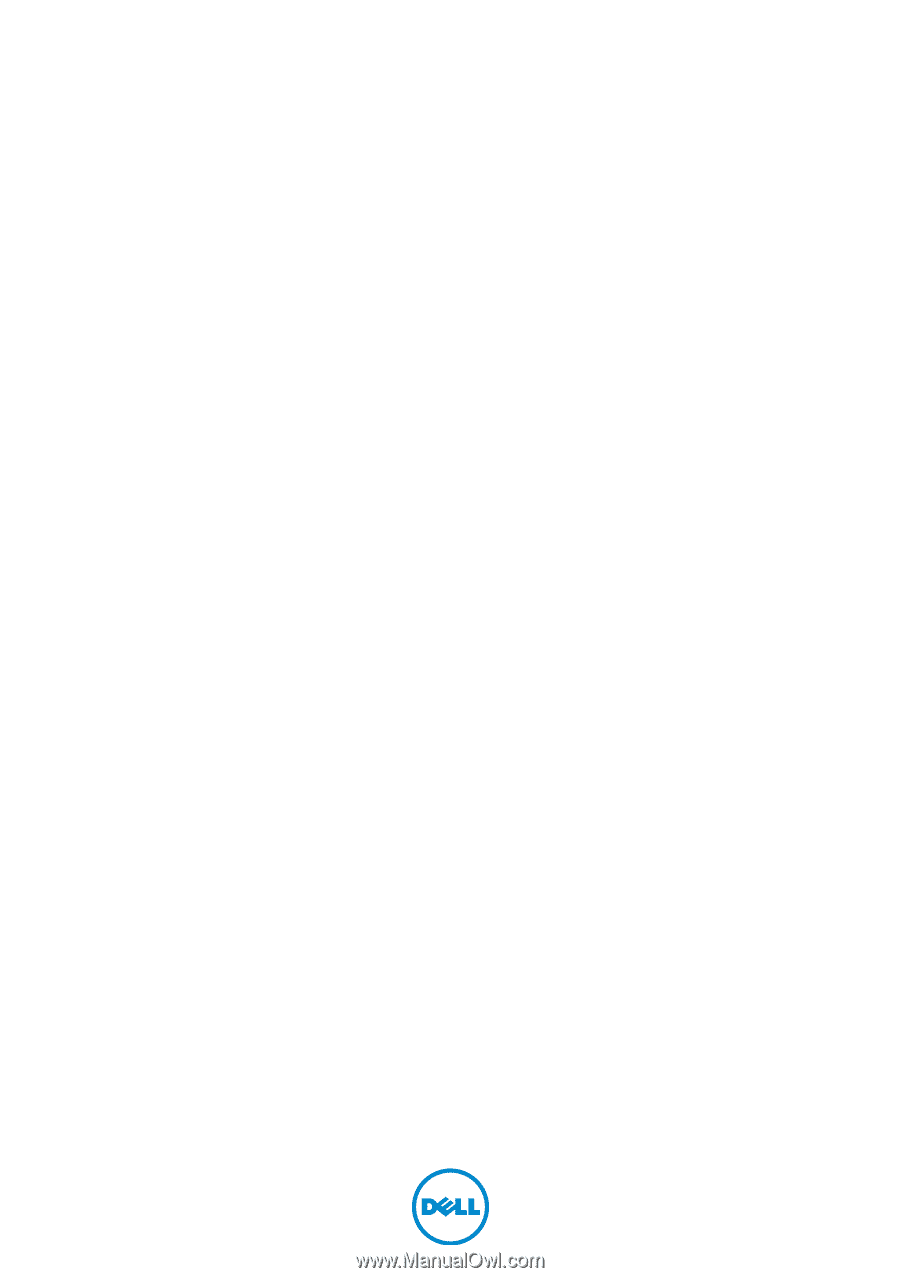
Inspiron 3847
Owner’s Manual
Computer model: Inspiron 3847
Regulatory model: D16M
Regulatory type: D16M001