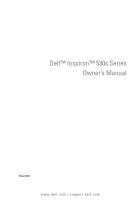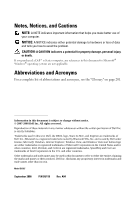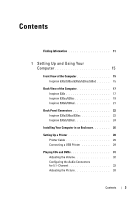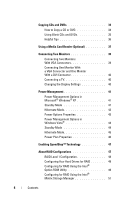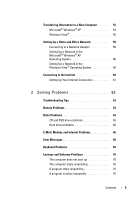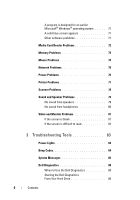Dell Inspiron 530S Owner's Manual
Dell Inspiron 530S Manual
 |
View all Dell Inspiron 530S manuals
Add to My Manuals
Save this manual to your list of manuals |
Dell Inspiron 530S manual content summary:
- Dell Inspiron 530S | Owner's Manual - Page 1
Dell™ Inspiron™ 530s Series Owner's Manual Model DCSLF www.dell.com | support.dell.com - Dell Inspiron 530S | Owner's Manual - Page 2
of data and tells you how to avoid the problem. CAUTION: A CAUTION indicates a potential for property damage, personal injury, or death. If you purchased a Dell™ n Series computer, any references in this document to Microsoft® Windows® operating systems are not applicable. Abbreviations and Acronyms - Dell Inspiron 530S | Owner's Manual - Page 3
21 Back Panel Connectors 22 Inspiron 530s/530sa/530sc 22 Inspiron 530sb/530sd 24 Installing Your Computer in an Enclosure 26 Setting Up a Printer 28 Printer Cable 29 Connecting a USB Printer 29 Playing CDs and DVDs 31 Adjusting the Volume 32 Configuring the Audio Connectors for 5.1- Channel - Dell Inspiron 530S | Owner's Manual - Page 4
Blank CDs and DVDs 35 Helpful Tips 36 Using a Media Card Reader (Optional 37 Connecting Two Monitors 39 Connecting Two Monitors With VGA Connectors 39 Connecting One Monitor With a VGA Connector and One Monitor With a DVI Connector 40 Connecting a TV 40 Changing the Display Settings 40 Power - Dell Inspiron 530S | Owner's Manual - Page 5
60 Setting Up a Network in the Windows Vista® Operating System 60 Connecting to the Internet 60 Setting Up Your Internet Connection 61 2 Solving Problems 63 Troubleshooting Tips 63 Battery Problems 63 Drive Problems 64 CD and DVD drive problems 65 Hard drive problems 66 E-Mail, Modem - Dell Inspiron 530S | Owner's Manual - Page 6
from headphones 80 Video and Monitor Problems 81 If the screen is blank 81 If the screen is difficult to read 82 3 Troubleshooting Tools 83 Power Lights 83 Beep Codes 84 System Messages 86 Dell Diagnostics 88 When to Use the Dell Diagnostics 88 Starting the Dell Diagnostics From Your - Dell Inspiron 530S | Owner's Manual - Page 7
® Windows® System Restore 96 Using Dell PC Restore 98 Using the Operating System CD 100 4 Removing and Installing Parts 103 Before You Begin 103 Recommended Tools 103 Turning Off Your Computer 104 Before Working Inside Your Computer 104 Removing the Computer Cover 105 Removing the Support - Dell Inspiron 530S | Owner's Manual - Page 8
137 Connecting Drive Cables 138 Drive Interface Connectors 138 Connecting and Disconnecting Drive Cables 139 Hard Drives 139 Floppy Drive (Optional 144 Media Card Reader 150 CD/DVD Drive 154 Battery 157 Replacing the Battery 157 Power Supply 159 Replacing the Power Supply 159 8 Contents - Dell Inspiron 530S | Owner's Manual - Page 9
Fan 169 Replacing the Chassis Fan 170 System Board 170 Removing the System Board 170 Installing the System Board 172 Replacing the Support Bracket 173 Replacing the Computer Cover 174 A Appendix 177 Specifications 177 Inspiron 530s/530sa/530sc 177 Inspiron 530sb/530sd 180 Inspiron 530s - Dell Inspiron 530S | Owner's Manual - Page 10
190 Inspiron 530s 191 Inspiron 530sa 191 Inspiron 530sb 192 Inspiron 530sc 192 Inspiron 530sd 193 Clearing CMOS Settings 194 Flashing the BIOS 195 Cleaning Your Computer 196 Computer, Keyboard, and Monitor 196 Mouse 196 Floppy Drive (Optional 197 CDs and DVDs 197 Dell Technical Support - Dell Inspiron 530S | Owner's Manual - Page 11
information • End User License Agreement Find it Here Dell™ Product Information Guide • How to set up my computer Setup Diagram • Model Number See the back of your computer for the model number. NOTE: If there is no label present, the model number is Inspiron 530s. Finding Information 11 - Dell Inspiron 530S | Owner's Manual - Page 12
and support - Service call status and support history, service contract, online discussions with technical support • Reference - Computer documentation, details on my computer configuration, product specifications, and white papers • Downloads - Certified drivers, patches, and software updates - Dell Inspiron 530S | Owner's Manual - Page 13
to support.dell.com and click Downloads. 2 Enter your Service Tag or Product Type and Product Model and click Go. 3 Scroll to System and Configuration Utilities→ Dell Desktop System Software and click Download Now. automatically detects your computer and operating system and installs the updates - Dell Inspiron 530S | Owner's Manual - Page 14
14 Finding Information - Dell Inspiron 530S | Owner's Manual - Page 15
Setting Up and Using Your Computer Front View of the Computer Inspiron 530s/530sa/530sb/530sc/530sd 1 2 3 11 4 5 6 7 10 8 9 Setting Up and Using Your Computer 15 - Dell Inspiron 530S | Owner's Manual - Page 16
the Service Tag to identify your computer top of the chassis when you access the Dell Support website or call towards the back) technical support. 2 eject button for CD/DVD Press here to open/close the CD/DVD drive. drive 3 Flexbay open/close Press here to open or close the floppy/media card - Dell Inspiron 530S | Owner's Manual - Page 17
Back View of the Computer Inspiron 530s 1 7 2 6 3 5 4 Setting Up and Using Your Computer 17 - Dell Inspiron 530S | Owner's Manual - Page 18
cable slot 2 padlock rings 3 power connector 4 voltage selector switch 5 power supply light 6 card slots 7 back panel connectors Security cable slot lets you attach a commercially available antitheft device to the computer. For more information, see the instructions included with the device - Dell Inspiron 530S | Owner's Manual - Page 19
Inspiron 530sa/530sc 1 2 7 6 3 5 4 Setting Up and Using Your Computer 19 - Dell Inspiron 530S | Owner's Manual - Page 20
cable slot 2 padlock rings 3 power supply light 4 power connector 5 voltage selector switch 6 card slots 7 back panel connectors Security cable slot lets you attach a commercially available antitheft device to the computer. For more information, see the instructions included with the device - Dell Inspiron 530S | Owner's Manual - Page 21
Inspiron 530sb/530sd 1 2 7 6 3 4 5 Setting Up and Using Your Computer 21 - Dell Inspiron 530S | Owner's Manual - Page 22
availability for power supply. NOTE: May or may not be available on your computer. Insert the power cable. For selecting voltage rating. Access connectors for any installed PCI and PCI Express cards. Plug USB, audio, and other devices into the appropriate connector. See "Inspiron 530sb/530sd" on - Dell Inspiron 530S | Owner's Manual - Page 23
Back Panel Connectors Inspiron 530s/530sa/530sc 12 34 5 6 7 11 10 9 8 1 network activity light Flashes a yellow light when the computer is transmitting or receiving network data. A high volume of network traffic may make this light appear to be in a steady "on" state. 2 network adapter - Dell Inspiron 530S | Owner's Manual - Page 24
device such as a cassette player, CD player, or VCR. On computers with a sound card, use the connector on the card. 6 front L/R line-out connector video connector Connect the monitor's VGA cable to the VGA connector on the computer. On computers with a video card, use the connector on the card - Dell Inspiron 530S | Owner's Manual - Page 25
connector on the back panel of your computer. A click indicates that the network cable has been securely attached. NOTE: Do not plug a telephone cable into the network connector. On computers with a network connector card, use the connector on the card. It is recommended that you use Category - Dell Inspiron 530S | Owner's Manual - Page 26
a record/playback surround out device such as a cassette player, CD player, or VCR. On computers with a sound card, use the connector on the card. NOTE: To configure this connector to 5.1- Channel, see "Configuring the Audio Connectors for 5.1- Channel" on page 33. 5 front L/R line-out - Dell Inspiron 530S | Owner's Manual - Page 27
's performance, possibly causing it to overheat. Follow the guidelines below when installing your computer in an enclosure: NOTICE: The operating temperature specifications indicated in this Owner's Manual reflects the maximum ambient operating temperature. The room ambient temperature needs to be - Dell Inspiron 530S | Owner's Manual - Page 28
• Do not install your computer in an enclosure that does not allow airflow. Restricting the airflow impacts your computer's performance, possibly causing it to overheat. 28 Setting Up and Using Your Computer - Dell Inspiron 530S | Owner's Manual - Page 29
for setup information, including how to: • Obtain and install updated drivers. • Connect the printer to the computer. • Load paper and install the toner or ink cartridge. For technical assistance, refer to the printer owner's manual or contact the printer manufacturer. Printer Cable Your printer - Dell Inspiron 530S | Owner's Manual - Page 30
install the printer driver: If your computer is running the Microsoft® Windows® XP operating system and the Add New Hardware Wizard window appears, click Cancel. If your computer is running the Windows Vista® operating system, click the Windows Vista Start button, , and click Network→ Add a printer - Dell Inspiron 530S | Owner's Manual - Page 31
when you open or close it. Keep the tray closed when you are not using the drive. NOTICE: Do not move the computer when you are playing CDs or DVDs. 1 Press the eject button on the front of the drive. 2 Place the disc, label side out, in the tray. 3 Ensure that the lower - Dell Inspiron 530S | Owner's Manual - Page 32
(if available). Adjusting the Volume NOTE: When the speakers are muted, you do not hear the CD or DVD playing. Microsoft® Windows® XP 1 Click Start, point to Control Panel→ Sounds, and then click Audio Devices. 2 Under the Volume tab, click and drag the device volume slider to adjust the sound - Dell Inspiron 530S | Owner's Manual - Page 33
Click Next. 4 Select the check boxes for Full-range speakers. Click Next→ Finish. Adjusting the Picture If an error message notifies you that the current resolution and color depth are using too much memory and preventing DVD playback, adjust the display properties: Windows XP 1 Click Start→ Control - Dell Inspiron 530S | Owner's Manual - Page 34
window. How to Copy a CD or DVD NOTE: CD-RW/DVD combo drives cannot write to DVD media. If you have a CD-RW/DVD combo drive and you experience recording problems, check for available software patches on the Sonic support website at www.sonic.com. The DVD-writable drives installed in Dell™ computers - Dell Inspiron 530S | Owner's Manual - Page 35
have inserted your source CD or DVD and click the Disc Copy button. The computer copies the data from the source CD or DVD to the blank CD or DVD. Once you have finished copying the source CD or DVD, the CD or DVD that you have created automatically ejects. Using Blank CDs and DVDs CD-RW drives can - Dell Inspiron 530S | Owner's Manual - Page 36
. CD-RWs do not play in most home or car stereos. • You cannot create audio DVDs with Sonic Digital Media. • Music MP3 files can be played only on MP3 players or on computers that have MP3 software installed. • Commercially available DVD players used in home theater systems may not support all - Dell Inspiron 530S | Owner's Manual - Page 37
Reader to transfer data directly to your computer. The Media Card Reader supports the following memory types: • xD-Picture Card • SmartMedia (SMC) • CompactFlash Type I and II (CF I/II) • MicroDrive Card • SecureDigital Card (SD) • MultiMediaCard (MMC) • Memory Stick (MS/MS Pro) For information on - Dell Inspiron 530S | Owner's Manual - Page 38
card to determine the proper orientation for insertion. 2 Slide the media or card into the appropriate slot until it is completely seated in the connector. If you encounter resistance, do not force the media or card. Check the card orientation and try again. 38 Setting Up and Using Your Computer - Dell Inspiron 530S | Owner's Manual - Page 39
Information Guide. If you purchased a graphics card that supports dual monitors, follow these instructions to connect and enable your monitors. The instructions tell you how to connect either two monitors (each with a VGA connector), one monitor with a VGA connector and one monitor with a DVI - Dell Inspiron 530S | Owner's Manual - Page 40
information on changing the display settings for your graphics card, see the user's guide in the Help and Support Center (click Start , click Help and Support, click User and system guides, click Device guides, and then click the guide for your graphics card). 40 Setting Up and Using Your Computer - Dell Inspiron 530S | Owner's Manual - Page 41
mode. NOTICE: If your computer loses power while in standby mode, it may lose data. NOTICE: The graphics card in your computer is installed in the PCI Express x16 slot. When there is a card in this slot and you add a peripheral that does not support s3 suspend, your computer will not enter standby - Dell Inspiron 530S | Owner's Manual - Page 42
space to store the contents of the computer memory, Dell creates an appropriately sized hibernate mode file before shipping the computer to you. If the computer's hard drive becomes corrupted, Windows XP recreates the hibernate file automatically. Power Options Properties Define your standby mode - Dell Inspiron 530S | Owner's Manual - Page 43
Advanced tab allows you to: • Place the power options icon in the Windows taskbar for quick access. • Set the computer to prompt you for your Windows password before the computer exits from standby mode or hibernate mode. • Program the power button to activate standby mode, activate hibernate - Dell Inspiron 530S | Owner's Manual - Page 44
further. When the computer exits from a power conservation mode (Standby or Hibernate), the Windows desktop is restored to the state it was in before it entered the mode. Windows Vista has three main default power management modes: • Balanced • Power Saver • High Performance Dell has added a fourth - Dell Inspiron 530S | Owner's Manual - Page 45
then completely turning off the computer. When the computer exits from hibernate mode, the desktop is restored to the state it was in before it entered hibernate mode. Windows Vista may mask Hibernate from the user if Hybrid Sleep is enabled. See Help and Support for further information - search for - Dell Inspiron 530S | Owner's Manual - Page 46
space to store the contents of the computer memory, Dell creates an appropriately sized hibernate mode file before shipping the computer to you. If the computer's hard drive becomes corrupted, Windows Vista recreates the hibernate file automatically. Power Plan Properties Define your standby mode - Dell Inspiron 530S | Owner's Manual - Page 47
, and automatic power savings when possible. Windows Vista automatically sets Intel Speedstep technologies in the Dell Recommended, Balanced, and Power Saver power plans. It is disabled in the High Performance power plan. About RAID Configurations NOTE: RAID is not supported on Inspiron 530sb/530sd - Dell Inspiron 530S | Owner's Manual - Page 48
present in your computer, then each pair of drives can be set as a RAID level 1 volume. The drives should be the same size in order to ensure that 1 configuration, the size of the configuration is equal to the size of the smallest drive in the configuration. 48 Setting Up and Using Your Computer - Dell Inspiron 530S | Owner's Manual - Page 49
of the RAID configuration procedures in this document. Setting Your Computer to RAID-Enabled Mode 1 Enter the system setup (see disks used. Creating a RAID Level 1 Configuration 1 Set your computer to RAID-enabled mode (see "Setting Your Computer to RAID-Enabled Mode" on page 49). 2 Press - Dell Inspiron 530S | Owner's Manual - Page 50
: When you perform this operation, all data on the RAID drives will be lost. NOTE: If your computer currently boots to RAID and you delete the RAID volume in the Intel RAID Option ROM, your computer will become unbootable. 1 Press when you are prompted to enter the Intel RAID Option ROM - Dell Inspiron 530S | Owner's Manual - Page 51
Create a RAID 1 Volume only when: • You are adding two new drives to an existing single-drive computer (and the operating system is on the single drive), and you want to configure the two new drives drives appear in the Selected window, and then click Next. Setting Up and Using Your Computer 51 - Dell Inspiron 530S | Owner's Manual - Page 52
or click Back to make changes. 9 Follow Microsoft Windows procedures for creating a partition on the new RAID volume. Deleting a RAID Volume box, and then click Next. 5 Click Finish to delete the volume. Migrating to a RAID 1 Volume 1 Set your computer to RAID-enabled mode (see "Setting Your Computer - Dell Inspiron 530S | Owner's Manual - Page 53
6 From the drop-down box, select RAID 1 as the RAID level. NOTE: Select the hard the member drive. 10 Click Finish to start migrating, or click Back to make changes. You can use your computer normally during migration process. Creating a Spare Hard Drive A spare hard drive may be created with a RAID - Dell Inspiron 530S | Owner's Manual - Page 54
data, such as: • E-mail messages • Toolbar settings • Window sizes • Internet bookmarks You can transfer the data to the new computer over a network or serial connection, or you can store it on removable media, such as a writable CD, for transfer to the new computer. 54 Setting Up and Using Your - Dell Inspiron 530S | Owner's Manual - Page 55
Wizard welcome screen appears, click Next. 3 On the Which computer is this? screen, click New Computer→ Next. 4 On the Do you have a Windows XP CD? screen, click I will use the wizard from the Windows XP CD→ Next. 5 When the Now go to your old computer screen appears, go to your old or source - Dell Inspiron 530S | Owner's Manual - Page 56
Wizard. 2 When the Files and Settings Transfer Wizard welcome screen appears, click Next. 3 On the Which computer is this? screen, click New Computer→ Next. 4 On the Do you have a Windows XP CD? screen, click I want to create a Wizard Disk in the following drive→ Next. 5 Insert the removable media - Dell Inspiron 530S | Owner's Manual - Page 57
: For more information about this procedure, search support.dell.com for document #154781 (What Are The Different Methods To Transfer Files From My Old Computer To My New Dell™ Computer Using the Microsoft® Windows® XP Operating System?). NOTE: Access to the Dell™ Knowledge Base document may not be - Dell Inspiron 530S | Owner's Manual - Page 58
the new computer over a network or serial connection, or you can store it on removable media, such as a writable CD, for transfer to the new computer. There this icon to start Windows Easy Transfer. 2 If the Welcome Center dialog box has been closed, you can access Windows Easy Transfer by clicking - Dell Inspiron 530S | Owner's Manual - Page 59
Setting Up a Home and Office Network Connecting to a Network Adapter NOTICE: Plug the network cable into the network adapter connector on the computer. Do not plug the network cable into the modem connector on the computer. Do not plug a network cable into a telephone wall jack. 1 Connect the - Dell Inspiron 530S | Owner's Manual - Page 60
method labeled This computer connects directly to the Internet enables the integrated firewall provided with Windows XP Service Pack 2 (SP2). 2 Complete the checklist. 3 Return to the Network Setup Wizard and follow the instructions in the wizard. Setting Up a Network in the Windows Vista® Operating - Dell Inspiron 530S | Owner's Manual - Page 61
one, click Choose from a list of Internet service providers (ISPs). • If you have already obtained setup information from your ISP but you did not receive a setup CD, click Set up my connection manually. • If you have a CD, click Use the CD I got from an ISP. Setting Up and Using Your Computer 61 - Dell Inspiron 530S | Owner's Manual - Page 62
manually, continue to step 6. Otherwise, follow the instructions your ISP to complete the setup. Windows Vista® NOTE: Have your ISP information Under Network and Internet, click Connect to the Internet. The Connect to the Internet window 5 Follow the instructions on the screen and use the setup - Dell Inspiron 530S | Owner's Manual - Page 63
this chapter may be replaceable by a certified service technician only and are not custom replaceable. Troubleshooting Tips Follow these tips when you troubleshoot your computer: • If you added or removed a part before the problem started, review the installation procedures and ensure that the part - Dell Inspiron 530S | Owner's Manual - Page 64
Drive Problems CAUTION: Before you begin any of the procedures in this section, follow the safety instructions in the Product Information Guide. ENSURE THAT MICROSOFT® WINDOWS® RECOGNIZES THE DRIVE - Windows XP: • Click Start and click My Computer. Windows Vista®: • Click the Windows Vista Start - Dell Inspiron 530S | Owner's Manual - Page 65
OFF STANDBY MODE IN WINDOWS BEFORE WRITING TO A CD/DVD-RW DISC - 1 Click Start and then click Control Panel. 2 Under Pick a category, click Performance and Maintenance. 3 Under or pick a Control Panel icon, click Power Options. 4 From the Power Schemes tab, select Always On. Solving Problems 65 - Dell Inspiron 530S | Owner's Manual - Page 66
→ Check Now. The User Account Control window may appear. If you are an administrator on the computer, click Continue; otherwise, contact your administrator to continue the desired action. 4 Follow the instructions on the screen. E-Mail, Modem, and Internet Problems CAUTION: Before you begin any of - Dell Inspiron 530S | Owner's Manual - Page 67
, point to All Programs, and then click Modem Helper. Follow the instructions on the screen to identify and resolve modem problems. (Modem Helper is not available on all computers.) VERIFY THAT THE MODEM IS COMMUNICATING WITH WINDOWS - 1 Click Start and then click Control Panel. 2 Click Printers and - Dell Inspiron 530S | Owner's Manual - Page 68
safety instructions in the Product Information Guide. program documentation for installation instructions. Windows Vista: 1 Click D I A - Insert a bootable floppy disk or CD. N O N - S YS T E M D I S K E R R O R - Remove the floppy disk from the drive and restart your computer. 68 Solving Problems - Dell Inspiron 530S | Owner's Manual - Page 69
(see "Contacting Dell" on page 200). Keyboard Problems CAUTION: Before you begin any of the procedures in this section, follow the safety instructions in the Product Information Guide. CHECK THE KEYBOARD CABLE - • Ensure that the keyboard cable is firmly connected to the computer. • Shut down the - Dell Inspiron 530S | Owner's Manual - Page 70
and Software Problems CAUTION: Before you begin any of the procedures in this section, follow the safety instructions in the Product Information Guide. The computer does not start up Ensure that the power cable is firmly connected to the computer and to the electrical outlet The computer stops - Dell Inspiron 530S | Owner's Manual - Page 71
Next. 2 Follow the instructions on the screen. Windows Vista: The Program Compatibility power button for at least 8 to 10 seconds until the computer turns off. Then restart your computer. Other software problems CHECK THE SOFTWARE DOCUMENTATION OR CONTACT THE SOFTWARE MANUFACTURER FOR TROUBLESHOOTING - Dell Inspiron 530S | Owner's Manual - Page 72
TO CHECK THE HARD DRIVE, FLOPPY DISKS, OR CDS SAVE AND CLOSE ANY OPEN FILES OR PROGRAMS AND SHUT DOWN YOUR COMPUTER THROUGH THE START MENU Media Card Reader Problems NO DRIVE LETTER IS ASSIGNED - When Windows Vista detects the Media Card Reader, the device is automatically assigned a drive letter - Dell Inspiron 530S | Owner's Manual - Page 73
not running, check to see if it is enabled in the BIOS setup. Memory Problems CAUTION: Before you begin any of the procedures in this section, follow the safety instructions in the Product Information Guide. IF YOU RECEIVE AN INSUFFICIENT MEMORY MESSAGE - • Save and close any open files and exit any - Dell Inspiron 530S | Owner's Manual - Page 74
, follow the safety instructions in the Product Information Guide. C L E A N T H E M O U S E - See "Mouse" on page 196 for instructions on cleaning the mouse. CHECK THE MOUSE CABLE - 1 Remove mouse extension cables, if used, and connect the mouse directly to the computer. 2 Reconnect the mouse - Dell Inspiron 530S | Owner's Manual - Page 75
U B L E S H O O T E R - See "Troubleshooting Software and Hardware Problems in the Microsoft Windows® XP and Windows Vista® Operating System" on page 95. Network Problems CAUTION: Before you begin any of the procedures in this section, follow the safety instructions in the Product Information Guide - Dell Inspiron 530S | Owner's Manual - Page 76
Power Problems CAUTION: Before you begin any of the procedures in this section, follow the safety instructions in the Product Information Guide. I F T H E P O W E R L I G H T I S O F F - The computer is either turned off or is not receiving power. • Reseat the power cable into both the power - Dell Inspiron 530S | Owner's Manual - Page 77
B E R - The computer is receiving electrical power, a device might be malfunctioning or incorrectly installed. • Remove and then reinstall the memory modules (see "Memory" on page 123). • Remove and then reinstall any cards (see "Cards" on page 128). • Remove and then reinstall the graphics card, if - Dell Inspiron 530S | Owner's Manual - Page 78
as needed. R E I N S T A L L T H E P R I N T E R D R I V E R - See the printer documentation for instructions. Scanner Problems CAUTION: Before you begin any of the procedures in this section, follow the safety instructions in the Product Information Guide. NOTE: If you need technical assistance for - Dell Inspiron 530S | Owner's Manual - Page 79
documentation for instructions. Sound and Speaker Problems CAUTION: Before you begin any of the procedures in this section, follow the safety instructions in the Product Information Guide. No sound from speakers NOTE: The volume control in some MP3 players overrides the Windows volume setting - Dell Inspiron 530S | Owner's Manual - Page 80
fans, fluorescent lights, or halogen lamps to check for interference. R E I N S T A L L T H E S O U N D D R I V E R - See "Manually Reinstalling Drivers" on page 94. R U N T H E H A R D W A R E TR O U B L E S H O O T E R - See "Troubleshooting Software and Hardware Problems in the Microsoft Windows - Dell Inspiron 530S | Owner's Manual - Page 81
instructions in the Product Information Guide. NOTE: See the monitor documentation for troubleshooting procedures. If the screen is blank CHECK THE MONITOR CABLE CONNECTION - • Ensure that the graphics cable is connected as shown on the setup diagram for your computer. If an optional video card - Dell Inspiron 530S | Owner's Manual - Page 82
E T T I N G S - See the monitor documentation for instructions on adjusting the contrast and brightness, demagnetizing (degaussing) the monitor, and P O W E R S O U R C E S - Fans, fluorescent lights, halogen lamps, and other electrical devices can cause the WINDOWS DISPLAY SETTINGS - Windows Windows - Dell Inspiron 530S | Owner's Manual - Page 83
on the keyboard, move the mouse, or press the power button to resume normal operation.If the power light is blue and the computer is not responding: - Ensure the display is connected and powered on. - If the display is connected and powered on, see "Beep Codes" on page 84. Troubleshooting Tools 83 - Dell Inspiron 530S | Owner's Manual - Page 84
of beeps, called a beep code, identifies a problem. One possible beep code consists of repetitive three short beeps. This beep code tells you that the computer encountered a possible motherboard failure. If your computer beeps during start-up: 1 Write down the beep code. 2 Run the Dell Diagnostics - Dell Inspiron 530S | Owner's Manual - Page 85
, contact Dell. Real time clock failure. Possible battery failure or motherboard failure. 1 Replace the battery (see "Replacing the Battery" on page 157). 2 If the problem persists, contact Dell. Video BIOS Test Failure. Contact Dell. CPU cache test failure Contact Dell. Troubleshooting Tools - Dell Inspiron 530S | Owner's Manual - Page 86
for assistance). H A R D - D I S K D R I V E R E A D F A I L U R E - Possible HDD failure during HDD boot test (see "Contacting Dell" on page 200 for assistance). K E Y B O A R D F A I L U R E - Keyboard failure or keyboard cable loose (see "Keyboard Problems" on page 69). 86 Troubleshooting Tools - Dell Inspiron 530S | Owner's Manual - Page 87
and partitioned as a boot device. • Enter system setup and ensure that the boot sequence information is correct (see "Entering System Setup" on page 185). N O T I M E R T I C K I N T E R R U P T - A chip on the system board might be malfunctioning or motherboard failure (see "Contacting Dell" on - Dell Inspiron 530S | Owner's Manual - Page 88
(or restart) your computer. 3 When the DELL™ logo appears, press immediately. Select Boot to Utility Partition from the boot menu and press . NOTE: If you wait too long and the operating system logo appears, continue to wait until you see the Microsoft® Windows® desktop; then, shut down - Dell Inspiron 530S | Owner's Manual - Page 89
® Windows® desktop; then, shut down your computer and try again. NOTE: The next steps change the boot sequence for one time only. On the next start-up, the computer boots according to the devices specified in the system setup program. 3 When the boot device list appears, highlight CD/DVD/CD-RW - Dell Inspiron 530S | Owner's Manual - Page 90
a description of the problem. Write down the error code and problem description and see "Contacting Dell" on page 200. NOTE: The Service Tag for your computer is located at the top of each test screen. If you contact Dell, technical support will ask for your Service Tag. 90 Troubleshooting Tools - Dell Inspiron 530S | Owner's Manual - Page 91
Errors Displays error conditions encountered, error codes, and the problem description. Help Describes the test and exit the Dell Diagnostics and restart the computer, close the Main Menu screen. 6 Remove the Drivers and Utilities media (if applicable). Drivers What is a Driver? A driver is a - Dell Inspiron 530S | Owner's Manual - Page 92
at support.dell.com and your Drivers and Utilities media provide approved drivers for Dell™ computers. If you install drivers obtained from other sources, your computer might not work correctly. Using Windows Device Driver Rollback If a problem occurs on your computer after you install or update - Dell Inspiron 530S | Owner's Manual - Page 93
program starts, follow the prompts on the screen. 3 When the InstallShield Wizard Complete window appears, remove the Drivers and Utilities media and click Finish to restart the computer. 4 When you see the Windows desktop, reinsert the Drivers and Utilities media. Troubleshooting Tools 93 - Dell Inspiron 530S | Owner's Manual - Page 94
the type of device for which you are installing the driver (for example, Audio or Video). 4 Double-click the name of the device for which you are installing the driver. 5 Click the Driver tab→ Update Driver→ Browse my computer for driver software. 6 Click Browse and browse to the location to which - Dell Inspiron 530S | Owner's Manual - Page 95
. To start the Hardware Troubleshooter: Windows XP: 1 Click Start→ Help and Support. 2 Type hardware troubleshooter in the search field and press to start the search. 3 In the Fix a Problem section, click Hardware Troubleshooter. 4 In the Hardware Troubleshooter list, select the option - Dell Inspiron 530S | Owner's Manual - Page 96
Use PC Restore only if System Restore did not resolve your operating system problem. • If you received an Operating System CD with your computer, you can use it to restore your operating system. Use the CD only if System Restore did not resolve your operating system problem. Using Microsoft® Windows - Dell Inspiron 530S | Owner's Manual - Page 97
Vista Start button , and click Help and Support. 2 In the search box, type System Restore and press . NOTE: The User Account Control window may appear. If you are an administrator on the computer, click Continue; otherwise, contact your administrator to continue the desired action. 3 Click - Dell Inspiron 530S | Owner's Manual - Page 98
or drivers installed after you received your computer. If possible, back up the data before using PC Restore. Use PC Restore only if System Restore did not resolve your operating system problem. NOTE: Dell PC Restore is not available in all countries or on all computers. Use Dell PC Restore by - Dell Inspiron 530S | Owner's Manual - Page 99
recall it, and you will never be able to use PC Restore to return your computer's operating system to its original state. To remove PC Restore: 1 Log on to the computer as a local administrator. 2 In Windows Explorer, go to c:\dell\utilities\DSR. 3 Double-click the filename DSRIRRemv2.exe. NOTE: If - Dell Inspiron 530S | Owner's Manual - Page 100
. NOTICE: The Operating System CD provides options for reinstalling Windows XP or Windows Vista. The options will overwrite files and possibly affect programs installed on your hard drive. Therefore, do not reinstall Windows Vista unless a Dell technical support representative instructs you to do so - Dell Inspiron 530S | Owner's Manual - Page 101
® Windows® desktop; then, shut down your computer and try again. NOTE: The next steps change the boot sequence for one time only. On the next start-up, the computer boots according to the devices specified in the system setup program. 4 When the boot device list appears, highlight CD/DVD/CD-RW - Dell Inspiron 530S | Owner's Manual - Page 102
102 Troubleshooting Tools - Dell Inspiron 530S | Owner's Manual - Page 103
Computer" on page 104 and "Before Working Inside Your Computer" on page 104. • You have read the safety information in the Dell™ Product Information Guide. Small plastic scribe • Flash BIOS executable update program on the Dell Support website at support.dell.com Removing and Installing Parts - Dell Inspiron 530S | Owner's Manual - Page 104
guidelines to help protect your computer from potential damage and to help to ensure your own personal safety. CAUTION: Before you begin any of the procedures in this section, follow the safety instructions in the Product Information Guide. NOTICE: Handle components and cards with care. Do not touch - Dell Inspiron 530S | Owner's Manual - Page 105
of the procedures in this section, follow the safety instructions in the Product Information Guide. CAUTION: To guard against likelihood of electric shock, laceration by moving fan blades or other unexpected injuries, always unplug your computer from the electrical outlet before opening the cover - Dell Inspiron 530S | Owner's Manual - Page 106
Support Bracket CAUTION: Before you begin any of the procedures in this section, follow the safety instructions in the Product Information Guide. 1 Follow the procedures in "Before You Begin" on page 103. 2 Remove the computer cover. See "Removing the Computer Cover" on page 105. 3 Release the card - Dell Inspiron 530S | Owner's Manual - Page 107
1 2 3 5 4 1 support bracket cable clamp 3 card retention bracket 5 support bracket 2 card retention release lever 4 hinge tabs Removing and Installing Parts 107 - Dell Inspiron 530S | Owner's Manual - Page 108
this section, follow the safety instructions in the Product Information Guide. NOTE: The inside view of your computer may vary based on the computer model. 1 2 5 43 1 power supply 2 support bracket 4 CD or DVD drive 5 hard drive 3 floppy drive or Media Card Reader 108 Removing and Installing - Dell Inspiron 530S | Owner's Manual - Page 109
System Board Components Inspiron 530s 1 2 3 4 56 30 7 29 8 28 27 26 9 25 10 11 12 24 23 13 22 14 21 20 19 18 17 16 15 Removing and Installing Parts 109 - Dell Inspiron 530S | Owner's Manual - Page 110
socket (CPU) 4 memory module connectors (DIMM_2) 7 main power connector (ATX_POWER) 10 serial ATA drive connectors (SATA0) 13 serial ATA drive connectors (SATA1) 16 front USB connector (F_USB1) 19 front FlexBay connector (F_USB3) 22 PCI connector (PCI1) 25 audio connectors 28 chassis fan connector - Dell Inspiron 530S | Owner's Manual - Page 111
Inspiron 530sa 29 28 27 26 25 24 23 22 21 20 19 1 2 34 56 7 8 9 10 11 12 13 18 17 16 15 14 Removing and Installing Parts 111 - Dell Inspiron 530S | Owner's Manual - Page 112
(PCI1) 22 PCI Express x1 23 PCI Express x16 connector (PCIE_X1) connector (PCIE_X16) 24 audio connectors 25 2 USB and 1 LAN connector 26 2 USB connectors 27 chassis fan connector (CHASSIS_FAN) 28 video connector (VGA) 29 power for cpu (ATX_CPU) 112 Removing and Installing Parts - Dell Inspiron 530S | Owner's Manual - Page 113
Inspiron 530sb 27 1 2 34 5 26 25 24 23 22 21 20 19 18 17 16 15 6 7 8 9 10 11 14 13 12 Removing and Installing Parts 113 - Dell Inspiron 530S | Owner's Manual - Page 114
1 processor socket (CPU) 4 memory module connectors (DIMM_2) 7 SYS_FAN2 2 processor fan connector (CPU_FAN) 5 password jumper (CLEAR_PW) 8 audio connectors 25 chassis fan connector (CHASSIS_FAN) 23 2 USB and 1 LAN connector 26 video connector (VGA) 3 memory module connectors (DIMM_1) 6 main power - Dell Inspiron 530S | Owner's Manual - Page 115
Inspiron 530sc 31 30 29 28 27 26 25 24 23 22 21 20 19 1 2 34 5 6 7 8 9 10 11 12 18 17 16 15 14 13 Removing and Installing Parts 115 - Dell Inspiron 530S | Owner's Manual - Page 116
1 processor socket (CPU) 2 processor fan connector (CPU_FAN) 3 memory module connectors (DIMM_1) 4 memory module connectors (DIMM_2) 5 memory module connectors (DIMM_3) 6 memory module connectors (DIMM_4) 7 password jumper (CLR_PSWD) 8 main power connector 9 serial ATA drive (ATX_POWER) - Dell Inspiron 530S | Owner's Manual - Page 117
Inspiron 530sd 26 25 24 23 22 21 20 19 18 17 16 15 14 13 1 2 34 5 6 7 8 12 11 10 9 Removing and Installing Parts 117 - Dell Inspiron 530S | Owner's Manual - Page 118
CPU) 2 processor fan connector (CPU_FAN) 3 memory module connectors (DIMM_1) 4 memory module connectors (DIMM_2) 5 password jumper (CLEAR_PSWD) 6 main power audio connectors 22 2 USB and 1 LAN connector 23 2 USB connectors 24 fan connector (SYS_FAN) 25 video connector (VGA) 26 power for cpu - Dell Inspiron 530S | Owner's Manual - Page 119
Power Supply DC Connector Pin Assignments DC Power Connector P1 13 14 15 16 17 18 19 20 21 22 23 24 1 2 3 4 5 6 7 8 9 10 11 12 Removing and Installing Parts 119 - Dell Inspiron 530S | Owner's Manual - Page 120
Pin Number Signal name 1 3.3 V 2 3.3 V 3 RTN 4 5 V 5 RTN 6 5 V 7 RTN 8 POK 9 5 V AUX 10 +12 V 11 +12 V 12 3.3 V 13 3.3 V 14 -12 V 15 RTN 16 PS_ON 17 RTN 18 RTN 19 RTN 20 OPEN 21 5 V 22 5 V 23 5 V 24 RTN Wire Color Wire Size Orange 20 AWG Orange 20 - Dell Inspiron 530S | Owner's Manual - Page 121
Connector P2 3 4 1 2 Pin Number Signal Name 18-AWG Wire 1 GND Black 2 GND Black 3 +12 VADC Yellow 4 +12 VADC Yellow DC Power Connectors P3, P5, and P6 Pin Number Signal name 18-AWG Wire 1 +3.3 VDC Orange 2 GND Black 3 +5 VDC Red 4 GND Black 5 +12 VBDC White Removing - Dell Inspiron 530S | Owner's Manual - Page 122
DC Power Connector P4 Pin Number 1 2 3 4 Signal Name +5 VDC GND GND +12 VADC 22-AWG Wire Red Black Black Yellow DC Power Connector P7 654 321 Pin Number 1 2 3 4 5 6 Signal Name COM COM +3.3 VDC +5 VDC +12 VDC 18-AWG Wire N/C Black Black Orange Red Yellow 122 Removing and Installing Parts - Dell Inspiron 530S | Owner's Manual - Page 123
. For additional information on the type of memory supported by your computer, see "Memory" on page 177. NOTICE: Do not install ECC or buffered memory modules. Only unbuffered, non-ECC memory is supported. Memory Installation Guidelines: Inspiron 530s/530sa/530sc • DIMM connectors must be populated - Dell Inspiron 530S | Owner's Manual - Page 124
your original memory modules from the computer during a memory upgrade, keep them separate from any new modules that you may have, even if you purchased the new modules from Dell. If possible, do not pair an original memory module with a new memory module. Otherwise, your computer may not start - Dell Inspiron 530S | Owner's Manual - Page 125
in this section, follow the safety instructions in the Product Information Guide. CAUTION: Before installing memory, you must remove the PCI Express x16 card. See "Cards" on page 128. NOTICE: To prevent static damage to components inside your computer, discharge static electricity from your body - Dell Inspiron 530S | Owner's Manual - Page 126
Inspiron 530sb/530sd 1 2 3 1 memory connector closest from processor (DIMM_1) 3 connector 2 securing clips (2) 3 Align the notch on the bottom of the module with the crossbar in the connector. 3 2 1 4 1 cutouts (2) 3 notch 2 memory module 4 crossbar NOTICE: To avoid damage to the memory - Dell Inspiron 530S | Owner's Manual - Page 127
in this section, follow the safety instructions in the Product Information Guide. CAUTION: Before removing memory, you must remove the PCI Express x16 card. See "Cards" on page 128. NOTICE: To prevent static damage to components inside your computer, discharge static electricity from your body - Dell Inspiron 530S | Owner's Manual - Page 128
Cards CAUTION: Before you begin any of the procedures in this section, follow the safety instructions in the Product Information Guide. NOTICE: To prevent static damage to components inside your computer, discharge static electricity from your body before you touch any of your computer's electronic - Dell Inspiron 530S | Owner's Manual - Page 129
103. 2 Remove the computer cover. See "Removing the Computer Cover" on page 105. 1 2 1 card retention release lever 2 card retention bracket 3 Release the card retention bracket by lifting the card retention release lever up. 4 Remove the support bracket. See "Removing the Support Bracket" on page - Dell Inspiron 530S | Owner's Manual - Page 130
on configuring the card, making internal connections, or otherwise customizing it for your computer. CAUTION: Some network adapters automatically start the computer when they are connected to a network. To guard against likelihood of electric shock, laceration by moving fan blades or other - Dell Inspiron 530S | Owner's Manual - Page 131
the slot. 3 2 4 5 6 1 1 alignment bar 2 fully-seated card 3 not fully seated card 4 alignment guide 5 bracket within slot 6 bracket caught outside of slot 8 Replace the support bracket (see "Replacing the Support Bracket" on page 173) and then press down the card retention bracket to seat it on - Dell Inspiron 530S | Owner's Manual - Page 132
cable, first plug the cable into the network device and then plug it into the computer. 1 4 2 3 1 card retention release lever 3 PCI card slot 2 card retention bracket 4 PCI card 11 Replace the computer cover, reconnect the computer and devices to electrical outlets, and then turn them - Dell Inspiron 530S | Owner's Manual - Page 133
23. 14 Install any drivers required for the card as described in the card documentation. Removing a PCI/PCI Express Card 1 Follow the procedures in "Before You Begin" on page 103. 2 Remove the computer cover. See "Removing the Computer Cover" on page 105. 3 Remove the support bracket. See "Removing - Dell Inspiron 530S | Owner's Manual - Page 134
with the alignment bar. • The notch in the top of the card or filler bracket fits around the alignment guide. 8 Replace the computer cover, reconnect the computer and devices to electrical outlets, and then turn them on. 9 Remove the card's driver from the operating system. 10 If you removed a sound - Dell Inspiron 530S | Owner's Manual - Page 135
of the procedures in this section, follow the safety instructions in the Product Information Guide. CAUTION: To guard against likelihood of electric shock, laceration by moving fan blades or other unexpected injuries, always unplug your computer from the electrical outlet before opening the cover - Dell Inspiron 530S | Owner's Manual - Page 136
Replacing the Bezel 1 Align and insert the bottom tabs into the front panel hinges. 1 2 3 1 bottom tabs (3) 2 top tabs (3) 3 bezel 2 Rotate the bezel toward the computer until the three top tabs snap into place on the front panel. 136 Removing and Installing Parts - Dell Inspiron 530S | Owner's Manual - Page 137
Drives Your computer supports a combination of these devices: • Up to two serial ATA hard drives • One optional floppy drive or an optional Media Card Reader • One CD or DVD drive 1 2 3 4 5 1 power supply 4 CD or DVD drive 2 hard drive 5 floppy drive or Media Reader 3 support bracket - Dell Inspiron 530S | Owner's Manual - Page 138
Connecting Drive Cables When you install a drive, you connect two cables-a DC power cable and a data cable-to the back of the drive. Power Connector 3 1 2 1 power cable 2 power input connector 3 data cable Drive Interface Connectors The drive cable connectors are keyed for correct insertion. - Dell Inspiron 530S | Owner's Manual - Page 139
of the procedures in this section, follow the safety instructions in the Product Information Guide. CAUTION: To guard against likelihood of electric shock, laceration by moving fan blades or other unexpected injuries, always unplug your computer from the electrical outlet before opening the cover - Dell Inspiron 530S | Owner's Manual - Page 140
power cable NOTE: The location of connectors on the system board may vary depending on your compute. See "Inside View of Your Computer support bracket (see "Replacing the Support Bracket" on page 173). 9 Replace the computer cover (see "Replacing the Computer Cover" on page 174). 10 Connect computer - Dell Inspiron 530S | Owner's Manual - Page 141
on page 105). 3 Remove the support bracket (see "Removing the Support Bracket" on page 106). 4 Check the documentation for the drive to verify that it is configured for your computer. 5 Attach the shoulder screws to the hard drive. 1 2 1 hard drive 2 screws(4) 6 Connect the power and data cables to - Dell Inspiron 530S | Owner's Manual - Page 142
of the procedures in this section, follow the safety instructions in the Product Information Guide. CAUTION: To guard against likelihood of electric shock, laceration by moving fan blades or other unexpected injuries, always unplug your computer from the electrical outlet before opening the cover - Dell Inspiron 530S | Owner's Manual - Page 143
(optional) 2 screws (4) 7 Connect the power and data cables to the drive. 8 support bracket (see "Replacing the Support Bracket" on page 173). 13 Replace the computer cover (see "Replacing the Computer Cover" on page 174). NOTICE: To connect a network cable, first plug the cable into the network - Dell Inspiron 530S | Owner's Manual - Page 144
of the procedures in this section, follow the safety instructions in the Product Information Guide. CAUTION: To guard against likelihood of electric shock, laceration by moving fan blades or other unexpected injuries, always unplug your computer from the electrical outlet before opening the cover - Dell Inspiron 530S | Owner's Manual - Page 145
1 2 1 floppy drive 2 spring clamps (2) 5 Disconnect the power and data cables from the back of the floppy drive. 6 Disconnect the data cable from the system board. 7 Press the two spring clamps and slide - Dell Inspiron 530S | Owner's Manual - Page 146
" on page 150). 12 Replace the CD/DVD drive (see "Installing a CD/DVD Drive" on page 155). 13 Replace the bezel (see "Replacing the Bezel" on page 136). 14 Replace the computer cover (see "Replacing the Computer Cover" on page 174). 15 Connect your computer and devices to electrical outlets, and - Dell Inspiron 530S | Owner's Manual - Page 147
the procedures in "Before You Begin" on page 103. 2 Remove the computer cover (see "Removing the Computer Cover" on page 105). 3 Remove the bezel (see "Removing the Bezel" on page 135). 4 Remove the CD or DVD drive (see "Removing a CD/DVD Drive" on page 154). 5 Remove the FlexBay drive insert (see - Dell Inspiron 530S | Owner's Manual - Page 148
drive in the FlexBay slot till it snaps in place. 10 Attach the power and data cables to the floppy drive. 11 Connect the other end of the way to avoid blocking airflow between the fan and cooling vents. 13 Replace the CD or DVD drive (see "Installing a CD/DVD Drive" on page 155). 14 Replace the - Dell Inspiron 530S | Owner's Manual - Page 149
cable, first plug the cable into the network device and then plug it into the computer. 16 Connect your computer and devices to their electrical outlets, and turn them on. See the documentation that came with the drive for instructions on installing any software required for drive operation. 17 - Dell Inspiron 530S | Owner's Manual - Page 150
drive is removed from the computer. Media Card Reader CAUTION: Before you begin any of the procedures in this section, follow the safety instructions in the Product Information Guide. CAUTION: To guard against likelihood of electric shock, laceration by moving fan blades or other unexpected injuries - Dell Inspiron 530S | Owner's Manual - Page 151
4 Remove the CD/DVD drive (see "Removing a CD/DVD Drive" on page 154). 5 Disconnect the FlexBay USB cable and the power cable from the back of the Media Card Reader and from the internal USB connector on the system board (see "System Board Components" on page 109). 6 Press the two spring clamps and - Dell Inspiron 530S | Owner's Manual - Page 152
"Installing a CD/DVD Drive" on page 155). 12 Replace the bezel (see "Replacing the Bezel" on page 136). 13 Replace the computer cover (see "Replacing the Computer Cover" on page 174). 14 Connect your computer and devices to electrical outlets, and then turn them on. Installing a Media Card Reader - Dell Inspiron 530S | Owner's Manual - Page 153
present on all computers. 1 Media Card Reader 12 Replace the CD/DVD drive (see "Installing a CD/DVD Drive" on page 155). 13 Replace the bezel (see "Replacing the Bezel" on page 136). 14 Replace the computer cover (see "Replacing the Computer Cover" on page 174). 15 Connect your computer and devices - Dell Inspiron 530S | Owner's Manual - Page 154
the safety instructions located in the Product Information Guide. CAUTION: To guard against likelihood of electric shock, laceration by moving fan blades or other unexpected injuries, always unplug your computer from the electrical outlet before opening the cover. Removing a CD/DVD Drive 1 Follow - Dell Inspiron 530S | Owner's Manual - Page 155
Entering System Setup" on page 185). Installing a CD/DVD Drive 1 Follow the procedures in "Before You Begin" on page 103. 2 Remove the computer cover (see "Removing the Computer Cover" on page 105). 3 Remove the bezel (see "Removing the Bezel" on page 135). 4 Fix the two shoulder screws on the screw - Dell Inspiron 530S | Owner's Manual - Page 156
the drive into the CD/DVD drive bay till it snaps in place. 1 1 CD/DVD drive 6 Connect the power and data cables to the drive. 7 Connect the data cable to the system board connector on the system board. 8 Replace the bezel (see "Replacing the Bezel" on page 136). 9 Replace the computer cover (see - Dell Inspiron 530S | Owner's Manual - Page 157
Replacing the Battery CAUTION: Before you begin any of the procedures in this section, follow the safety instructions in the Product Information Guide. NOTICE: To prevent static damage to components inside your computer, discharge static electricity from your body before you touch any of your - Dell Inspiron 530S | Owner's Manual - Page 158
Support Bracket" on page 173). NOTICE: To connect a network cable, first plug the cable into the network device and then plug it into the computer. 10 Connect your computer and devices to electrical outlets, and then turn them on. 11 Enter system setup (see "System Setup" on page 185) and restore - Dell Inspiron 530S | Owner's Manual - Page 159
154). 6 Remove the hard drive power cable, CD/DVD drive data and power cable, front panel cable, and any other cables from the securing clip on the side of the power supply. 7 Remove the three screws that attach the power supply to the back of the computer chassis. Removing and Installing Parts - Dell Inspiron 530S | Owner's Manual - Page 160
Secure the hard drive power cable, CD/DVD drive data and power cable, and the front panel cable to the securing clip on the side of the power supply. NOTE: Double-check all cable connections to make sure they are secure. 14 Replace the support bracket (see "Replacing the Support Bracket" on page 173 - Dell Inspiron 530S | Owner's Manual - Page 161
safety instructions in the Product Information Guide. CAUTION: To guard against likelihood of electric shock, laceration by moving fan blades or other unexpected injuries, always unplug your computer from the electrical outlet before opening the cover. CAUTION: The heat sink assembly, power supply - Dell Inspiron 530S | Owner's Manual - Page 162
" on page 136). 5 Replace the computer cover (see "Replacing the Computer Cover" on page 174). 6 Connect your computer and devices to an electrical outlet, and turn them on. 7 Verify that the computer works correctly by running the Dell Diagnostics (see "Dell Diagnostics" on page 88). 162 Removing - Dell Inspiron 530S | Owner's Manual - Page 163
safety instructions in the Product Information Guide. CAUTION: To guard against likelihood of electric shock, laceration by moving fan blades or other unexpected injuries, always unplug your computer from the electrical outlet before opening the cover. CAUTION: The heat sink assembly, power supply - Dell Inspiron 530S | Owner's Manual - Page 164
hot during normal operation. Be sure that it has had sufficient time to cool before you touch it. 1 1 processor fan/heat sink assembly NOTE: The processor fan/heat sink assembly in your computer may not look exactly like the one shown in the illustration above. 164 Removing and Installing Parts - Dell Inspiron 530S | Owner's Manual - Page 165
sink assembly to the four metal screw hole projections on the system board. 1 2 1 captive screws (4) 2 processor fan/heat sink assembly NOTE: The processor fan/heat sink assembly in your computer may not look exactly like the one shown in the illustration above. 2 Tighten the four captive screws - Dell Inspiron 530S | Owner's Manual - Page 166
instructions located in the Product Information Guide. Removing the Processor 1 Follow the procedures in "Before You Begin" on page 103. 2 Remove the computer cover (see "Removing the Computer Remove the processor fan/heat sink assembly from the computer (see "Removing the Processor Fan/Heat Sink - Dell Inspiron 530S | Owner's Manual - Page 167
the socket is ready for the new processor. Installing the Processor NOTICE: Ground yourself by touching an unpainted metal surface on the back of the computer. NOTICE: When replacing the processor, do not touch any of the pins inside the socket or allow any objects to fall on the pins in - Dell Inspiron 530S | Owner's Manual - Page 168
for optimal processor operation. 10 Apply the new thermal grease to the top of the processor. 11 Install the processor fan/heat sink assembly (see "Installing the Processor Fan/Heat Sink Assembly" on page 165). NOTICE: Ensure that the heat sink assembly is correctly seated and secure. 12 Replace - Dell Inspiron 530S | Owner's Manual - Page 169
safety instructions in the Product Information Guide. CAUTION: To guard against likelihood of electric shock, laceration by moving fan blades or other unexpected injuries, always unplug your computer from the electrical outlet before opening the cover. CAUTION: The heat sink assembly, power supply - Dell Inspiron 530S | Owner's Manual - Page 170
: To guard against likelihood of electric shock, laceration by moving fan blades or other unexpected injuries, always unplug your computer from the electrical outlet before opening the cover. CAUTION: The heat sink assembly, power supply, and other components may be very hot during normal operation - Dell Inspiron 530S | Owner's Manual - Page 171
103. 2 Remove the computer cover (see "Removing the Computer Cover" on page 105). 3 Remove any add-in cards on the system board (see "Cards" on page 128). 4 Remove the processor and heat sink assembly (see "I/O Panel" on page 161). 5 Remove the memory modules (see "Removing Memory" on page 127) and - Dell Inspiron 530S | Owner's Manual - Page 172
Inspiron 530sb/530sd 1 2 1 fan/heat sink assembly is correctly seated and secure. 5 Replace the memory modules into the memory sockets at the same locations from which you removed them (see "Installing Memory" on page 125). 6 Replace any add-in cards on the system board. 7 Replace the computer - Dell Inspiron 530S | Owner's Manual - Page 173
the computer works correctly by running the Dell Diagnostics (see "Dell Diagnostics" on page 88). Replacing the Support Bracket CAUTION: Before you begin any of the procedures in this section, follow the safety instructions located in the Product Information Guide. To replace the support bracket - Dell Inspiron 530S | Owner's Manual - Page 174
1 2 3 1 support bracket 2 card retention release lever 3 card retention bracket Replacing the Computer Cover CAUTION: Before you begin any of the procedures in this section, follow the safety instructions located in the Product Information Guide. CAUTION: Do not operate your equipment with any - Dell Inspiron 530S | Owner's Manual - Page 175
. 6 Replace and tighten the two screws that secure the computer cover, using a screwdriver. 1 2 3 1 computer cover tab 2 slot 3 computer cover 7 Move the computer to the upright position. NOTICE: To connect a network cable, first plug the cable into the network device and then plug it into the - Dell Inspiron 530S | Owner's Manual - Page 176
176 Removing and Installing Parts - Dell Inspiron 530S | Owner's Manual - Page 177
GB 512 MB 4 GB (Inspiron 530s only) 8 GB (Inspiron 530sa/530sc) Computer Information Chipset RAID Support DMA channels Interrupt levels BIOS chip (NVRAM) NIC G33/ICH9 RAID 1 support (on-board) seven 24 16 Mb (Inspiron 530s only) 8Mb (Inspiron 530sa/530sc) Integrated network interface capable of 10 - Dell Inspiron 530S | Owner's Manual - Page 178
Type Intel integrated video Audio Type Realtek ALC888 (7.1 Channel audio) Expansion Bus Bus type Bus speed PCI connectors connector size connector data width (maximum) PCI Express connector connector size connector data width (maximum) PCI Express - Dell Inspiron 530S | Owner's Manual - Page 179
, CD-RW, DVD-ROM, DVD-RW, or combo drive (optional) one 3.5-inch floppy drive (optional) or Media Card Reader (optional) NOTE: Floppy drive is supported only on Inspiron 530s. 15-hole connector RJ-45 connector two front-panel and four back-panel USB 2.0-compliant connectors ALC888 (7.1 Channel audio - Dell Inspiron 530S | Owner's Manual - Page 180
SRAM Memory Type Memory connectors Memory capacities Minimum memory Maximum memory DDR2 SDRAM(667/800-MHz) two 512 MB, 1 GB, 2GB 512 MB 4 GB Computer Information Chipset RAID Support DMA channels Interrupt levels BIOS chip (NVRAM) NIC G31/ICH7 NO RAID seven 24 8 Mb Integrated network interface - Dell Inspiron 530S | Owner's Manual - Page 181
Type Intel integrated video Audio Type Realtek ALC662 (5.1- Channel audio) Expansion Bus Bus type Bus speed PCI connectors connector size connector data width (maximum) PCI Express connector connector size connector data width (maximum) PCI Express - Dell Inspiron 530S | Owner's Manual - Page 182
ATA CD-ROM, CD-RW, DVD-ROM, DVD-RW, or combo drive (optional) one Media Card Reader (optional) Connectors External connectors: Video 15-hole connector Network adapter RJ-45 connector USB two front-panel and four back-panel USB 2.0-compliant connectors Audio three ports for 5.1 support - Dell Inspiron 530S | Owner's Manual - Page 183
. This could be a system board or a power supply problem (see "Power Problems" on page 76). Drive activity light blue light - A blinking blue light indicates the computer is reading data from or writing data to the SATA hard drive or CD/HDD. Back of computer: Link integrity light (on green light - Dell Inspiron 530S | Owner's Manual - Page 184
heat dissipation 162 W NOTE: Heat dissipation is calculated by using the power supply wattage rating. Voltage (see the 115/230 Vac, 50/60 Hz, 6A/3A safety instructions located in the Product Information Guide for important voltage setting information) Coin cell battery 3-V CR2032 lithium coin - Dell Inspiron 530S | Owner's Manual - Page 185
hardware in your computer • To set or change a user-selectable option such as the user password • To read the current amount of memory or set the changes can make your computer work incorrectly. Entering System Setup 1 Turn on (or restart) your computer. 2 When the blue DELL™ logo appears, press - Dell Inspiron 530S | Owner's Manual - Page 186
appear, or may not appear exactly as listed. System Info BIOS Info Service Tag CPU Info Shows the BIOS version number and date information. Shows the service tag of the computer. Identifies whether the computer's processor supports Hyper-Threading and lists the processor bus speed, processor ID - Dell Inspiron 530S | Owner's Manual - Page 187
), and type of memory installed. Standard CMOS , But Keyboard (All, But Keyboard by default) Advanced BIOS Features CPU Feature • Limit CPUID Value-Enabled; Disabled (Disabled by default displayed are dynamically updated according to the removable devices connected. Hard Disk Boot Priority Used - Dell Inspiron 530S | Owner's Manual - Page 188
CD-ROM by default) Boot Other Device Enabled; Disabled (Disabled by default) Advanced Chipset Features Init Display First PCI Slot, Onboard, PCIEx (PCI Slot by default) Video Memory Size 1 MB, 8 MB (8 MB by default) DVMT Mode FIXED, DVMT (DVMT by default) DVMT/FIXED Memory 128 MB, 256 MB, MAX - Dell Inspiron 530S | Owner's Manual - Page 189
that you can run the Dell Diagnostics on the Drivers and Utilities media, but you want the computer to boot from the hard drive when the diagnostic tests are complete. You can also use this feature to restart your computer to a USB device, such as a floppy drive, memory key, or CD-RW drive. NOTE: If - Dell Inspiron 530S | Owner's Manual - Page 190
too long and the operating system logo appears, continue to wait until you see the Microsoft Windows desktop. Then, shut down your computer and try again. The Boot Device Menu appears, listing all available boot devices. Each device has a number next to it. 4 At the bottom of the menu, enter the - Dell Inspiron 530S | Owner's Manual - Page 191
Inspiron 530s Inspiron 530sa Appendix 191 - Dell Inspiron 530S | Owner's Manual - Page 192
Inspiron 530sb Inspiron 530sc 123 123 123 192 Appendix 123 - Dell Inspiron 530S | Owner's Manual - Page 193
Inspiron 530sd 123 123 4 Remove the 2-pin jumper plug from pins 2 and 3 and fix it on pins 1 and 2. 5 Wait for approximately five seconds to clear the password. 6 Remove the 2-pin jumper plug from pins 1 and 2 and replace it on pins 2 and 3 to enable the password feature. 7 Replace the computer - Dell Inspiron 530S | Owner's Manual - Page 194
instructions located in the Product Information Guide. 1 Follow the procedures in "Before You Begin" on page 103. NOTE: The computer your computer model: • "Inspiron 530s" on page 191 • "Inspiron 530sa" on page 191 • "Inspiron 530sb" on page 192 • "Inspiron 530sc" on page 192 • "Inspiron 530sd" - Dell Inspiron 530S | Owner's Manual - Page 195
1 Turn on the computer. 2 Locate the BIOS update file for your computer at the Dell Support website at support.dell.com. 3 Click Download Now to download the file. 4 If the Export Compliance Disclaimer window appears, click Yes, I Accept this Agreement. The File Download window appears. 5 Click Save - Dell Inspiron 530S | Owner's Manual - Page 196
of the procedures in this section, follow the safety instructions located in the Product Information Guide. Computer, Keyboard, and Monitor CAUTION: Before you clean your computer, disconnect the computer from the electrical outlet. Clean your computer with a soft cloth dampened with water. Do not - Dell Inspiron 530S | Owner's Manual - Page 197
for CDs are safe to use on DVDs. Dell Technical Support Policy (U.S. Only) Technician-assisted technical support requires the cooperation and participation of the customer in the troubleshooting process and provides for restoration of the operating system, software programs, and hardware drivers to - Dell Inspiron 530S | Owner's Manual - Page 198
limited warranty and any optional support service contract purchased with the computer. 2 All Dell-standard components included in a Custom Factory Integration (CFI) project are covered by the standard Dell limited warranty for your computer. However, Dell also extends a parts replacement program - Dell Inspiron 530S | Owner's Manual - Page 199
modifications not expressly approved by Dell Inc. could void your Dell™ Inspiron™ 530s Series DCSLF Dell Inc. Worldwide Regulatory Compliance & Environmental Affairs One Dell Way Round Rock, TX 78682 USA 512-338-4400 NOTE: For further regulatory information, see your Product Information Guide - Dell Inspiron 530S | Owner's Manual - Page 200
provides several online and telephone-based support and service options. Because availability varies by country and product, some services may not be available in your area. To contact Dell for sales, technical support, or customer support issues: 1 Visit support.dell.com. 2 At the bottom of the - Dell Inspiron 530S | Owner's Manual - Page 201
specification that enables Microsoft® Windows® operating systems to put a computer in standby or hibernate mode to conserve the amount of electrical power allocated to each device attached to the computer. AGP - accelerated graphics port - A dedicated graphics port that allows system memory - Dell Inspiron 530S | Owner's Manual - Page 202
networking devices that allows for enabled devices to automatically recognize each other. boot sequence - Specifies the order of the devices from which the computer attempts to boot. bootable CD - A CD that you can use to start your computer reserved section of main memory or an independent high- - Dell Inspiron 530S | Owner's Manual - Page 203
, but you can write to CD-R discs only once. clock speed - The speed, given in MHz, that indicates how fast computer components that are connected to the system bus operate. COA - Certificate of Authenticity - The Windows alpha-numeric code located on a sticker on your computer. Also referred to as - Dell Inspiron 530S | Owner's Manual - Page 204
over (rewritten). (DVD+RW technology is different from DVD-RW technology.) DVD+RW drive - drive that can read DVDs and most CD media and write to DVD+RW (rewritable DVDs) discs. DVI - digital video interface - A standard for digital transmission between a computer and a digital video display. 204 - Dell Inspiron 530S | Owner's Manual - Page 205
I/O card adhering to the PCMCIA standard. Modems and network adapters are common types of ExpressCards. ExpressCards support both the PCI Express and USB 2.0 standard. Express Service Code - A numeric code located on a sticker on your Dell™ computer. Use the Express Service Code when contacting Dell - Dell Inspiron 530S | Owner's Manual - Page 206
with DDR2 DRAM chips and an Advanced Memory Buffer (AMB) that speeds communication between RAM. FTP - file transfer protocol - A standard Internet protocol used to exchange files between computers for computer processors, buses, and interfaces are often measured in GHz. graphics mode - A video mode - Dell Inspiron 530S | Owner's Manual - Page 207
computer, audio, and video equipment. IDE - integrated device electronics - An interface for mass storage devices in which the controller is integrated into the hard drive or CD computer. Keyboards and printers are I/O devices. I/O address - An address in RAM that is associated with a specific - Dell Inspiron 530S | Owner's Manual - Page 208
specific device so that the device can communicate with the processor. Each device connection must be assigned an IRQ. Although two devices can share the same IRQ assignment, you cannot operate both devices simultaneously. ISP - Internet service of memory integrated network - A computer network - Dell Inspiron 530S | Owner's Manual - Page 209
before you shut down the computer. Your computer can contain several different forms of memory, such as RAM, ROM, and video memory. Frequently, the word memory is used as a synonym for RAM. memory address - A specific location where data is temporarily stored in RAM. memory mapping - The process by - Dell Inspiron 530S | Owner's Manual - Page 210
, and CD-RW/DVD combo drives. P partition - A physical storage area on a hard drive that is assigned to one or more logical storage areas known as logical drives. Each partition can contain multiple logical drives. PC Card - A removable I/O card adhering to the PCMCIA standard. Modems and network - Dell Inspiron 530S | Owner's Manual - Page 211
automatically by the BIOS, that perform basic tests on the major computer components, such as memory, hard drives, and video. If no problems are detected during POST, the computer continues the start-up. processor - A computer chip that interprets and executes program instructions. Sometimes the - Dell Inspiron 530S | Owner's Manual - Page 212
in rpm. RTC - real time clock - Battery-powered clock on the system board that keeps the date and time after you shut down the computer. RTCRST - real-time clock reset - A jumper on the system board of some computers that can often be used for troubleshooting problems. S SAS - serial attached SCSI - Dell Inspiron 530S | Owner's Manual - Page 213
the video controller and its drivers, and the amount of video memory installed in the computer. S-video TV-out - A connector used to attach a TV or digital audio device to the computer. SXGA - super-extended graphics array - A video standard for video cards and controllers that supports resolutions - Dell Inspiron 530S | Owner's Manual - Page 214
super-extended graphics array plus - A video standard for video cards and controllers that supports resolutions up to 1400 x 1050. system board - The main circuit board in your computer. Also known as the motherboard. system setup - A utility that serves as an interface between the computer hardware - Dell Inspiron 530S | Owner's Manual - Page 215
video cards and controllers that supports resolutions up to 1600 x 1200. V video controller - The circuitry on a video card or on the system board (in computers with an integrated video controller) that provides the video capabilities-in combination with the monitor-for your computer. video memory - Dell Inspiron 530S | Owner's Manual - Page 216
resolutions up to 1280 x 800. X XGA - extended graphics array - A video standard for video cards and controllers that supports resolutions up to 1024 x 768. Z ZIF - zero insertion force - A type of socket or connector that allows a computer chip to be installed or removed with no stress applied to - Dell Inspiron 530S | Owner's Manual - Page 217
A audio. See sound B battery problems, 63 replacing, 157 beep codes, 84 BIOS, 185 boot sequence, 189 changing, 189-190 option settings, 189 booting to a USB device, 189 C cards installing PCI, 129 PCI, 128 removing PCI, 133 slots, 128 types supported, 128 CD/DVD drive installing, 155 problems, 65 - Dell Inspiron 530S | Owner's Manual - Page 218
Information Guide, 11 regulatory, 11 safety, 11 Setup Diagram, 11 warranty, 11 drive panel, 135 drive-panel insert removing, 149 replacing, 150 drivers, 91 about, 91 identifying, 92 reinstalling, 92 Drivers and Utilities media, 93 Dell Diagnostics, 88 drives, 137 hard drive, 139 installing CD/DVD - Dell Inspiron 530S | Owner's Manual - Page 219
computer, 104 Internet problems, 66 Internet connection about, 60 options, 60 setting up, 61 IRQ conflicts, 95 K keyboard problems, 69 L labels Microsoft Windows, 12 Service Tag, 12, 16 M Media Card Reader installing, 150, 152 problems, 72 removing, 150 using, 37 memory installing, 125 problems - Dell Inspiron 530S | Owner's Manual - Page 220
, 63 beep codes, 84 blue screen, 71 CD drive, 65 CD-RW drive, 65 computer crashes, 70-71 computer stops responding, 70 conflicts, 95 Dell Diagnostics, 88 drives, 64 DVD drive, 65 e-mail, 66 error messages, 68 general, 70 hard drive, 66 Internet, 66 keyboard, 69 Media Card Reader, 72 memory, 73 - Dell Inspiron 530S | Owner's Manual - Page 221
technical support policy, 197 troubleshooting tips, 63 volume adjusting, 80 Product Information Guide, 11 Program Compatibility Wizard, 71 R regulatory information, 11 Removing Memory, 127 S S.M.A.R.T, 87 safety instructions, 11 SATA. See serial ATA scanner problems, 78 serial ATA, 139 Service Tag - Dell Inspiron 530S | Owner's Manual - Page 222
T technical support policy, 197 transferring information to a new computer, 54, 60 troubleshooting conflicts, 95 Dell Diagnostics, 88 Hardware Troubleshooter, 95 restore to previous state, 96 tips, 63 TV connect to computer, 39-40 U USB booting to devices, 189 Using Windows Device Driver Rollback
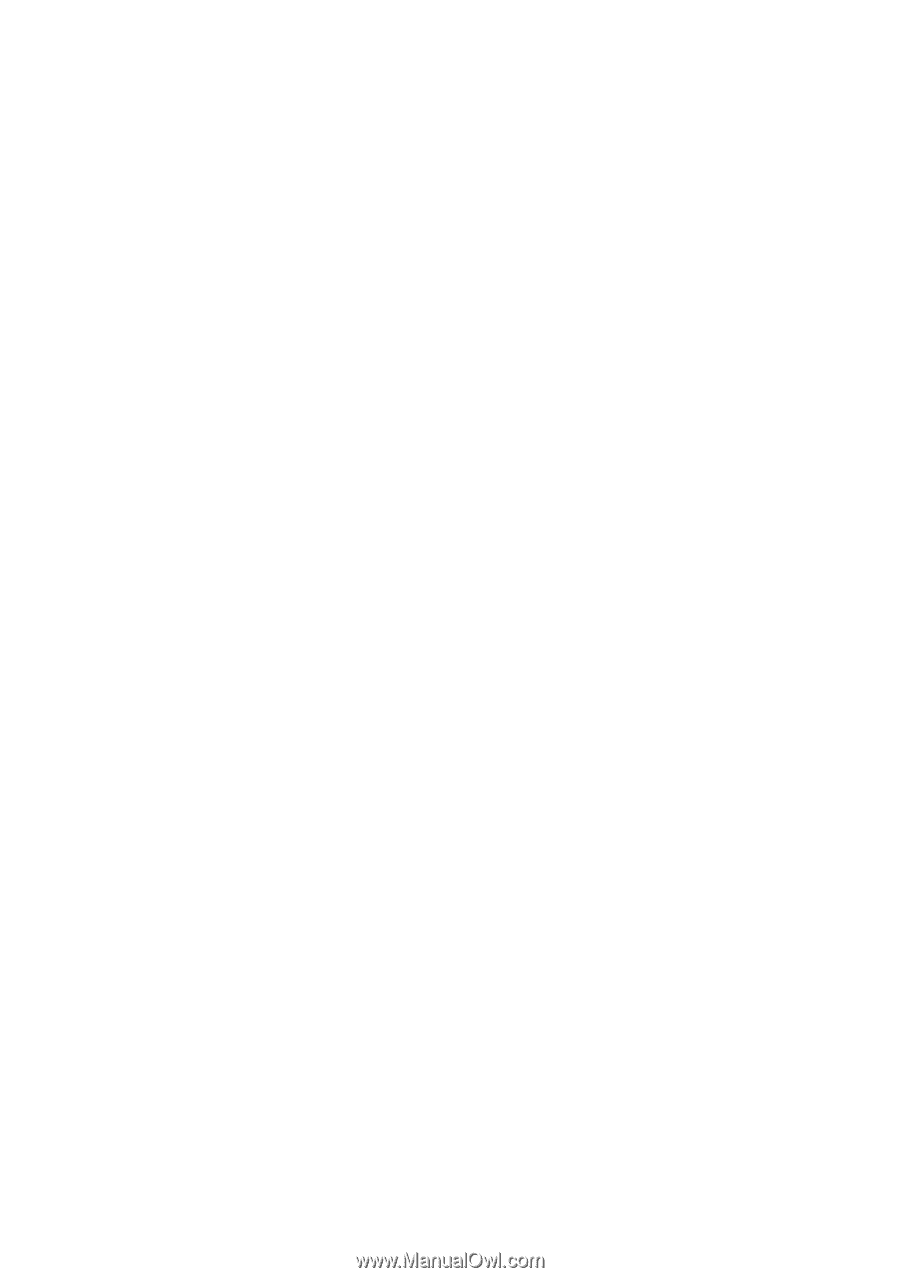
www.dell.com | support.dell.com
Dell™ Inspiron™ 530s Series
Owner’s Manual
Model DCSLF