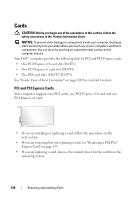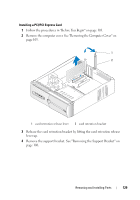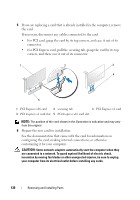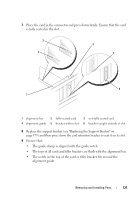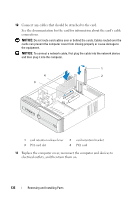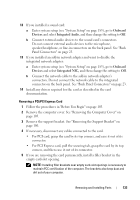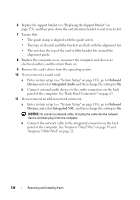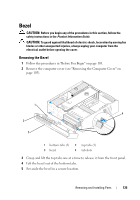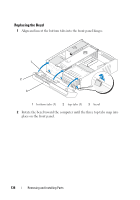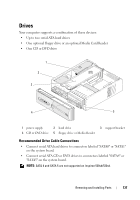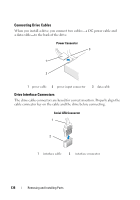Dell Inspiron 530S Owner's Manual - Page 133
Removing a PCI/PCI Express Card, Follow the procedures in Before You Begin
 |
View all Dell Inspiron 530S manuals
Add to My Manuals
Save this manual to your list of manuals |
Page 133 highlights
12 If you installed a sound card: a Enter system setup (see "System Setup" on page 185), go to Onboard Devices and select Integrated Audio, and then change the setting to Off. b Connect external audio devices to the sound card's connectors. Do not connect external audio devices to the microphone, speaker/headphone, or line-in connectors on the back panel. See "Back Panel Connectors" on page 23. 13 If you installed an add-in network adapter and want to disable the integrated network adapter: a Enter system setup (see "System Setup" on page 185), go to Onboard Devices and select Integrated NIC, and then change the setting to Off. b Connect the network cable to the add-in network adapter's connectors. Do not connect the network cable to the integrated connector on the back panel. See "Back Panel Connectors" on page 23. 14 Install any drivers required for the card as described in the card documentation. Removing a PCI/PCI Express Card 1 Follow the procedures in "Before You Begin" on page 103. 2 Remove the computer cover. See "Removing the Computer Cover" on page 105. 3 Remove the support bracket. See "Removing the Support Bracket" on page 106. 4 If necessary, disconnect any cables connected to the card. • For PCI card, grasp the card by its top corners, and ease it out of its connector. • For PCI Express card, pull the securing tab, grasp the card by its top corners, and then ease it out of its connector. 5 If you are removing the card permanently, install a filler bracket in the empty card-slot opening. NOTE: Installing filler brackets over empty card-slot openings is necessary to maintain FCC certification of the computer. The brackets also keep dust and dirt out of your computer. Removing and Installing Parts 133