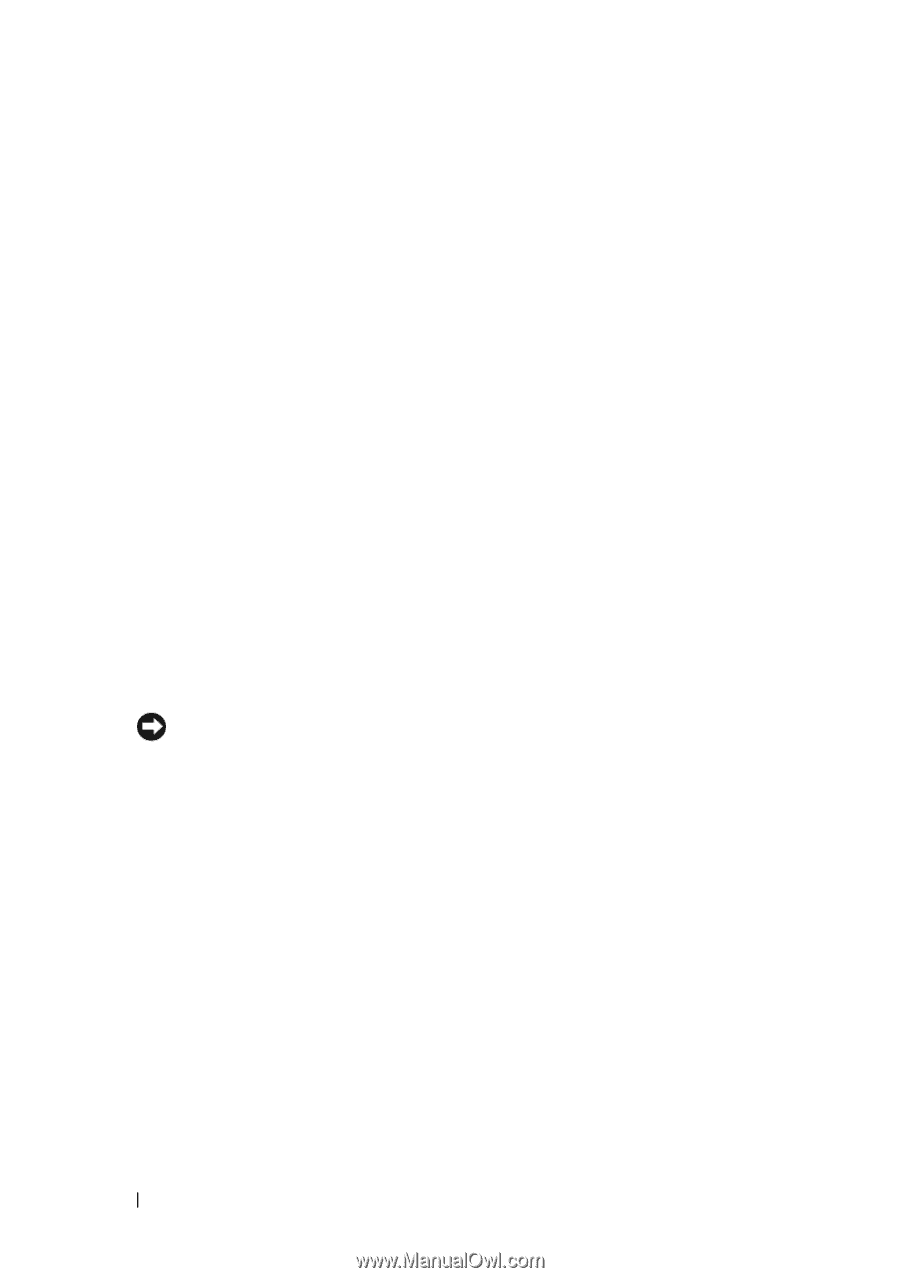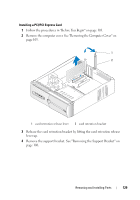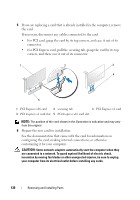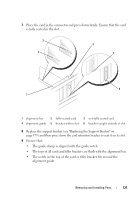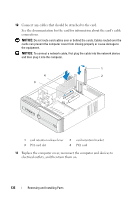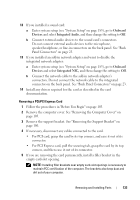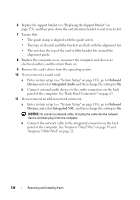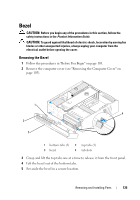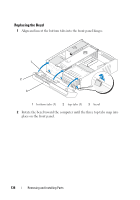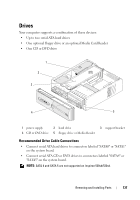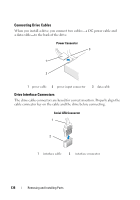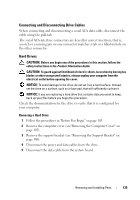Dell Inspiron 530S Owner's Manual - Page 134
Onboard, Devices, Integrated Audio, Connect external audio devices to the audio connectors on the back
 |
View all Dell Inspiron 530S manuals
Add to My Manuals
Save this manual to your list of manuals |
Page 134 highlights
6 Replace the support bracket (see "Replacing the Support Bracket" on page 173), and then press down the card retention bracket to seat it on its slot. 7 Ensure that: • The guide clamp is aligned with the guide notch. • The tops of all cards and filler brackets are flush with the alignment bar. • The notch in the top of the card or filler bracket fits around the alignment guide. 8 Replace the computer cover, reconnect the computer and devices to electrical outlets, and then turn them on. 9 Remove the card's driver from the operating system. 10 If you removed a sound card: a Enter system setup (see "System Setup" on page 185), go to Onboard Devices and select Integrated Audio and then change the setting to On. b Connect external audio devices to the audio connectors on the back panel of the computer. See "Back Panel Connectors" on page 23. 11 If you removed an add-in network connector: a Enter system setup (see "System Setup" on page 185), go to Onboard Devices, and select Integrated NIC, and then change the setting to On. NOTICE: To connect a network cable, first plug the cable into the network device and then plug it into the computer. b Connect the network cable to the integrated connector on the back panel of the computer. See "Inspiron 530sa/530sc" on page 19 and "Inspiron 530sb/530sd" on page 21. 134 Removing and Installing Parts