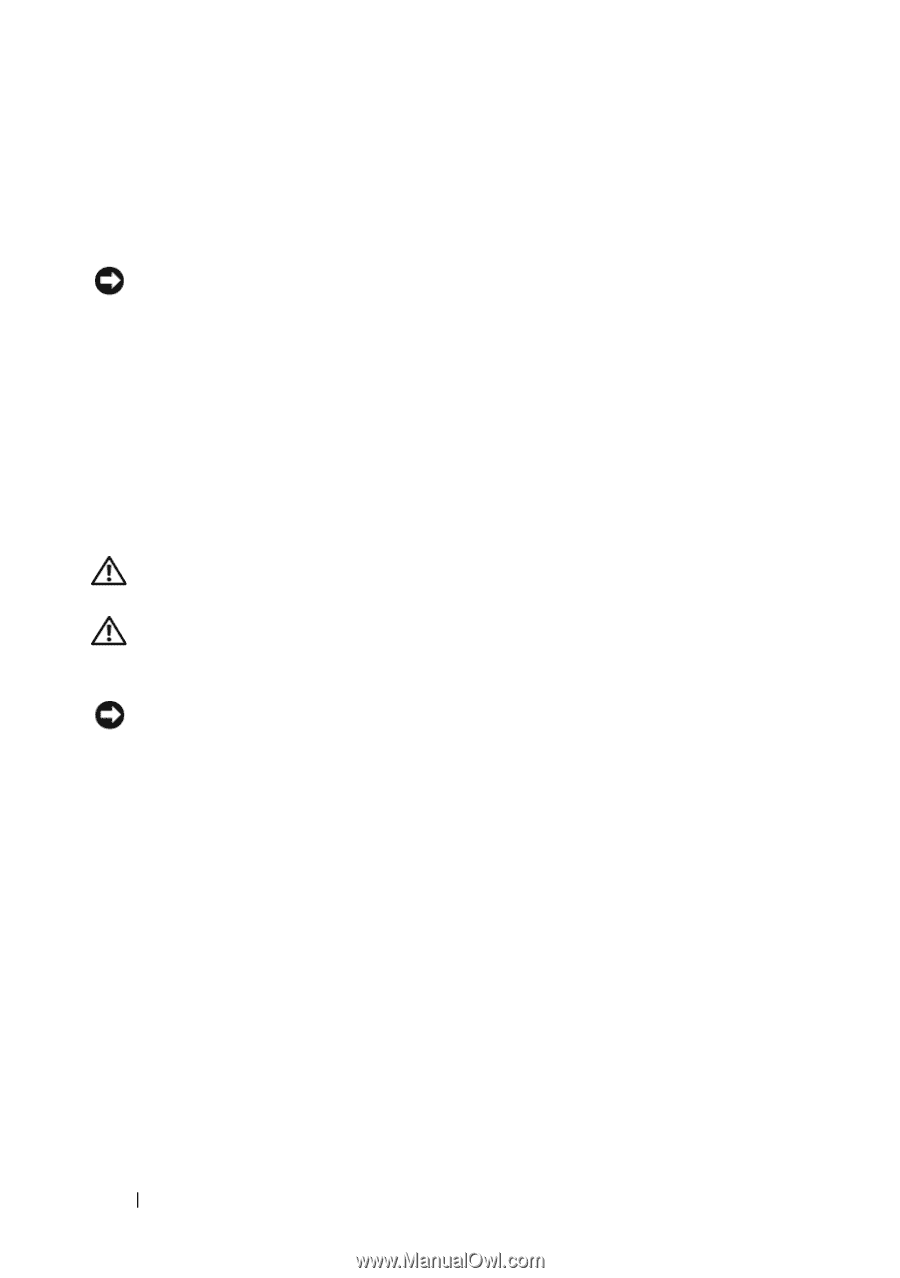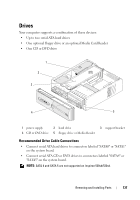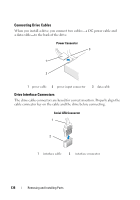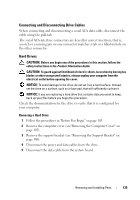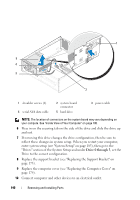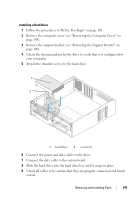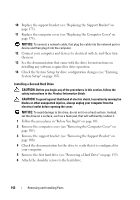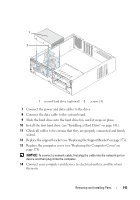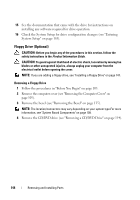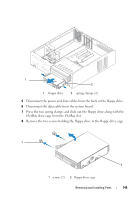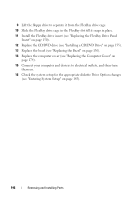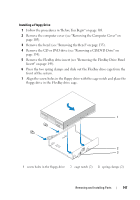Dell Inspiron 530S Owner's Manual - Page 142
Installing a Second Hard Drive, System Setup
 |
View all Dell Inspiron 530S manuals
Add to My Manuals
Save this manual to your list of manuals |
Page 142 highlights
10 Replace the support bracket (see "Replacing the Support Bracket" on page 173). 11 Replace the computer cover (see "Replacing the Computer Cover" on page 174). NOTICE: To connect a network cable, first plug the cable into the network port or device and then plug it into the computer. 12 Connect your computer and devices to electrical outlets, and then turn them on. 13 See the documentation that came with the drive for instructions on installing any software required for drive operation. 14 Check the System Setup for drive configuration changes (see "Entering System Setup" on page 185). Installing a Second Hard Drive CAUTION: Before you begin any of the procedures in this section, follow the safety instructions in the Product Information Guide. CAUTION: To guard against likelihood of electric shock, laceration by moving fan blades or other unexpected injuries, always unplug your computer from the electrical outlet before opening the cover. NOTICE: To avoid damage to the drive, do not set it on a hard surface. Instead, set the drive on a surface, such as a foam pad, that will sufficiently cushion it. 1 Follow the procedures in "Before You Begin" on page 103. 2 Remove the computer cover (see "Removing the Computer Cover" on page 105). 3 Remove the support bracket (see "Removing the Support Bracket" on page 106). 4 Check the documentation for the drive to verify that it is configured for your computer. 5 Remove the first hard drive (see "Removing a Hard Drive" on page 139). 6 Attach the shoulder screws to the hard drive. 142 Removing and Installing Parts