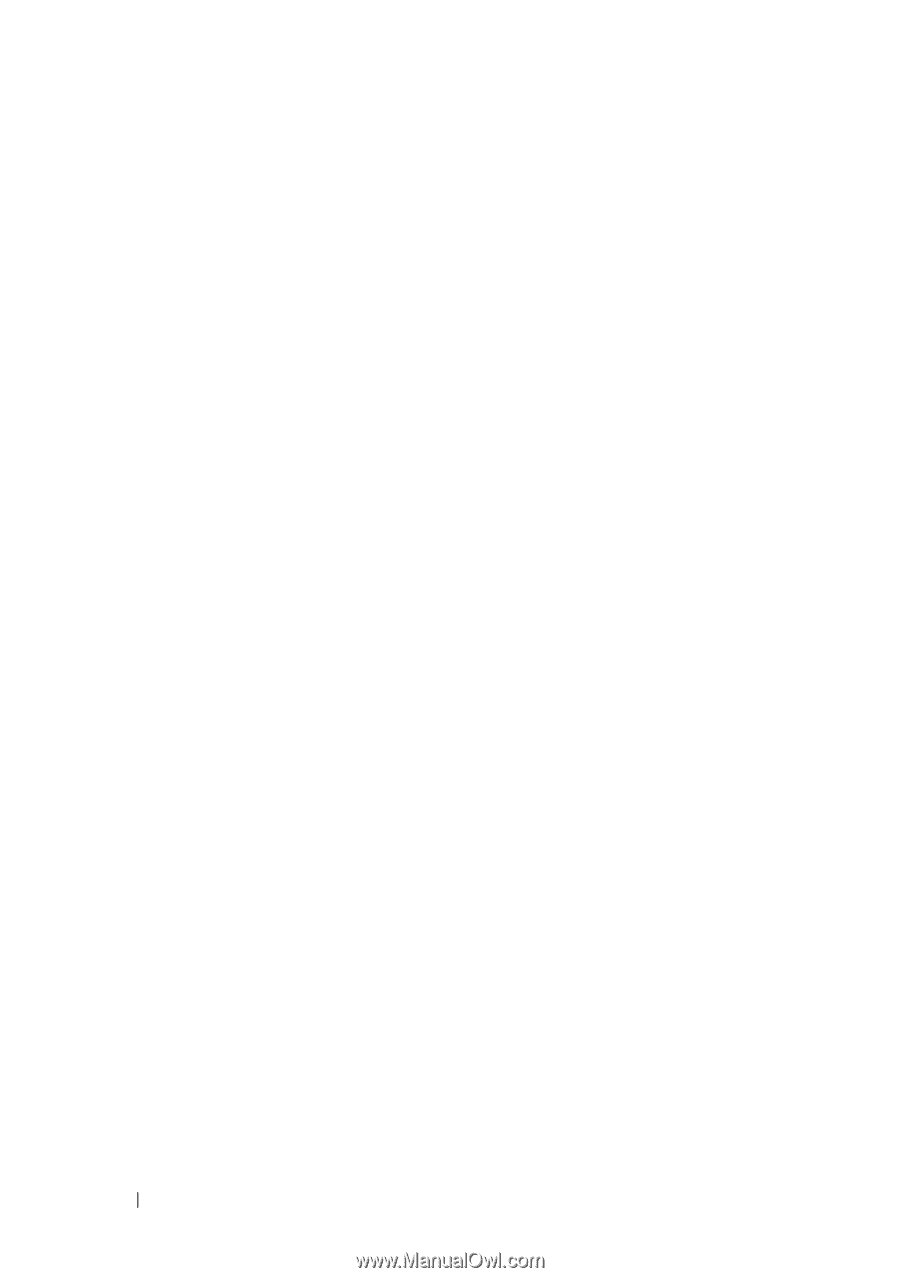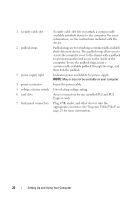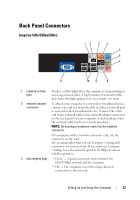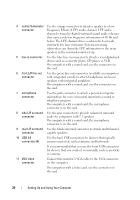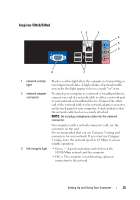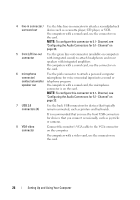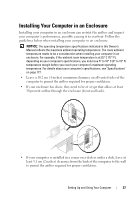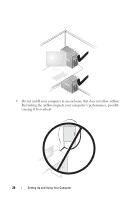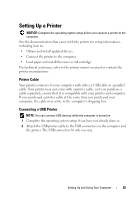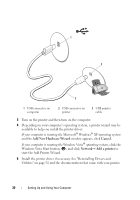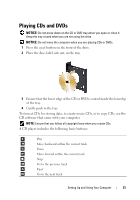Dell Inspiron 530S Owner's Manual - Page 26
front L/R line-out, speaker out
 |
View all Dell Inspiron 530S manuals
Add to My Manuals
Save this manual to your list of manuals |
Page 26 highlights
4 line-in connector / Use the blue line-in connector to attach a record/playback surround out device such as a cassette player, CD player, or VCR. On computers with a sound card, use the connector on the card. NOTE: To configure this connector to 5.1- Channel, see "Configuring the Audio Connectors for 5.1- Channel" on page 33. 5 front L/R line-out connector Use the green line-out connector (available on computers with integrated sound) to attach headphones and most speakers with integrated amplifiers. On computers with a sound card, use the connector on the card. 6 microphone Use the pink connector to attach a personal computer connector/ microphone for voice or musical input into a sound or center/sub woofer telephony program. speaker out On computers with a sound card, the microphone connector is on the card. NOTE: To configure this connector to 5.1- Channel, see "Configuring the Audio Connectors for 5.1- Channel" on page 33. 7 USB 2.0 connectors (4) Use the back USB connectors for devices that typically remain connected, such as printers and keyboards. It is recommended that you use the front USB connectors for devices that you connect occasionally, such as joysticks or cameras. 8 VGA video connector Connect the monitor's VGA cable to the VGA connector on the computer. On computers with a video card, use the connector on the card. 26 Setting Up and Using Your Computer