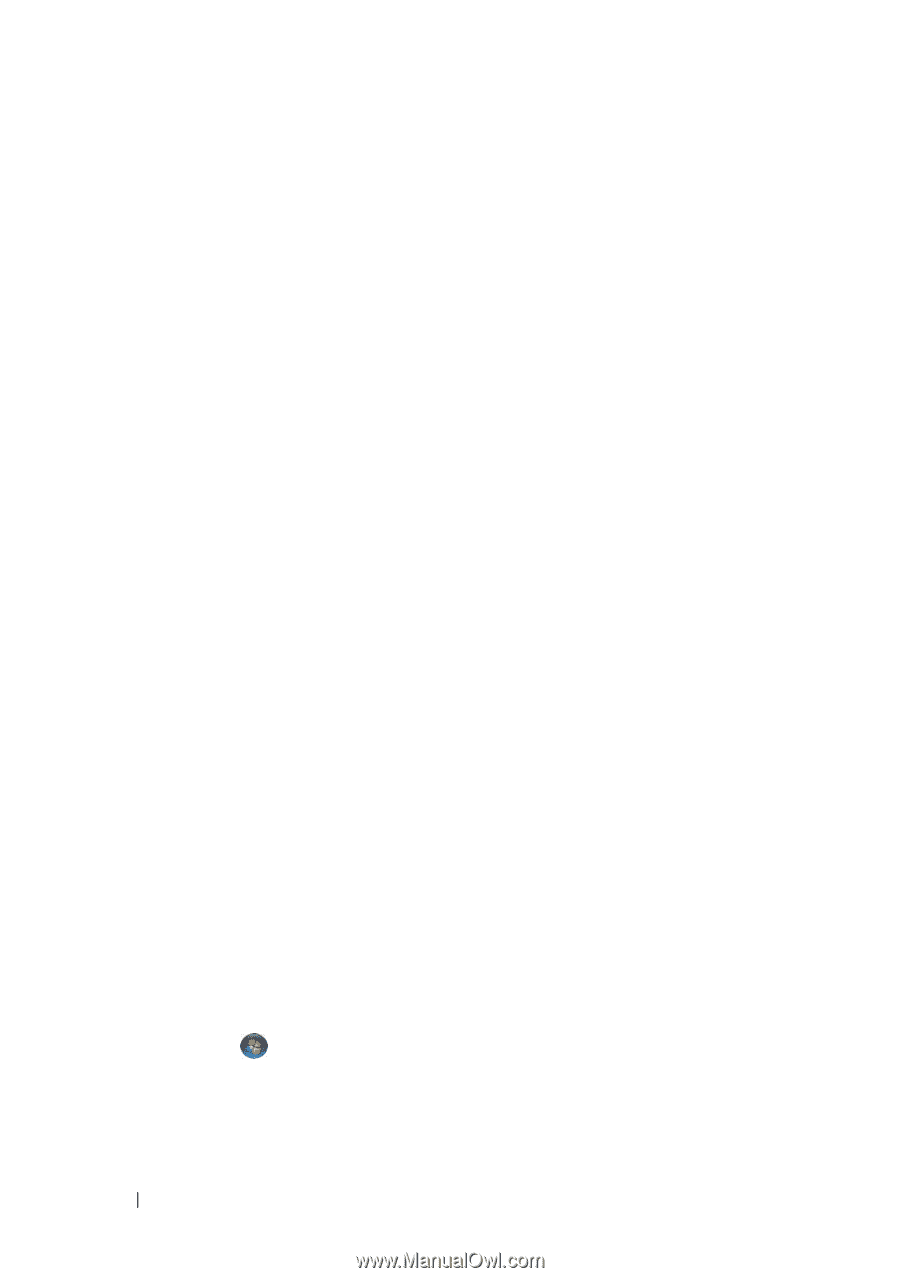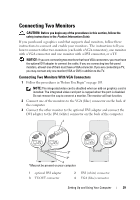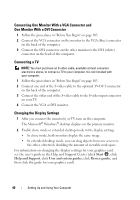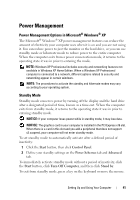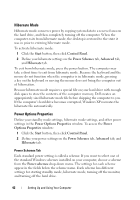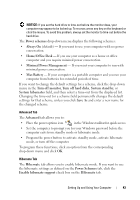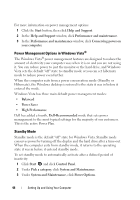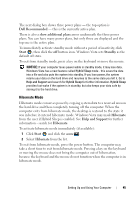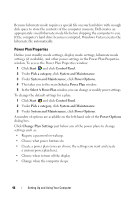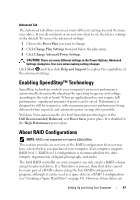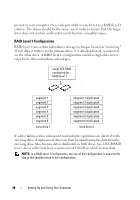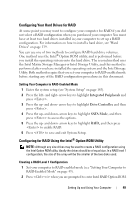Dell Inspiron 530S Owner's Manual - Page 44
Power Management Options in Windows Vista®, Standby Mode, The Windows Vista
 |
View all Dell Inspiron 530S manuals
Add to My Manuals
Save this manual to your list of manuals |
Page 44 highlights
For more information on power management options: 1 Click the Start button, then click Help and Support. 2 In the Help and Support window, click Performance and maintenance. 3 In the Performance and maintenance window, click Conserving power on your computer. Power Management Options in Windows Vista® The Windows Vista® power management features are designed to reduce the amount of electricity your computer uses when it is on and you are not using it. You can reduce power to just the monitor or the hard drive, and Windows Vista sets the default "off" state to standby mode or you can set hibernate mode to reduce power even further. When the computer exits from a power conservation mode (Standby or Hibernate), the Windows desktop is restored to the state it was in before it entered the mode. Windows Vista has three main default power management modes: • Balanced • Power Saver • High Performance Dell has added a fourth, Dell-Recommended mode that sets power management to the most typical settings for the majority of our customers. This is the active Power Plan. Standby Mode Standby mode is the default "off" state for Windows Vista. Standby mode conserves power by turning off the display and the hard drive after a time-out. When the computer exits from standby mode, it returns to the operating state it was in before it entered standby mode. To set standby mode to automatically activate after a defined period of inactivity: 1 Click Start and click Control Panel. 2 Under Pick a category, click System and Maintenance. 3 Under System and Maintenance, click Power Options. 44 Setting Up and Using Your Computer