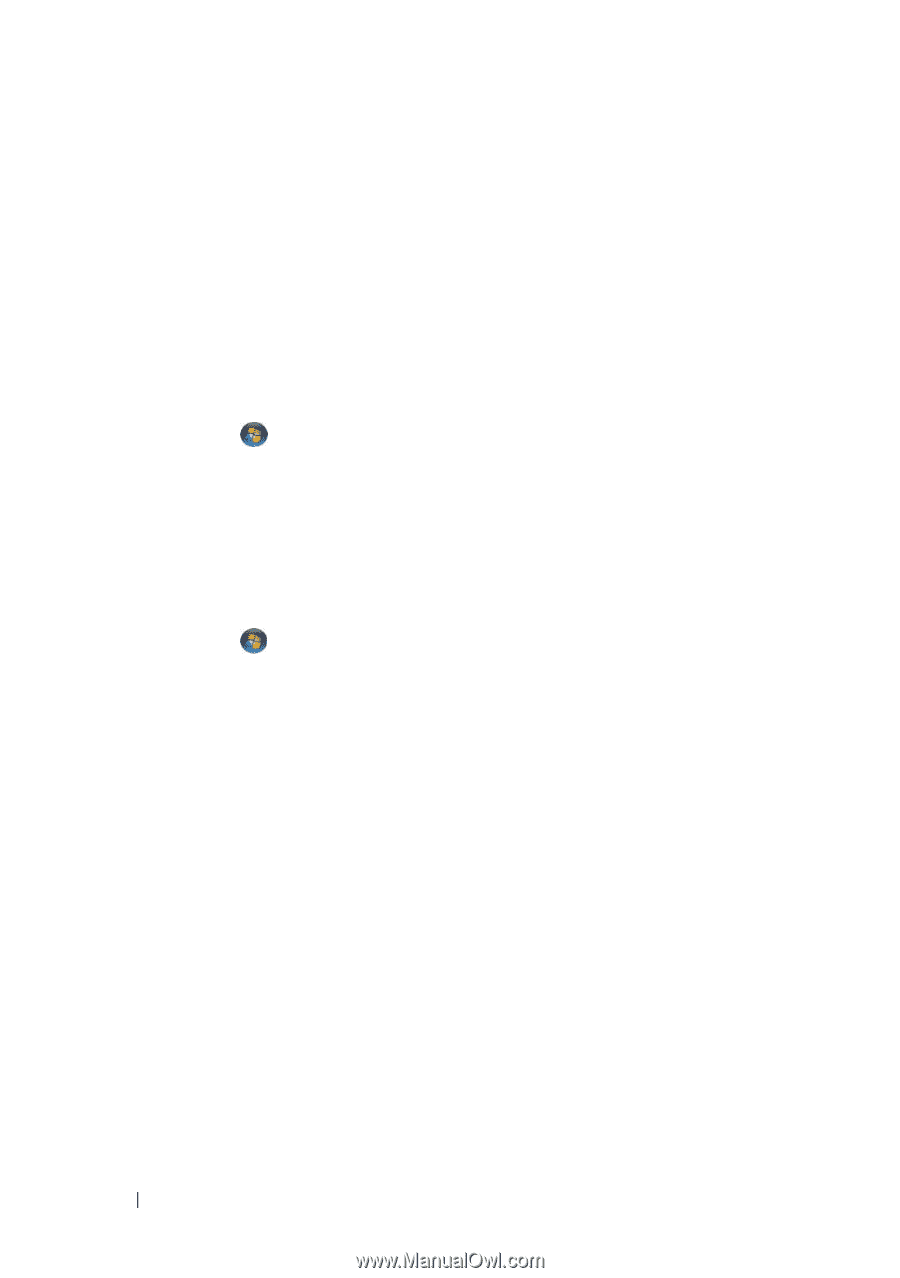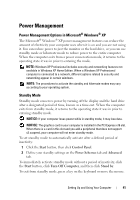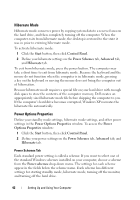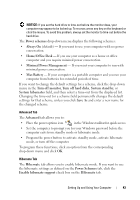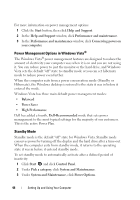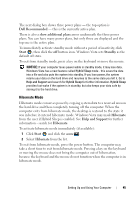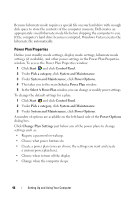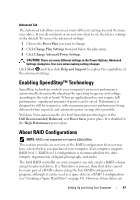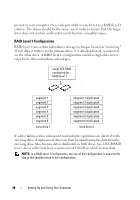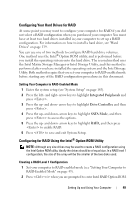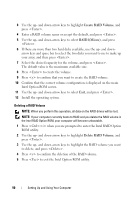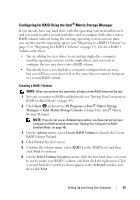Dell Inspiron 530S Owner's Manual - Page 46
Power Plan Properties, Start, Control Panel, Pick a category, System and Maintenance, Power Options
 |
View all Dell Inspiron 530S manuals
Add to My Manuals
Save this manual to your list of manuals |
Page 46 highlights
Because hibernate mode requires a special file on your hard drive with enough disk space to store the contents of the computer memory, Dell creates an appropriately sized hibernate mode file before shipping the computer to you. If the computer's hard drive becomes corrupted, Windows Vista recreates the hibernate file automatically. Power Plan Properties Define your standby mode settings, display mode settings, hibernate mode settings (if available), and other power settings in the Power Plan Properties window. To access the Power Plan Properties window: 1 Click Start and click Control Panel. 2 Under Pick a category, click System and Maintenance. 3 Under System and Maintenance, click Power Options. 4 This takes you to the main Select a Power Plan window. 5 In the Select A Power Plan window, you can change or modify power settings. To change the default settings for a plan: 1 Click Start and click Control Panel. 2 Under Pick a category, click System and Maintenance. 3 Under System and Maintenance, click Power Options. A number of options are available on the left-hand side of the Power Options dialog box. Click Change Plan Settings just below any of the power plans to change settings such as: • Require a password on wakeup. • Choose what power buttons do. • Create a power plan (you can choose the settings you want and create a custom power plan here). • Choose when to turn off the display • Change when the computer sleeps. 46 Setting Up and Using Your Computer