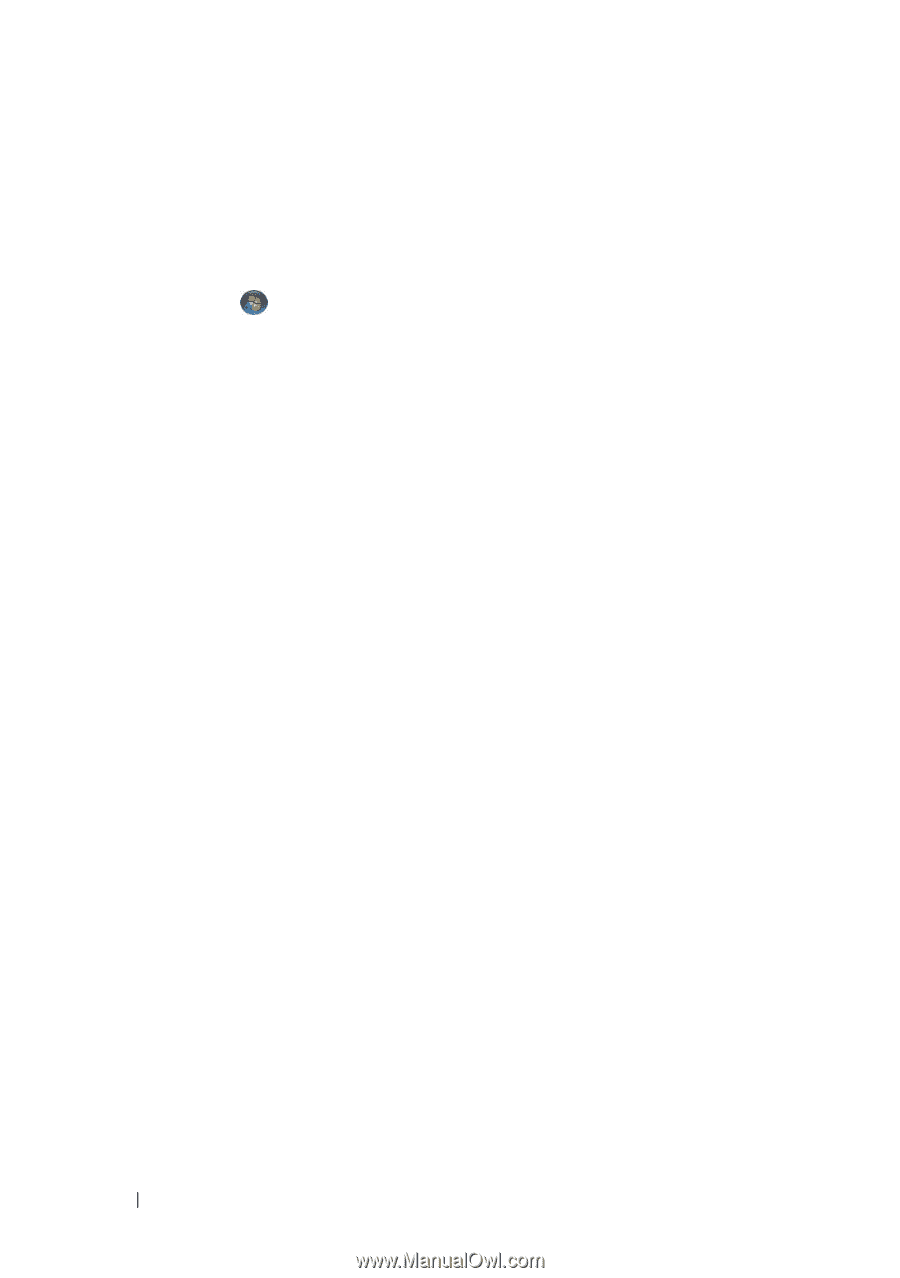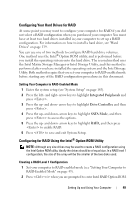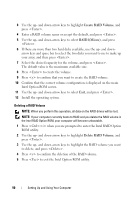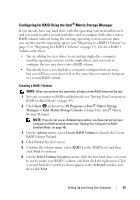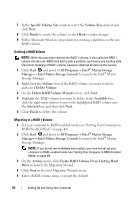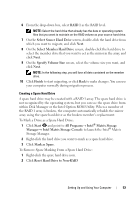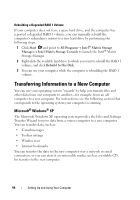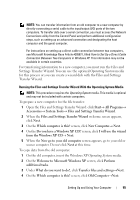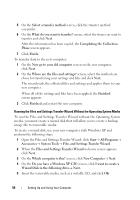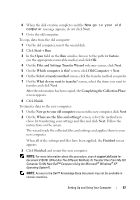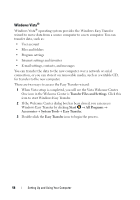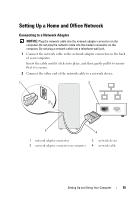Dell Inspiron 530S Owner's Manual - Page 54
Rebuilding a Degraded RAID 1 Volume, Transferring Information to a New Computer
 |
View all Dell Inspiron 530S manuals
Add to My Manuals
Save this manual to your list of manuals |
Page 54 highlights
Rebuilding a Degraded RAID 1 Volume If your computer does not have a spare hard drive, and the computer has reported a degraded RAID 1 volume, you can manually rebuild the computer's redundancy mirror to a new hard drive by performing the following steps: 1 Click Start and point to All Programs→ Intel® Matrix Storage Manager→ Intel Matrix Storage Console to launch the Intel® Matrix Storage Manager. 2 Right-click the available hard drive to which you want to rebuild the RAID 1 volume, and click Rebuild to this Disk. 3 You can use your computer while the computer is rebuilding the RAID 1 volume. Transferring Information to a New Computer You can use your operating system "wizards" to help you transfer files and other data from one computer to another-for example, from an old computer to a new computer. For instructions, see the following section that corresponds to the operating system your computer is running. Microsoft® Windows® XP The Microsoft Windows XP operating system provides the Files and Settings Transfer Wizard to move data from a source computer to a new computer. You can transfer data, such as: • E-mail messages • Toolbar settings • Window sizes • Internet bookmarks You can transfer the data to the new computer over a network or serial connection, or you can store it on removable media, such as a writable CD, for transfer to the new computer. 54 Setting Up and Using Your Computer