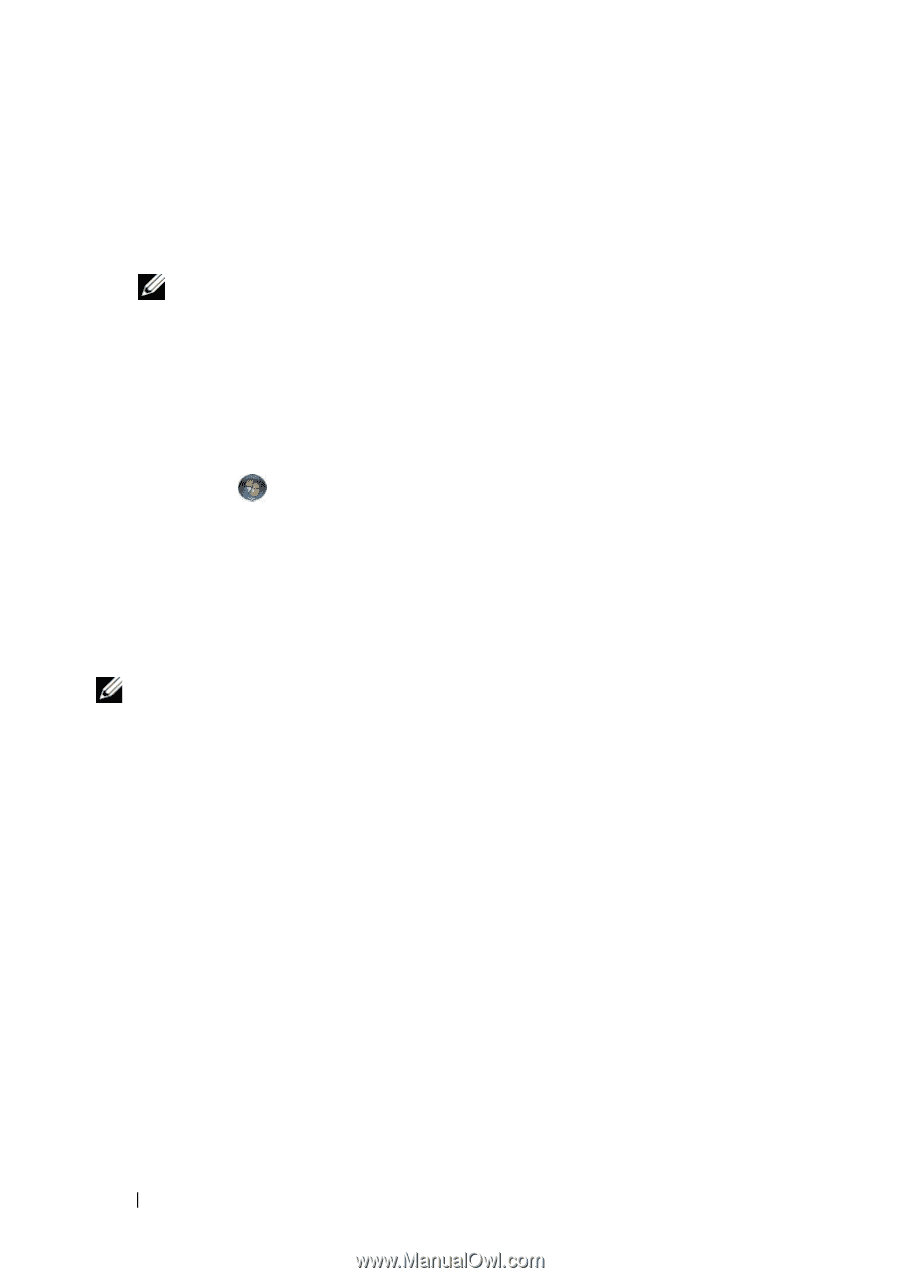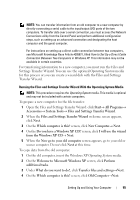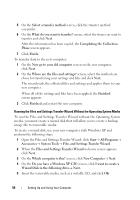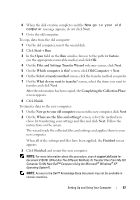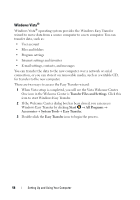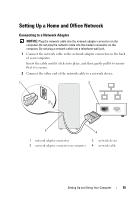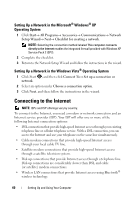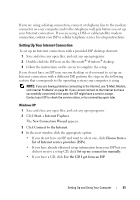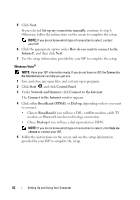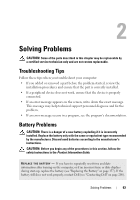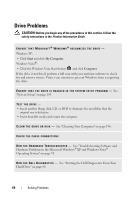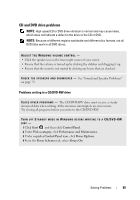Dell Inspiron 530S Owner's Manual - Page 60
Setting Up a Network in the Microsoft® Windows® XP Operating System, Connecting to the Internet
 |
View all Dell Inspiron 530S manuals
Add to My Manuals
Save this manual to your list of manuals |
Page 60 highlights
Setting Up a Network in the Microsoft® Windows® XP Operating System 1 Click Start→ All Programs→ Accessories→ Communications→ Network Setup Wizard→ Next→ Checklist for creating a network. NOTE: Selecting the connection method labeled This computer connects directly to the Internet enables the integrated firewall provided with Windows XP Service Pack 2 (SP2). 2 Complete the checklist. 3 Return to the Network Setup Wizard and follow the instructions in the wizard. Setting Up a Network in the Windows Vista® Operating System 1 Click Start , and then click Connect To→ Set up a connection or network. 2 Select an option under Choose a connection option. 3 Click Next, and then follow the instructions in the wizard. Connecting to the Internet NOTE: ISPs and ISP offerings vary by country. To connect to the Internet, you need a modem or network connection and an Internet service provider (ISP). Your ISP will offer one or more of the following Internet connection options: • DSL connections that provide high-speed Internet access through your existing telephone line or cellular telephone service. With a DSL connection, you can access the Internet and use your telephone on the same line simultaneously. • Cable modem connections that provide high-speed Internet access through your local cable TV line. • Satellite modem connections that provide high-speed Internet access through a satellite television system. • Dial-up connections that provide Internet access through a telephone line. Dial-up connections are considerably slower than DSL and cable (or satellite) modem connections. • Wireless LAN connections that provide Internet access using Bluetooth® wireless technology. 60 Setting Up and Using Your Computer