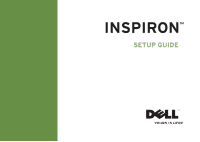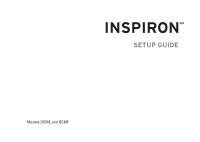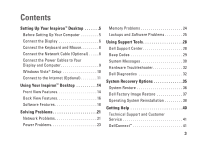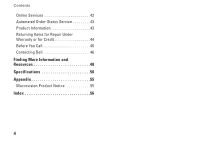Dell Inspiron 545 Setup Guide
Dell Inspiron 545 Manual
 |
View all Dell Inspiron 545 manuals
Add to My Manuals
Save this manual to your list of manuals |
Dell Inspiron 545 manual content summary:
- Dell Inspiron 545 | Setup Guide - Page 1
INSPIRON™ SETUP GUIDE - Dell Inspiron 545 | Setup Guide - Page 2
- Dell Inspiron 545 | Setup Guide - Page 3
INSPIRON™ SETUP GUIDE Models DCME and DCMF - Dell Inspiron 545 | Setup Guide - Page 4
and tells you how to avoid the problem. WARNING: A WARNING indicates a potential for property damage, personal injury, or death. If you purchased a Dell™ n Series computer, any references in this document to Microsoft® Windows® operating systems are not applicable. Information in this document - Dell Inspiron 545 | Setup Guide - Page 5
Problems 21 Network Problems 21 Power Problems 23 Memory Problems 24 Lockups and Software Problems 25 Using Support Tools 28 Dell Support Center 28 Beep Codes 29 System Messages 30 Hardware Troubleshooter 32 Dell Diagnostics 32 System Recovery Options 35 System Restore 36 Dell Factory - Dell Inspiron 545 | Setup Guide - Page 6
Contents Online Services 42 Automated Order-Status Service 43 Product Information 43 Returning Items for Repair Under Warranty or for Credit 44 Before You Call 45 Contacting Dell 46 Finding More Information and Resources 48 Specifications 50 Appendix 55 Macrovision Product Notice 55 Index - Dell Inspiron 545 | Setup Guide - Page 7
This section provides information about setting up your Inspiron 535/537/545/546 desktop and connecting peripherals. WARNING: Before you begin at www.dell.com/ regulatory_compliance. Before Setting Up Your Computer When positioning your computer, ensure that you allow easy access to a power source, - Dell Inspiron 545 | Setup Guide - Page 8
Setting Up Your Inspiron™ Desktop Connect the Display Your computer has an integrated VGA video connector. You can use this connector to connect to the display. NOTE: A DVI or HDMI connector may be available on your computer if you purchased an optional discrete graphics card. Refer to the - Dell Inspiron 545 | Setup Guide - Page 9
Setting Up Your Inspiron™ Desktop Connect Using the HDMI Connector If your display has a DVI connector, use a DVI cable (with white with a DVI-to-VGA adapter. NOTE: You can purchase an HDMI-to-DVI adapter from the Dell website at www.dell.com. NOTE: You can purchase a DVI-to-VGA adapter from the - Dell Inspiron 545 | Setup Guide - Page 10
Setting Up Your Inspiron™ Desktop Connect the Keyboard and Mouse NOTE: The exact location of connectors may be different than what is shown. Use the USB connectors on the back panel of the computer to connect a USB keyboard and mouse. Connect the Network Cable (Optional) NOTE: The exact location of - Dell Inspiron 545 | Setup Guide - Page 11
Setting Up Your Inspiron™ Desktop A network connection is not required to complete your computer setup, but if you have an existing network or Internet connection that uses a cable connection (such as a home cable modem or Ethernet jack), you can connect it now. Use only an Ethernet cable (RJ45 - Dell Inspiron 545 | Setup Guide - Page 12
Setting Up Your Inspiron™ Desktop Press the Power Button on Your Computer and Display Windows Vista® Setup To set up Windows Vista for the first time, follow the instructions on the screen. These steps are mandatory and may take up to 15 minutes to complete. The screens will take you through - Dell Inspiron 545 | Setup Guide - Page 13
that provide high-speed Internet access through a satellite television system. Setting Up Your Inspiron™ Desktop • Dial-up USB modem must be used for dial-up service with this computer. • Wireless LAN (WLAN) connections that provide Internet access using WiFi 802.11 technology. Wireless LAN support - Dell Inspiron 545 | Setup Guide - Page 14
, contact your ISP or cellular telephone service for setup instructions. Setting Up a Wireless Connection Before you can use your wireless Internet connection, you need to connect to your wireless router. To set up your connection to a wireless router: 1. Save and close any open files, and exit any - Dell Inspiron 545 | Setup Guide - Page 15
Setting Up Your Inspiron™ Desktop NOTE: Have your ISP information ready. If you do not have an ISP, the Connect to the Internet wizard can help you get one. 1. Save and close any open files, and exit any open programs. 2. Click Start → Control Panel. 3. Under Network and Internet, click Connect to - Dell Inspiron 545 | Setup Guide - Page 16
INSPIRON Using Your Inspiron™ Desktop Your computer has indicators and buttons that provide information and enable you to Front View Features perform common tasks. The connectors on your computer provide the option of attaching additional devices. 9 1 8 2 7 3 6 4 5 14 - Dell Inspiron 545 | Setup Guide - Page 17
Blinking amber - there may be a problem with the system board. Using Your Inspiron™ Desktop • Solid amber - the computer is in sleep state. • Power light is off - the computer is either turned off or is not receiving power. 5 Hard drive activity light - The hard drive activity light is on when - Dell Inspiron 545 | Setup Guide - Page 18
Using Your Inspiron™ Desktop Back View Features 1 2 3 4 5 16 1 Power connector - For power cable connection. Appearance may vary. 2 Voltage selector switch - For selecting the voltage rating. 3 Power supply diagnostic light - Indicates power availability for power supply. • Green light - Power is - Dell Inspiron 545 | Setup Guide - Page 19
video card, use the connector on the card. HDMI video connector - Connects to the display. On computers with a video card, use the connector on the card. USB 2.0 connectors (4) - Connects to USB devices, such as a mouse, keyboard, printer, external drive, or MP3 player. Using Your Inspiron™ Desktop - Dell Inspiron 545 | Setup Guide - Page 20
Using Your Inspiron™ Desktop Microphone connector (pink) - Connects to a microphone for Dell Technology Guide available on your hard drive or on the Dell Support website at support.dell.com. Productivity and Communication You can use your computer to create presentations, brochures, greeting cards - Dell Inspiron 545 | Setup Guide - Page 21
Using Your Inspiron™ Desktop Entertainment and Multimedia You can use your computer to watch videos, play games, create your own CDs, listen to music and radio stations. Your optical disc drive may support multiple disc media formats including CDs, Blu-ray Discs (if the option is selected at the - Dell Inspiron 545 | Setup Guide - Page 22
Using Your Inspiron™ Desktop Customizing Your Energy Settings You can use the power options in your operating system to configure the power settings on your computer. Microsoft® Windows Vista® provides three default options: • Balanced - This power option offers full performance when you need it - Dell Inspiron 545 | Setup Guide - Page 23
Tools" on page 28 or "Contacting Dell" on page 46. WARNING: Only trained service personnel should remove the computer cover. See the Service Manual on the Dell Support website at support.dell.com for advanced service and troubleshooting instructions. WARNING: Before working inside your computer - Dell Inspiron 545 | Setup Guide - Page 24
Solving Problems Wired Connections If the network connection is lost - The cable is loose or damaged. • Check the cable to ensure it is integrity light on the network connector is only for the wired network connection. The link integrity light does not provide status for wireless connections. 22 - Dell Inspiron 545 | Setup Guide - Page 25
computer is receiving electrical power, but a device might be malfunctioning or incorrectly installed. You may have to remove and then reinstall the memory modules (for information on removing and replacing memory modules, see the Service Manual on the Dell Support website at support.dell.com). 23 - Dell Inspiron 545 | Setup Guide - Page 26
the problem. • See the software documentation for minimum memory requirements. If necessary, install additional memory (see the Service Manual on the Dell Support website at support.dell.com). • Reseat the memory modules (see the Service Manual on the Dell Support website at support.dell.com - Dell Inspiron 545 | Setup Guide - Page 27
"Specifications" on page 50. • Run the Dell Diagnostics (see "Dell Diagnostics" on page 32). • Reseat the memory modules (see the Service Manual on the Dell Support website at support.dell.com) to ensure that your computer is successfully communicating with the memory. Lockups and Software Problems - Dell Inspiron 545 | Setup Guide - Page 28
Problems If the computer stops responding or a solid blue screen appears - CAUTION: You might lose data if you are unable to perform an operating system shutdown. If you are unable to get a response by pressing a key on your keyboard or moving your mouse, press and hold the power button system - Dell Inspiron 545 | Setup Guide - Page 29
problems - • Back up your files immediately. • Use a virus-scanning program to check the hard drive or CDs. • Save and close any open files or programs and shut down your computer through the Start menu. • Check the software documentation or contact the software manufacturer for troubleshooting - Dell Inspiron 545 | Setup Guide - Page 30
, System Information, Upgrades & Accessories) The top of the Dell Support Center home page displays your computer's model number along with its Service Tag and Express Service Code. For more information about the Dell Support Center, see the Dell Technology Guide on your hard drive or on the Dell - Dell Inspiron 545 | Setup Guide - Page 31
to help troubleshoot problems when error messages cannot be displayed. NOTE: To replace parts see the Service Manual on the Dell Support website at support.dell.com. One beep - BIOS ROM checksum failure. Possible motherboard failure Contact Dell (see "Contacting Dell" on page 46). Two beeps - No RAM - Dell Inspiron 545 | Setup Guide - Page 32
the Service Manual on the Dell Support website at support.dell.com or see "Contacting Dell" on page 46 for assistance. CPU fan failure - CPU fan has failed. CPU fan needs replacement. See the Service Manual on the Dell Support website at support.dell.com. Hard-disk drive failure - Possible hard disk - Dell Inspiron 545 | Setup Guide - Page 33
chip on the system board might be malfunctioning or motherboard failure (see the Service Manual on the Dell Support website at support.dell.com or see "Contacting Dell" on page 46 for assistance). USB over current error - Disconnect the USB device. Your USB device needs more power for it to function - Dell Inspiron 545 | Setup Guide - Page 34
. See the System Setup section in the Service Manual to review your computer's configuration information, and ensure that the device that you want to test displays in the system setup program and is active. Start the Dell Diagnostics from your hard drive or from the Drivers and Utilities disc - Dell Inspiron 545 | Setup Guide - Page 35
utility partition on your hard drive. Starting Dell Diagnostics From the Drivers and Utilities Disc 1. Insert the Drivers and Utilities disc. 2. Shut down and restart the computer. When the DELL logo appears, press immediately. NOTE: If you wait too long and the operating system logo - Dell Inspiron 545 | Setup Guide - Page 36
Using Support Tools 3. When the boot device list appears, highlight CD/DVD/CD-RW and press . 4. Select the Boot from CD-ROM option from the menu that appears and press . 5. Type 1 to start the CD menu and press to proceed. 6. Select Run the 32 Bit Dell Diagnostics from the - Dell Inspiron 545 | Setup Guide - Page 37
Use Dell Factory Image Restore only if System Restore did not resolve your operating system problem. • If you received an Operating System disc with your computer, you can use it to restore your operating system. However, using the Operating System disc also deletes all data on the hard drive. Use - Dell Inspiron 545 | Setup Guide - Page 38
the screen. In the event that System Restore did not resolve the issue, you may undo the last system restore. Undoing the Last System Restore NOTE: Before you undo the last system restore, save and close all open files, and exit any open programs. Do not alter, open, or delete any files or programs - Dell Inspiron 545 | Setup Guide - Page 39
using these options. Use Dell Factory Image Restore only if System Restore did not resolve your operating system problem. CAUTION: Dell Factory Image Restore is not available if the hard drive is formatted or partitioned using the Operating System disc. NOTE: Dell Factory Image Restore may not be - Dell Inspiron 545 | Setup Guide - Page 40
resolve the problem, then use System Restore to return your operating system to the state it was in before you installed the new device driver. See "System Restore" on page 35. CAUTION: Before performing the installation, back up all data files on your primary hard drive. For conventional hard drive - Dell Inspiron 545 | Setup Guide - Page 41
you must also reinstall the device drivers, virus protection program, and other software. 1. Save and close any open files and exit any open programs. 2. Insert the Operating System disc. 3. Click Exit if the Install Windows message appears. System Recovery Options 4. Restart the computer. 5. When - Dell Inspiron 545 | Setup Guide - Page 42
preceding steps have not resolved the problem, see "Contacting Dell" on page 46. NOTE: Call Dell Support from a telephone near or at the computer so that the support staff can assist you with any necessary procedures. NOTE: Dell's Express Service Code system may not be available in all countries - Dell Inspiron 545 | Setup Guide - Page 43
information for your region or go to support.dell.com. Getting Help DellConnect™ DellConnect is a simple online access tool that allows a Dell service and support associate to access your computer through a broadband connection, diagnose your problem, and repair it all under your supervision - Dell Inspiron 545 | Setup Guide - Page 44
Dell products and services on the following websites: • www.dell.com • www.dell.com/ap (Asian/Pacific countries only) • www.dell.com/jp (Japan only) • www.euro.dell.com (Europe only) • www.dell.com/la (Latin American and Caribbean countries) • www.dell.ca (Canada only) You can access Dell Support - Dell Inspiron 545 | Setup Guide - Page 45
, you can go to support.dell. com, or you can call the automated orderstatus service. A recording prompts you for the information needed to locate and report on your order. For the telephone number to call your region, see "Contacting Dell" on page 46. If you have a problem with your order, such - Dell Inspiron 545 | Setup Guide - Page 46
returned, whether for repair or credit, as follows: 1. Call Dell to obtain a Return Material Authorization Number, and write it clearly the Dell Diagnostics (see "Dell Diagnostics" on page 32). 5. Include any accessories that belong with the item(s) being returned (power cables, software, guides, - Dell Inspiron 545 | Setup Guide - Page 47
• Name: • Date: • Address: • Phone number: • Service Tag (bar code on the top of the computer): • Express Service Code: • Return Material Authorization Number (if provided by Dell support technician): • Operating system and version: • Devices: • Expansion cards: • Are you connected to a network? Yes - Dell Inspiron 545 | Setup Guide - Page 48
. Otherwise, record the contents of each file before calling Dell. • Error message, beep code, or diagnostic code: • Description of problem and troubleshooting procedures you performed: Contacting Dell For customers in the United States, call 800-WWW-DELL (800-999-3355). NOTE: If you do not have - Dell Inspiron 545 | Setup Guide - Page 49
4. Select the appropriate service or support link based on your need. 5. Choose the method of contacting Dell that is convenient for you. Getting Help 47 - Dell Inspiron 545 | Setup Guide - Page 50
desktop system software, or update drivers for your computer, and readme files. learn more about your operating system, maintaining peripherals, RAID, Internet, Bluetooth®, networking, and e-mail. upgrade your computer with new or additional memory, or a new hard drive. reinstall or replace - Dell Inspiron 545 | Setup Guide - Page 51
Agreement. find your Service Tag/Express Service Code- You must use the Service tag to identify your computer on support.dell.com or to contact technical support. find drivers and downloads. access technical support and product help. check on your order status for new purchases. find solutions - Dell Inspiron 545 | Setup Guide - Page 52
INSPIRON Specifications Computer Model Inspiron 535 Inspiron 537 Inspiron 545 Inspiron 546 This section provides information that you may need when setting up, updating drivers for, and upgrading your computer. NOTE: Offerings may vary by region. For more information regarding the configuration of - Dell Inspiron 545 | Setup Guide - Page 53
USB two USB 2.0-compliant connectors Audio one microphone connector; one headphone connector Expansion Slots PCI Express x16 PCI Express x1 PCI one slot supporting full-height cards one slot supporting full-height cards two slots supporting full-height cards Specifications with hard drive in - Dell Inspiron 545 | Setup Guide - Page 54
Specifications Computer Environment Storage 105 G +/- 5% with pulse duration of 2 msec +/- 10% -S71.04-1985 level Power DC Power Supply Wattage 300 W 52 Power Maximum heat dissipation 1,023 BTU/hr NOTE: Heat dissipation is calculated by using the power supply wattage rating. Voltage 115 - Dell Inspiron 545 | Setup Guide - Page 55
800-MHz DDR2 DIMM; non-ECC memory only 800-MHz DDR2 DIMM; non-ECC memory only 800-MHz DDR2 DIMM; non-ECC memory only Capacities 1 GB and 2 GB 1 GB and 2 GB 1 GB and 2 GB NOTE: For instructions on upgrading your memory, see the Service Manual on the Dell Support website at support.dell.com. 53 - Dell Inspiron 545 | Setup Guide - Page 56
Specifications By model 535/537 Back Panel Connectors Audio Microphone connector Line-out connector Line-in connector USB Network adapter Video four USB 2.0-compliant connectors RJ45 connector VGA connector Audio Type Realtek ALC622 integrated 5.1 channel, High Definition Audio 545 - Dell Inspiron 545 | Setup Guide - Page 57
INSPIRON Appendix Macrovision Product Notice This product incorporates copyright protection technology that is protected by method claims of certain U.S. patents and other intellectual property rights owned - Dell Inspiron 545 | Setup Guide - Page 58
service 41 56 customizing your desktop 19 your energy settings 20 D data, backing up 20 DellConnect 41 Dell Diagnostics 32 Dell Factory Image Restore 35 Dell Support Center 28 Dell support website 48 Dell Technology Guide for futher information 48 Diagnostic Checklist 45 drivers and downloads - Dell Inspiron 545 | Setup Guide - Page 59
14 FTP login, anonymous 42 H hard drive type 50 hardware problems diagnosing 32 Hardware Troubleshooter 32 HDMI display 6 headphone front connector 15 help getting assistance and support 40 I Internet connection 11 ISP Internet Service Provider 11 M memory problems solving 24 N network connection - Dell Inspiron 545 | Setup Guide - Page 60
Index network speed testing 21 O order status 43 P power button and light 15 power problems, solving 23 problems, solving 21 products information and purchasing 43 R reinstalling Windows 35 resources, finding more 48 restoring factory image 37 58 S shipping products for return or repair 44 software - Dell Inspiron 545 | Setup Guide - Page 61
U USB 2.0 back connectors 17 front connectors 15 W warranty returns 44 Windows, reinstalling 35 Windows Vista Program Compatibility Wizard 26 reinstalling 39 setup 10 wireless network connection 21 Index 59 - Dell Inspiron 545 | Setup Guide - Page 62
- Dell Inspiron 545 | Setup Guide - Page 63
- Dell Inspiron 545 | Setup Guide - Page 64
Printed in the U.S.A. www.dell.com | support.dell.com 0F970NA00
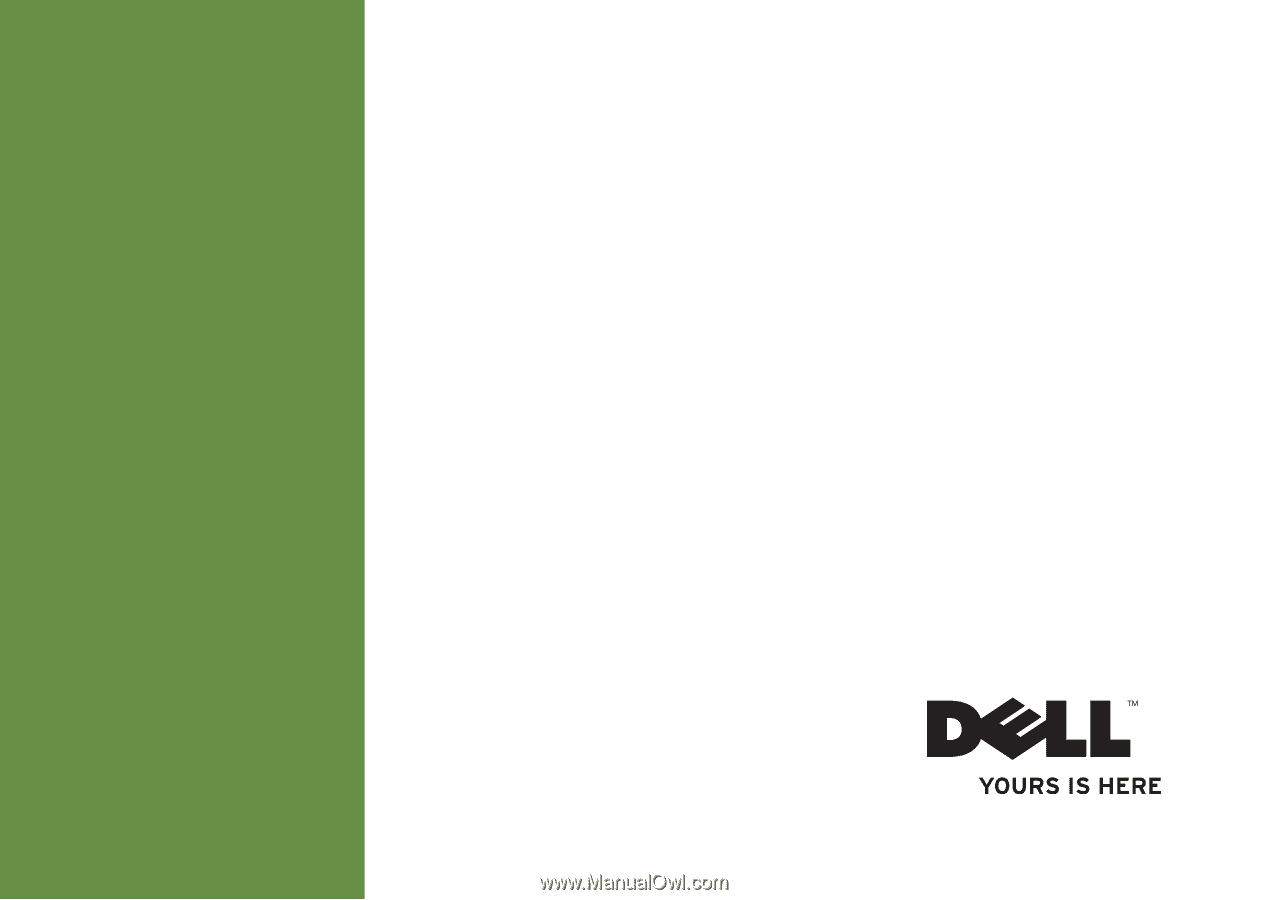
SETUP GUIDE
INSPIRON
™