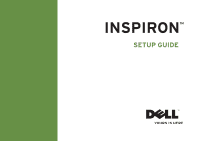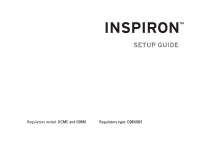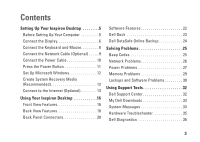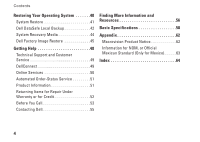Dell Inspiron 560MT Setup Guide
Dell Inspiron 560MT Manual
 |
UPC - 683728232917
View all Dell Inspiron 560MT manuals
Add to My Manuals
Save this manual to your list of manuals |
Dell Inspiron 560MT manual content summary:
- Dell Inspiron 560MT | Setup Guide - Page 1
INSPIRON™ SETUP GUIDE - Dell Inspiron 560MT | Setup Guide - Page 2
- Dell Inspiron 560MT | Setup Guide - Page 3
INSPIRON™ SETUP GUIDE Regulatory model: DCME and D06M Regulatory type: D06M001 - Dell Inspiron 560MT | Setup Guide - Page 4
hardware or loss of data and tells you how to avoid the problem. WARNING: A WARNING indicates a potential for property damage, personal Dell Inc. is strictly forbidden. Trademarks used in this text: Dell, the DELL logo, YOURS IS HERE, Inspiron, Solution Station, and DellConnect are trademarks of Dell - Dell Inspiron 560MT | Setup Guide - Page 5
Dell Dock 23 Dell DataSafe Online Backup 24 Solving Problems 25 Beep Codes 25 Network Problems 26 Power Problems 27 Memory Problems 29 Lockups and Software Problems 30 Using Support Tools 32 Dell Support Center 32 My Dell Downloads 33 System Messages 33 Hardware Troubleshooter 35 Dell - Dell Inspiron 560MT | Setup Guide - Page 6
Operating System 40 System Restore 41 Dell DataSafe Local Backup 42 System Recovery Media 44 Dell Factory Image Restore 45 Getting Help 48 Technical Support and Customer Service 49 DellConnect 49 Online Services 50 Automated Order-Status Service 51 Product Information 51 Returning Items - Dell Inspiron 560MT | Setup Guide - Page 7
setting up your Inspiron™ desktop. WARNING: Before you begin any of the procedures in this section, read the safety information that shipped with your computer. For additional safety best practices information, see the Regulatory Compliance Homepage at www.dell.com/regulatory_compliance. Before - Dell Inspiron 560MT | Setup Guide - Page 8
Setting Up Your Inspiron Desktop Connect the Display Your computer has integrated VGA and HDMI video connectors. NOTE: A DVI connector may be available if you purchased a discrete graphics card. You can purchase the HDMI-to-DVI adapter and additional HDMI or DVI cables at www.dell.com. Use the - Dell Inspiron 560MT | Setup Guide - Page 9
Connection Type VGA-to-VGA (VGA cable) Computer DVI-to-DVI (DVI cable) HDMI-to-HDMI (HDMI cable) HDMI-to-DVI (HDMI-to-DVI adapter + DVI cable) Setting Up Your Inspiron Desktop Cable Display 7 - Dell Inspiron 560MT | Setup Guide - Page 10
Setting Up Your Inspiron Desktop Connect the Keyboard and Mouse Connect the USB keyboard and mouse to the USB connectors on the back panel of your computer. 8 - Dell Inspiron 560MT | Setup Guide - Page 11
the network connector (RJ45 connector) on the back panel of your computer. A click indicates that the network cable has been securely attached. Setting Up Your Inspiron Desktop 9 - Dell Inspiron 560MT | Setup Guide - Page 12
Setting Up Your Inspiron Desktop Connect the Power Cable CAUTION: To help avoid damaging your computer, ensure that the voltage selector switch is set for the voltage that most closely matches the AC power available in your location. To locate the voltage selector switch, see "Back View Features" on - Dell Inspiron 560MT | Setup Guide - Page 13
Press the Power Button Setting Up Your Inspiron Desktop 11 - Dell Inspiron 560MT | Setup Guide - Page 14
that you download and install the latest BIOS and drivers for your computer available at support.dell.com. NOTE: For more information on the operating system and features, see support.dell.com/MyNewDell. 12 Create System Recovery Media (Recommended) NOTE: It is recommended that you create - Dell Inspiron 560MT | Setup Guide - Page 15
the computer. 3. Click Start → Programs→ Dell DataSafe Local Backup. 4. Click Create Recovery Media. 5. Follow the instructions on the screen. NOTE: For information on using the system recovery media, see "System Recovery Media" on page 44. Setting Up Your Inspiron Desktop Connect to the Internet - Dell Inspiron 560MT | Setup Guide - Page 16
Inspiron Desktop exit any open programs. 2. Click Start → Connect To. 3. Follow the instructions on the screen to complete the setup. Windows® 7 1. Save and close in the past, the ISP might have a service outage. Contact your ISP to check the service status, or try connecting again later. Have - Dell Inspiron 560MT | Setup Guide - Page 17
Setting Up Your Inspiron Desktop To set up your Internet connection: Windows Vista 1. Save and which type of connection to select, click Help me choose or contact your ISP. 4. Follow the instructions on the screen and use the setup information provided by your ISP to complete the setup. Windows 7 - Dell Inspiron 560MT | Setup Guide - Page 18
10 features available on your Inspiron™ desktop. Front View Features 9 1 1 Optical drive eject buttons (2) - Eject the optical drive tray when pressed. 2 USB 2.0 connectors (2) - Connect 8 to USB devices that are connected 2 3 occasionally such as memory keys, digital 7 cameras, and - Dell Inspiron 560MT | Setup Guide - Page 19
(optional). Ensure that the side with print or writing is facing up when placing the disc on the optical drive tray. 10 Service Tag and Express Service Code (located on top of the chassis towards the back) - Helps to identify your computer when you access the Dell Support website or call technical - Dell Inspiron 560MT | Setup Guide - Page 20
Using Your Inspiron Desktop Back View Features 1 2 3 4 6 5 18 - Dell Inspiron 560MT | Setup Guide - Page 21
. 3 Power supply light - Indicates power availability on the power supply unit. NOTE: The power supply light may not be available on all computers. Using Your Inspiron Desktop 4 Back panel connectors - Connect USB, audio, and other devices into the appropriate connectors. 5 Expansion card slots - Dell Inspiron 560MT | Setup Guide - Page 22
Using Your Inspiron Desktop Back Panel Connectors NOTE: Depending on your computer model, the exact location of connectors may be different. Inspiron 560 Inspiron 570 1 2 3 4 5 11 10 6 7 9 8 20 - Dell Inspiron 560MT | Setup Guide - Page 23
Using Your Inspiron Desktop 1 Your computer's model number. 2 VGA connector - Connects to the display. 3 HDMI connector - Connects to a TV for both 5.1 audio and video signals. NOTE: When used with a monitor, only the video signal will be read. 4 USB 2.0 connectors (4) - Connect to USB - Dell Inspiron 560MT | Setup Guide - Page 24
Inspiron Desktop Software Features NOTE: For more information about the features described in this section, see the Dell Technology Guide available on your hard drive or at support.dell.com/manuals applications enable you to organize and create music and video files that can be recorded to a disc, - Dell Inspiron 560MT | Setup Guide - Page 25
Using Your Inspiron Desktop Dell Dock The Dell Dock is a group of icons that provides easy access to category or icon on the Dock and click Delete shortcut or Delete category. 2. Follow the instructions on the screen. Personalize the Dock 1. Right-click the Dock and click Advanced Setting.... 2. - Dell Inspiron 560MT | Setup Guide - Page 26
Using Your Inspiron Desktop Dell DataSafe Online Backup NOTE: Dell DataSafe Online may not be available in all regions. NOTE: A broadband connection is recommended for fast upload or download speeds. Dell DataSafe Online is an automated backup and recovery service that helps protect your data and - Dell Inspiron 560MT | Setup Guide - Page 27
INSPIRON Solving Problems This section provides troubleshooting information for your computer. If you cannot solve your problem using the following guidelines, see "Using Support Tools" on page 32 or "Contacting Dell" on page 55. Beep Codes Your computer might emit a series of beeps during start-up - Dell Inspiron 560MT | Setup Guide - Page 28
Solving Problems Network Problems Wireless Connections If the network connection is lost - The wireless router is offline or wireless has been disabled on the computer. • Check your wireless router to ensure it is powered on and connected to your data source (cable modem or network hub). • Re- - Dell Inspiron 560MT | Setup Guide - Page 29
on the back of the computer is on. If the light is off there may be a possible problem with the power supply or the power cable. • If the problem persists, contact Dell (see "Contacting Dell" on page 55). If the power light is solid white and the computer is not responding - The display may not be - Dell Inspiron 560MT | Setup Guide - Page 30
with either the system board or the power supply. For assistance, contact Dell (see "Contacting Dell" on page 55). If the power light is blinking amber - There may be a problem with the system board. For assistance, contact Dell (see "Contacting Dell" on page 55). If you encounter interference - Dell Inspiron 560MT | Setup Guide - Page 31
(see the Service Manual at support.dell.com/manuals). • Check if the memory module is compatible with your computer. Your computer supports DDR3 memory. For more information about the type of memory supported by your computer, see "Basic Specifications" on page 58. • Run the Dell Diagnostics (see - Dell Inspiron 560MT | Setup Guide - Page 32
Lockups and Software Problems If the computer does not start up - Ensure that the power cable is firmly connected to the computer and uninstall and then reinstall the program. NOTE: Software usually includes installation instructions in its documentation or on CD. If the computer stops responding - Dell Inspiron 560MT | Setup Guide - Page 33
. 2. In the welcome screen, click Next. 3. Follow the instructions on the screen. Windows® 7 1. Click Start → Control Panel Problems • Check the software documentation or contact the software manufacturer for troubleshooting . --Verify that the device drivers do not conflict with the program. -- - Dell Inspiron 560MT | Setup Guide - Page 34
INSPIRON Using Support Tools Dell Support Center The Dell Support Center helps you find the service, support, and system-specific information you need. To launch the application, click the the taskbar. icon in The Dell Support Center home page displays your computer's model number, service tag - Dell Inspiron 560MT | Setup Guide - Page 35
Technology Guide on your hard drive or at support.dell.com/manuals or see "Contacting Dell" on page 55 for assistance. Alert! Previous attempts at booting this system have failed at checkpoint [nnnn]. For help in resolving this problem, please note this checkpoint and contact Dell Technical Support - Dell Inspiron 560MT | Setup Guide - Page 36
. Battery needs replacement. See the Service Manual at support.dell.com/manuals or contact Dell for assistance (see "Contacting Dell" on page 55). CPU fan failure - CPU fan has failed. CPU fan needs replacement. See the Service Manual at support.dell.com/manuals. Hard-disk drive failure - Possible - Dell Inspiron 560MT | Setup Guide - Page 37
USB device. Your USB device needs more power for it to function properly. Use an external power source to connect the USB device, or problem - S.M.A.R.T error, possible hard drive failure. Contact Dell for assistance (see "Contacting Dell" on page 55). Using Support Tools Hardware Troubleshooter - Dell Inspiron 560MT | Setup Guide - Page 38
F2> during POST (Power On Self Test) to enter the System Setup (BIOS) utility. Start the Dell Diagnostics from your hard drive or from the Drivers and Utilities disc. Starting Dell Diagnostics From Your Hard Drive The Dell Diagnostics is located on a hidden diagnostic utility partition on your hard - Dell Inspiron 560MT | Setup Guide - Page 39
appears, continue to wait until you see the Microsoft® Windows® desktop; then, shut down your computer and try again. NOTE: If you see a message stating that no diagnostic utility partition has been found, run the Dell Diagnostics from the Drivers and Utilities disc. If PSA is invoked: a. The PSA - Dell Inspiron 560MT | Setup Guide - Page 40
Using Support Tools NOTE: The Service Tag for your computer is displayed at the top of each test screen. The Service Tag helps you identify your computer when you contact Dell. 6. When the tests complete, close the test screen to return to the Choose An Option window. 7. To exit the Dell Diagnostics - Dell Inspiron 560MT | Setup Guide - Page 41
. Write down the error code and problem description and contact Dell (see "Contacting Dell" on page 55). NOTE: The Service Tag for your computer is displayed at the top of each test screen. The Service Tag helps you identify your computer when you contact Dell. Using Support Tools 9. When the tests - Dell Inspiron 560MT | Setup Guide - Page 42
INSPIRON Restoring Your Operating System You can restore the operating system on your computer using any of the following options: CAUTION: Using Dell as the first solution Dell DataSafe Local Backup when System Restore does not resolve your problem System recovery media when operating system - Dell Inspiron 560MT | Setup Guide - Page 43
appear. If you are an administrator on the computer, click Continue; otherwise, contact your administrator to continue the desired action. 3. Click Next and follow the instructions on the screen. In the event that System Restore did not resolve the issue, you may undo the last system restore. 41 - Dell Inspiron 560MT | Setup Guide - Page 44
3. Click Undo my last restoration and click Next. 4. Follow the instructions on the remaining screens. 42 Dell DataSafe Local Backup CAUTION: Using Dell DataSafe Local Backup permanently removes any programs or drivers installed after you received your computer. Prepare backup media of applications - Dell Inspiron 560MT | Setup Guide - Page 45
the power cable. 3. Turn on your computer. Restoring Your Operating System 4. When the DELL™ desktop; then, shut down your computer and try again. 5. Select Repair Your Computer. 6. Select Dell DataSafe Restore and Emergency Backup from the System Recovery Options menu and follow the instructions - Dell Inspiron 560MT | Setup Guide - Page 46
device • Schedule automated backups To upgrade to Dell DataSafe Local Backup Professional: 1. Double-click the Dell DataSafe Local Backup icon on the taskbar. 2. Click Upgrade Now! 3. Follow the instructions on the screen to complete the upgrade. System Recovery Media CAUTION: Although the system - Dell Inspiron 560MT | Setup Guide - Page 47
list and press . 4. Follow the instructions on the screen to complete the recovery process. Dell Factory Image Restore CAUTION: Using Dell Factory Image Restore permanently deletes all data on the hard drive and removes any programs or drivers installed after you received your computer. If - Dell Inspiron 560MT | Setup Guide - Page 48
all data before using Dell Factory Image Restore. Starting Dell Factory Image Restore 1. Turn on the computer. 2. When the Dell™ logo appears, press Microsoft® Windows® desktop; then, shut down your computer and try again. 3. Select Repair Your Computer. The System Recovery Options window appears. - Dell Inspiron 560MT | Setup Guide - Page 49
Factory Image Restore. 7. Click Next. The Confirm Data Deletion screen appears. NOTE: If you do not want to proceed with Dell Factory Image Restore, click Cancel. 8. Select the check box to confirm that you want to continue reformatting the hard drive and restoring the system software - Dell Inspiron 560MT | Setup Guide - Page 50
suite of online services available at support.dell.com for help with installation and troubleshooting procedures. See "Online Services" on page 50 for a more extensive list of Dell Support online. 5. If the preceding steps have not resolved the problem, contact Dell (see "Contacting Dell" on page 55 - Dell Inspiron 560MT | Setup Guide - Page 51
information for your region or go to support.dell.com. Getting Help DellConnect DellConnect™ is a simple online access tool that allows a Dell service and support associate to access your computer through a broadband connection, diagnose your problem, and repair it all under your supervision - Dell Inspiron 560MT | Setup Guide - Page 52
Dell products and services on the following websites: • www.dell.com • www.dell.com/ap (Asian/Pacific countries only) • www.dell.com/jp (Japan only) • www.euro.dell.com (Europe only) • www.dell.com/la (Latin American and Caribbean countries) • www.dell.ca (Canada only) You can access Dell Support - Dell Inspiron 560MT | Setup Guide - Page 53
To check on the status of any Dell products that you have ordered, you can go to support.dell.com, or you can call the automated order-status service. A recording prompts you for the information needed to locate and report on your order. If you have a problem with your order, such as missing parts - Dell Inspiron 560MT | Setup Guide - Page 54
indicating the tests that you have run and any error messages reported by the Dell Diagnostics (see "Dell Diagnostics" on page 36). 4. Include any accessories that belong with the item(s) being returned (power cables, software, guides, and so on) if the return is for credit. 5. Pack the equipment to - Dell Inspiron 560MT | Setup Guide - Page 55
and returned to you. Before You Call NOTE: Have your Express Service Code ready when you call. The code helps Dell's automated-support telephone system direct your call more efficiently. You may also be asked for your Service Tag. Remember to fill out the following Diagnostic Checklist. If possible - Dell Inspiron 560MT | Setup Guide - Page 56
: • Date: • Address: • Phone number: • Service Tag and Express Service Code (located on a label on the top of the computer): • Return Material Authorization Number (if provided by Dell support technician): • Operating system and version: • Devices: • Expansion cards: • Are you connected to a network - Dell Inspiron 560MT | Setup Guide - Page 57
by country and product, and some services may not be available in your area. To contact Dell for sales, technical support, or customer service issues: 1. Visit www.dell.com/contactdell. 2. Select your country or region. 3. Select the appropriate service or support link based on your need. 4. Choose - Dell Inspiron 560MT | Setup Guide - Page 58
features upgrade your computer with new or additional components like a new hard drive reinstall or replace a worn or defective part See: "System Recovery Media" on page 44 "Dell Diagnostics" on page 36 "My Dell Downloads" on page 33 support.dell.com the Service Manual at support.dell.com/manuals - Dell Inspiron 560MT | Setup Guide - Page 59
(U.S. only), Safety instructions, Regulatory information, Ergonomics information, and End User License Agreement find your Service tag/Express Service Code - You must use the service tag to identify your computer on support.dell.com or to contact technical support find drivers and downloads; readme - Dell Inspiron 560MT | Setup Guide - Page 60
INSPIRON Basic Specifications This section provides information that you may need when setting up, updating drivers for, and upgrading your computer. For more detailed specifications, see the Comprehensive Specifications at support.dell.com/manuals. NOTE: Offerings may vary by region. For more - Dell Inspiron 560MT | Setup Guide - Page 61
1 GB and 2 GB Basic Specifications Memory Memory type DDR3 DIMM; non-ECC memory only Minimum 1 GB Maximum 8 GB NOTE: For instructions on upgrading memory, see the Service Manual at support.dell.com/manuals. Video Integrated Discrete Intel GMA X4500 (Inspiron 560) ATI Radeon™ HD 4200 - Dell Inspiron 560MT | Setup Guide - Page 62
Basic Specifications Audio Type integrated 7.1 channel, High Definition Audio External channel support Video one 15-hole VGA connector and one 19-pin HDMI connector 60 Communications Wireless (optional) PCI Express Wi-Fi card supporting 802.11a/b/g/n Modem (optional) PCI modem Power - Dell Inspiron 560MT | Setup Guide - Page 63
a random-vibration spectrum that simulates user environment): Operating 0.25 GRMS Non- 2.2 GRMS Operating Basic Specifications Computer Environment Maximum shock (for operating - measured with Dell Diagnostics running on the hard drive and a 2-ms half-sine pulse; for non-operating - measured - Dell Inspiron 560MT | Setup Guide - Page 64
INSPIRON Appendix Macrovision Product Notice This product incorporates copyright protection technology that is protected by method claims of certain U.S. patents and other intellectual property rights owned - Dell Inspiron 560MT | Setup Guide - Page 65
information is provided in the device(s) described in this document in accordance with the requirements of the Official Mexican Standard (NOM): Importer: Dell México S.A. de C.V. Paseo de la Reforma 2620 - 11° Col. Lomas Altas 11950 México, D.F. Regulatory model number DCME D06M Voltage 115/230 - Dell Inspiron 560MT | Setup Guide - Page 66
network cable 9 Contacting Dell online 55 customer service 49 D DellConnect 49 Dell DataSafe Online Backup 24 Dell Diagnostics 36 Dell Factory Image Restore 45 64 Diagnostic Checklist 54 drivers and downloads 57 E eject button 16 e-mail addresses for technical support 50 F front-view connectors - Dell Inspiron 560MT | Setup Guide - Page 67
problems diagnosing 35 Hardware Troubleshooter 35 headphone front connector 16 I Internet connection 13 ISP Internet Service Provider 13 M memory problems solving 29 memory support 59 N network connection fixing 26 network connector location 21 O order status 51 P power button 17 power problems - Dell Inspiron 560MT | Setup Guide - Page 68
shipping products for return or repair 52 software features 22 software problems 30 solving problems 25 specifications 58 support e-mail addresses 50 support sites worldwide 50 System Messages 33 System Restore 41 T technical support 49 temperature operating and storage ranges 61 66 U USB 2.0 back - Dell Inspiron 560MT | Setup Guide - Page 69
- Dell Inspiron 560MT | Setup Guide - Page 70
Printed in the U.S.A. www.dell.com | support.dell.com 0M1PTFA00
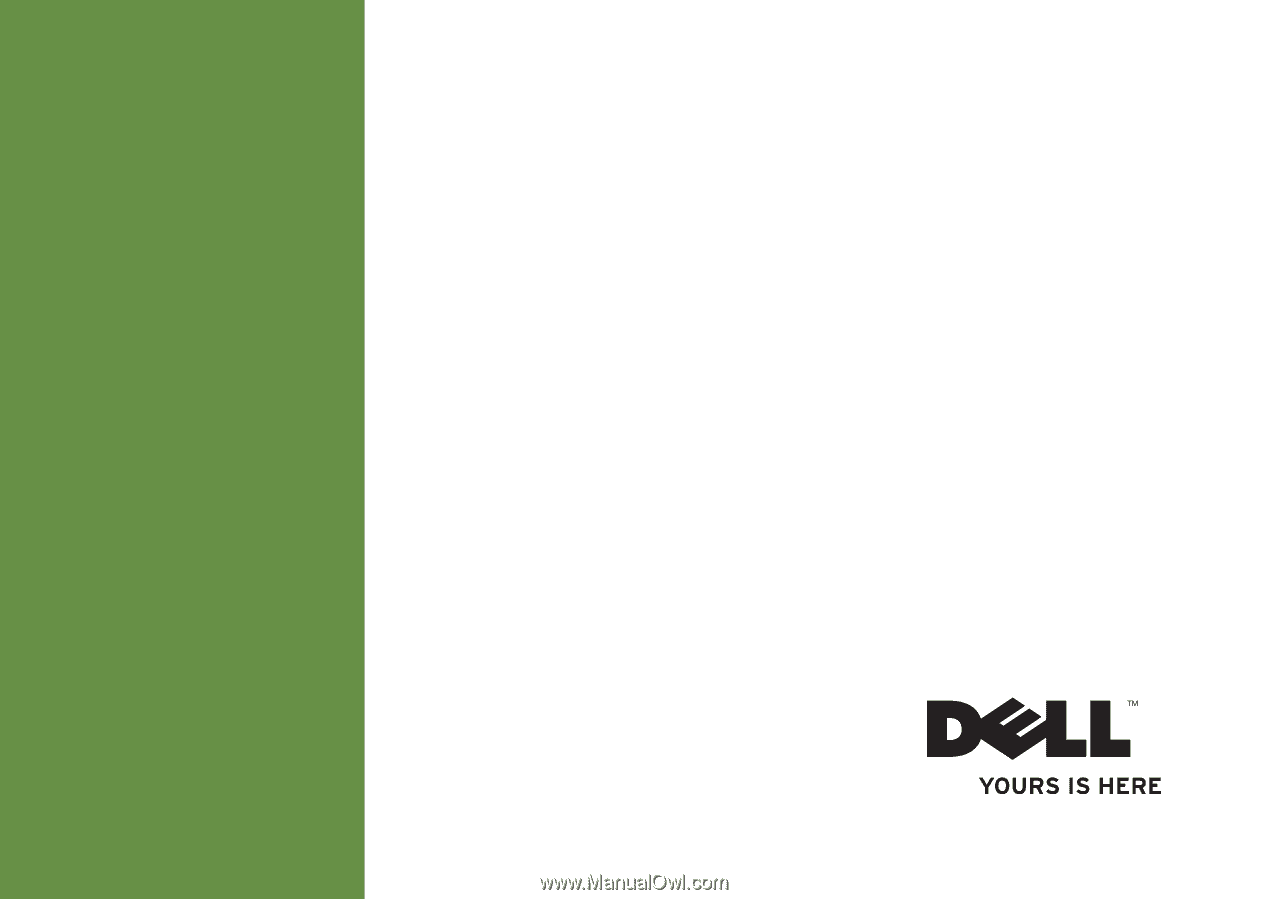
SETUP GUIDE
INSPIRON
™