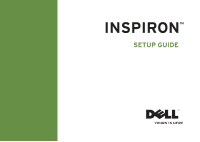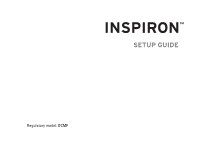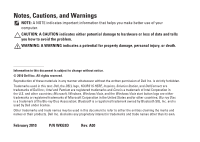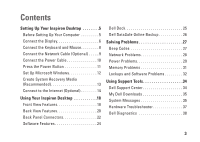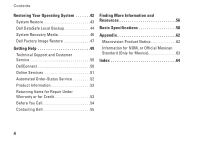Dell Inspiron 580 Setup Guide
Dell Inspiron 580 Manual
 |
View all Dell Inspiron 580 manuals
Add to My Manuals
Save this manual to your list of manuals |
Dell Inspiron 580 manual content summary:
- Dell Inspiron 580 | Setup Guide - Page 1
INSPIRON™ SETUP GUIDE - Dell Inspiron 580 | Setup Guide - Page 2
- Dell Inspiron 580 | Setup Guide - Page 3
INSPIRON™ SETUP GUIDE Regulatory model: DCMF - Dell Inspiron 580 | Setup Guide - Page 4
text: Dell, the DELL logo, YOURS IS HERE, Inspiron, Solution Station, and DellConnect are trademarks of Dell Inc.; Intel and Pentium are registered trademarks and Core is a trademark of Intel Corporation in the U.S. and other countries; Microsoft, Windows, Windows Vista, and the Windows Vista start - Dell Inspiron 580 | Setup Guide - Page 5
Dell Dock 25 Dell DataSafe Online Backup 26 Solving Problems 27 Beep Codes 27 Network Problems 28 Power Problems 29 Memory Problems 31 Lockups and Software Problems 32 Using Support Tools 34 Dell Support Center 34 My Dell Downloads 35 System Messages 35 Hardware Troubleshooter 37 Dell - Dell Inspiron 580 | Setup Guide - Page 6
Operating System 42 System Restore 43 Dell DataSafe Local Backup 44 System Recovery Media 46 Dell Factory Image Restore 47 Getting Help 49 Technical Support and Customer Service 50 DellConnect 50 Online Services 51 Automated Order-Status Service 52 Product Information 52 Returning Items - Dell Inspiron 580 | Setup Guide - Page 7
setting up your Inspiron™ desktop. WARNING: Before you begin any of the procedures in this section, read the safety information that shipped with your computer. For additional safety best practices information, see the Regulatory Compliance Homepage at www.dell.com/regulatory_compliance. Before - Dell Inspiron 580 | Setup Guide - Page 8
Setting Up Your Inspiron Desktop Connect the Display Your computer has integrated VGA and HDMI video connectors. NOTE: A DVI connector may be available if you purchased a discrete graphics card. You can purchase the HDMI-to-DVI adapter and additional HDMI or DVI cables at www.dell.com. Use the - Dell Inspiron 580 | Setup Guide - Page 9
Connection Type VGA-to-VGA (VGA cable) DVI-to-DVI (DVI cable) Computer HDMI-to-HDMI (HDMI cable) HDMI-to-DVI (HDMI-to-DVI adapter + DVI cable) Setting Up Your Inspiron Desktop Cable Display 7 - Dell Inspiron 580 | Setup Guide - Page 10
Setting Up Your Inspiron Desktop Connect the Keyboard and Mouse Connect the USB keyboard and mouse to the USB connectors on the back panel of your computer. 8 - Dell Inspiron 580 | Setup Guide - Page 11
RJ11 connector) and not to the network connector (RJ45 connector). To connect your computer to a network or a broadband device, connect one end of the network cable back panel of your computer. A click indicates that the network cable has been securely attached. Setting Up Your Inspiron Desktop 9 - Dell Inspiron 580 | Setup Guide - Page 12
Setting Up Your Inspiron Desktop Connect the Power Cable CAUTION: To help avoid damaging your computer, ensure that the voltage selector switch is set for the voltage that most closely matches the AC power available in your location. To locate the voltage selector switch, see "Back View Features" on - Dell Inspiron 580 | Setup Guide - Page 13
Press the Power Button Setting Up Your Inspiron Desktop 11 - Dell Inspiron 580 | Setup Guide - Page 14
and you will need to reinstall the operating system. NOTE: For optimal performance of your computer, it is recommended that you download and install the latest BIOS and drivers for your computer available at support.dell.com. NOTE: For more information on the operating system and features, see - Dell Inspiron 580 | Setup Guide - Page 15
Local Backup does not support rewritable discs. To create a system recovery media: 1. Ensure that the computer is turned on. 2. Insert the disc or USB key in the computer. 3. Click Start → Programs→ Dell DataSafe Local Backup. 4. Click Create Recovery Media. 5. Follow the instructions on the screen - Dell Inspiron 580 | Setup Guide - Page 16
Setting Up Your Inspiron Desktop Connect to the Internet (Optional) To connect to the Internet, you need an external modem or network connection and an Internet service provider (ISP). If an external USB modem or WLAN adapter is not part of your original order, you can purchase one at www.dell.com. - Dell Inspiron 580 | Setup Guide - Page 17
router: Windows Vista® 1. Save and close any open files, and exit any open programs. 2. Click Start → Connect To. 3. Follow the instructions on the screen to complete the setup. Setting Up Your Inspiron Desktop Windows® 7 1. Save and close any open files, and exit any open programs. 2. Click - Dell Inspiron 580 | Setup Guide - Page 18
wizard can help you get one. To set up your Internet connection: Windows Vista NOTE: The following instructions are applicable for the Windows default view, so they may not apply if you set your Dell™ computer to the Windows classic view. 1. Save and close any open files, and exit any open programs - Dell Inspiron 580 | Setup Guide - Page 19
and close any open files, and exit any open programs. 2. Click Start → Control Panel. 3. In the search box, type network, and then contact your ISP. 4. Follow the instructions on the screen and use the setup information provided by your ISP to complete the setup. Setting Up Your Inspiron Desktop 17 - Dell Inspiron 580 | Setup Guide - Page 20
the features available on your Inspiron™ desktop. Front View Features 10 1 Optical drive eject buttons (2) - Eject the optical drive tray when pressed. 9 1 2 USB 2.0 connectors (2) - Connect to USB devices that are connected occasionally such as memory keys, 8 2 digital cameras, and MP3 - Dell Inspiron 580 | Setup Guide - Page 21
, never turn off the computer while the hard-drive activity light is blinking. 7 FlexBay cover - Covers the FlexBay slot. Using Your Inspiron Desktop 8 FlexBay slot - Can support an optional Media Card Reader or an additional hard drive. 9 Optical drives (2) - Play or record CDs, DVDs, and Blu‑ray - Dell Inspiron 580 | Setup Guide - Page 22
Using Your Inspiron Desktop Back View Features 1 2 3 4 6 5 20 - Dell Inspiron 580 | Setup Guide - Page 23
. 3 Power supply light - Indicates power availability on the power supply unit. NOTE: The power supply light may not be available on all computers. Using Your Inspiron Desktop 4 Back panel connectors - Connect USB, audio, and other devices into the appropriate connectors. 5 Expansion card slots - Dell Inspiron 580 | Setup Guide - Page 24
Inspiron Desktop Back Panel Connectors 1 2 3 4 5 11 6 10 7 9 8 22 1 Your computer's model number. 2 HDMI connector - Connects to a TV for both 5.1 audio and video signals. NOTE: When used with a monitor, only the video signal will be read. 3 VGA connector - Connects to the display - Dell Inspiron 580 | Setup Guide - Page 25
to a center speaker or subwoofer. 11 Network connector and light - Connects your computer to a network or broadband device if you are using a wired network. The two lights next to the connector indicate status and activity for wired network connection. Using Your Inspiron Desktop 23 - Dell Inspiron 580 | Setup Guide - Page 26
Desktop Software Features NOTE: For more information about the features described in this section, see the Dell Technology Guide available on your hard drive or at support.dell.com/manuals. Productivity and Communication You can use your computer to create presentations, brochures, greeting cards - Dell Inspiron 580 | Setup Guide - Page 27
Using Your Inspiron Desktop Dell Dock The Dell Dock is a group of icons that provides easy Dock The Add/Edit Category window is displayed. and click Delete shortcut or Delete category. 2. Enter a title for the category in the Title field. 2. Follow the instructions on the screen. 3. Select an - Dell Inspiron 580 | Setup Guide - Page 28
theft, fire, or natural disasters. You can access the service on your computer using a password-protected account. For more information, go to delldatasafe.com. To schedule backups: 1. Double-click the Dell DataSafe Online icon on the taskbar. 2. Follow the instructions that appear on the screen. 26 - Dell Inspiron 580 | Setup Guide - Page 29
INSPIRON Solving Problems This section provides troubleshooting information for your computer. If you cannot solve your problem using the following guidelines, see "Using Support Tools" on page 34 or "Contacting Dell" on page 55. Beep Codes Your computer might emit a series of beeps during start-up - Dell Inspiron 580 | Setup Guide - Page 30
Solving Problems Network Problems Wireless Connections If the network connection is lost - The wireless router is offline or wireless has been disabled on the computer. • Check your wireless router to ensure it is powered on and connected to your data source (cable modem or network hub). • Re- - Dell Inspiron 580 | Setup Guide - Page 31
light is off there may be a possible problem with the power supply or the power cable. • If the problem persists, contact Dell (see "Contacting Dell" on page 55). If the power light is solid white and the computer is not responding - The display may not be connected or powered on. • Ensure that the - Dell Inspiron 580 | Setup Guide - Page 32
power supply. For assistance, contact Dell (see "Contacting Dell" on page 55). If the power light is blinking amber - There may be a problem with the system board. For assistance, contact Dell (see "Contacting Dell" on page 55). If you encounter interference that hinders reception on your computer - Dell Inspiron 580 | Setup Guide - Page 33
other memory problems - • Ensure that you are following the memory installation guidelines (see the Service Manual at support.dell.com/manuals). • Check if the memory module is compatible with your computer. Your computer supports DDR3 memory. For more information about the type of memory supported - Dell Inspiron 580 | Setup Guide - Page 34
Lockups and Software Problems If the computer does not start up - Ensure that the power cable is firmly connected to the computer and to the electrical . NOTE: Software usually includes installation instructions in its documentation or on CD. If the computer stops responding or a solid blue screen - Dell Inspiron 580 | Setup Guide - Page 35
. 3. Follow the instructions on the screen. Windows® 7 1. Click Start → Control Panel→ CDs. • Save and close any open files or programs and shut down your computer through the Start menu. Solving Problems • Check the software documentation or contact the software manufacturer for troubleshooting - Dell Inspiron 580 | Setup Guide - Page 36
in The Dell Support Center home page displays your computer's model number, service tag, express service code, and service contact information. The home page also provides links to access: Self Help (Troubleshooting, Security, System Performance, Network/Internet, Backup/ Recovery, and Windows - Dell Inspiron 580 | Setup Guide - Page 37
Downloads: 1. Go to downloadstore.dell.com/media. 2. Follow the instructions on the screen to register and download the software. 3. Reinstall or create backup media of the software for future use. System Messages If your computer has an issue or error, it may display a system message that will - Dell Inspiron 580 | Setup Guide - Page 38
55). CPU fan failure - CPU fan has failed. CPU fan needs replacement. See the Service Manual at support.dell.com/manuals. System fan failure - System fan has failed. System fan needs replacement. See the Service Manual at support.dell.com/manuals. Hard-disk drive failure - Possible hard-disk drive - Dell Inspiron 580 | Setup Guide - Page 39
to resolve the incompatibility. To start the Hardware Troubleshooter: 1. Click Start → Help and Support. 2. Type hardware troubleshooter in the search field and press to start the search. 3. In the search results, select the option that best describes the problem and follow the remaining - Dell Inspiron 580 | Setup Guide - Page 40
on Dell computers. NOTE: The Drivers and Utilities disc may not ship with your computer. Ensure that the device that you want to test displays in the system setup program and is active. Press during POST (Power On Self Test) to enter the System Setup (BIOS) utility. Start the Dell Diagnostics - Dell Inspiron 580 | Setup Guide - Page 41
your screen. Write down the error code and problem description and contact Dell (see "Contacting Dell" on page 55). NOTE: The Service Tag for your computer is displayed at the top of each test screen. The Service Tag helps you identify your computer when you contact Dell. 6. When the tests complete - Dell Inspiron 580 | Setup Guide - Page 42
Select the Boot from CD-ROM option from the menu that appears and press . 5. Type 1 to start the CD menu and press to proceed. 6. Select Run the 32 Bit Dell Diagnostics from the numbered list. If multiple versions are listed, select the version appropriate for your computer. 7. Select - Dell Inspiron 580 | Setup Guide - Page 43
9. When the tests complete, close the test screen to return to the Choose An Option window. To exit the Dell Diagnostics and restart the computer, click Exit. 10. To exit the Dell Diagnostics and to restart the computer, click Exit. 11. Remove the Drivers and Utilities disc. Using Support Tools 41 - Dell Inspiron 580 | Setup Guide - Page 44
deletes all data files on your computer. If possible, backup your data files before using these options. Option Use System Restore as the first solution Dell DataSafe Local Backup when System Restore does not resolve your problem System recovery media when operating system failure prevents - Dell Inspiron 580 | Setup Guide - Page 45
Start . 2. In the Start Search box, type System Restore and press . NOTE: The User Account Control window may appear. If you are an administrator on the computer, click Continue; otherwise, contact your administrator to continue the desired action. 3. Click Next and follow the instructions - Dell Inspiron 580 | Setup Guide - Page 46
programs or drivers installed after you received your computer. Prepare backup media of applications you need to install on your computer before using Dell DataSafe Local Backup. Use Dell DataSafe Local Backup only if System Restore did not resolve your operating system problem. CAUTION: Although - Dell Inspiron 580 | Setup Guide - Page 47
System Recovery Options menu and follow the instructions on the screen. NOTE: The restoration process may take an hour or more depending on the size of the data to be restored. NOTE: For more information, see the knowledge base article 353560 at support.dell.com. Upgrading to Dell DataSafe Local - Dell Inspiron 580 | Setup Guide - Page 48
: If you wait too long and the operating system logo appears, continue to wait until you see the Microsoft® Windows® desktop; then, shut down your computer and try again. 3. Select the appropriate boot device from the list and press . 4. Follow the instructions on the screen to complete the - Dell Inspiron 580 | Setup Guide - Page 49
drive and removes any programs or drivers installed after you received your computer. If possible, back up the data before using this option. Use Dell Factory Image Restore only if System Restore did not resolve your operating system problem. NOTE: Dell Factory Image Restore may not be available - Dell Inspiron 580 | Setup Guide - Page 50
1. Turn on the computer. 2. When the DELL logo appears, press several times to access the Advanced Boot Options Window. NOTE: If you wait too long and the operating system logo appears, continue to wait until you see the Microsoft® Windows® desktop; then, shut down your computer and try again - Dell Inspiron 580 | Setup Guide - Page 51
and troubleshooting procedures. See "Online Services" on page 51 for a more extensive list of Dell Support online. 5. If the preceding steps have not resolved the problem, see "Contacting Dell" on page 55. NOTE: Call Dell Support from a telephone near or at the computer so that the support staff - Dell Inspiron 580 | Setup Guide - Page 52
the contact information for your region or go to support.dell.com. DellConnect DellConnect™ is a simple online access tool that allows a Dell service and support associate to access your computer through a broadband connection, diagnose your problem, and repair it all under your supervision. For - Dell Inspiron 580 | Setup Guide - Page 53
Dell products and services on the following websites: • www.dell.com • www.dell.com/ap (Asian/Pacific countries only) • www.dell.com/jp (Japan only) • www.euro.dell.com (Europe only) • www.dell.com/la (Latin American and Caribbean countries) • www.dell.ca (Canada only) You can access Dell Support - Dell Inspiron 580 | Setup Guide - Page 54
, you can go to support.dell.com, or you can call the automated order-status service. A recording prompts you for the information needed to locate and report on your order. For the telephone number to call your region, see "Contacting Dell" on page 55. If you have a problem with your order, such - Dell Inspiron 580 | Setup Guide - Page 55
information, as well as removable media, such as CDs and media cards. Dell is not responsible for any of your confidential, proprietary the Dell Diagnostics (see "Dell Diagnostics" on page 38). 4. Include any accessories that belong with the item(s) being returned (power cables, software, guides, and - Dell Inspiron 580 | Setup Guide - Page 56
: • Date: • Address: • Phone number: • Service Tag and Express Service Code (located on a label on the top of the computer): • Return Material Authorization Number (if provided by Dell support technician): • Operating system and version: • Devices: • Expansion cards: • Are you connected to a network - Dell Inspiron 580 | Setup Guide - Page 57
the contents of the computer's start-up files. If the computer is connected to a printer, print each file. Otherwise, record the contents of each file before calling Dell. • Error message, beep code, or diagnostic code: • Description of problem and troubleshooting procedures you performed: Getting - Dell Inspiron 580 | Setup Guide - Page 58
upgrade your computer with new or additional components, like a new hard drive reinstall or replace a worn or defective part See: "System Recovery Media" on page 46 the back of your computer "Dell Diagnostics" on page 38 "My Dell Downloads" on page 35 support.dell.com the Service Manual at support - Dell Inspiron 580 | Setup Guide - Page 59
(U.S. only), Safety instructions, Regulatory information, Ergonomics information, and End User License Agreement find your Service Tag/Express Service Code - You must use the Service Tag to identify your computer on support.dell.com or to contact technical support find drivers and downloads; readme - Dell Inspiron 580 | Setup Guide - Page 60
manuals. NOTE: Offerings may vary by region. For more information regarding the configuration of your computer, click Start → Help and Support and select the option to view information about your computer. Computer Model Dell™ Inspiron™ 580 Processor Types Intel® Pentium® Intel Core™ i3 Intel Core - Dell Inspiron 580 | Setup Guide - Page 61
accessible DIMM sockets Capacities 1 GB, 2 GB, and 4 GB Memory type DDR3 DIMM; non-ECC memory only Minimum 1 GB Maximum 8 GB NOTE: For instructions on upgrading memory, see the Service Manual at support.dell.com/manuals. Basic Specifications Video Integrated Discrete Audio Type Intel GMA - Dell Inspiron 580 | Setup Guide - Page 62
compliant connectors Audio front panel - headphone and microphone connectors back panel - six connectors for 7.1 channel support Video one 15-hole VGA connector and one 19-pin HDMI connector Power Wattage Voltage Coin-cell battery 300 W 115/230 VAC CR2032 lithium Physical Height 375.3 mm - Dell Inspiron 580 | Setup Guide - Page 63
a random-vibration spectrum that simulates user environment): Operating 0.25 GRMS Non- 2.2 GRMS Operating Basic Specifications Computer Environment Maximum shock (for operating - measured with Dell Diagnostics running on the hard drive and a 2-ms half-sine pulse; for nonoperating - measured - Dell Inspiron 580 | Setup Guide - Page 64
INSPIRON Appendix Macrovision Product Notice This product incorporates copyright protection technology that is protected by method claims of certain U.S. patents and other intellectual property rights owned - Dell Inspiron 580 | Setup Guide - Page 65
in accordance with the requirements of the Official Mexican Standard (NOM): Importer: Dell México S.A. de C.V. Paseo de la Reforma 2620 - 11° Col. the safety information that shipped with your computer. For additional safety best practices information, see the Regulatory Compliance Homepage at - Dell Inspiron 580 | Setup Guide - Page 66
INSPIRON Index C calling Dell 55 CDs, playing and creating 24 chipset 58 computer capabilities 24 connect(ing) optional network cable 9 Contacting Dell online 55 customer service 50 D DataSafe Local Backup 44 DellConnect 50 Dell DataSafe Online Backup 26 Dell Diagnostics 38 Dell Dock 25 64 Dell - Dell Inspiron 580 | Setup Guide - Page 67
problems diagnosing 37 Hardware Troubleshooter 37 headphone front connector 18 I Internet connection 14 ISP Internet Service Provider 14 M memory problems solving 31 memory support 59 N network connection fixing 28 network connector location 23 O order status 52 P power button 19 power problems - Dell Inspiron 580 | Setup Guide - Page 68
Index S Service Tag 57 shipping products for return or repair 53 software features 24 software problems 32 solving problems 27 specifications 58 support e-mail addresses 51 support sites worldwide 51 System Messages 35 System Recovery Media 46 System Restore 42, 43 66 T technical support 50 - Dell Inspiron 580 | Setup Guide - Page 69
- Dell Inspiron 580 | Setup Guide - Page 70
Printed in the U.S.A. www.dell.com | support.dell.com 0WKG9DA00
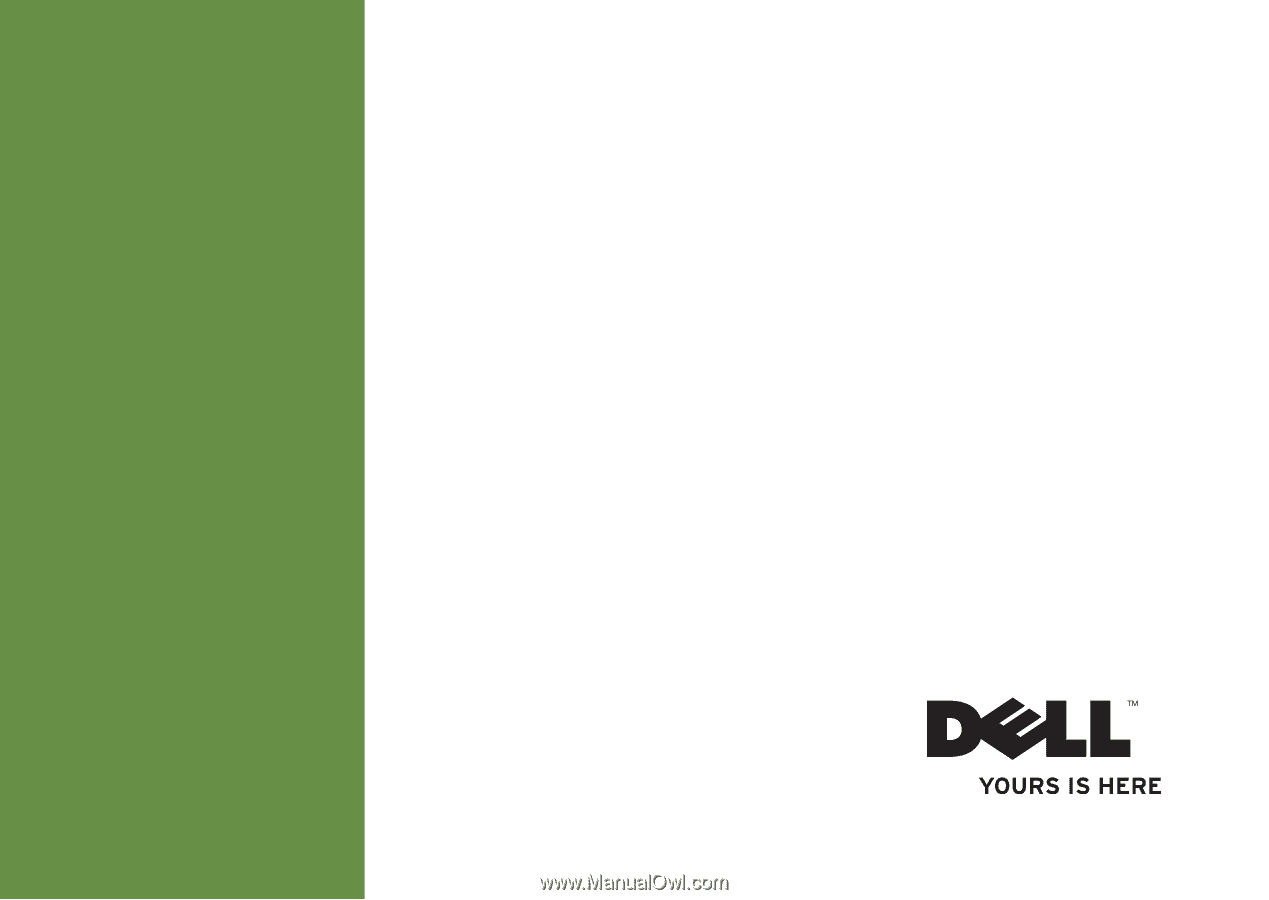
SETUP GUIDE
INSPIRON
™