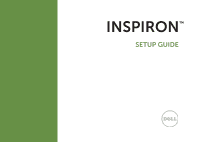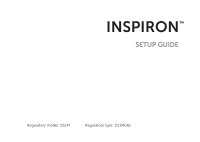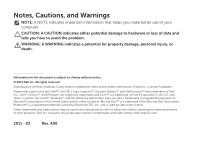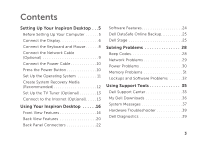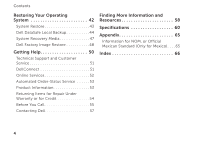Dell Inspiron 620 Setup Guide
Dell Inspiron 620 Manual
 |
View all Dell Inspiron 620 manuals
Add to My Manuals
Save this manual to your list of manuals |
Dell Inspiron 620 manual content summary:
- Dell Inspiron 620 | Setup Guide - Page 1
INSPIRON™ SETUP GUIDE - Dell Inspiron 620 | Setup Guide - Page 2
- Dell Inspiron 620 | Setup Guide - Page 3
INSPIRON™ SETUP GUIDE Regulatory model: D11M Regulatory type: D11M001 - Dell Inspiron 620 | Setup Guide - Page 4
this text: Dell™, the DELL logo, Inspiron™, Solution Station™, and DellConnect™ are trademarks of Dell Inc.; Intel® ,Celeron®, and Pentium® are registered trademarks and Core™ is a trademark of Intel Corporation in the U.S. and other countries; Microsoft®, Windows®, and the Windows start button logo - Dell Inspiron 620 | Setup Guide - Page 5
13 Connect to the Internet (Optional 13 Using Your Inspiron Desktop 16 Front View Features 16 Back View Features 20 Back Panel Connectors 22 Software Features 24 Dell DataSafe Online Backup 25 Dell Stage 25 Solving Problems 28 Beep Codes 28 Network Problems 29 Power Problems 30 - Dell Inspiron 620 | Setup Guide - Page 6
Your Operating System 42 System Restore 43 Dell DataSafe Local Backup 44 System Recovery Media 47 Dell Factory Image Restore 48 Getting Help 50 Technical Support and Customer Service 51 DellConnect 51 Online Services 52 Automated Order-Status Service 53 Product Information 53 Returning - Dell Inspiron 620 | Setup Guide - Page 7
This section provides information about setting up your Dell Inspiron 620 desktop. WARNING: Before you begin any of the procedures in this section, read the safety information that shipped with your computer. For additional safety best practices information, see the Regulatory Compliance Homepage at - Dell Inspiron 620 | Setup Guide - Page 8
supports the Intel multiple monitor feature (disabled by default). This feature allows you to connect your computer to more than one monitor simultaneously. To enable this feature, enter the system setup (BIOS) utility and set the Intel Multiple Monitor Feature to Auto in the Advanced Graphic - Dell Inspiron 620 | Setup Guide - Page 9
Setting Up Your Inspiron Desktop See the following table to identify the connectors on your computer and display. Connection Type VGA-to-VGA (VGA cable) Computer Cable Display DVI-to-DVI (DVI cable) DVI-to-VGA (DVI-to-VGA adapter + VGA cable) HDMI-to-HDMI (HDMI cable) HDMI-to-DVI (HDMI- - Dell Inspiron 620 | Setup Guide - Page 10
Setting Up Your Inspiron Desktop Connect the Keyboard and Mouse Connect the USB keyboard and mouse to the USB connectors on the back panel of your computer. 8 - Dell Inspiron 620 | Setup Guide - Page 11
is not required to complete your computer setup, but if you have an existing network or Internet connection that uses a cable connection (such as a broadband device or Ethernet jack), you can connect it now. NOTE: Use only an Ethernet cable (RJ45 connector) to connect to the network connector. Do - Dell Inspiron 620 | Setup Guide - Page 12
Setting Up Your Inspiron Desktop Connect the Power Cable Press the Power Button 10 - Dell Inspiron 620 | Setup Guide - Page 13
unusable and you will need to reinstall the operating system. Setting Up Your Inspiron Desktop NOTE: For optimal performance of your computer, it is recommended that you download and install the latest BIOS and drivers for your computer available at support.dell.com. NOTE: For more information on - Dell Inspiron 620 | Setup Guide - Page 14
does not support rewritable discs. To create a system recovery media: 1. Insert the disc or USB key in the computer. 2. Click Start → All Programs→ Dell DataSafe Local Backup. 3. Click Create Recovery Media. 4. Follow the instructions on the screen. NOTE: For information on restoring your operating - Dell Inspiron 620 | Setup Guide - Page 15
computer. 2. Turn on your computer. 3. Click Start → All Programs→ Windows Media Center→ Tasks→ Settings→ TV. 4. Follow the instructions on the screen. Connect to the Internet (Optional) To connect to the Internet, you need an external modem or network connection and an Internet Service Provider - Dell Inspiron 620 | Setup Guide - Page 16
the instructions on the screen to complete the setup. Setting Up Your Internet Connection ISPs and ISP offerings vary by country. Contact your ISP for offerings available in your country. If you cannot connect to the Internet but have successfully connected in the past, the ISP might have a service - Dell Inspiron 620 | Setup Guide - Page 17
The Connect to the Internet window appears. NOTE: If you do not know which type of connection to select, click Help me choose or contact your ISP. 4. Follow the instructions on the screen and use the setup information provided by your ISP to complete the setup. Setting Up Your Inspiron Desktop 15 - Dell Inspiron 620 | Setup Guide - Page 18
INSPIRON Using Your Inspiron Desktop This section provides information about the features available on your Inspiron desktop. Front View Features 1 8 2 7 3 4 5 6 16 - Dell Inspiron 620 | Setup Guide - Page 19
use with audio programs. 4 Headphone connector - Connects to a pair of headphones. NOTE: To connect to a powered speaker or sound system, use the line-out connector at the back of your computer. Using Your Inspiron Desktop 5 Power button and light - Turns the computer on or off when pressed - Dell Inspiron 620 | Setup Guide - Page 20
Using Your Inspiron Desktop 6 Hard drive activity light - Turns on when the computer reads or writes data. A blinking white light indicates hard drive activity. CAUTION: To avoid loss of data, never turn off the computer while the hard drive activity light is blinking. 7 Media Card Reader - - Dell Inspiron 620 | Setup Guide - Page 21
Using Your Inspiron Desktop 19 - Dell Inspiron 620 | Setup Guide - Page 22
Using Your Inspiron Desktop Back View Features 1 2 8 7 3 6 4 5 20 - Dell Inspiron 620 | Setup Guide - Page 23
- Provide access to connectors on any installed PCI Express cards. 6 Service Tag and Express Service Code - Used to identify your computer when you access the Dell Support website or call technical support. Using Your Inspiron Desktop 7 Padlock slot - Allows you to attach a standard padlock to - Dell Inspiron 620 | Setup Guide - Page 24
Using Your Inspiron Desktop Back Panel Connectors 1 7 2 3 4 6 5 22 - Dell Inspiron 620 | Setup Guide - Page 25
Using Your Inspiron Desktop 1 USB 2.0 connectors (6) - Connect to USB devices, such as a mouse, keyboard, printer, external drive, or MP3 player. 2 HDMI connector - Connects to the HDMI connector on your display or TV. 3 VGA connector - Connects to a monitor or projector. 4 Microphone - Dell Inspiron 620 | Setup Guide - Page 26
Internet, you can access websites, setup an e-mail account, and upload or download files. Entertainment and Multimedia You can use your computer to watch videos, play games, create your own CDs/DVDs/ Blu-ray Discs (optional), listen to music and radio stations. Your optical disc drive may support - Dell Inspiron 620 | Setup Guide - Page 27
Using Your Inspiron Desktop Dell DataSafe Online Backup NOTE: Dell DataSafe Online may not be available in all regions. NOTE: A broadband connection is recommended for fast upload/download speeds. Dell DataSafe Online is an automated backup and recovery service that helps protect your data and - Dell Inspiron 620 | Setup Guide - Page 28
- Provides quick access to the Documents folder on your computer. • PHOTO - View, organize, or edit your pictures. You can create slideshows and collections of your pictures and upload them to Facebook or Flickr when connected to the Internet. • DELL WEB - Provides a preview of up to four of your - Dell Inspiron 620 | Setup Guide - Page 29
Using Your Inspiron Desktop 27 - Dell Inspiron 620 | Setup Guide - Page 30
personnel should remove the computer cover. See the Service Manual at support.dell.com/manuals for advanced service instructions. Beep Codes Your computer might emit a series of beeps during start-up if there are errors or problems. This series of beeps, called a beep code, identifies a problem. If - Dell Inspiron 620 | Setup Guide - Page 31
" on page 14). • Interference may be blocking or interrupting your wireless connection. Try moving the computer closer to your wireless router. Solving Problems Wired Connections If the network connection is lost - The network cable is loose or damaged. • Check the network cable to ensure it - Dell Inspiron 620 | Setup Guide - Page 32
If the power light is solid white and the computer is not responding - The display may not be connected or powered on. • Ensure that the display is properly connected and then turn it off, then back on. • If the problem persists, contact Dell (see "Contacting Dell" on page 57). If the power light is - Dell Inspiron 620 | Setup Guide - Page 33
memory (see the Service Manual at support.dell.com/manuals). • Reseat the memory modules (see the Service Manual at support.dell.com/manuals) to ensure that your computer is successfully communicating with the memory. • If the problem persists, contact Dell (see "Contacting Dell" on page 57 - Dell Inspiron 620 | Setup Guide - Page 34
the memory modules (see the Service Manual at support.dell.com/manuals) to ensure that your computer is successfully communicating with the memory. • If the problem persists, contact Dell (see "Contacting Dell" on page 57). Lockups and Software Problems If the computer does not start up - Ensure - Dell Inspiron 620 | Setup Guide - Page 35
Solving Problems If the computer stops responding or a solid blue screen appears - CAUTION: You might lose data if you are least 8 to 10 seconds until the computer turns off and then restart your computer. If a program is designed for an earlier Microsoft Windows operating system - Run the Program - Dell Inspiron 620 | Setup Guide - Page 36
problems - • Back up your files immediately. • Use a virus-scanning program to check the hard drive or CDs. • Save and close any open files or programs and shut down your computer through the Start menu. • Check the software documentation or contact the software manufacturer for troubleshooting - Dell Inspiron 620 | Setup Guide - Page 37
service code, warranty status, and alerts on improving the performance of your computer. The home page also provides links to access: PC Checkup - Run hardware diagnostics, see which program occupies the maximum memory on your hard drive, and track the changes made to your computer each day. PC - Dell Inspiron 620 | Setup Guide - Page 38
and operating system configurations; access copies of your service contracts, warranty information, and warranty renewal options. Get Help - View Dell Technical Support options, Customer Support, Tours and Training, Online Tools, Owner's Manual, Warranty Information, FAQs, and so on. Backup and - Dell Inspiron 620 | Setup Guide - Page 39
or RTC battery low. Replace the battery (see the Service Manual at support.dell.com/manuals) or Contact Dell (see "Contacting Dell" on page 57) for assistance. CPU fan failure - CPU fan has failed. CPU fan needs replacement. See the Service Manual at support.dell.com/manuals. Hard-disk drive failure - Dell Inspiron 620 | Setup Guide - Page 40
. • If the hard drive is your boot device, ensure that the cables are connected and that the drive is installed properly and partitioned as a boot device. • Enter system setup and ensure that the boot sequence information is correct (see the Service Manual at support.dell.com/manuals). No timer tick - Dell Inspiron 620 | Setup Guide - Page 41
Support. 2. Type hardware troubleshooter in the search field and press to start the search. 3. In the search results, select the option that best describes the problem and follow the remaining troubleshooting steps. Dell Diagnostics If you experience a problem with your computer, perform - Dell Inspiron 620 | Setup Guide - Page 42
you see the Microsoft Windows desktop; then, shut down your computer and try again. 3. Select Diagnostics from the boot menu and press . 4. Follow the instructions on the screen. If a device fails a test, the test stops and the computer beeps. Write down the error code(s) that appear on the - Dell Inspiron 620 | Setup Guide - Page 43
you want to run and follow the instructions on the screen. NOTE: If a failure is reported after the tests complete, make note of the device(s) and the test(s) it failed. Contact Dell (see "Contacting Dell" on page 57) for assistance. 3. Close the window to exit PC Checkup. Using Support Tools 41 - Dell Inspiron 620 | Setup Guide - Page 44
and DataSafe Local Backup when installing the Dell factory-installed software on a newly installed hard drive Dell Factory Image Restore Operating System disc to restore your computer to the operating state it was in when you received your computer to reinstall only the operating system on your - Dell Inspiron 620 | Setup Guide - Page 45
software, or other system settings have left the computer in an undesirable operating state. Any changes that System Restore makes to your computer are completely reversible. CAUTION: Make regular backups of your data files. System Restore does not monitor your data files or recover them. Starting - Dell Inspiron 620 | Setup Guide - Page 46
removes any programs or drivers installed after you received your computer. Create backup media of applications you need to install on your computer before using Dell DataSafe Local Backup. Use Dell DataSafe Local Backup only if System Restore did not resolve your operating system problem - Dell Inspiron 620 | Setup Guide - Page 47
. 2. Disconnect all the devices (USB drive, printer, and so on) connected to the computer and remove any newly added internal hardware. 3. Turn on your computer. 4. When the DELL logo appears, press several times to access the Advanced Boot Options window. NOTE: If you wait too long and the - Dell Inspiron 620 | Setup Guide - Page 48
Options menu and follow the instructions on the screen. NOTE: The restoration process may take an hour or more depending on the size of the data to be restored. NOTE: For more information, see knowledge base article 353560 at support.dell.com. Upgrading to Dell DataSafe Local Backup Professional - Dell Inspiron 620 | Setup Guide - Page 49
options installed on your computer. • Hard drive failure that prevents data from being recovered. Restoring Your Operating System To restore the operating system and Dell factory-installed software on your computer using the system recovery media: 1. Insert the system recovery disc or USB key and - Dell Inspiron 620 | Setup Guide - Page 50
data on the hard drive and removes any programs or drivers installed after you received your computer. If possible, back up the data before using this option. Use Dell Factory Image Restore only if System Restore did not resolve your operating system problem. NOTE: Dell Factory Image Restore may not - Dell Inspiron 620 | Setup Guide - Page 51
Computer. The System Recovery Options window appears. 4. Select a keyboard layout and click Next. 5. To access the recovery options, log on as a local user. To access the command prompt, type administrator in the User name field, then click OK. 6. Click Dell Factory Image Restore. The Dell Factory - Dell Inspiron 620 | Setup Guide - Page 52
and troubleshooting procedures. See "Online Services" on page 52 for a more extensive list of Dell Support online. 5. If the preceding steps have not resolved the problem, see "Before You Call" on page 55. NOTE: Call Dell Support from a telephone near or at the computer so that the support staff - Dell Inspiron 620 | Setup Guide - Page 53
the contact information for your region or go to support.dell.com. DellConnect DellConnect is a simple online access tool that allows a Dell service and support associate to access your computer through a broadband connection, diagnose your problem and repair it all under your supervision. For more - Dell Inspiron 620 | Setup Guide - Page 54
Help Online Services You can learn about Dell products and services on the following websites: • www.dell.com • www.dell.com/ap (Asian/Pacific countries only) • www.dell.com/jp (Japan only) • www.euro.dell.com (Europe only) • www.dell.com/la (Latin American and Caribbean countries) • www.dell.ca - Dell Inspiron 620 | Setup Guide - Page 55
To check on the status of any Dell products that you have ordered, you can go to support.dell.com, or you can call the automated order-status service. A recording prompts you for the information needed to locate and report on your order. If you have a problem with your order, such as missing parts - Dell Inspiron 620 | Setup Guide - Page 56
, ensure that you back up any data on the hard drive(s) and on any other storage device in the product. Remove any and all confidential, proprietary and personal information, as well as removable media, such as CDs and media cards. Dell is not responsible for any of your confidential, proprietary - Dell Inspiron 620 | Setup Guide - Page 57
Service Code ready when you call. The code helps Dell's automated-support telephone system direct your call more efficiently. You may also be asked for your Service Tag (located at the back of your computer). Locating Your Service Tag and Express Service Code The Service Tag and Express Service Code - Dell Inspiron 620 | Setup Guide - Page 58
the contents of the computer's start-up files. If the computer is connected to a printer, print each file. Otherwise, record the contents of each file before calling Dell. • Error message, beep code, or diagnostic code: • Description of problem and troubleshooting procedures you performed: 56 - Dell Inspiron 620 | Setup Guide - Page 59
999-3355). NOTE: If you do not have an active Internet connection, you can find contact information on your purchase invoice, packing slip, bill, or Dell product catalog. Dell provides several online and telephonebased support and service options. Availability varies by country and product, and some - Dell Inspiron 620 | Setup Guide - Page 60
features upgrade your computer with new or additional components like a new hard drive reinstall or replace a worn or defective part See: "System Recovery Media" on page 47 "Dell Diagnostics" on page 39 "My Dell Downloads" on page 36 support.dell.com the Service Manual at support.dell.com/manuals - Dell Inspiron 620 | Setup Guide - Page 61
your Service Tag/Express Service Code - You must use the service tag to identify your computer on support.dell.com or to contact technical support the back of your computer "Dell Support Center" on page 35 find drivers and downloads; readme files support.dell.com access technical support and - Dell Inspiron 620 | Setup Guide - Page 62
→ Dell→ Dell Support Center→ Launch Dell Support Center. Computer Model Dell Inspiron 620 Processor Type Intel Core i3 Intel Core i5 Intel Celeron Intel Pentium Dual Core System Chipset Type Intel H61 Drives Internally accessible Externally accessible two 3.5-inch bays for SATA hard drives - Dell Inspiron 620 | Setup Guide - Page 63
GB, and 8 GB NOTE: For instructions on upgrading the memory, see the Service Manual at support.dell.com/manuals. Specifications Audio Audio controller Video UMA Video controller Discrete Video controller Integrated 5.1 channel; High Definition Audio Intel HD Graphics AMD Radeon HD 6450 AMD - Dell Inspiron 620 | Setup Guide - Page 64
three connectors for 5.1 channel support Network adapter one RJ45 connector External Connectors USB two front-panel and six back-panel USB 2.0 compliant connectors VGA one 15-hole connector HDMI one 19-pin connector Media Card Reader one 8-in-1 card reader Battery Type 3 V CR-2032 - Dell Inspiron 620 | Setup Guide - Page 65
voltage 300 W 100-127 VAC/ 200-240 VAC Input frequency 50/60 Hz Input current 9A (8A)/4.5 A Specifications Communication Network adapter 10/100/1000 Ethernet LAN on system board Wireless (optional) Wi-Fi Physical Height Width Depth Weight 368.20 mm (14.50 inches) 182.80 mm (7.20 inches - Dell Inspiron 620 | Setup Guide - Page 66
-operating - measured with the hard drive in head-parked position and a 2-ms half-sine pulse): Operating 40 G for 2 ms with a change in velocity of 20 in/s (51 cm/s) NonOperating 50 G for 26 ms with a change in velocity of 320 in/s (813 cm/s) 64 Computer Environment Maximum vibration (using - Dell Inspiron 620 | Setup Guide - Page 67
Regulatory Type Input Voltage Frequency Current D11M D11M001 115 V/230 VAC 50/60 Hz 7 A/4 A or 6 A/2.1 A For details, read the safety information that shipped with your computer. For additional safety best practices information, see www.dell.com/regulatory_compliance. 65 - Dell Inspiron 620 | Setup Guide - Page 68
25 beep code 56 Blu-ray Discs 24 C calling Dell 55 CDs, playing and creating 24 computer capabilities 24 66 connect(ing) display 6 optional network cable 9 to the Internet 13 Contacting Dell online 57 customer service 51 D DataSafe Local Backup 44 DellConnect 51 Dell Diagnostics 39 Dell Factory - Dell Inspiron 620 | Setup Guide - Page 69
52 F finding more information 58 front-side connectors 16 FTP login, anonymous 52 H hard drive activity light 18 hardware problems diagnosing 39 Hardware Troubleshooter 39 HDMI connector 23 help getting assistance and support 50 I Internet connection 13 ISP Internet Service Provider 13 L Line-in - Dell Inspiron 620 | Setup Guide - Page 70
drive 17 P problems, solving 28 products information and purchasing 53 R resources, finding more 58 restoring factory image 48 S security cable slot 21 Service Tag 55 shipping products for return or repair 54 software features 24 software problems 32 68 solving problems 28 specifications 60 support - Dell Inspiron 620 | Setup Guide - Page 71
V VGA connector 23 W warranty returns 54 Windows Program Compatibility Wizard 33 wireless network connection 29 Index 69 - Dell Inspiron 620 | Setup Guide - Page 72
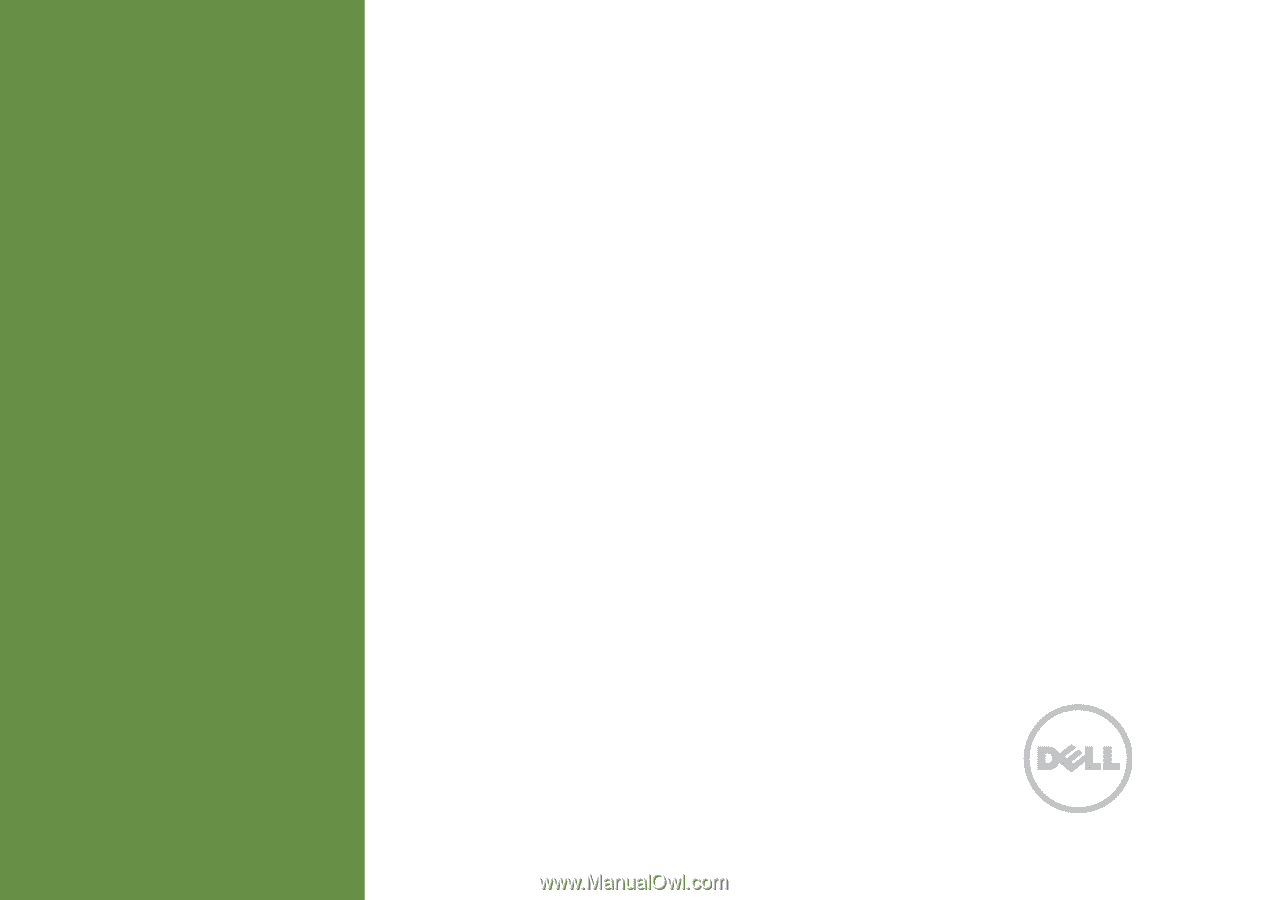
SETUP GUIDE
INSPIRON
™