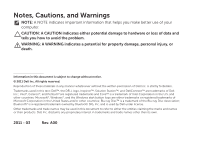Dell Inspiron 620s Setup Guide
Dell Inspiron 620s Manual
 |
View all Dell Inspiron 620s manuals
Add to My Manuals
Save this manual to your list of manuals |
Dell Inspiron 620s manual content summary:
- Dell Inspiron 620s | Setup Guide - Page 1
INSPIRON™ SETUP GUIDE - Dell Inspiron 620s | Setup Guide - Page 2
- Dell Inspiron 620s | Setup Guide - Page 3
INSPIRON™ SETUP GUIDE Regulatory model: D06D Regulatory type: D06D001 - Dell Inspiron 620s | Setup Guide - Page 4
this text: Dell™, the DELL logo, Inspiron™, Solution Station™, and DellConnect™ are trademarks of Dell Inc.; Intel®, Celeron®, and Pentium® are registered trademarks and Core™ is a trademark of Intel Corporation in the U.S. and other countries; Microsoft®, Windows®, and the Windows start button logo - Dell Inspiron 620s | Setup Guide - Page 5
Dell DataSafe Online Backup 25 Dell Stage 25 Solving Problems 27 Beep Codes 27 Network Problems 28 Power Problems 29 Memory Problems 30 Lockups and Software Problems 31 Using Support Tools 34 Dell Support Center 34 My Dell Downloads 35 System Messages 36 Hardware Troubleshooter 38 Dell - Dell Inspiron 620s | Setup Guide - Page 6
Your Operating System 41 System Restore 42 Dell DataSafe Local Backup 43 System Recovery Media 46 Dell Factory Image Restore 47 Getting Help 49 Technical Support and Customer Service 50 DellConnect 50 Online Services 51 Automated Order-Status Service 52 Product Information 52 Returning - Dell Inspiron 620s | Setup Guide - Page 7
This section provides information about setting up your Dell Inspiron 620s desktop. WARNING: Before you begin any of the procedures at www.dell.com/regulatory_compliance. Before Setting Up Your Computer When positioning your computer, ensure that you allow easy access to a power source, adequate - Dell Inspiron 620s | Setup Guide - Page 8
discrete graphics card is different. You can purchase the DVI-to-VGA adapter, HDMI-to-DVI adapter, and additional HDMI or DVI cables at www.dell.com. NOTE: When connecting to a single display, connect the display to ONLY ONE of the connectors on your computer. NOTE: Your computer supports the Intel - Dell Inspiron 620s | Setup Guide - Page 9
Setting Up Your Inspiron Desktop See the following table to identify the connectors on your computer and display. Connection Type VGA-to-VGA (VGA cable) Computer Cable Display DVI-to- - Dell Inspiron 620s | Setup Guide - Page 10
Setting Up Your Inspiron Desktop Connect the Keyboard and Mouse Connect the USB keyboard and mouse to the USB connectors on the back panel of your computer. 8 - Dell Inspiron 620s | Setup Guide - Page 11
the network connector (RJ45 connector) on the back panel of your computer. A click indicates that the network cable has been securely attached. Setting Up Your Inspiron Desktop 9 - Dell Inspiron 620s | Setup Guide - Page 12
Setting Up Your Inspiron Desktop Connect the Power Cable Press the Power Button 10 - Dell Inspiron 620s | Setup Guide - Page 13
need to reinstall the operating system. Setting Up Your Inspiron Desktop NOTE: For optimal performance of your computer, it is recommended that you download and install the latest BIOS and drivers for your computer available at support.dell.com. NOTE: For more information on the operating system - Dell Inspiron 620s | Setup Guide - Page 14
Setting Up Your Inspiron Desktop Create System Recovery Media (Recommended) NOTE: It is recommended that you create a system recovery media as soon as you set up Microsoft Windows. The system recovery media can be used to restore your computer to the operating state it was in when you purchased the - Dell Inspiron 620s | Setup Guide - Page 15
Inspiron Desktop Set Up the TV Tuner (Optional) NOTE: Availability of the TV tuner may vary by region. To set up the TV tuner: 1. Connect the TV/digital antenna cable or the cable adapter to the antenna-in connector on your computer. 2. Turn on your computer. 3. Click Start → All Programs→ Windows - Dell Inspiron 620s | Setup Guide - Page 16
Inspiron Desktop Network and Sharing Center→ Connect to a network. 4. Follow the instructions on the screen to complete the setup. Setting Up Your Internet in the past, the ISP might have a service outage. Contact your ISP to check the service status, or try connecting again later. Have - Dell Inspiron 620s | Setup Guide - Page 17
The Connect to the Internet window appears. NOTE: If you do not know which type of connection to select, click Help me choose or contact your ISP. 4. Follow the instructions on the screen and use the setup information provided by your ISP to complete the setup. Setting Up Your Inspiron Desktop 15 - Dell Inspiron 620s | Setup Guide - Page 18
INSPIRON Using Your Inspiron Desktop This section provides information about the features available on your inspiron desktop. Front View Features 1 2 3 4 5 6 7 16 - Dell Inspiron 620s | Setup Guide - Page 19
photos, music, and videos stored on a media card. 3 Headphone connector - Connects to a pair of headphones. NOTE: To connect to a powered speaker or sound system, use the line-out connector at the back of your computer. Using Your Inspiron Desktop 4 Microphone or line-in connector - Connects - Dell Inspiron 620s | Setup Guide - Page 20
57) for assistance. • Blinking amber - There may be a problem with either the system board or the power supply. Contact Dell (see "Contacting Dell" on page 57) for assistance. NOTE: For information on power problems, see "Power Problems" on page 29. 18 7 Hard drive activity light - Turns on - Dell Inspiron 620s | Setup Guide - Page 21
Using Your Inspiron Desktop 19 - Dell Inspiron 620s | Setup Guide - Page 22
Using Your Inspiron Desktop Back View Features 7 6 1 2 3 4 5 20 - Dell Inspiron 620s | Setup Guide - Page 23
panel connectors - Connect USB, audio, video, and other devices to the appropriate connectors. 2 Expansion card slots - Provide access to connectors on any installed PCI Express cards. 3 Power supply light - Indicates power availability of the power supply. NOTE: The power supply light may not be - Dell Inspiron 620s | Setup Guide - Page 24
Using Your Inspiron Desktop Back Panel Connectors 1 7 2 3 4 6 5 22 - Dell Inspiron 620s | Setup Guide - Page 25
Using Your Inspiron Desktop 1 USB 2.0 connectors (6) - Connect to USB devices, such as a mouse, keyboard, printer, external drive, or MP3 player. 2 HDMI connector - Connects to the HDMI connector on your display or TV. 3 VGA connector - Connects to a monitor or projector. 4 Microphone - Dell Inspiron 620s | Setup Guide - Page 26
Inspiron Desktop Software Features Productivity and Communication You can use your computer to create presentations, brochures, greeting cards Discs (optional), listen to music and radio stations. Your optical disc drive may support multiple disc media formats including CDs, DVDs, and Blu-ray Discs - Dell Inspiron 620s | Setup Guide - Page 27
disasters. You can access the service on your computer using a password‑protected account. For more information, go to DellDataSafe.com. To schedule backups: 1. Double-click the Dell DataSafe Online icon in the notification area of your desktop. 2. Follow the instructions that appear on the screen - Dell Inspiron 620s | Setup Guide - Page 28
Using Your Inspiron Desktop The following are the applications available on Dell Stage: NOTE: Some of the applications may of your pictures and upload them to Facebook or Flickr when connected to the Internet. • DELL WEB - Provides a preview of up to four of your favorite web pages. Click or - Dell Inspiron 620s | Setup Guide - Page 29
parts, see the Service Manual at support.dell.com/manuals. Beep Code One Two Three Four Five Six Seven Possible Problem Possible system board failure - BIOS ROM checksum failure No RAM detected NOTE: If you installed or replaced the memory module, ensure that the memory module is seated properly - Dell Inspiron 620s | Setup Guide - Page 30
Problems Network Problems Wireless Connections If the network connection is lost - The wireless router is offline or wireless has been disabled on the computer. • Check your wireless router to ensure it is powered connection is working and provides information and the computer. -- Amber (left) - A good - Dell Inspiron 620s | Setup Guide - Page 31
turn it off, then back on. • If the problem persists, contact Dell (see "Contacting Dell" on page 57). If the power light is solid amber - The computer is in sleep/standby mode or there might be a problem with the system board or the power supply. • Press a key on the keyboard, move the connected - Dell Inspiron 620s | Setup Guide - Page 32
Solving Problems If the power light is blinking amber - The computer has detected an error during POST. There might be a problem with the system board or the power supply. For assistance, contact Dell (see "Contacting Dell" on page 57). If you encounter interference that hinders reception on your - Dell Inspiron 620s | Setup Guide - Page 33
, see "Specifications" on page 60. • Run Dell Diagnostics (see "Dell Diagnostics" on page 38). • Reseat the memory modules (see the Service Manual at support.dell.com/manuals) to ensure that your computer is successfully communicating with the memory. • If the problem persists, contact Dell (see - Dell Inspiron 620s | Setup Guide - Page 34
your keyboard or moving your mouse, press and hold the power button for at least 8 to 10 seconds until the computer turns off and then restart your computer. If a program is designed for an earlier Microsoft Windows operating system - Run the Program Compatibility Wizard. The Program Compatibility - Dell Inspiron 620s | Setup Guide - Page 35
problems - • Back up your files immediately. • Use a virus-scanning program to check the hard drive or CDs. • Save and close any open files or programs and shut down your computer through the Start menu. • Check the software documentation or contact the software manufacturer for troubleshooting - Dell Inspiron 620s | Setup Guide - Page 36
computer's model number, service tag, express service code, warranty status, and alerts on improving the performance of your computer. The home page also provides links to access: PC Checkup - Run hardware diagnostics, see which program occupies the maximum memory on your hard drive, and track the - Dell Inspiron 620s | Setup Guide - Page 37
service contracts, warranty information, and warranty renewal options. Get Help - View Dell Technical Support options, Customer Support, Tours and Training, Online Tools, Owner's Manual and use My Dell Downloads: 1. Go to DownloadStore.dell.com/media. 2. Follow the instructions on the screen to - Dell Inspiron 620s | Setup Guide - Page 38
board failure or RTC battery low. Replace the battery (see the Service Manual at support.dell.com/manuals) or Contact Dell (see "Contacting Dell" on page 57) for assistance. CPU fan failure - CPU fan has failed. CPU fan needs replacement. See the Service Manual at support.dell.com/manuals. Hard - Dell Inspiron 620s | Setup Guide - Page 39
. • If the hard drive is your boot device, ensure that the cables are connected and that the drive is installed properly and partitioned as a boot device. • Enter system setup and ensure that the boot sequence information is correct (see the Service Manual at support.dell.com/manuals). No timer tick - Dell Inspiron 620s | Setup Guide - Page 40
the Hardware Troubleshooter: 1. Click Start → Help and Support. 2. Type hardware troubleshooter in the search field and press to start the search. 3. In the search results, select the option that best describes the problem and follow the remaining troubleshooting steps. Dell Diagnostics If - Dell Inspiron 620s | Setup Guide - Page 41
as the system board, keyboard, display, memory, hard drive, and so on. 1. Turn on (or restart) your computer. 2. When the DELL logo appears, press immediately. NOTE: If you wait too long and the operating system logo appears, continue to wait until you see the Microsoft Windows desktop; then - Dell Inspiron 620s | Setup Guide - Page 42
hardware. It provides automated fixes for common configuration issues. 1. Click Start → All Programs→ Dell→ Dell Support Center→ Launch PC Checkup. 2. Select the test you want to run and follow the instructions on the screen. NOTE: If a failure is reported after the tests complete, make note - Dell Inspiron 620s | Setup Guide - Page 43
not resolve your problem System recovery media when operating system failure prevents the use of System Restore and DataSafe Local Backup when installing the Dell factory-installed software on a newly installed hard drive Dell Factory Image Restore Operating System disc to restore your computer - Dell Inspiron 620s | Setup Guide - Page 44
the search box, type System Restore and press . NOTE: The User Account Control window may appear. If you are an administrator on the computer, click Continue; otherwise, contact your administrator to continue the desired action. 3. Click Next and follow the instructions on the screen. In the - Dell Inspiron 620s | Setup Guide - Page 45
any programs or drivers installed after you received your computer. Create backup media of applications you need to install on your computer before using Dell DataSafe Local Backup. Use Dell DataSafe Local Backup only if System Restore did not resolve your operating system problem. CAUTION: Although - Dell Inspiron 620s | Setup Guide - Page 46
DataSafe Local Backup is not available on your computer, use Dell Factory Image Restore (see "Dell Factory Image Restore" on page 47) to restore your operating system. You can use Dell DataSafe Local Backup to restore your hard drive to the operating state it was in when you purchased your computer - Dell Inspiron 620s | Setup Guide - Page 47
and follow the instructions on the screen. NOTE: The restoration process may take an hour or more depending on the size of the data to be restored. NOTE: For more information, see knowledge base article 353560 at support.dell.com. Restoring Your Operating System Upgrading to Dell DataSafe Local - Dell Inspiron 620s | Setup Guide - Page 48
computer. • Hard drive failure that prevents data from being recovered. To restore the operating system and Dell factory-installed software Windows desktop; then, shut down your computer and try again. 3. Select the appropriate boot device from the list and press . 4. Follow the instructions - Dell Inspiron 620s | Setup Guide - Page 49
data on the hard drive and removes any programs or drivers installed after you received your computer. If possible, back up the data before using this option. Use Dell Factory Image Restore only if System Restore did not resolve your operating system problem. NOTE: Dell Factory Image Restore may not - Dell Inspiron 620s | Setup Guide - Page 50
select Dell Factory Tools, then Dell Factory Image Restore. 7. Click Next. The Confirm Data Deletion screen appears. NOTE: If you do not want to proceed with the Factory Image Restore, click Cancel. 8. Select the check box to confirm that you want to continue to reformat the hard drive and restore - Dell Inspiron 620s | Setup Guide - Page 51
extensive suite of online services available at Dell Support (support.dell.com) for help with installation and troubleshooting procedures. See "Online Services" on page 51 for a more extensive list of Dell Support online. 5. If the preceding steps have not resolved the problem, see "Before You Call - Dell Inspiron 620s | Setup Guide - Page 52
the contact information for your region or go to support.dell.com. DellConnect DellConnect is a simple online access tool that allows a Dell service and support associate to access your computer through a broadband connection, diagnose your problem and repair it all under your supervision. For more - Dell Inspiron 620s | Setup Guide - Page 53
Dell products and services on the following websites: • www.dell.com • www.dell.com/ap (Asian/Pacific countries only) • www.dell.com/jp (Japan only) • www.euro.dell.com (Europe only) • www.dell.com/la (Latin American and Caribbean countries) • www.dell.ca (Canada only) You can access Dell Support - Dell Inspiron 620s | Setup Guide - Page 54
To check on the status of any Dell products that you have ordered, you can go to support.dell.com, or you can call the automated order-status service. A recording prompts you for the information needed to locate and report on your order. If you have a problem with your order, such as missing parts - Dell Inspiron 620s | Setup Guide - Page 55
hard drive(s) and on any other storage device in the product. Remove any and all confidential, proprietary and personal information, as well as removable media, such as CDs and media cards. Dell for your region, see "Contacting Dell" on page 57. 2. Include by Dell Diagnostics (see "Dell Diagnostics" - Dell Inspiron 620s | Setup Guide - Page 56
responsible for paying shipping expenses. You are also responsible for insuring any product returned, and you assume the risk of loss during shipment to Dell. Collect On Delivery (C.O.D.) packages are not accepted. NOTE: Returns that are missing any of the preceding requirements will be refused at - Dell Inspiron 620s | Setup Guide - Page 57
you call. The code helps Dell's automated-support telephone system direct your call more efficiently. You may also be asked for your Service Tag (located at the top of your computer). Locating Your Service Tag and Express Service Code The Service Tag and Express Service Code for your computer can - Dell Inspiron 620s | Setup Guide - Page 58
: • Date: • Address: • Phone number: • Service Tag and Express Service Code (located on a label at the top of the computer): • Return Material Authorization Number (if provided by Dell support technician): • Operating system and version: • Devices: • Expansion cards: • Are you connected to a network - Dell Inspiron 620s | Setup Guide - Page 59
. Otherwise, record the contents of each file before calling Dell. • Error message, beep code, or diagnostic code: • Description of problem and troubleshooting procedures you performed: Contacting Dell For customers in the United States, call 800-WWW-DELL (800-999-3355). NOTE: If you do not have - Dell Inspiron 620s | Setup Guide - Page 60
Windows operating system and features upgrade your computer with new or additional components like a new hard drive reinstall or replace a worn or defective part See: "System Recovery Media" on page 46 "Dell Diagnostics" on page 38 "My Dell Downloads" on page 35 support.dell.com the Service Manual - Dell Inspiron 620s | Setup Guide - Page 61
Code - You must use the service tag to identify your computer on support.dell.com or to contact technical support the top of your computer "Dell Support Center" on page 34 find drivers and downloads; readme files support.dell.com access technical support and product help check on your order - Dell Inspiron 620s | Setup Guide - Page 62
Dell Support Center. To launch the Dell Support Center, click Start → All Programs→ Dell→ Dell Support Center→ Launch Dell Support Center. Computer Model Dell Inspiron 620s Processor Type Intel Core i3 Intel Core i5 Intel Celeron Intel Pentium Dual Core System Chipset Type Intel H61 Drives - Dell Inspiron 620s | Setup Guide - Page 63
GB, and 8 GB NOTE: For instructions on upgrading the memory, see the Service Manual at support.dell.com/manuals. Specifications Audio Audio controller Video UMA Video controller Discrete Video controller Integrated 5.1 channel; High Definition Audio Intel HD Graphics AMD Radeon HD 6450 61 - Dell Inspiron 620s | Setup Guide - Page 64
and one microphone-in connector Back panel three connectors for 5.1 channel support Network adapter one RJ45 connector External Connectors USB two front-panel and six back-panel USB 2.0 compliant connectors VGA HDMI Media Card Reader one 15-hole connector one 19-pin connector one 8-in - Dell Inspiron 620s | Setup Guide - Page 65
Power Power Supply Wattage Input voltage Input frequency 250 W 100-127 VAC/ 200-240 VAC 50/60 Hz Input current 8 A/4 A Specifications Communication Network adapter 10/100/1000 Ethernet LAN on system board Wireless (optional) Wi-Fi Physical Height Width Depth Weight 369 mm (14.52 inches) - Dell Inspiron 620s | Setup Guide - Page 66
Specifications Computer Environment Temperature range: Operating 10°C to 35°C (50°F to 95°F) Storage -40°C to 65°C (-40°F to 149°F) Relative humidity 20% to 80% (maximum) (noncondensing) Maximum shock (for operating - measured with Dell Diagnostics running on the hard drive and a 2-ms half - Dell Inspiron 620s | Setup Guide - Page 67
INSPIRON Appendix Information for NOM, or Official Mexican Standard (Only for Mexico) The following information is provided in the device(s) described in this document in accordance with the requirements of the Official Mexican Standard (NOM): Importer: Dell México S.A. de C.V. Paseo de la Reforma - Dell Inspiron 620s | Setup Guide - Page 68
capabilities 24 66 connect(ing) display 6 optional network cable 9 to the Internet 13 Contacting Dell online 57 customer service 50 D DataSafe Local Backup 43 DellConnect 50 Dell Factory Image Restore 47 Dell Stage 25 Diagnostic Checklist 56 drivers and downloads 59 DVDs, playing and creating 24 - Dell Inspiron 620s | Setup Guide - Page 69
login, anonymous 51 H hard drive activity light 18 hardware problems diagnosing 38 Hardware Troubleshooter 38 HDMI connector 23 help getting assistance and support 49 I Internet connection 13 ISP Internet Service Provider 13 K Keyboard failure 36 L Line-in connector 23 M memory problems solving 30 - Dell Inspiron 620s | Setup Guide - Page 70
52 R resources, finding more 58 restoring factory image 47 S security cable slot 21 Service Tag 55 shipping products for return or repair 53 software features 24 software problems 31 68 solving problems 27 specifications 60 support e-mail addresses 51 support sites worldwide 51 System Messages 36 - Dell Inspiron 620s | Setup Guide - Page 71
V VGA cable Connectivity 7 Voltage selector switch 21 W warranty returns 53 Windows Program Compatibility Wizard 32 wireless network connection 28 Index 69 - Dell Inspiron 620s | Setup Guide - Page 72

SETUP GUIDE
INSPIRON
™