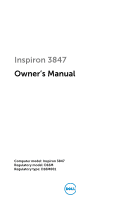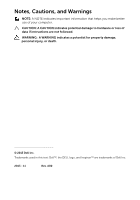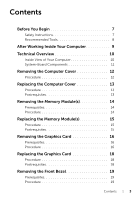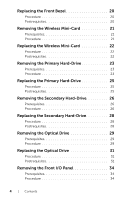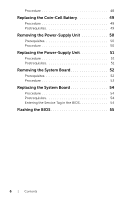Dell Inspiron Desktop 3847 Inspiron 3847 Owners Manual
Dell Inspiron Desktop 3847 Manual
 |
View all Dell Inspiron Desktop 3847 manuals
Add to My Manuals
Save this manual to your list of manuals |
Dell Inspiron Desktop 3847 manual content summary:
- Dell Inspiron Desktop 3847 | Inspiron 3847 Owners Manual - Page 1
Inspiron 3847 Owner's Manual Computer model: Inspiron 3847 Regulatory model: D16M Regulatory type: D16M001 - Dell Inspiron Desktop 3847 | Inspiron 3847 Owners Manual - Page 2
damage to hardware or loss of data if instructions are not followed. WARNING: A WARNING indicates a potential for property damage, personal injury, or death. © 2013 Dell Inc. Trademarks used in this text: Dell™, the DELL logo, and Inspiron™ are trademarks of Dell Inc. 2013 - 11 Rev. A00 - Dell Inspiron Desktop 3847 | Inspiron 3847 Owners Manual - Page 3
12 Procedure 12 Replacing the Computer Cover 13 Procedure 13 Postrequisites 13 Removing the Memory Module(s 14 Prerequisites 14 Procedure 14 Replacing the Memory Module(s 15 Procedure 15 Postrequisites 15 Removing the Graphics Card 16 Prerequisites 16 Procedure 16 Replacing the Graphics - Dell Inspiron Desktop 3847 | Inspiron 3847 Owners Manual - Page 4
Replacing the Front Bezel 20 Procedure 20 Postrequisites 20 Removing the Wireless Mini-Card 21 Prerequisites 21 Procedure 21 Replacing the Wireless Mini-Card 22 Procedure 22 Postrequisites 22 Removing the Primary Hard-Drive 23 Prerequisites 23 Procedure 23 Replacing the Primary Hard- - Dell Inspiron Desktop 3847 | Inspiron 3847 Owners Manual - Page 5
Replacing the Front I/O Panel 36 Procedure 36 Postrequisites 36 Removing the Power-Button Module 37 Prerequisites 37 Procedure 37 Replacing the Power-Button Module 39 Procedure 39 Postrequisites 39 Removing the Chassis Fan 40 Prerequisites 40 Procedure 40 Replacing the Chassis Fan 41 - Dell Inspiron Desktop 3847 | Inspiron 3847 Owners Manual - Page 6
Unit 50 Prerequisites 50 Procedure 50 Replacing the Power-Supply Unit 51 Procedure 51 Postrequisites 51 Removing the System Board 52 Prerequisites 52 Procedure 53 Replacing the System Board 54 Procedure 54 Postrequisites 54 Entering the Service Tag in the BIOS 54 Flashing the BIOS - Dell Inspiron Desktop 3847 | Inspiron 3847 Owners Manual - Page 7
damaging the components and cards, handle them by their edges and avoid touching pins and contacts. CAUTION: Only a certified service technician is authorized to remove the computer cover and access any of the components inside the computer. See the safety instructions for complete information about - Dell Inspiron Desktop 3847 | Inspiron 3847 Owners Manual - Page 8
the cable from your computer and then unplug the cable from the network device. CAUTION: Press and eject any installed card from the media-card reader. Recommended Tools The procedures in this document may require the following tools: • Phillips screwdriver • Plastic scribe 8 | Before You Begin - Dell Inspiron Desktop 3847 | Inspiron 3847 Owners Manual - Page 9
and make sure that no stray screws remain inside your computer. 2 Place the computer in an upright position. 3 Connect any external devices, cables, cards, and any other part(s) you removed before working on your computer. 4 Connect your computer and all attached devices to their electrical outlets - Dell Inspiron Desktop 3847 | Inspiron 3847 Owners Manual - Page 10
, follow the instructions in "After Working Inside Your Computer" on page 9. For additional safety best practices information, see the Regulatory Compliance Homepage at dell.com/regulatory_compliance. Inside View of Your Computer 2 1 3 4 5 1 power supply 3 front bezel 5 card retention bracket - Dell Inspiron Desktop 3847 | Inspiron 3847 Owners Manual - Page 11
jumper (PWCLR1) 11 SATA connector (SATA 3) 13 power button connector (LED H1) 15 SATA connector (SATA 0) 17 front panel audio connector (AUDF1) 19 PCI Express x16 card slot (SLOT2) 21 Mini-Card slot (MINI1) 16 15 14 2 processor socket 4 memory module connector (DIMM1) 6 front panel USB connector - Dell Inspiron Desktop 3847 | Inspiron 3847 Owners Manual - Page 12
" on page 7. After working inside your computer, follow the instructions in "After Working Inside Your Computer" on page 9. For additional safety best practices information, see the Regulatory Compliance Homepage at dell.com/regulatory_compliance. Procedure 1 Place the computer on its side - Dell Inspiron Desktop 3847 | Inspiron 3847 Owners Manual - Page 13
inside your computer, follow the instructions in "After Working Inside Your Computer , see the Regulatory Compliance Homepage at dell.com/regulatory_compliance. Procedure 1 Connect all the tabs at the bottom of the computer cover with the slots located along the edge of the chassis. 4 Press the - Dell Inspiron Desktop 3847 | Inspiron 3847 Owners Manual - Page 14
instructions in "After Working Inside Your Computer" on page 9. For more safety best practices, see the Regulatory Compliance home page at dell clip at each end of the memory-module connector. NOTE: If the memory module is difficult to remove, gently ease the memory module back and forth to remove - Dell Inspiron Desktop 3847 | Inspiron 3847 Owners Manual - Page 15
inside your computer, follow the instructions in "After Working Inside Your Computer" on page 9. For more safety best practices, see the Regulatory Compliance home page at dell.com/regulatory_compliance. Procedure 1 Press out the securing clip at each end of the memory-module connector. 2 Align the - Dell Inspiron Desktop 3847 | Inspiron 3847 Owners Manual - Page 16
You Begin" on page 7. After working inside your computer, follow the instructions in "After Working Inside Your Computer" on page 9. For more safety best practices, see the Regulatory Compliance home page at dell.com/regulatory_compliance. Prerequisites Remove the computer cover. See "Removing the - Dell Inspiron Desktop 3847 | Inspiron 3847 Owners Manual - Page 17
2 1 1 securing tab 2 graphics card Removing the Graphics Card | 17 - Dell Inspiron Desktop 3847 | Inspiron 3847 Owners Manual - Page 18
working inside your computer, follow the instructions in "After Working Inside Your Computer" on page 9. For more safety best practices, see the Regulatory Compliance home page at dell.com/regulatory_compliance. Procedure 1 Locate the PCI-Express x16 card slot. See "System-Board Components" on page - Dell Inspiron Desktop 3847 | Inspiron 3847 Owners Manual - Page 19
After working inside your computer, follow the instructions in "After Working Inside Your Computer" on see the Regulatory Compliance home page at dell.com/regulatory_compliance. Prerequisites Remove the computer clamps from the front panel slots. 1 2 3 4 1 front bezel tabs (4) 3 front panel 2 - Dell Inspiron Desktop 3847 | Inspiron 3847 Owners Manual - Page 20
Begin" on page 7. After working inside your computer, follow the instructions in "After Working Inside Your Computer" on page 9. For more safety Compliance home page at dell.com/regulatory_compliance. Procedure 1 Align and insert the front bezel clamps into the front panel slots. 2 Rotate the front - Dell Inspiron Desktop 3847 | Inspiron 3847 Owners Manual - Page 21
additional safety best practices, see the Regulatory Compliance home page at dell.com/regulatory_compliance. Prerequisites Remove the computer cover. See "Removing the Computer Cover" on page 12. Procedure 1 Locate the mini-card slot (MINI1) on the system board. See "System-Board Components" on page - Dell Inspiron Desktop 3847 | Inspiron 3847 Owners Manual - Page 22
working inside your computer, follow the instructions in "After Working Inside Your Computer" on page 9. For more safety best practices, see the Regulatory Compliance home page at dell.com/regulatory_compliance. Procedure CAUTION: To avoid damage to the wireless mini-card, do not place any cables - Dell Inspiron Desktop 3847 | Inspiron 3847 Owners Manual - Page 23
After working inside your computer, follow the instructions in "After Working Inside Your Computer" on see the Regulatory Compliance home page at dell.com/regulatory_compliance. CAUTION: To avoid data loss " on page 12. Procedure 1 Disconnect the power and data cables from the primary hard-drive. - Dell Inspiron Desktop 3847 | Inspiron 3847 Owners Manual - Page 24
4 Remove the screws that secure the hard-drive brackets to the primary hard-drive. 5 Lift the primary hard-drive off the hard-drive brackets. 2 3 1 1 screws (2) 3 primary hard-drive 2 hard-drive brackets (2) 24 | Removing the Primary Hard-Drive - Dell Inspiron Desktop 3847 | Inspiron 3847 Owners Manual - Page 25
After working inside your computer, follow the instructions in "After Working Inside Your Computer" on page see the Regulatory Compliance home page at dell.com/regulatory_compliance. CAUTION: Hard drives are drive assembly to the chassis. 5 Connect the power and data cables to the primary hard-drive - Dell Inspiron Desktop 3847 | Inspiron 3847 Owners Manual - Page 26
After working inside your computer, follow the instructions in "After Working Inside Your Computer" on , see the Regulatory Compliance home page at dell.com/regulatory_compliance. CAUTION: To avoid data loss on page 12. Procedure 1 Disconnect the power and data cables from the secondary hard-drive - Dell Inspiron Desktop 3847 | Inspiron 3847 Owners Manual - Page 27
3 Slide the secondary hard-drive assembly out of the computer. 1 2 3 4 1 power cable 3 secondary hard-drive assembly 2 data cable 4 screw 4 Remove the screws that secure the hard-drive brackets to the secondary harddrive. 5 Lift the secondary hard- - Dell Inspiron Desktop 3847 | Inspiron 3847 Owners Manual - Page 28
After working inside your computer, follow the instructions in "After Working Inside Your Computer" on page see the Regulatory Compliance home page at dell.com/regulatory_compliance. CAUTION: Hard drives are drive assembly to the chassis. 5 Connect the power and data cables to the secondary hard-drive - Dell Inspiron Desktop 3847 | Inspiron 3847 Owners Manual - Page 29
inside your computer, follow the instructions in "After Working Inside Your Computer see the Regulatory Compliance Homepage at dell.com/regulatory_compliance. Prerequisites 1 Remove the Front Bezel" on page 19. Procedure 1 Disconnect the power and data cables from the optical drive. 2 Remove the - Dell Inspiron Desktop 3847 | Inspiron 3847 Owners Manual - Page 30
3 Push and slide the optical drive out through the front of the computer. NOTE: Repeat steps 1 to 3 to remove secondary optical-drive, if applicable. 2 1 3 4 1 optical drive 3 power cable 4 Set aside the optical drive. 2 screws (2) 4 data cable 30 | Removing the Optical Drive - Dell Inspiron Desktop 3847 | Inspiron 3847 Owners Manual - Page 31
working inside your computer, follow the instructions in "After Working Inside Your Computer" see the Regulatory Compliance Homepage at dell.com/regulatory_compliance. Procedure 1 Gently secure the optical drive to the chassis. 4 Connect the power and data cables to the optical drive. NOTE: Repeat - Dell Inspiron Desktop 3847 | Inspiron 3847 Owners Manual - Page 32
Installing a Secondary Optical Drive (optional) 1 To install a secondary optical-drive, pull the break-away metal plate off the chassis. 1 1 metal plate 32 | Replacing the Optical Drive - Dell Inspiron Desktop 3847 | Inspiron 3847 Owners Manual - Page 33
the secondary optical-drive with the screw holes on the chassis. 4 Replace the screws that secure the secondary optical-drive to the chassis. 5 Connect the power and data cables to the secondary optical drive. 4 1 3 2 1 secondary optical drive 3 data cable 2 screws - Dell Inspiron Desktop 3847 | Inspiron 3847 Owners Manual - Page 34
" on page 7. After working inside your computer, follow the instructions in "After Working Inside Your Computer" on page 9. For safety best practices information, see the Regulatory Compliance Homepage at dell.com/regulatory_compliance. Prerequisites 1 Remove the computer cover. See "Removing - Dell Inspiron Desktop 3847 | Inspiron 3847 Owners Manual - Page 35
3 Slide the front I/O panel towards the side as shown in the illustration to release the clamps from the front panel and pull it away. 3 1 2 1 front I/O panel 3 I/O panel cables (3) 2 screw Removing the Front I/O Panel | 35 - Dell Inspiron Desktop 3847 | Inspiron 3847 Owners Manual - Page 36
" on page 7. After working inside your computer, follow the instructions in "After Working Inside Your Computer" on page 9. For additional Compliance Homepage at dell.com/regulatory_compliance. Procedure 1 Align and slide the front I/O panel clamps into the front I/O panel clamp slot. 2 Replace the - Dell Inspiron Desktop 3847 | Inspiron 3847 Owners Manual - Page 37
instructions in "After Working Inside Your Computer" on page 9. For more safety best practices, see the Regulatory Compliance home page at dell re-route it correctly after you replace the power-button module. 1 Disconnect the power-button module cable from the system-board connector (LEDH1). See - Dell Inspiron Desktop 3847 | Inspiron 3847 Owners Manual - Page 38
2 Press the tabs on the power-button module and pull the power-button module to release it from the front panel. 3 1 2 1 tabs 3 power-button cable 3 Set aside the power-button module. 2 power-button module 38 | Removing the Power-Button Module - Dell Inspiron Desktop 3847 | Inspiron 3847 Owners Manual - Page 39
inside your computer, follow the instructions in "After Working Inside Your Computer" on page 9. For more safety best practices, see the Regulatory Compliance home page at dell.com/regulatory_compliance. Procedure 1 Align and push the power-button module tabs into the slots on the front panel - Dell Inspiron Desktop 3847 | Inspiron 3847 Owners Manual - Page 40
Begin" on page 7. After working inside your computer, follow the instructions in "After Working Inside Your Computer" on page 9. For more safety best practices, see the Regulatory Compliance home page at dell.com/regulatory_compliance. Prerequisites Remove the computer cover. See "Removing - Dell Inspiron Desktop 3847 | Inspiron 3847 Owners Manual - Page 41
Begin" on page 7. After working inside your computer, follow the instructions in "After Working Inside Your Computer" on page 9. For more safety best practices, see the Regulatory Compliance home page at dell.com/regulatory_compliance. Procedure 1 Align the screw holes on the chassis fan - Dell Inspiron Desktop 3847 | Inspiron 3847 Owners Manual - Page 42
Begin" on page 7. After working inside your computer, follow the instructions in "After Working Inside Your Computer" on page 9. For more safety best practices, see the Regulatory Compliance home page at dell.com/regulatory_compliance. WARNING: The heat sink may become hot during normal - Dell Inspiron Desktop 3847 | Inspiron 3847 Owners Manual - Page 43
Procedure 1 Disconnect the processor-fan cable from the system board connector (FNCPU1). See "System-Board Components" on page 11. 2 Using a phillips screwdriver loosen the captive screws that secure the processor fan and heat-sink assembly to the system board. 3 Lift the processor fan and heat-sink - Dell Inspiron Desktop 3847 | Inspiron 3847 Owners Manual - Page 44
Begin" on page 7. After working inside your computer, follow the instructions in "After Working Inside Your Computer" on page 9. For more safety best practices, see the Regulatory Compliance home page at dell.com/regulatory_compliance. CAUTION: Incorrect alignment of the heat sink can cause - Dell Inspiron Desktop 3847 | Inspiron 3847 Owners Manual - Page 45
Begin" on page 7. After working inside your computer, follow the instructions in "After Working Inside Your Computer" on page 9. For more safety best practices, see the Regulatory Compliance home page at dell.com/regulatory_compliance. CAUTION: Processors are fragile. Handle the processor only - Dell Inspiron Desktop 3847 | Inspiron 3847 Owners Manual - Page 46
Begin" on page 7. After working inside your computer, follow the instructions in "After Working Inside Your Computer" on page 9. For more safety best practices, see the Regulatory Compliance home page at dell.com/regulatory_compliance. Procedure NOTE: A new processor ships with a thermal - Dell Inspiron Desktop 3847 | Inspiron 3847 Owners Manual - Page 47
Postrequisites 1 Replace the processor fan and heat sink. See "Replacing the Processor Fan and Heat Sink Assembly" on page 44. 2 Replace the computer cover. See "Replacing the Computer Cover" on page 16. Replacing the Processor | 47 - Dell Inspiron Desktop 3847 | Inspiron 3847 Owners Manual - Page 48
Begin" on page 7. After working inside your computer, follow the instructions in "After Working Inside Your Computer" on page 9. For more safety best practices, see the Regulatory Compliance home page at dell.com/regulatory_compliance. CAUTION: Removing the coin-cell battery resets the BIOS - Dell Inspiron Desktop 3847 | Inspiron 3847 Owners Manual - Page 49
safety best practices, see the Regulatory Compliance home page at dell.com/regulatory_compliance. WARNING: The battery may explode if installed or equivalent type. Discard used batteries according to the manufacturer's instructions. Procedure Insert a new coin-cell battery (CR2032) into the - Dell Inspiron Desktop 3847 | Inspiron 3847 Owners Manual - Page 50
Removing the Power-Supply Unit WARNING: Before working inside your computer, read the safety information that shipped with your computer and follow the steps in "Before You Begin" on page 7. After working inside your computer, follow the instructions in "After Working Inside Your Computer" on page - Dell Inspiron Desktop 3847 | Inspiron 3847 Owners Manual - Page 51
working inside your computer, follow the instructions in "After Working Inside Your Computer" on page 9. For additional safety best practices information, see the Regulatory Compliance Homepage at dell.com/regulatory_compliance. Procedure 1 Slide the power supply towards the back of the chassis - Dell Inspiron Desktop 3847 | Inspiron 3847 Owners Manual - Page 52
page 7. After working inside your computer, follow the instructions in "After Working Inside Your Computer" on page 9. For more safety best practices, see the Regulatory Compliance home page at dell.com/regulatory_compliance. NOTE: Your computer's Service Tag is stored in the system board. You must - Dell Inspiron Desktop 3847 | Inspiron 3847 Owners Manual - Page 53
Procedure 1 Make note of the cable routing and remove the cables from the routing guides. 2 Remove the screws that secure the system board to the chassis. 3 Lift the system board out of the chassis. 1 screws (8) 1 2 2 system board Removing the System Board | 53 - Dell Inspiron Desktop 3847 | Inspiron 3847 Owners Manual - Page 54
page 7. After working inside your computer, follow the instructions in "After Working Inside Your Computer" on page 9. For more safety best practices, see the Regulatory Compliance home page at dell.com/regulatory_compliance. NOTE: Your computer's Service Tag is stored in the system board. You must - Dell Inspiron Desktop 3847 | Inspiron 3847 Owners Manual - Page 55
the computer. 2 Go to dell.com/support. 3 If you have your computer's Service Tag, type your computer's Service Tag and click Submit. If you do not have your computer's Service Tag, click Detect Service Tag to allow automatic detection of the Service Tag. NOTE: If the Service Tag cannot be detected
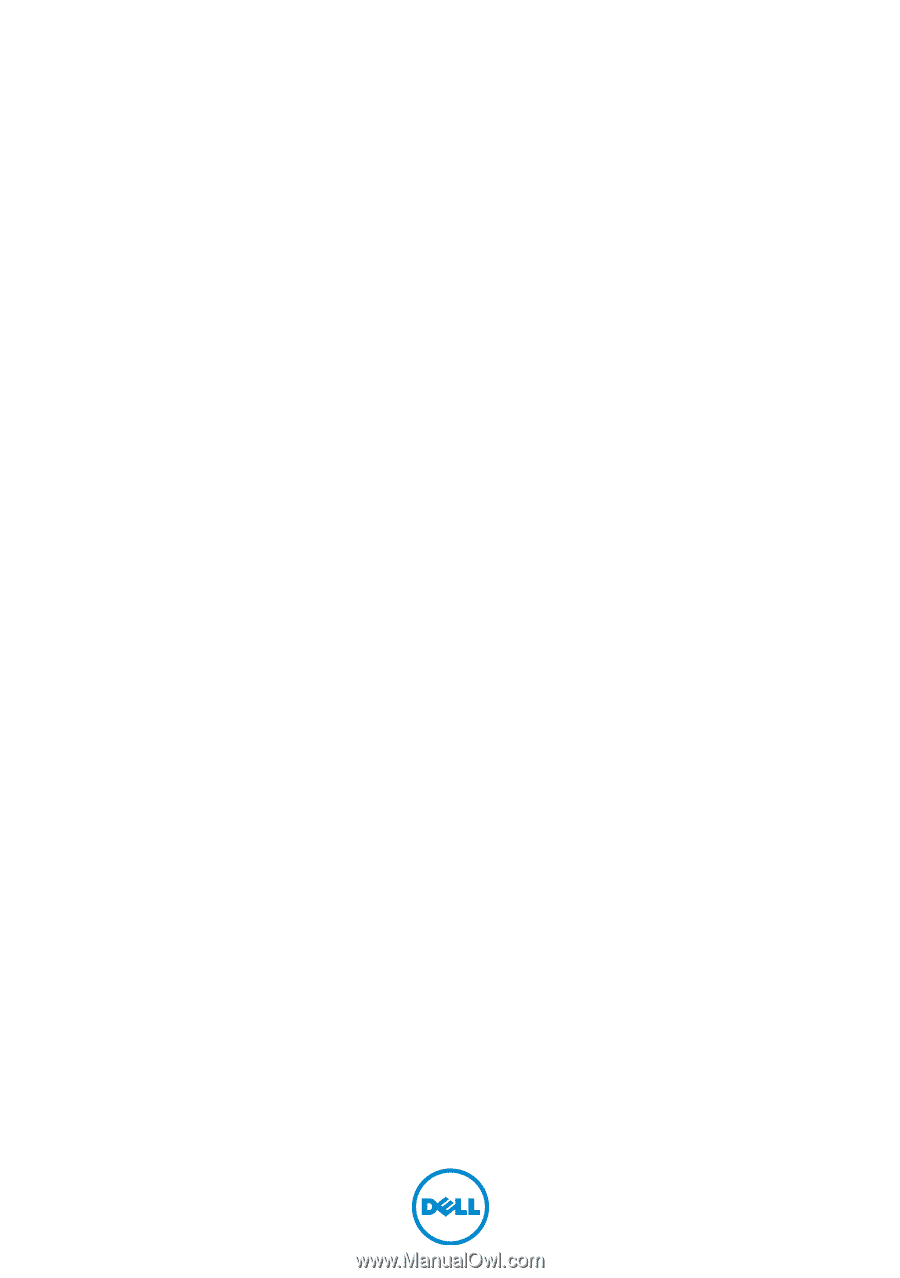
Inspiron 3847
Owner’s Manual
Computer model: Inspiron 3847
Regulatory model: D16M
Regulatory type: D16M001